Filters In Rule Engine
Managing multiple conversations across various social media platforms can be overwhelming. To make this process easier and more organized, Statusbrew offers a range of filters to help users sort and organize their conversations effectively. In this article, we'll explore the primary filters available that offer additional specifications that enhance the functionality of other filters. We will explore how to use these filters and their features to refine your searches and get the most out of your Statusbrew experience.
Primary Filters
The primary filters are available for all the filters and are there to help you better specify the usage and bifurcation of the selected filters. These constitute -
In (=) This filter is used to select further items which are to be considered inclusive, i.e., to include the selected option under the In (=) drop-down while applying the filters. Basically, it is used to represent CONTAINS or INCLUDE conditions. - To include more items, you simply have to click on the drop-down to select or add new items. - You can click on the cross icon to clear all the selected conditions. To deselect particular items, deselect them from the drop-down menu. For Instance, Here, the In (=) Filter specifies that if the message received is an Instagram Message, comment or mention, then the subsequently specified action is to be performed.
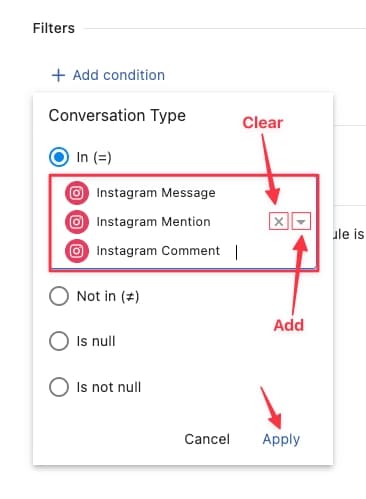
Not in (≠) This filter is applied for exceptions or to exclude the items selected under the Not in (≠) drop-down while applying the filters. Basically, it is used to represent DOES NOT CONTAIN or EXCLUDE conditions.
- To include more items, you simply have to click on the drop-down to select or add new items. - You can click on the cross icon to clear all the selected conditions. To deselect particular items, deselect them from the drop-down menu.
For Instance, Here, the Not In (=) Filter specifies that the post tag should not include the mentioned tags. This means that apart from the mentioned post tags, the subsequently specified action is to be performed for all the other tags.
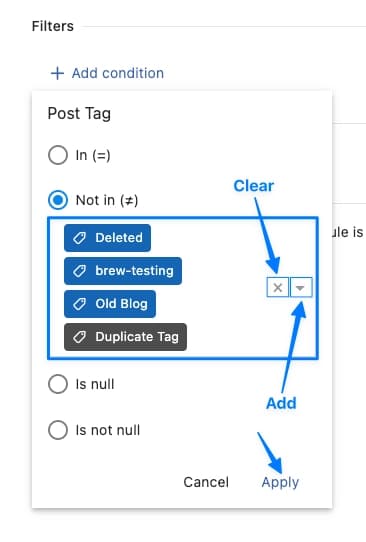
Is null It is used to specify to apply the filter if the values are EMPTY. Basically, it is used to represent when NO VALUE IS ASSIGNED or VALUE IS EMPTY.
For Instance, Here, the Is null Filter specifies that if the Contact Tag is null, i.e., is EMPTY, or no contact tag has been already assigned, then the subsequently specified action is to be performed. And if this value is not empty, irrespective of what the value is, as long as it is not zero or empty, the subsequently specified action is not to be performed.
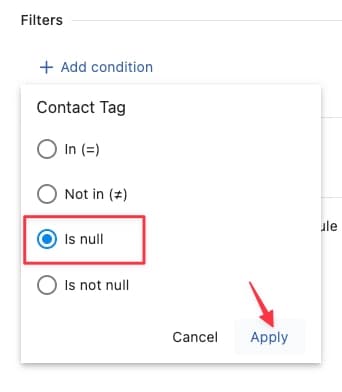
Is not null It is used to specify to apply the filter if the values are not null, i.e., they should Not Be EMPTY. Basically, it is used to represent when SOME VALUE IS ASSIGNED OR EXISTS. It doesn't matter what the value is; it just shouldn't be empty or zero. For Instance, Here, the Is not null Filter specifies that if the Post Tag is not null, i.e., is NOT EMPTY, then the subsequently specified action is to be performed. Irrespective of what the value is, as long as it is not zero or empty - if ANY tag has been assigned to the post, the subsequently specified action is to be performed.

Filters can work both in an inclusive and exclusive format. If you lay them out separately (in separate boxes or as separate conditions), they are recognized as "AND" conditions i.e. both conditions have to be met in order to trigger the rule. If you put them in one text box or in one condition only, they will be considered as OR conditions i.e., the rule will be executed if ANY of the values mentioned within the "IN" operator match.
Continue Reading -