Facebook still remains the most popular social network among users worldwide.
The sheer size of Facebook — coupled with the daily time spent and the level of engagement by its users makes it an ideal place to promote your products and grow your business online.
"Facebook is the third-most visited website, outranked only by Google and YouTube"
Facebook recently introduced a Shop section for Facebook pages, using which your customers directly buy products on Facebook.
In this post, we'll take a look at how you can add a shop section to your Facebook page, explore Shopify and BigCommerce integration, and help you with some tips to run a successful Facebook store for your business.
- How Brands Can Sell On Facebook In 2020?
- What Is A Facebook Shop?
- How To Set Up A Shop On Facebook?
- How To Tag Your Products In Facebook Posts?
- How To Set Up A Facebook Shop With Shopify?
- How To Set Up A Facebook Shop With BigCommerce?
- 3 Tips For Runnning A Successfull Facebook Shop
Keep scrolling or jump to a section of your choice.
Click here to download detailed infographic on setting up a facebook shop.
How Brands Can Sell On Facebook In 2020?
If you sell products online and aren't taking advantage of Facebook as a selling platform in 2020, you're missing out on a huge opportunity.
74% of Facebook users log in daily spending an average of more than 38 minutes per day on the platform. A good chunk of this time spent goes towards Facebook shopping as well, with 15% of U.S. social media users claiming to have shopped on Facebook.
If these numbers have peaked your interest, here is how you can leverage them to increase sales for your business.
You need to set up a Facebook Shop for your business.
What Is A Facebook Shop?
A Facebook shop is a Facebook business page tab application that you can integrate on your brand's Facebook page to promote and sell your products directly to Facebook users on the platform itself.
For better understanding, let's take an example of the popular sportswear brand PUMA and see how they are taking benefitting from setting up a shop on Facebook.
PUMA has a massive social media following and has added a shop section on its Facebook page to drive sales from the platform. Clicking on the shop tab leads you to the complete PUMA catalog that has been listed on Facebook.
You can search for any product and click on it to view additional details along with product pictures and videos as well as proceed to checkout.
Similarly, with a Facebook Shop for your business, you can:
-
Add and Promote unlimited number of products
-
Create different collections and categories for your products
-
Check out the stats on your impression, sales, visits, and more
-
Directly communicate with your customers through the page
You don't need any preexisting online store to set up a Facebook Shop. You can run your entire operation via Facebook if you want to.
How To Set Up A Shop On Facebook?
Before moving ahead, make sure that you already have a Facebook business page for your brand.
Step 1: Adding The Shop Tab
The first and foremost step is to add the "Shop" tab to your Facebook page.
-
Go to your page settings and click on "Templates & Tabs."
-
Scroll down to "Add a Tab" section and in front of "Shop," click on "Add Tab."
-
This will add the shop tab on your Facebook page. To rearrange the order of your tabs, click on the three horizontal lines and drag the tabs according to your preference.
We recommend keeping "Shop" tab in the top three.
Step 2: Setting Up Facebook Shop
After you've added the shop tab for your Facebook page, the next step is to set up your shop.
-
Go to your Facebook page & click on "Shop."
-
You'll now have to agree to Facebook's Seller's Terms and Policies. We recommend that you read all the terms before clicking on continue
-
After you click on continue, Facebook would request you to select your preferred checkout method. You can either select "Checkout on Website" or "Message to Buy"
However, if you're based in the U.S., you'll also get the option to accept payments directly from your Facebook page. To learn more, click here
- After selecting a checkout method, you can select your preferred currency and click on Save
Once done, you'll be greeted by this screen, and you can start adding products to your Facebook Shop.
Step 3: Adding Products To Facebook Shop
Now let's add products to your Facebook Shop, you'll get the option to upload product photos videos along with details such as name, price, and product description.
- Click on Add Product, and fill in product details such as name, price, description and more
Note: If you selected "send buyers to a website" as the checkout method, you'd also get the option to add website URL for this product
-
You can add product images and videos as well, but do ensure that they comply with "Facebook's recommended photo guidelines"
-
After you fill in all the details, click on add product
-
You'll now get a dialog box, and you'll have to wait for Facebook to review and accept your product. This usually takes only a few minutes
-
Once your product is approved it will look like this. You can repeat the process to add as many products to your Facebook shop as you want
Step 4: Managing Products & Orders
Once you get your Facebook shop up and running, you'll have to manage your products and orders.
To manage products & orders for your Facebook Shop,
-
Click on "Publishing Tools" tab at the top of your Facebook page
-
Now click on "Shop" from the sidebar menu
-
You'll now be able to manage your product catalog and orders
If you're based in the U.S. and opted to allow users to checkout on Facebook, you'll get a notification each time you receive a new order.
How to Tag Your Products in Facebook Posts?
Tagging products in your Facebook page posts is the best way to get visibility and drive sales for your business.
Once you've set up your Facebook shop and have added all your products in the Facebook product catalog, tagging products in your posts is an easy process.
-
Create a Facebook post with an image of the product you'd like to tag
-
Now that you have added a Facebook shop tab to your page, you'll get an option to "Tag products."
How to Set Up a Facebook Shop with Shopify?
If you're already running an e-commerce store using Shopify or BigCommerce, you can avoid the trouble of creating a separate store on Facebook.
Integrating your Shopify store with your brand's Facebook page is an easy process, and this way you'll be able to benefit from Shopify's suite of powerful commerce management features and also manage multiple sales channels from a single dashboard.
Before we move ahead with the process, ensure that you already have a Shopify store, if not you can go to Shopify's website and create a new one right now.
Step 1: Connecting Your Shopify Store to Your Facebook Page
-
From your Shopify dashboard, click on "Sales Channels,"
-
Click the plus icon in front of Facebook to add Facebook as a new sales channel
-
You'll now have to click on "Connect Account" to connect Shopify with your Facebook account
-
Allow all the permissions and click "OK" to continue
-
Now, using the drop-down menu, select the Facebook Business page that you want to set up the shop for and click on "Connect Page."
You'll be now asked to read and agree to Facebook's Seller's Terms and Policies. Once done, it will take Facebook up to 48 hours to review and approve your store.
Step 2: Setting Up Products For Your Facebook Store
Once you're request is approved by Facebook, it's time to add products to your Facebook store.
-
From your Shopify Dashboard, click on the "Products" tab
-
Click on "Actions" to open the action menu, and click "Make products available."
-
You'll get a popup window asking you which sales channels you want the products to be displayed on. Check the box next to Facebook and click on "Make products available."
To learn more about product requirements, click "here"
To edit how products are arranged in your Facebook store, go to the "Publishing" tab under "Facebook" in the sidebar.
How to Set Up a Facebook Shop with BigCommerce?
The process of setting up a Facebook shop with Bigcommerce is pretty similar to Shopify.
Step 1: Connecting Your BigCommerce Store to Your Facebook Page
-
Go to the channel manager in the admin panel of your BigCommerce store
-
Click on Get Started next to Facebook
-
Now connect your Facebook account to BigCommerce and allow all the required permissions
-
You'll now have to put in all you contact detail and agree to Facebook's Terms & Policies
-
Once done, select the Facebook page you want to set up the shop for and submit it for review
Step 2: Setting Up Products For Your Facebook Store
Once you're request has been approved, your BigCommerce product catalog will begin to be exported to Facebook for approval.
Products that are marked "visible" in your BigCommerce store will automatically show up on your Facebook Shop.
Products that are marked "not visible" will also be sent to Facebook, but will remain hidden to visitors. You can still see and edit these products.
3 Tips For Runnning A Successfull Facebook Shop
Now that you're familiar with all the different ways of setting up a Shop section on your Facebook page, here are some tips that will help you in running a successful Facebook store.
1. Provide A Proactive Customer Service
Selling on Facebook is no different than selling on any other place on the internet. To run a successful Facebook store, you've got to be able to provide top-notch customer service.
Here are some tips that will help you in providing highly responsive customer service for your Facebook store.
Respond Quickly
Prioritizing and responding quickly to your customers means that you are on top of your page.
Using a social media management tool like Statusbrew can help you respond quickly to user queries with features such as Saved Replies and more.
Manage Negative Comments
There are different ways you can respond to negative comments on your product posts. You can either go the route of deleting or hiding them. All of which takes a lot of effort and time.
Statusbrew's comment management features allow you to automate the process of hiding and deleting comments based on your preference.
2. Run Targetted Campaigns
Organic posts on Facebook hardly do well these days, but fortunately, Facebook's detailed audience targetting options allows you to run ads targetted for your desired audience.
However, managing engagement from multiple ad campaigns and ad comments on Facebook can take a lot of time. Using a social media management tool like Statusbrew can help you manage these campaigns effectively.
3.Measure Your Performance
Lastly, you'll have to track the performance of your product posts to fine-tune your Facebook marketing strategy.
Statusbrew's comprehensive reporting makes it easy to track your paid and organic campaigns all in one place, including all the insights for your Facebook ads.
Using Statusbrew's Facebook and Instagram Paid Performance reports, easily measure the performance of your campaigns and fine-tune your Facebook selling strategy.
Infographic



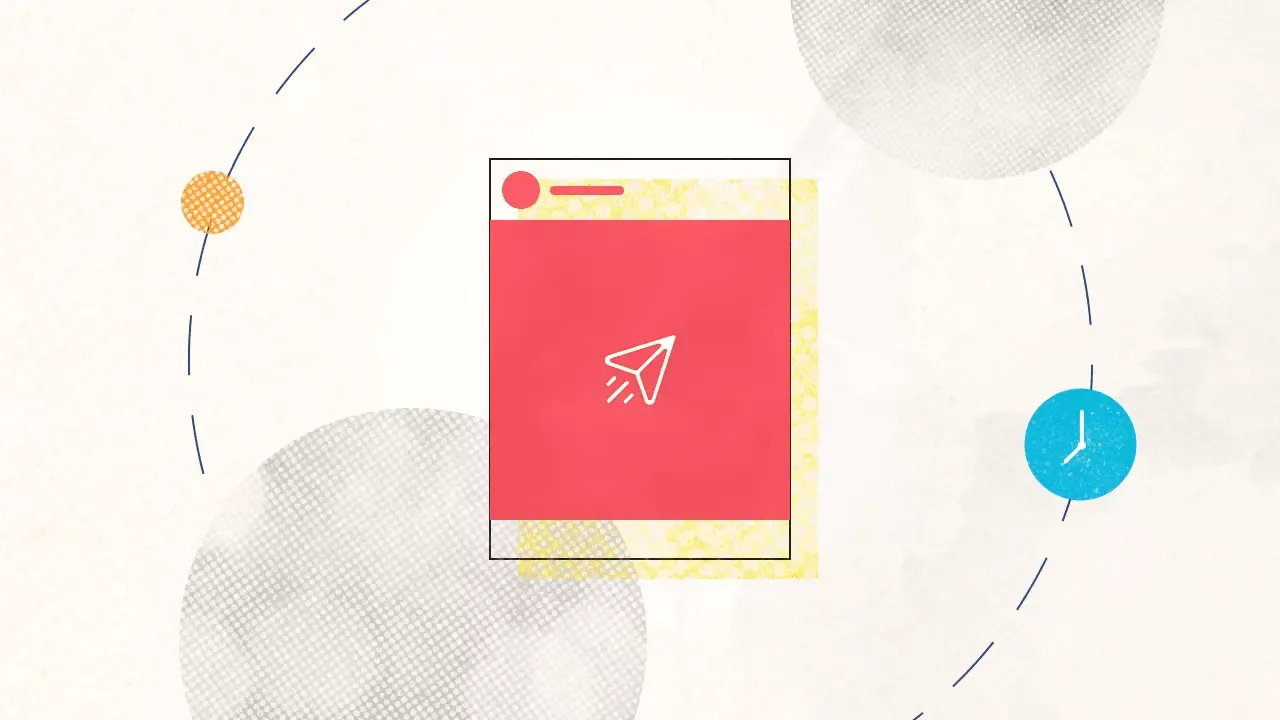
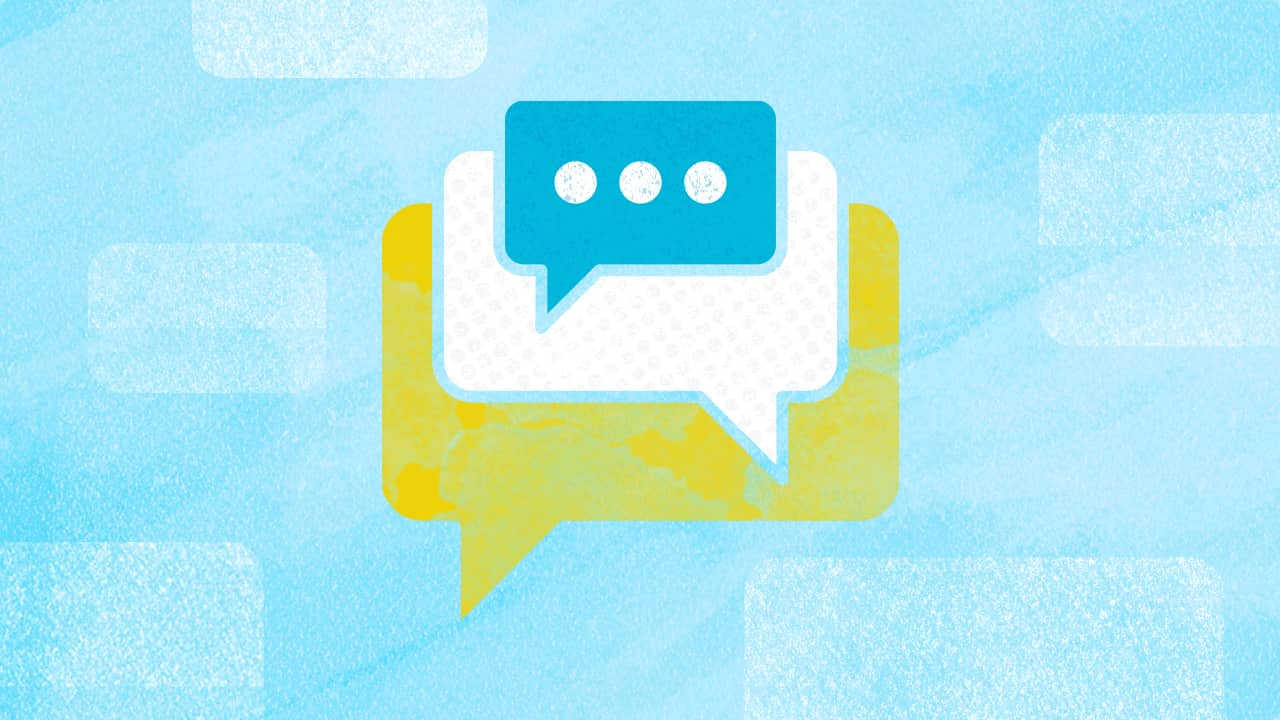
Explore the Statusbrew range of social media tools
Cancel anytime!