Manual posting often results in inconsistency with a high probability of misses and errors. Thankfully, scheduling tweets in advance helps you avoid these without needing to be active around the clock.
In this blog, we'll walk you through two easy methods to schedule tweets using either the native scheduler or third-party social media scheduling apps to help you automate your entire scheduling pipeline on Twitter.
How To Schedule Tweets From X (Twitter)
Scheduling tweets directly from X (Twitter's) platform has become convenient, allowing users to plan and automate their content delivery. Here's how you can schedule tweets on Twitter in advance:
- Open to the X (Twitter) website.
- Click on the tweet post button.
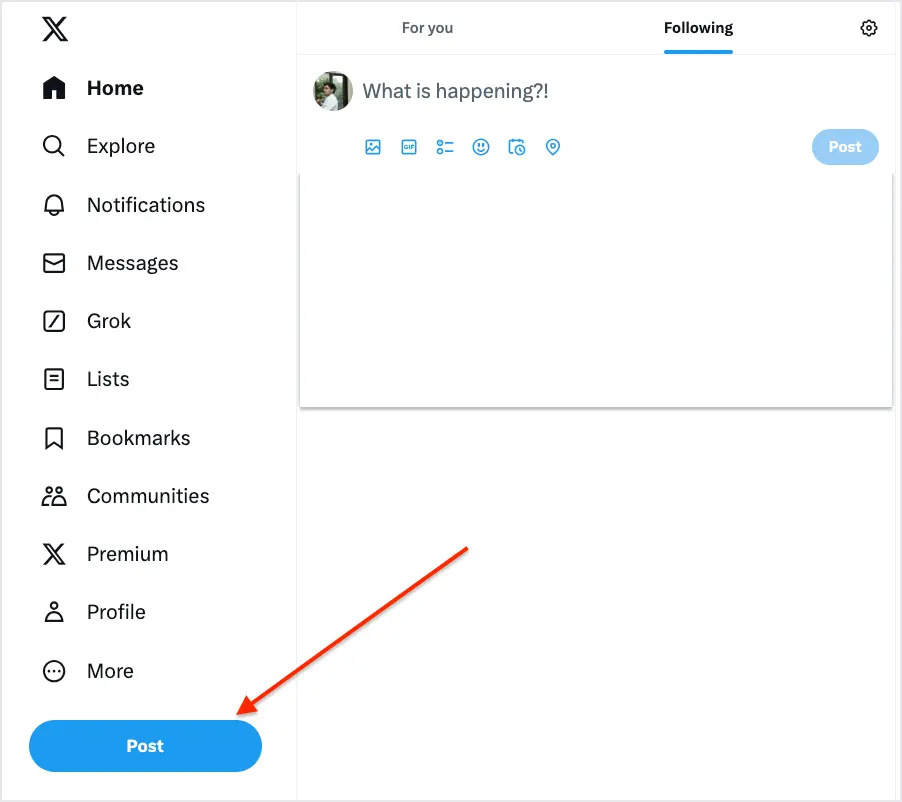
- Write your copy, set your audience, add media and hashtags.
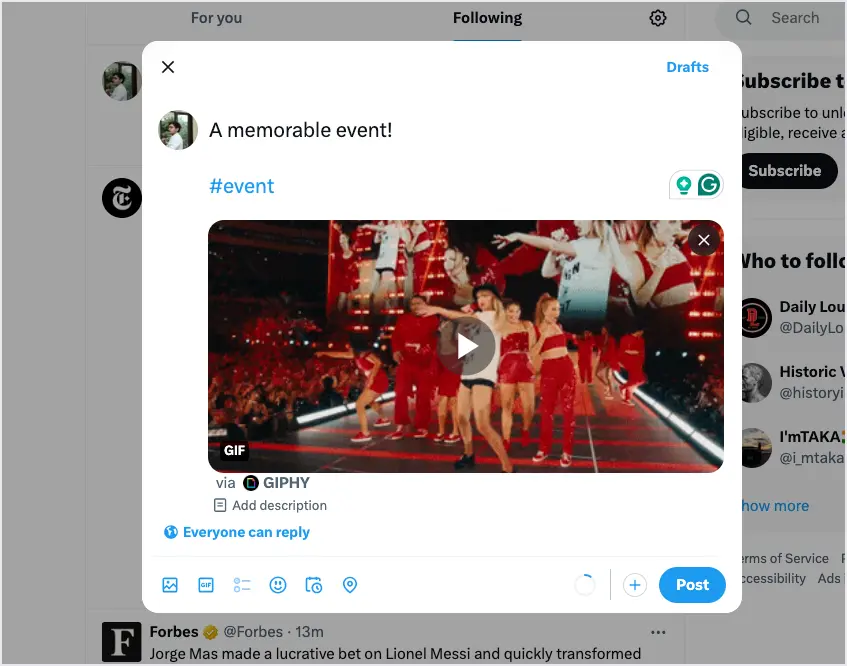
- Click on the “calendar icon” you see below the text box.
- Choose the “date and time” you want your tweet to be published.
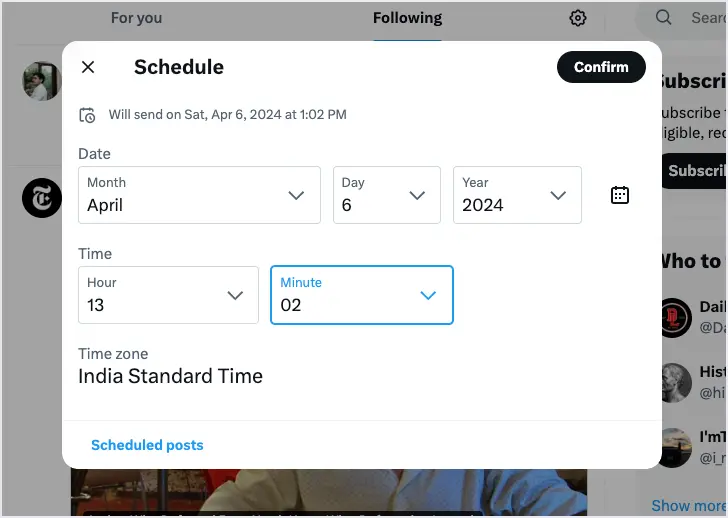
- Click on "Confirm" and then “Schedule.”
You can view your scheduled tweets on Twitter (X). Just click the “Tweet” button and shift between “Unsent Tweets” or the “Scheduled tab” to edit or delete any scheduled Tweets to have full control over your upcoming posts.
Note: As of now, there is no option to schedule tweets on mobile devices using the Twitter app. However, you can do the same either by navigating to the Twitter (X) website version on your mobile or with social media management tools to maintain a consistent online presence.
How To Schedule Tweets From Statusbrew
Statusbrew offers scheduling on multiple platforms, in this case, Twitter. You can create and publish tweets and see the real-time character count feature update as you compose messages.
Here’s how you can schedule tweets both from our web and mobile app.
Tweet Scheduling from Statusbrew using Web App

- From the Statusbrew dashboard, select "Compose."
- Click on "Choose Profile" or “Create profile group” for multiple Twitter profiles.
- Enter the content in the text field.
- Add the desired media, polls, tags, watchers, and audience.
- Click on “Send for approval” before scheduling. (if any)
- Click “Select date & time.”
- Choose "Custom Time, " “Immediately,” or "Schedule by category" to schedule tweets.
Tweet Scheduling from Statusbrew using Mobile
If you don't have access to your laptop and want to schedule your tweets on the go, then the Statusbrew Companion App is the best and easiest option for you. You just have to:

- Open the app and click on “Publish.”
- Select the date you want and click “Create Post” on the top right.
- Click on the “+” and choose your Twitter profile/profile groups for multiple accounts.
- Enter the content in the text field and click on “Next.”
- Add the desired tags, watchers, and audience.
- Select the “Approval type”/ “Approvers” before scheduling. (if any)
- Choose "Custom Time, " “Immediately,” or "Schedule by category" and click on “Schedule.”
Note: You can also save your tweets as drafts for both web and mobile versions if you want to make changes to them later.
How To Schedule Twitter(X) Threads
Unfortunately, Twitter doesn't allow you to schedule Twitter threads as of 2024. Luckily, you can always switch to a social media scheduling tool that helps you do that.
Scheduling Threads from Statusbrew
- Go to Compose and click on Twitter Threads.
- Select the desired Twitter Profiles.
- Create your parent Tweet in the space provided under 1: box.
- Click the “Add another tweet button” to add threads under the Tweet.
- Now, you can schedule the created Twitter thread as a draft, post it immediately, or send it for approval.
Note: You can add and edit images and videos, tag people, and reorder tweets in the media when creating threads. Besides this, you can also schedule polls, add poll length, and choose who can reply to them.
How To Schedule Tweets In Bulk?
Using Statusbrew's Bulk Upload feature, you can schedule up to 400 tweets at once by uploading a CSV. Here's how to schedule tweets in bulk using Statusbrew:
Step 1: Prepare A CSV File
To create your CSV file, you can use Google Sheets, Numbers (on Mac), or Microsoft Excel (on Windows/Mac). Statusbrew provides two possible layouts of CSV files:
1. Date-time-based CSV: Assign a custom date & time to each tweet according to when you want it to be published.
2. Pre-select Schedule CSV: Assign a previously created Category to your CSV file.
Statusbrew provides you with a downloadable template of both the CSV file layouts. So you just have to fill up data in respective columns & your file is ready to upload.
Step 2: Upload The CSV File
-
Go to Statusbrew Home Page and click on "Bulk Schedule."
-
Choose the profile to which you wish to schedule tweets in bulk from the "Select a Profile" menu.
-
Select the type of CSV file that you are uploading. If you choose the Pre-select schedule CSV option, you will also have to select a category from the drop-down menu.
-
Now you can either upload your CSV file from your system or drag & drop the file in the blue box area. You can also shorten the post content URLs by activating the link shortener.
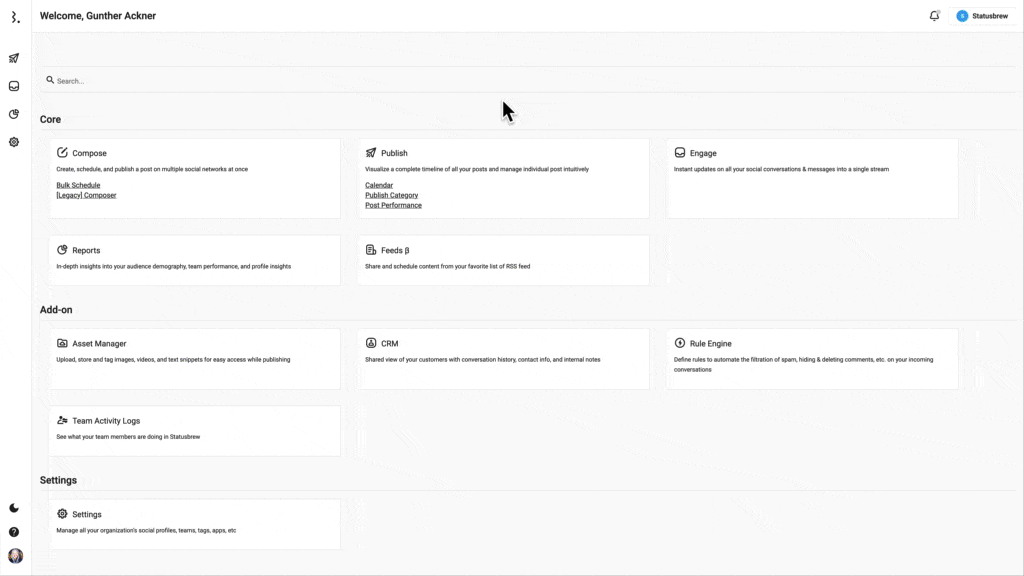
How To See Scheduled Tweets?
Once you schedule tweets, you still stand a chance to either edit them or reschedule them. For doing so, you should figure out where your scheduled tweets are located & how you can access them. Here's how to see scheduled tweets on both Twitter & Statusbrew:
How To See Scheduled Tweets On Twitter?
- Open Twitter & click on "Tweet" from the left side menu.
- From the compose tweet box opened, click on "Unsent Tweets" from the top right side.
- Click on "Scheduled" from the top menu & you will see all your scheduled tweets.
To edit: Click on the tweet you want to edit & it will open the tweet in the compose box where you will be able to edit its copy, media, etc. Click on "Schedule" to save the changes.
To delete: Click on "Edit" from the top right side. You will be able to select the scheduled tweets that you wish to delete. Click on the check box of all the tweets you wish to delete & select "Delete" from the bottom right side.
To reschedule: Click on the tweet you wish to reschedule. From the compose tweet box opened, select the calendar icon to reschedule. Change the date and/or time as per your preference & click on "Update" to reschedule the tweet.
How To See Scheduled Tweets On Statusbrew?
Once you have scheduled tweets on Statusbrew, you can always make changes to it from the Planner until the time it gets published. The tweets that are rejected by the approver, in the draft section, tweets under approval, scheduled tweets, & tweets that failed to publish can all be edited.
Statusbrew's Planner is an easy-to-read calendar where you can view all your scheduled tweets. It provides you with two kinds of views: List & Calendar view.
List View: When you want to get a sense of the order in which your tweets will be published, the list view is the best. Click on any tweet, and its preview & status will open on the right side of the window. From here, you can even edit your tweets by clicking on the pencil icon.
Calendar View: The calendar displays all your tweets in a weekly or monthly view as per your preference.
Weekly: Weekly view is best to identify the gaps on a daily basis in your Content Calendar.
Monthly: Month view allows you to see your complete content strategy for each day of the month, enabling you to spread posts apart more effectively and add or remove content to form a more well-rounded social strategy.
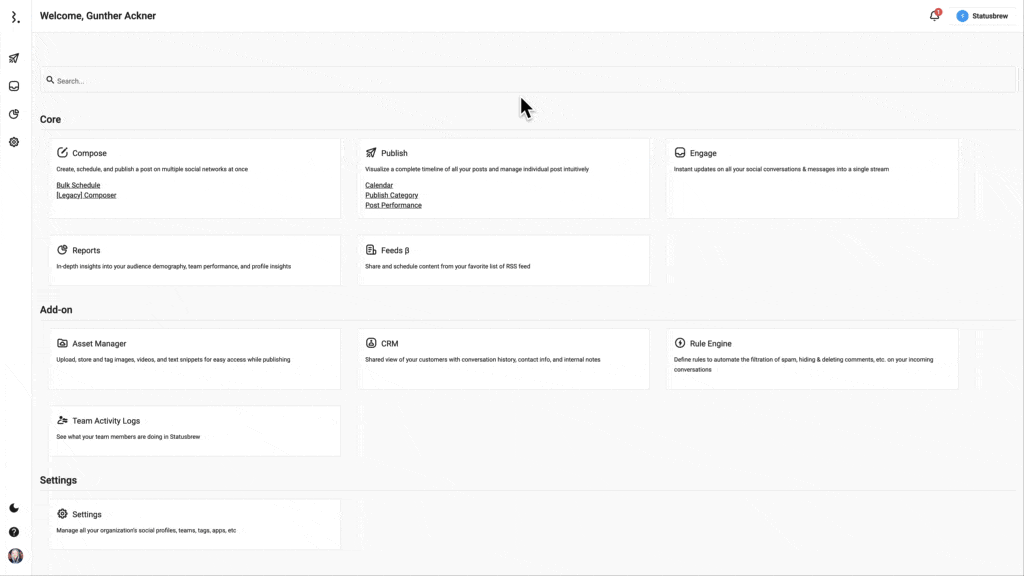
In both the weekly & monthly calendar view:
-
Clicking the post thumbnail will expand its preview and get corresponding actions done such as editing & deleting.
-
Rescheduling of tweets can be done by simply performing the drag and drop action.
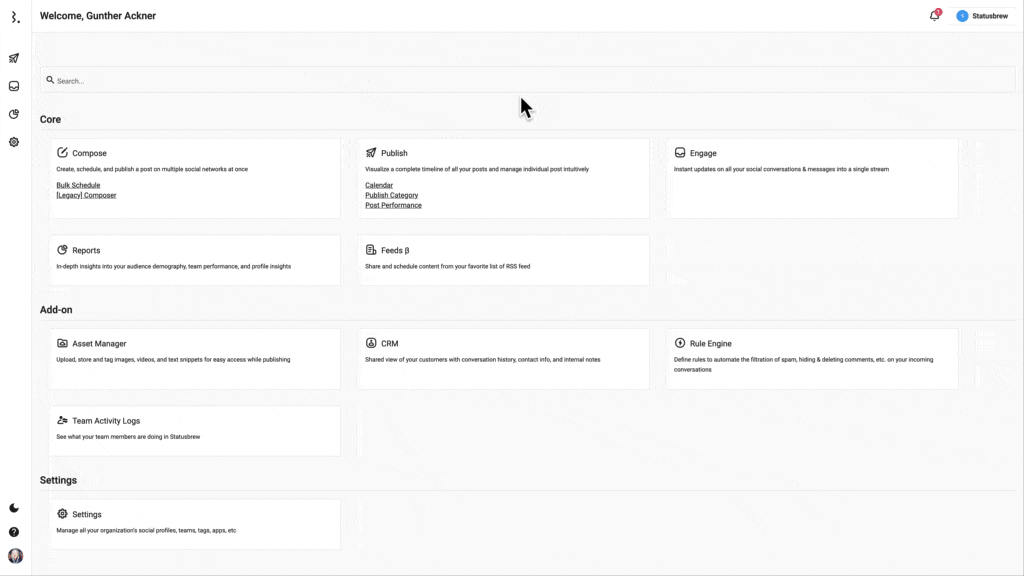
Week-wise Content Calendar View
6 Benefits Of Scheduling Tweets From Statusbrew
Scheduling tweets on Statusbrew can significantly enhance your Twitter marketing strategy. Here are 5 benefits you can reap:
1. Best Posting Time Suggestions

Statusbrew will analyze and find the best posting time based on how your audiences are engaging with your content. This insight will further increase the chances of your tweets getting discovered by the right audience at the right time.
2. Content Approval Process

With Statusbrew, teams can collaborate by setting up an approval workflow for reviewing scheduled tweets. This ensures that all the scheduled tweets align with brand guidelines and standards before getting out. You can add watchers or choose approval so that any scheduled tweet can be reviewed and changed if necessary before publication.
3. Content Calendar

With Statusbrew Planner, which comes with a List & Calendar view, you can get a top-level overview of what content is going to be released this week or month until the time it gets published.
You can check the history and see who has approved or rejected which tweet. Besides, if any changes are required, you can do it right away and save the changes.
4. Content Repurposing

You can re-share linked and unliked mentions as a retweet or quoted tweet directly from the Engage Inbox. The Inbox will also assist you in monitoring conversations from Twitter and other networks, allowing you to interact with your audience from the same place.
5. Use Internal Tags

Using internal tags within Statusbrew will help you categorize and filter scheduled tweets based on specific criteria or campaigns. You can create filtered views based on your campaigns and tags, generate analytics and get reports based out of the tags. Internal tags can used for multiple things; you just need to create it, choose a color, and add a description to provide context for when it should be used.
6. In-Depth Analytics

You can access a customizable Twitter Overview template that will deliver accurate insights. The template includes a breakdown of top-performing tweets, engagement over time, audience behavior analysis, and more. Additionally, you can benchmark your growth against your competitors by adding their profiles.
Schedule Tweets Faster & Better
We have mentioned the 2 convenient ways of scheduling tweets that can help you organize and compose tweets faster and better. You can try any of them, as both have their own benefits and test for yourself which one suits your business requirements.
However, if you need deeper analytics, Statusbrew can be more helpful. With the convenience of free trials available, try it out today!

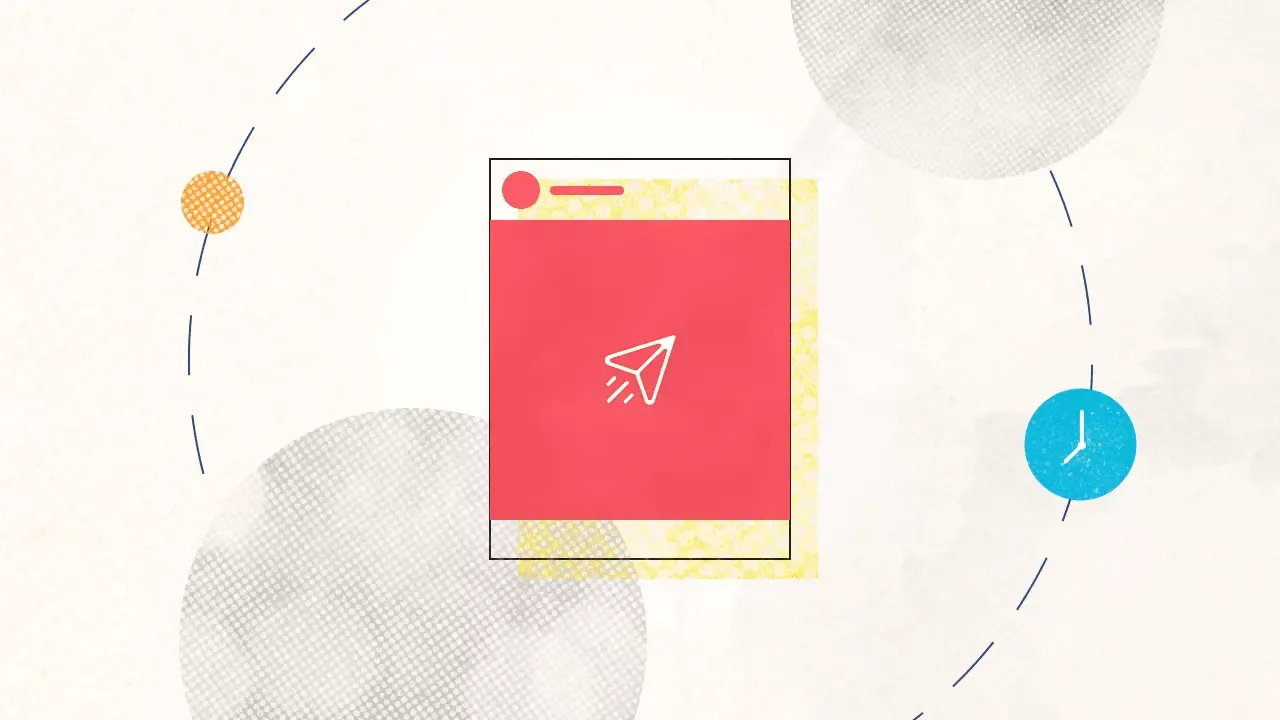
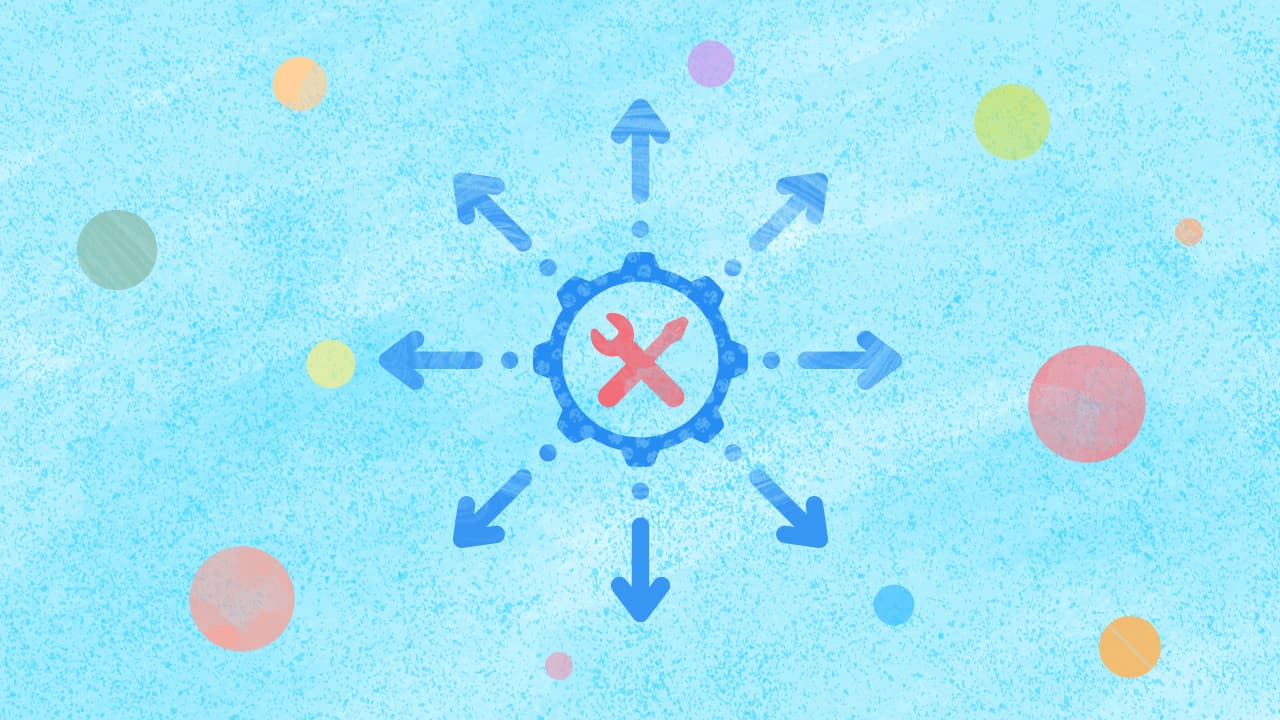

Explore the Statusbrew range of social media tools
Cancel anytime!