If you have ever had a Facebook post go viral, then you know that comments start pouring in like crazy. Unfortunately, with increased engagement, you will also get more negativity and irrelevant comments.
These are the types of Facebook comments that you want to hide. There’s a fine line between censorship and protecting your brand from trolls and spammers, and it’s not always obvious.
In this blog, you will know how to hide Facebook comments both manually and automatically. We will discuss the impact of negative comments on Facebook. Should you hide Facebook comments? Is there a better way to hide comments on Facebook? Let us find out in detail.
But first, let’s talk about when and when not to hide comments under your Facebook posts.
Table Of Content:
- The Problem Of Negative Comments On Facebook
- How Do Spam Comments Affect Facebook Post Performance?
- How Should Brands Deal With Negative Facebook Comments?
- How To Hide Comments On Facebook (Such As Spam, Haters, And Trolls)?
- How To Restrict Commenting On Facebook Posts To Certain People Only?
- Conclusion
- FAQ (Frequently Asked Questions)
You can directly jump to a section of your choice or keep scrolling.
The Problem Of Negative Comments On Facebook
You are going to get negative comments on your Facebook ads and posts from time to time. It just happens! These comments generally come from people who have never engaged with your brand, never clicked your Facebook ads, and have never visited your landing page. The comment could be about your business saying it is a scam or your products are cheap. It could be about the people featured on your brand profile.
No matter how harsh these comments may seem, you need to keep in mind that these comments are not a reflection of your brand and products. It is just “people being people.” People can be mean and rude, especially behind a computer, and there’s very little you can do about it.
However, if your business is legit and provides a good customer experience, you are going to get positive comments overall, and there will be a positive social media brand presence. This helps the post-performance on Facebook but let us now discuss the negative and spam comments on Facebook. How do they affect your ad and post-performance, and should you hide Facebook comments?
Know more about comment management on socials.
How Do Spam Comments Affect Facebook Post Performance?
Having unaddressed negative comments on your Facebook posts can cause resistance to customers in their buying journey hence affecting your marketing goals.
If you have a negative comment or a spam comment on your Facebook post, anyone looking at your post can read it even though that does not affect you in terms of Facebook metrics such as reach and placement, as Facebook sees all comments as engagement, positive or negative. But it does affect the rate of conversion or the click-through rate. Imagine someone is going to click through and buy the product you have shared on Facebook but abandons the journey because they read negative comments on Facebook.
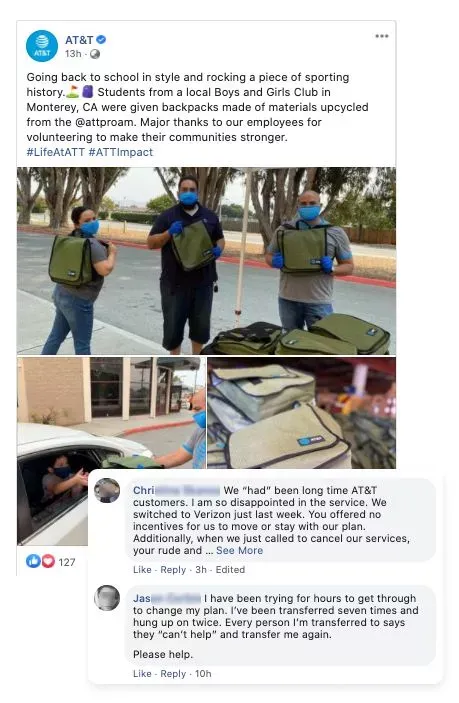
Even if your customers are satisfied with your product and are not leaving comments that you might need to hide, there's another problem. As your posts and ads begin to reach a larger audience on Facebook, spammers will try to use your comment section in an untasteful way.
Know more about how brands are dealing with comments on Facebook and social media?
Given below are a few comments spammers may drop on your Facebook posts and ads.
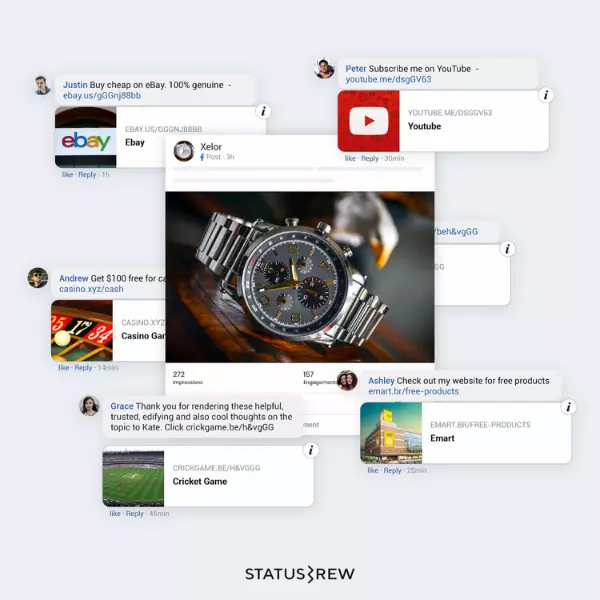
If you are facing this, you might want to hide Facebook comments altogether and even ban the user. To know if you should do that, refer to the infographic at the end of this article that speaks about which comments should be hidden and which shouldn't be.
Comments You Shouldn’t Hide
Here’s what comments you shouldn’t hide:
- Constructive criticism
- Personal opinions about your brand
- Negative reviews of a product
- People making fun or reacting emotionally
Comments You Should Hide
Here are the type of comments you should hide:
- Profanity
- Misinformation and lies
- Hate speech and discrimination
- Spam and self-promotion
- Personal attacks
- Trolls
How Should Brands Deal With Negative Facebook Comments?
We have observed brands that have succeeded in making social media the number one source of their eCommerce sales. We have also studied the brands that have tried so hard yet failed. Here are our findings that have helped our customers manage their comments better on Facebook.
Here’s what you should not do when you get negative comments on Facebook:
- Immediately delete the comment
- Leave the comment unattended
- Reply aggressively
- Use a harsh tone and call names
Here’s what you should do instead:
- Provide better information
- Clear doubts
- Address and acknowledge customer feedback
- Improve your copy/posts
Know more about how to manage customer complaints on Facebook ads

Let us now get to the ways how to hide comments on Facebook. Is there a better way to handle negative comments on Facebook?
How To Hide Comments On Facebook (Such As Spam, Haters, And Trolls)?
There are two ways you can hide comments on Facebook. While one involves going to each comment under respective Facebook posts and hiding them via the steps given below or using an automated comment management platform like Statusbrew.
We also have a guiding chart for you to decide which comments you want to hide on Facebook and if there is a better way to deal with these comments. So make sure you check it out as well.
Method #1: How to Hide A Comment On Facebook Manually?
Steps to hide a Facebook comment manually
- Open Facebook App/Website
- Go to your profile > posts
- Scroll/Open the comment section
- Click on the three-dot menu
- You can hide the comment from drop-down

What happens when you hide comments on Facebook?
Hiding a comment will hide it from everyone except the person who posted the comment and their Facebook friends. You can even unhide comments later.
Method #2: How to Hide Facebook Comments Automatically?
Statusbrew allows brands to automatically hide negative comments and remove spam from Facebook posts and ads along with other social networks. It is built for brands to get the best ROI from their investments in social media marketing.
Statusbrew's Rule Engine allows you to create custom rules that automate complex workflows. You can create a rule within Statusbrew to hide all the comments or even hide comments based on certain conditions.
Know more about Rule Engine best practices and managing spam or negative comments with Statusbrew
Here are the steps to hide Facebook comments using Statusbrew:
Step 1: Open Statusbrew Home and click on Rule Engine
Step 2: Click on the “Add new rule” button in the top right corner to create a new rule
Step 3: Give your rule a name (eg. Hide comments)
Step 4: Select your desired social profile(s) and profile groups from Data sources from which you wish to hide comments
Step 5: Choose Trigger type as “A message is received”
Step 6: In Filters, click on “Add condition”, select “Conversation Type” from the menu and in select Facebook comments in In(=)
Step 7: In Actions, click on “Add a new action” and from the menu, select “Hide comment”
Step 8: Once done, click “Submit”
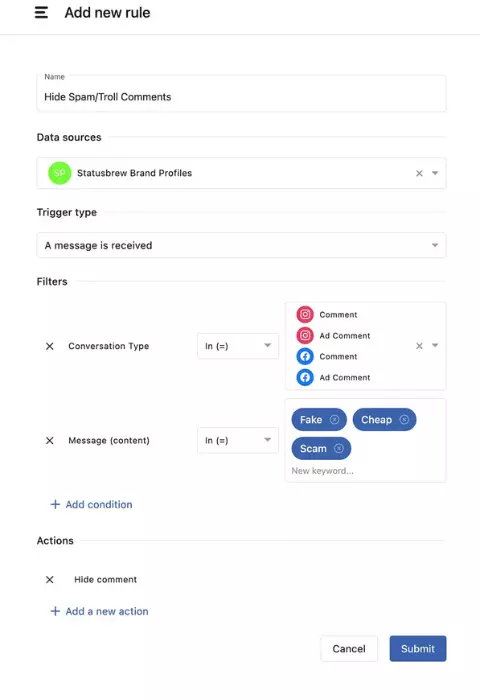
Note: If you want to filter comments based on keywords like spam, fake, negative, etc., add another condition in step 7. In In(=), select “Message (content)” from the menu and add the keywords by which you want to filter comments.
Know more about how to hide comments on Facebook and Instagram ads
If you want to manage customer service with ease on Facebook, Statusbrew helps you to set up auto reply to users' comments to decrease your response time and improve customer satisfaction.
How To Restrict Commenting On Facebook Posts To Certain People Only?
Facebook provides you the option to allow only certain people to comment on your public post. This includes allowing comments from everyone, from the pages you follow or the profiles and pages you choose.
Those restricted from commenting on your post will not be able to see the comment option below your post. They will only see that you have limited who can comment on your post.
This feature is not available for an ad or boosted post and won't apply to custom privacy on the post on your Page.
You can change the settings on your Facebook page's post using the below steps:
Step 1: Go to the post on your page whose comment settings you wish to change
Step 2: Click on the three dots menu in the top right corner of the post
Step 3: Select Who can comment on your post?

Step 4: Choose one among Public, Pages you follow, or Profiles and Pages you mention
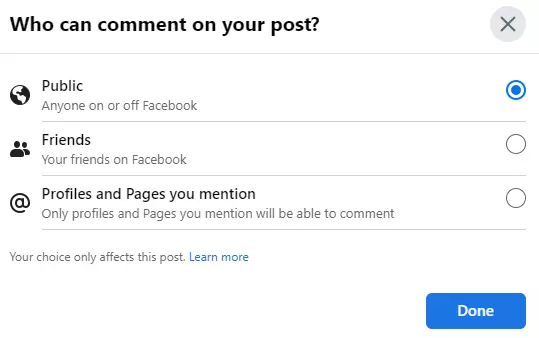
Step 5: Click Done
Wrapping Up!
If you are running an online business, you should always be receptive to feedback from your customers, be it positive or negative. If visitors only see positive comments, then there will be doubt.
It is not necessary to hide all the negative comments that are received on your Facebook post. However, it’s important to identify the negative comments that are genuine and helpful for your business vs the ones that are not at all related to you or your business. If someone is commenting abusive, harmful, or inappropriate comments, you have full right to remove or hide them.
As the online presence of your business grows, it will be difficult for you and your team to manually filter out the negative comments from your post. Automating the process will be useful for you then as it will allow you to spend more time focusing on the more important aspects of your business.
Statusbrew can allow you to automate not just hiding comments but other actions such as replying via a private message, assigning the conversation to a team member, adding labels, and much more.
Start your free trial today and see for yourself!
FAQ (Frequently Asked Questions)
Here are some commonly asked questions about hiding comments on Facebook:
How to hide Facebook comments from friends?
You can only hide comments on your Facebook posts. Facebook does not provide the option to hide comments from others' Facebook posts.
How to hide Facebook comments from the public?
You can adjust the privacy settings to hide a Facebook post from people you don't want to see. If you post a comment on someone else's post, you can't hide the comment from people who can see the original post.
How to hide comments on Facebook mobile?
Locate the comment you want to hide, tap and hold the comment and select “Hide” from the menu to hide comments on the Facebook app.
How to see hidden comments on the Facebook business page?
Go to your Facebook Business Page and go to the post whose hidden comments you want to see. Click Most relevant from the top of the comment section and select Hidden by this Page. Now, you can see the comments and replies that you chose to hide.
How to hide comments on Facebook groups?
You can hide comments on Facebook groups that you are a part of using the same steps as you would hide comments from a Facebook business page.
What is the difference between hiding and deleting a comment on Facebook?
Here are three major points of differences between hiding a comment vs deleting comments on Facebook:
- A hidden comment can still be viewed by the author of the comment and their friends. Deleting a comment permanently removes the comment from the platform.
- Admins and moderators can view the comment and reply to it. Deleted comments cannot be tracked back or replied to even by the admins or moderators of the Facebook page.
How to delete a comment on Facebook?
Tap and hold the comment you want to delete. Select Delete comment and then tap Delete. You can delete the comments made by you either on your post or on others’ posts. You can also delete the comment that others made on your post, but you cannot delete a comment made by others on others’ posts.
How do I hide comments without people knowing it?
When you hide someone's comment on Facebook from your Facebook post, they don't get notified of this action. They and their friends will still be able to view the hidden comment under your Facebook post, but the comment will be hidden for all other Facebook users.
Who can see a hidden comment on Facebook?
The author and their friends can see their hidden comments under your Facebook post if you choose to hide them.
How to block comments on Facebook?
You can consider turning off comments on Facebook if you want to disable your comments section for some time. You can later turn on comments to keep the conversation going. Facebook provides different options to turn off comments on selected posts, all posts, all future posts, or even while publishing posts.
Know more about how to turn off comments on Facebook post




Explore the Statusbrew range of social media tools
Cancel anytime!