About 8.5 billion searches happen every day on Google, and almost half of these searches are just to find local businesses
This is an excellent reason why any local business should create a listing on Google My Business, which will also result in a lot of prospective customers finding your business.
Google My Business is a free tool to promote and market your business online. It's like the digital version of the old Yellow Pages book.
Instead of hoping that people will find your business by flipping through a phone book, you can use Google My Business to get your business listed on the most popular search engine in the world, Google. Unlike a phone book listing that only shows your business on one page, your Google My Business listing can appear in multiple places within the Google search environment.
What Is Google My Business?
Google My Business is a free tool that helps local businesses show up at the top of Google Search and Maps results. This means that when people search for what you offer, your business is more likely to be one of the first things they see.
This is a great way to attract new customers who may not have heard of your business before. And because Google My Business is free, there's no excuse not to use it.

How Google My Business Works?
When you search for something local on Google, such as "plumber near me" or "supermarket near me," Google will show you a map with the three most relevant businesses. This is called the Local Pack, and it's an excellent place to be for any business.

If you click on the "View all" link below the top three listings, you will be taken to the Local Finder, where you can see more local businesses and a bigger map. If you hover over a listing, you will see a pin on the map showing where that business is located. You can also move the map around to see businesses in different areas.
When you click on a specific listing, a panel will open up with more information about that business. You can call the business, visit their website, ask them questions, and do more.

The way Google My Business panels show up in Google Search results and Google Maps is similar, but there are some key differences.
For example, if you search for the keyword "plumber near me" and click through the Local Finder, you will see different businesses than if you search for the same keyword directly in Google Maps.
This is because Google takes into account a number of factors when ranking businesses in the Local Pack, including the distance of the business from your location, how well the business matches your search query, and how relevant the business is to other businesses in the area.
How Does Google My Business Work On Mobile Phones?
Many people search for local businesses on their mobile phones. When you do this, Google will still show you a small map with the top three most relevant businesses. If you tap on the "More businesses" link, you will be taken to the Google Local Finder, where you will see more business listings.
A lot of people also use the Google Maps app on their phones to find local businesses. The results you see in the Google Maps app are the same as the results you see on the Google Maps website on a desktop computer.
Your business profile will look slightly different on mobile phones, but the information available to searchers is the same.

Benefits Of Using Google My Business
Google My Business will help you grow your business in a number of ways, such as:
- Increased visibility: Google My Business helps your business show up in more places on Google, making it easier for potential customers to find you.
- Improved search rankings: When you optimize your Google My Business profile, you will improve your search engine rankings, so your business shows up higher in search results.
- Better customer engagement: Google My Business makes it easy to interact with your customers, build relationships, and keep them coming back.
- Increased website traffic: You can add a link to your website in your Google My Business profile, which will drive more traffic to your website and potentially lead to more sales and conversions.
- Customer insights: Google My Business provides data into how people find and interact with your business on Google so you can make better decisions about your marketing strategy.
- Cost-effective advertising: Google My Business offers a variety of advertising options, including Local Service Ads, which is a cost-effective way to reach more customers and promote your business.
Important Google My Business Statistics
- 64% of consumers use Google My Business to find contact details for local businesses
- 94% of calls to local businesses come from GMB on weekdays
- 84% of customer searches for businesses are discovery searches, while only 16% are direct searches
- 34% of local businesses are visible in over 1,000 discovery searches per month

- Businesses can expect to receive an average of 59 actions per month from their Google My Business listing, with 56% of those actions being website visits
- Businesses with Google My Business profiles are 94% more likely to be viewed as reputable
- 86% of people look up a business's location using Google Maps
- Google My Business reviews account for 9.8% of total ranking factors for local search
- 60% of smartphone users have contacted a business directly using the search results' Contact feature on Google My Business
- 71% of people surveyed say that positive Google My Business reviews made them more likely to use a business
- 96% of consumers access Google My Business profiles within the past week before making a purchasing decision
- 74% of customers trust businesses that have more Google My Business reviews
- Businesses that use Google Ads with location extensions see a 7% increase in in-store visits
How To Create A Google Business Profile?

Follow these steps to register your account on Google My Business:
- Sign in with the Google account you want to use for your business (or create a new Google account if you don't have one).
- Go to google.com/business and click "Start now" in the top right corner.
- Enter your business name.
- Enter your business address.
- If your business delivers goods or services to customers, check the box next to "I deliver goods and services to my customers." If your business operates from your home or another address that you don't want to show publicly, select "Hide my address (it's not a store). Show only the region." Then, select your delivery area.
- Next, choose the business category that best describes your business. This is an important step, as it will help Google determine where to show your listing in local search results and the types of customers who should see your listing. Be as specific and accurate as possible when choosing a category.
- Add your business phone number and website (if you have one).
- Choose a verification method: Postcard by mail or Phone.
- If you are not ready to verify your business yet, click "Try with another method" and then "Later."
Once you have completed these steps, your Google My Business listing will be created. You can then start adding more information to your profile, such as photos, descriptions, and business hours.
How To Claim Ownership Of A Google My Business Listings That Has Already Been Claimed?

Source: Local Marketing Institute
If the listing has a physical address:
- Log in to your Google account.
- Click on the "Own this business?" link on the listing.
- If you recognize the email address associated with the listing, go to google.com/business and sign in with that email address. You should now have full access to the listing.
- If you don't recognize the email address or if you can't remember the password, you will need to request ownership from the current owner.
- To do this, click on the "Request access" button and fill out the form. Be sure to include your phone number.
- If the current owner doesn't respond to your request within 3 days, you can verify your affiliation with the business and claim ownership.
- To do this, click on the "View request" button in the email confirmation you received when you submitted your request.
- You will then be able to legitimately claim the listing, verify it, and manage it.
If the listing does not have a physical address:
- Log in to the Google account you want to be associated with the listing.
- Click on the "Own this business?" link on the listing.
- Google will ask you to recreate the listing from scratch.
- Go through the process and wait for the postcard with the verification code.
- Once you verify the listing, it will be flagged as a duplicate in your Google My Business dashboard.
- Click on the "Request access" button and follow the same steps as above to claim ownership of the listing.
No matter which scenario you are in, if you are a true business owner, you will be able to claim your listing.
How To Optimize Your Google Business Profile?
1. Claim Your Business
Before you can manage your Google Business Profile listing, you need to claim and verify your business. Here's how:
- Go to the Google Business Profile website and click "Manage Now."
- Sign in with your Google Account.
- Enter your business name.
- Choose your business type.
- Add your website URL.
- Choose a business category.
- Enter your business address. If there's already a Business Profile for your business, you can claim it and start optimizing it right away.
- Verify your business by email, mail, or another available method.
2. Set Up Your Profile

Once you have claimed your business, you can start setting up your profile. Here are a few key things to fill out:
- About section: Write a brief description of your business and include important contact information, such as your phone number.
- Service area: If you have multiple locations, you may want to create individual profiles for each one. Otherwise, you can add up to 20 service areas to your profile. This will help your business show up in search results for people looking for businesses in those areas.
- Business hours: Adding your business hours will help you show up in search results for people looking for businesses that are open. You can also add categories like "brunch," "dinner," or "takeout," which is especially helpful for restaurants and local retail stores.
- Extra categories: Add other descriptive features of your business, such as whether it's black-owned or wheelchair-friendly. You can also add a button to book appointments only.
3. Add Descriptive Products
Google Business Profiles allow you to list your products or services and advertise their prices. These listings will appear as a slider in the middle of your listing on the right side of the search results.
To add a product or service, follow these steps:
- Enter a name for the product or service.
- Select a category (or create one if needed).
- Write a brief description.
- Add a price (optional).
- Add a landing page URL (optional).
- You can also create individual service categories for mobile devices that appear next to the products.
4. Optimize With Proper Images

Images are one of the most important parts of your business listing, regardless of whether you sell products or services. You can add photos manually, or they can be added by users who leave reviews.
We recommend adding photos that show off your business and products in the best possible light. You should also add exterior photos of your business so that people can find it easily. Adding a logo and photos of your employees will also help people connect with your brand on a more personal level.
5. Add Updates
One unique feature of Google Business Profiles is the ability to add posts and updates. For example, if you have recently changed your menu, ownership, or location, you can add an update to let your customers know about it.
Updates are optional, but they are a great way to engage with your local customers.
Now that your profile is set up, it's time to start managing it.
How To Connect With Customers On GMB?
1. Use Google Posts

Google Business Profile allows you to create posts to share updates, events, announcements, and anything else related to your business. This way, you can connect with your customers and keep them coming back. Your posts will show up on Google Maps and Search next to your Business Profile.
To create a Google Post:
- Log in to your Business Profile.
- Click Promote, then Posts.
- Choose the type of post you want to create.
- Write your post in the text box.
- Preview your post and click Publish when you are happy with it.
Here are some tips for creating great Google Posts:
- Use high-quality photos and videos.
- Avoid using automated or gibberish content.
- Keep your posts respectful and family-friendly.
- Only post links from trusted websites.
2. Encourage Customers To Leave Reviews

Businesses with good reviews are more likely to show up on the first page of Google Search results. Reviews will appear next to your Business Profile on Google Search and Maps, so potential customers can see what other people have said about your business before they decide whether to visit or not.
To make it easy for customers to leave reviews, share your Google Business Profile link with them. You can include the link in thank-you emails or add it to your receipts.
To get a custom link for your Business Profile, follow these steps:
- Sign in to your Google Business Profile.
- Search for your business name on Google.
- Click Customers, then Reviews, then Get more reviews.
- A link will appear. You can share it using the options provided.
3. Chat With Your Customers

The chat feature in Google Business Profile allows you to communicate with your customers in real-time. You can answer their questions, tell them more about your business, and attract new customers.
To turn on chat:
- Open Google Maps on your phone.
- Tap the bell icon at the top of the screen.
- Tap Chat, then Business.
- Tap the gear icon to open Settings.
- Toggle on Chat.
- When you receive a new message, try to respond within 24 hours. This shows your customers that your business is responsive.
4. Add Action Buttons And Links

Google Business Profile allows you to add two types of links to your listing:
- Website links: These links take customers to your website, where they can learn more about your business and make purchases.
- Call-to-action buttons: These buttons encourage customers to take a specific action, such as booking a reservation or signing up for your email list.
You can add up to 10 links per category to your Google Business Profile. You can also choose a preferred link that will be displayed prominently on your listing.
To set a preferred link for your Google Business Profile:
- On your computer, sign in to your Business Profile.
- Click Info in the left-hand menu.
- Scroll down and click the link category you want to edit.
- Click the star next to the link you want to set as your preferred link.
5. Reach Potential Customers With Smart Campaigns
Smart campaigns are a type of Google Ad that will help you reach potential customers who are searching for products or services like yours. Your ads will appear on Google Search and Maps next to the search results for those terms.
Smart campaigns are easy to set up and manage, and they will help to increase your visibility and reach more customers.
Start Managing Google Business Profile With Statusbrew
If you are feeling overwhelmed by managing multiple social media channels, including your Google My Business Profile, let Statusbrew take the weight off your shoulders. Statusbrew's all-in-one solution simplifies your online presence to make it easy for you to schedule posts, respond to reviews, and track your performance.
Here's how Statusbrew will help you maximize your Google My Business presence.
Schedule GMB Posts In Advance On Multiple GMB Profiles
Statusbrew makes it easy to automatically create and schedule posts to multiple GMB profiles and other social media accounts. This saves you time by eliminating the need to log in and out of different profiles individually. You can also view all of your scheduled posts in a visual calendar.

Reply To GMB Reviews & Q&As
Statusbrew helps business owners, agencies, and teams manage GMB reviews and Q&As in a central social inbox, along with comments and messages from your other social media accounts.
Regularly monitoring reviews and Q&As within Statusbrew's workflows allows you to prioritize reviews for immediate attention, escalate open reviews within your team, and assign specific team members to handle open reviews.
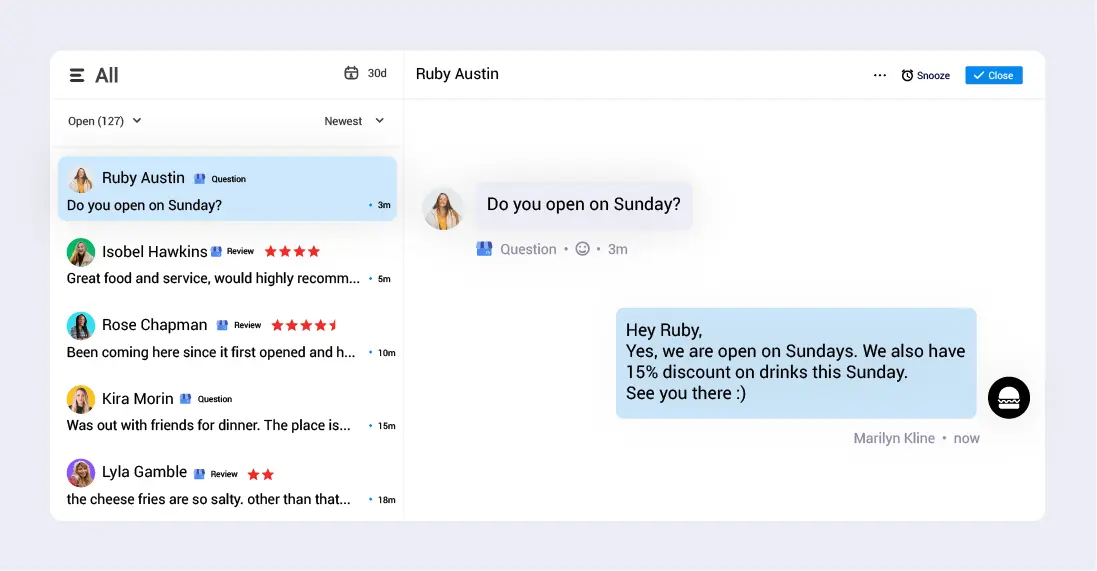
Access In-depth GMB Performance Insights
While Google provides basic performance reporting for GMB, it often lacks depth and meaningful insights. This is especially true since Google phased out its Google Business Profile Manager Dashboard in 2022.
Statusbrew Reports goes beyond Google's native reporting by providing comprehensive analytics data with metrics that are not readily obtainable on GMB.
Statusbrew's easy-to-understand analytics are custom-made for busy social media managers and digital marketing professionals.
With Statusbrew's advanced review management features, you can give your Google My Business Profile the attention it deserves and make it work harder for your business. Sign up for a free 14-day trial today and experience the Statusbrew difference.
Statusbrew is a unified Social Media Management tool that supports Facebook, Instagram, Twitter, YouTube, LinkedIn, and Google My Business.




Explore the Statusbrew range of social media tools
Cancel anytime!