Ever wondered how you can share your experiences with your favorite local businesses on Google? Or how to make customers like yourself aware of a bad experience you had with a business?
Yes, with Google Reviews. As the leading review site, they not just only benefit businesses but us customers too. So, whether you've had an amazing meal at a restaurant or received exceptional service at a local store, your feedback matters.
I'll walk you through the simple steps of leaving a Google review for a business. So, if you want to shout out about that awesome coffee shop or rave about that disastrous service you received, stick around!
Things To Know Before Leaving A Google Review
Before leaving a Google Review, there are several key points to consider. Here are the pertinent ones:
-
No anonymity: Google requires you to sign in before leaving reviews, preventing anonymous submissions.
-
Review visibility: Google reviews will be visible on various platforms, including Maps, Search, and third-party websites using Google's review badge.
-
Compliance with policies: Make sure your review complies with Google's review policies to ensure its publication.
-
Avoid fake reviews: Google reviews are moderated as it strictly prohibit fake reviews, spam, or unprofessional content.
-
Local Guide program: Google rewards active reviewers through its Local Guide program to encourage them to leave high-quality reviews and improve Google's search algorithm.
How To Leave A Google Review On A Desktop (Browser/Google Maps)?
Follow these steps to leave a Google Review using a desktop through the browser:
- Open Google Search and search for the business
- Spot the right side business listing called the Knowledge Panel

- Scroll down and click on "Write a Review"

- Rate the business using the star system

- Share experience with photos and answer additional questions
- Click on the "Post" button to submit your review

Follow these steps to leave a Google Review using a desktop through Google Maps:
- Open Google Maps and search for the brand
- Spot the business profile on the left side of the screen
- Scroll down and click on the “Review” tab

- Scroll down and click on “Write a review”

- Fill out the text box and give your rating

- Add photos and additional information for a better explanation
- Click on “Post”

For both processes, Google may ask you to confirm your review before it's published. Then, the review will be visible on the business's Google listing for others to see and consider when making decisions.
How To Leave A Google Review On Mobile (Browser/Google Maps)?
To leave a Google Review using a mobile device through a browser, follow these steps:
- Go to Google Search and search for the business
- Spot the brand’s Google business profile on the top
- Scroll down to the review section

- Click on the number of stars in the review section
- Rate the business using the star system
- Share details, photos, and additional information
- Click on “Post”

To leave a Google Review using a mobile device through Google Maps, follow these steps:
- Launch the Google Maps app and use the search bar to find the business
- Scroll down and spot the "Reviews" section

- Tap on "Rate and Review" and share your experience
- Add photos and share additional information
- Click on “Post”

Done! Congratulations, you've successfully left a Google review for the business using your mobile device. Your feedback can help other users make informed decisions and contribute to the business's online reputation.
How To Leave A Google Review Without A Google Account?
While having a Google account simplifies the review process, you must know that you can write a Google review without a Gmail account, even though Google's algorithm doesn't encourage it. This measure has simply been put in place to deter fake reviews and spam posts. Thus, even if you don't have a Gmail account, it's mandatory to have a valid email address, which doesn't necessarily need to be through Gmail. Here’s how you can do it:
- Search for the business using the Google search engine

- Spot the business profile on the left side of the screen
- Click on the button labeled "Write a review"

- Click on "Create an account" in the pop-up screen
- Choose "For my personal use" from the dropdown

- Answer a series of questions, including your name, birthday, and gender

- When asked to create a Gmail account, select "Use your existing email”
- Type it out and click "Next"

- Check your email inbox for a verification code
- Enter the verification code provided

- Rate the business based on your experience and "Submit."
How To Edit/Delete A Google Review (Browser/Google Maps)?
Editing or deleting a Google review is as easy as writing it. During the process, you just need to ensure that you are signed in to your Google account before doing so. Here’s how it's done.
To edit/delete a Google Review using a desktop, follow these steps:
-
Open Google Maps on your desktop, click on the hamburger icon
-
Click on “Your Contributions”
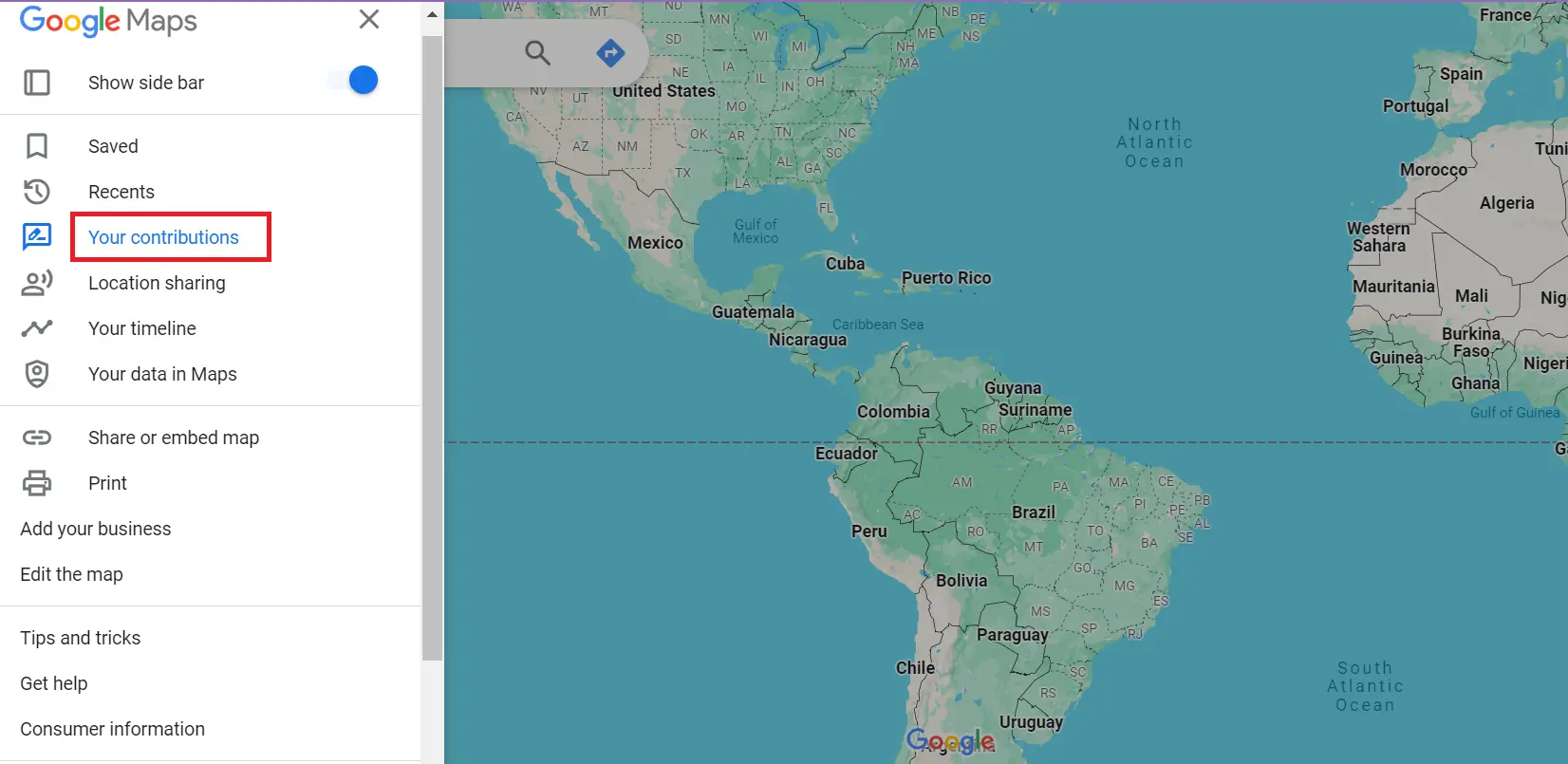
-
Scroll down and click on "Reviews"
-
Find the specific review you want to edit
-
Click on the three vertical dots and select "Edit review" or “Delete Review”
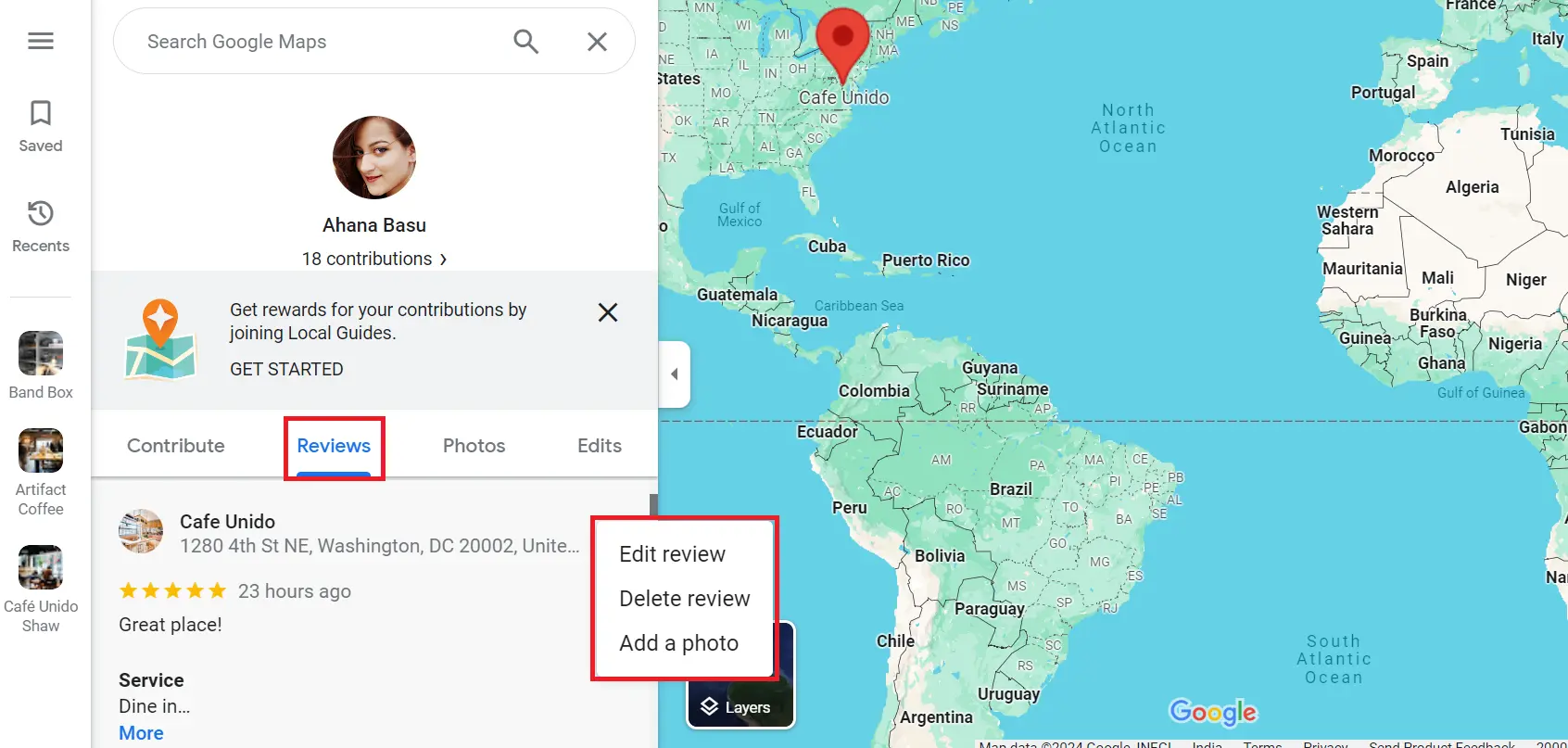
- For editing, make changes in your feedback and click on “Post”
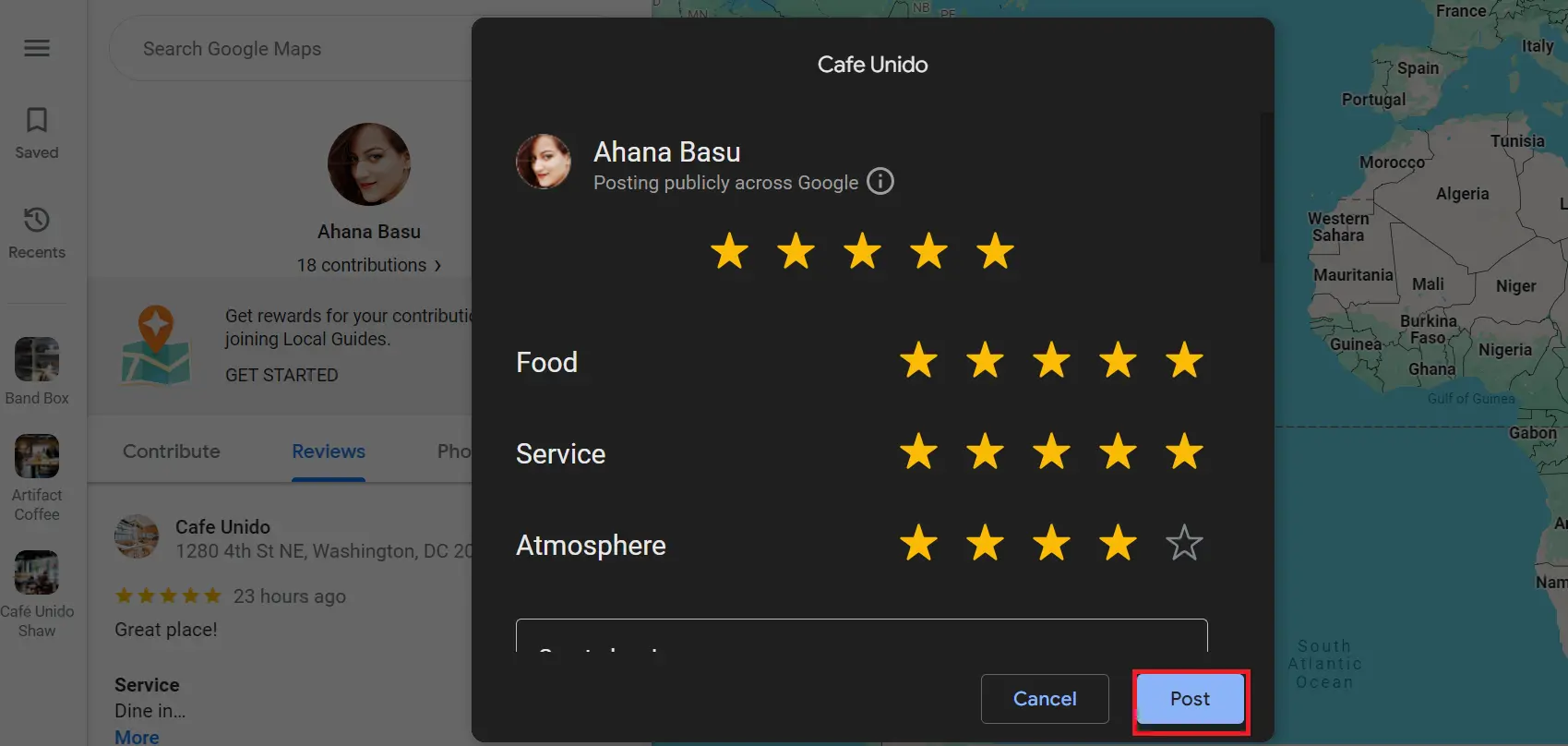
-
For deleting, select "Delete Review," to remove permanently
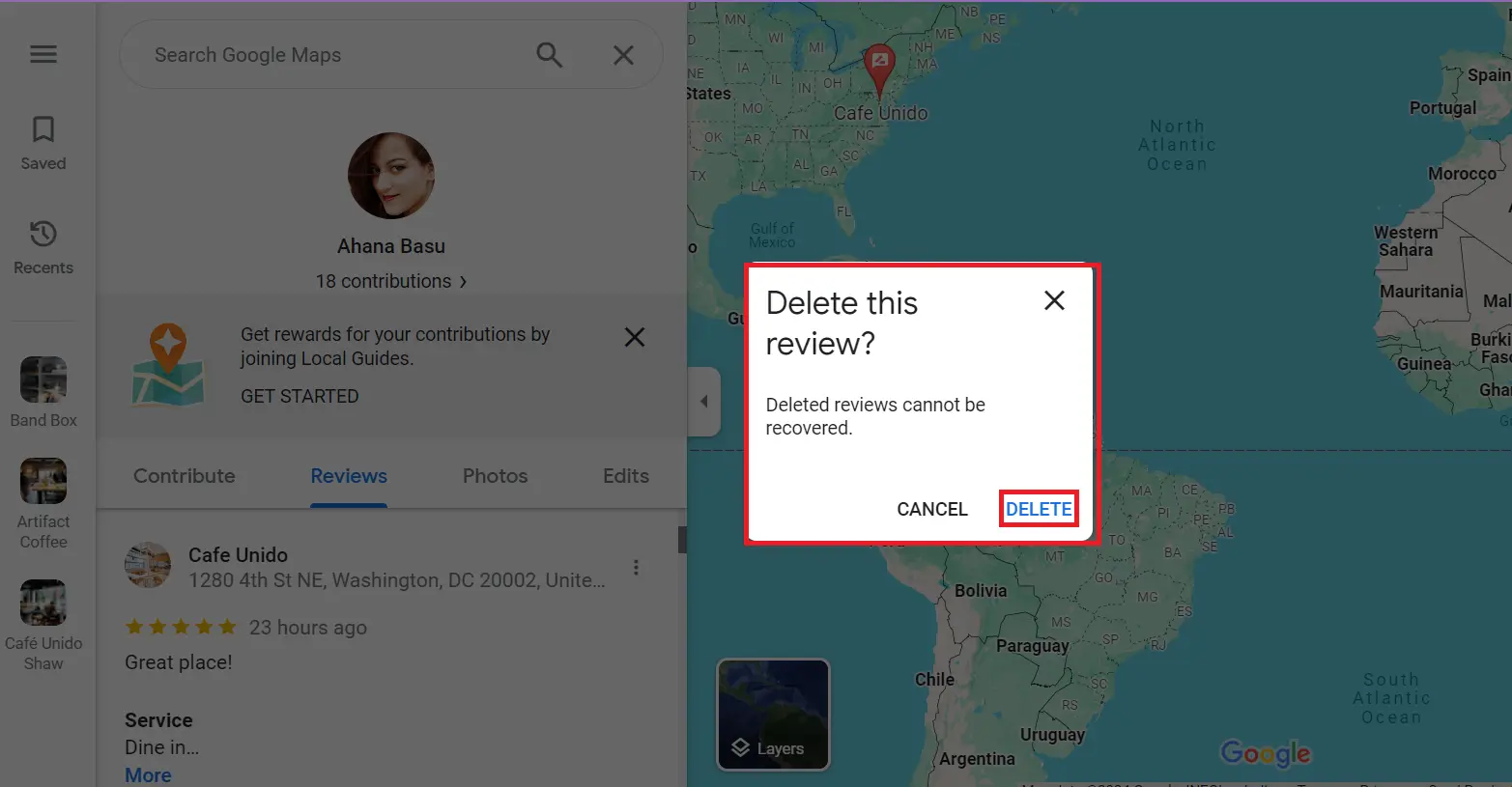
To edit/delete a Google Review using a mobile device through Google Maps, follow these steps:
-
Open Google Maps and click on “Contribute” below
-
Scroll down and click on "See Contributions"
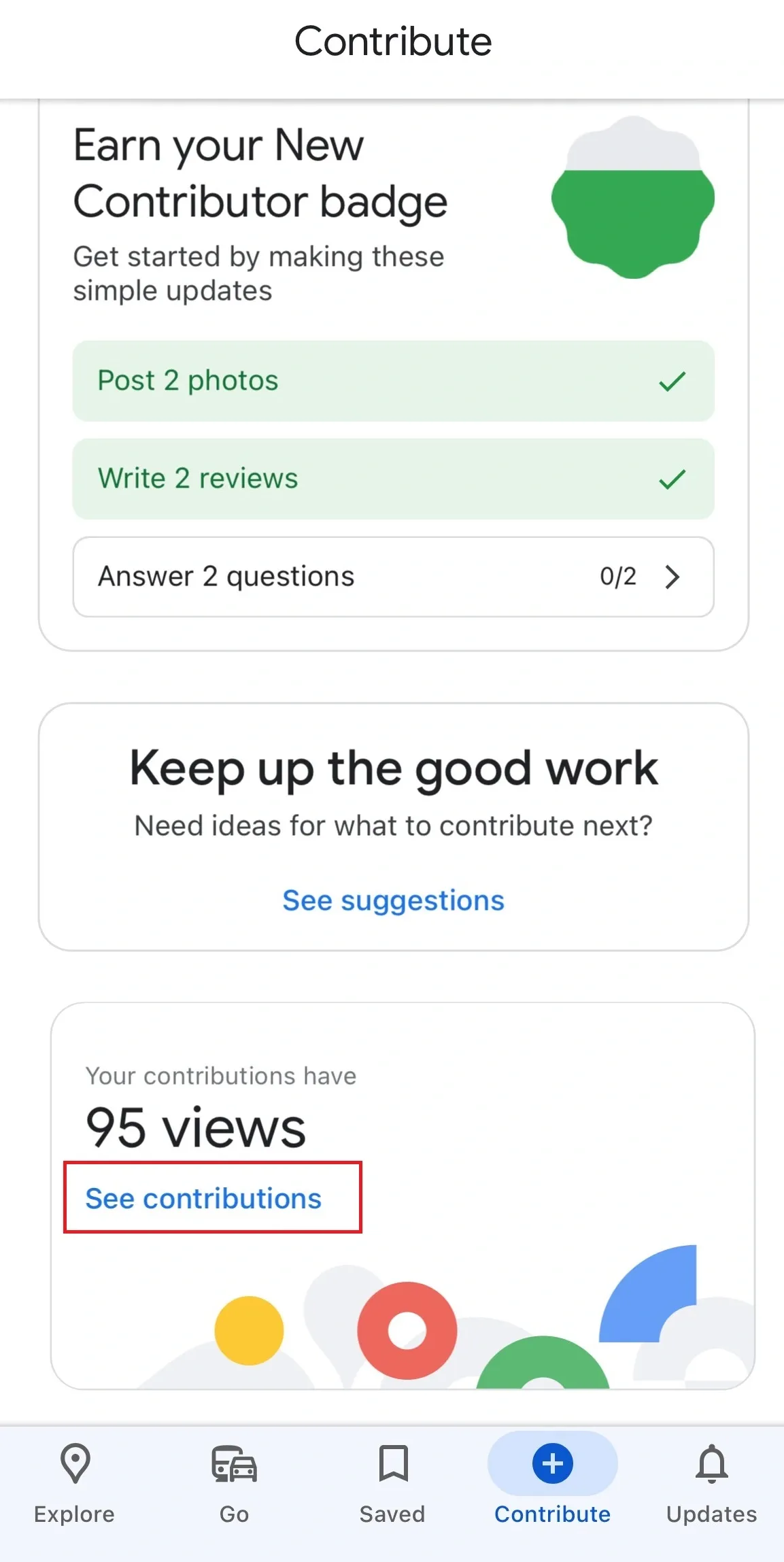
-
Scroll down and click on “See all reviews”
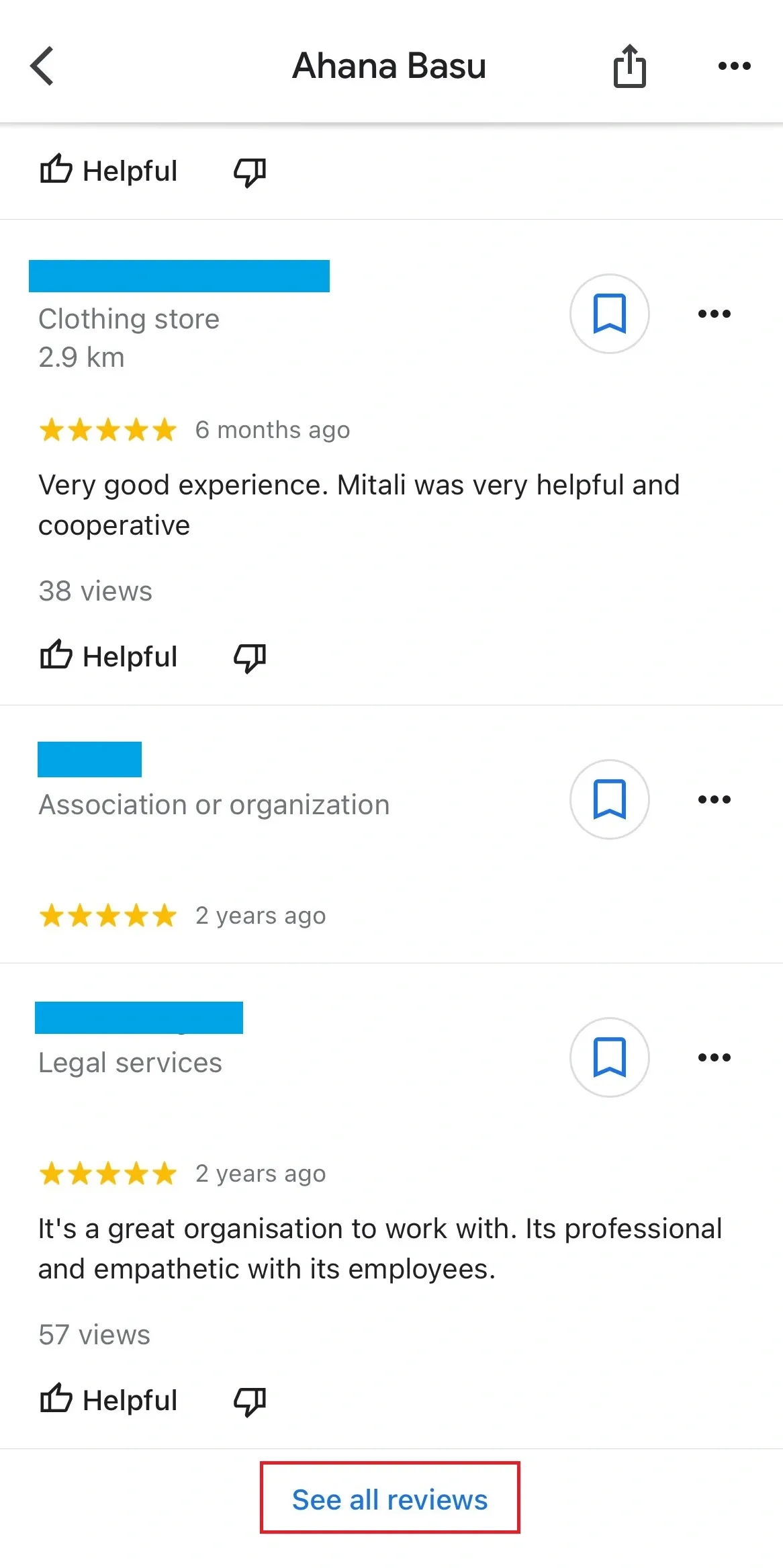
-
Find the specific review you want to edit.
-
Click on the three vertical dots and select "Edit review" or “Delete Review”
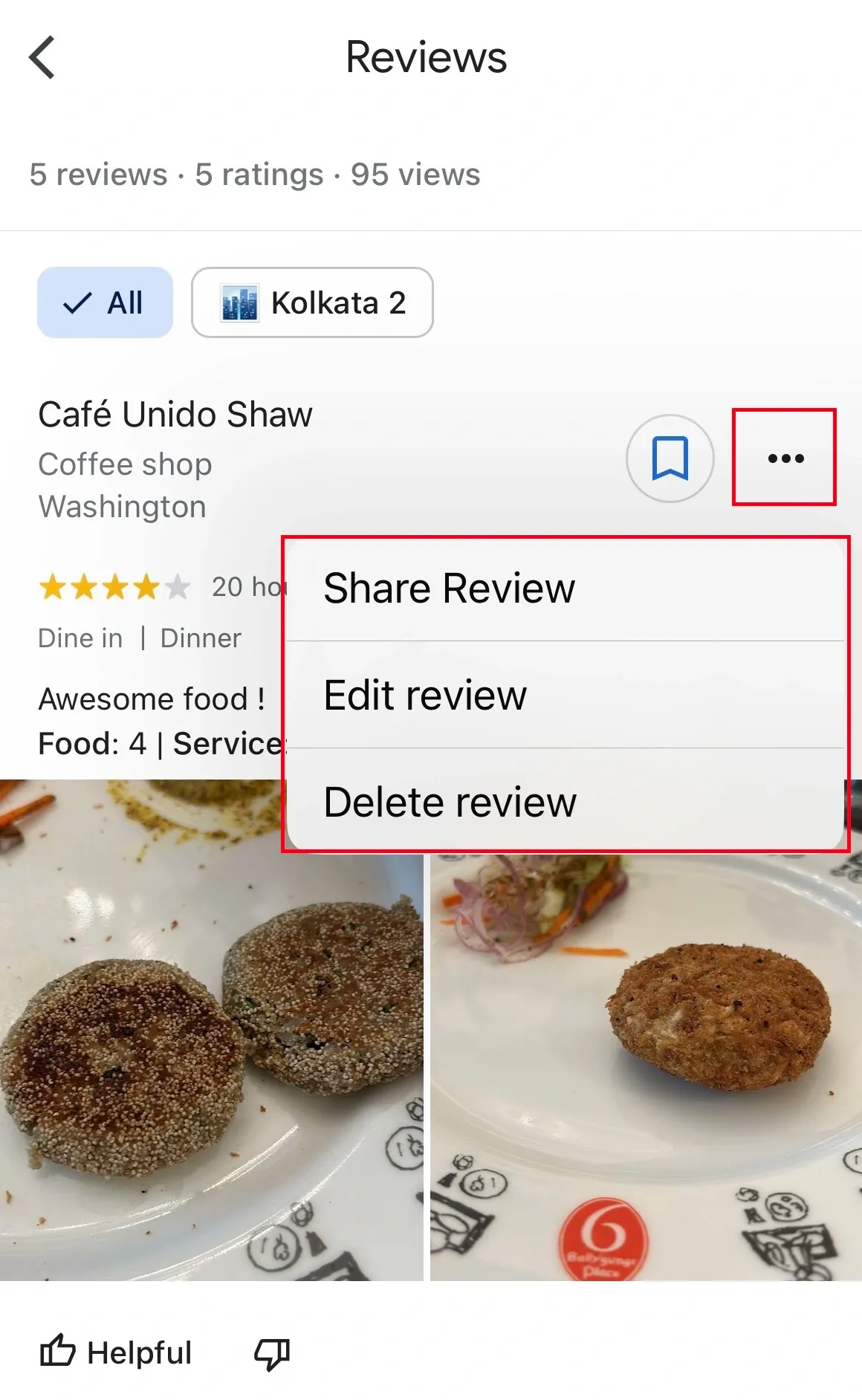
-
For editing, make changes and click on “Post”
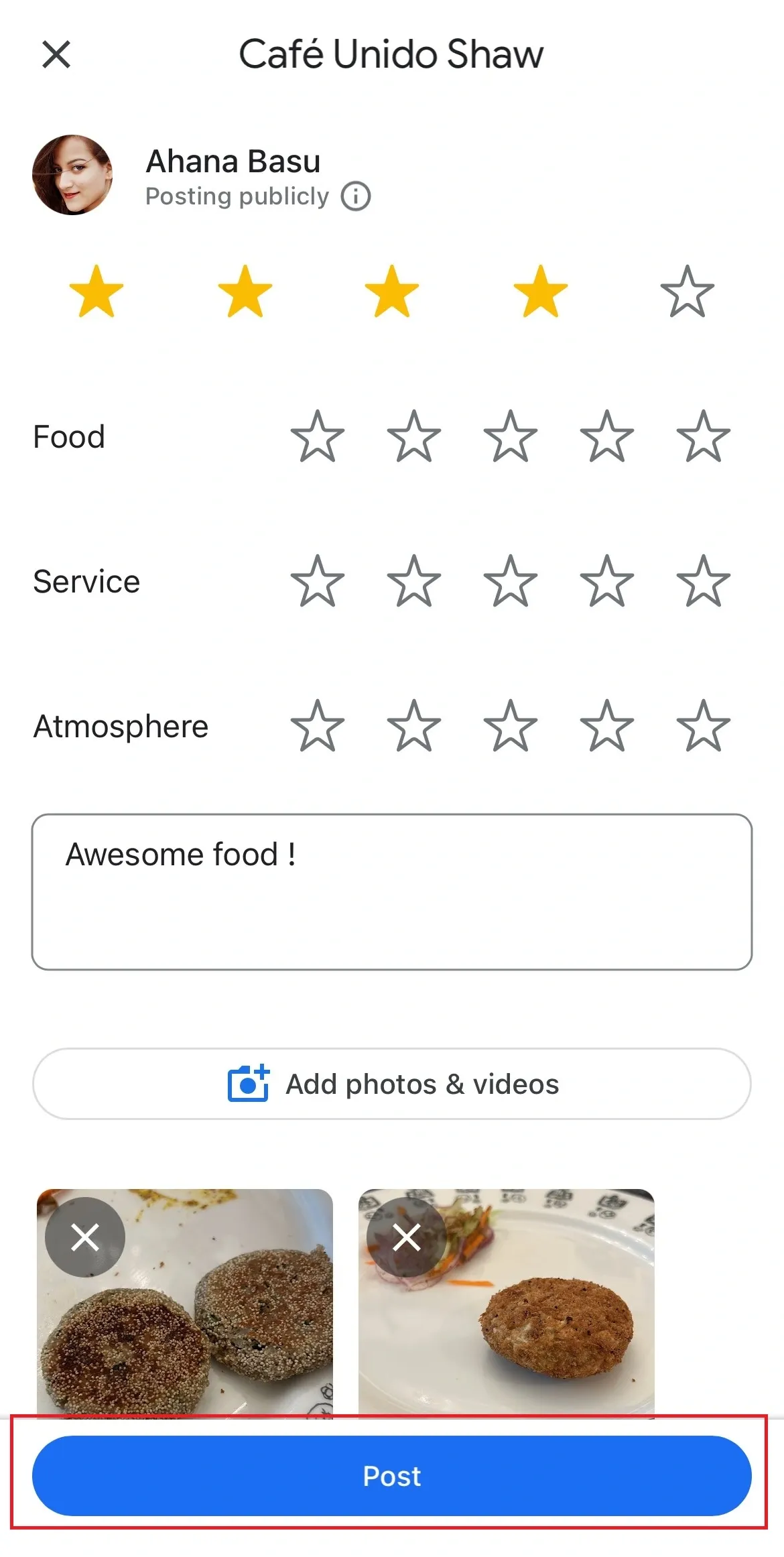
-
For deleting, select "Delete Review"
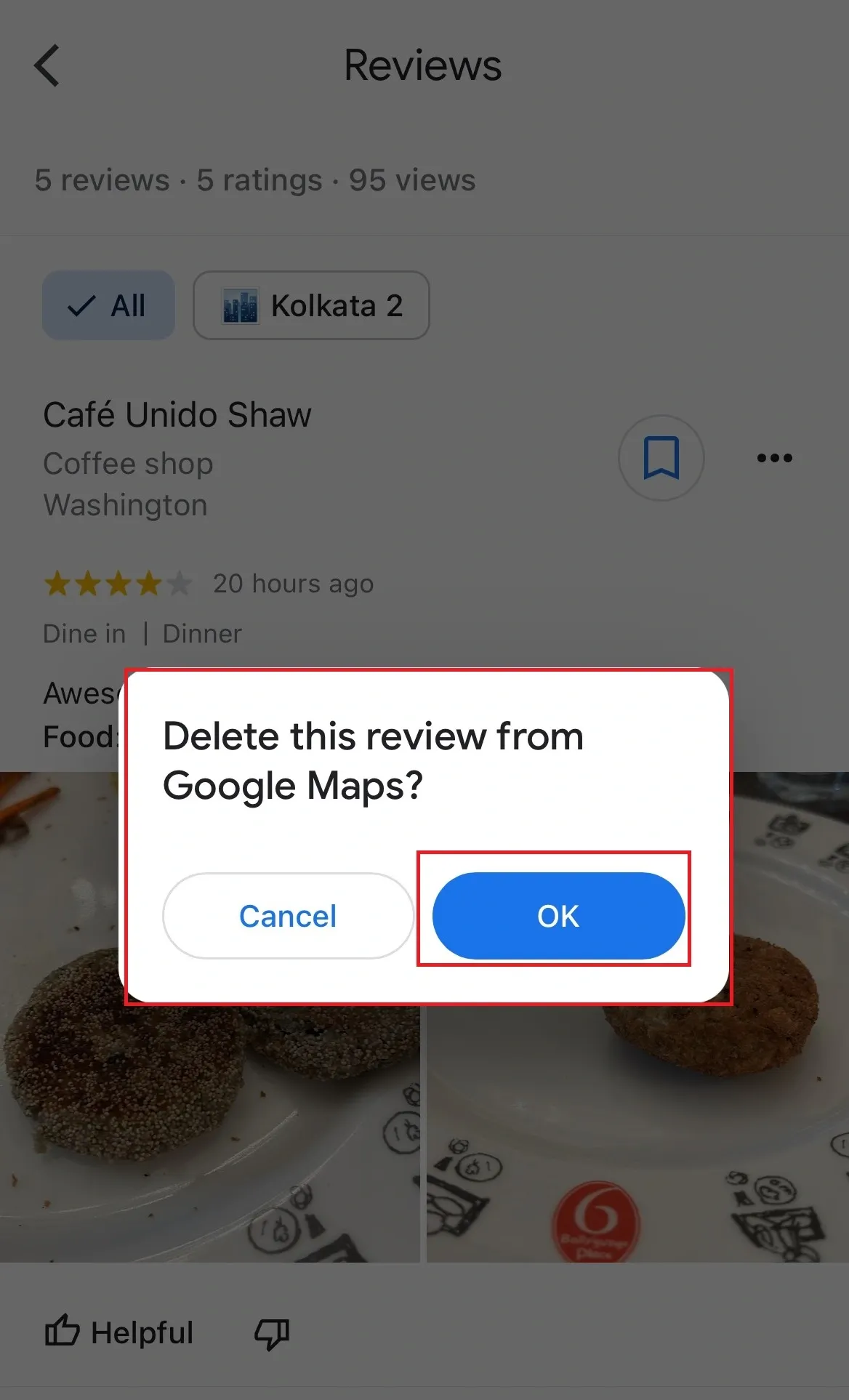
Note: Remember, you can only edit the review text and star rating, not the original review’s date or time. And if you are deleting a review, you won’t be able to retrieve it anymore.
Leave And Manage Your Google Reviews Efficiently!
We understand the importance of Google reviews for all business types, which is why we have tried to provide a convenient solution for businesses wanting to streamline and manage their reviews. We are sure that the above steps will help you assist your customers in leaving a Google review and sharing their feedback easily, while Statusbrew will help you monitor, manage, and boost your online reputation as seamlessly as possible.
Frequently Asked Questions (FAQs)
Why can’t I leave a Google review?
If you can't leave a Google review, it may be due to various reasons, such as not being signed in to a Google account, restrictions set by the business, policy violations, or technical issues with the platform.
Why can’t I see my Google reviews?
If you can't see your Google reviews, it may be due to several reasons: They might be pending approval, violating Google's review policies, or the business has disabled reviews. Check your review status and ensure compliance with the guidelines.
How long will my Google reviews stay posted?
Google reviews typically remain posted indefinitely unless they violate Google's policies or are removed by the reviewer.




Explore the Statusbrew range of social media tools
Cancel anytime!