Facebook Business Manager is an asset to businesses of all sizes that pushes the Facebook marketing effort to nurture leads & boost sales.
With 2.41 users, Facebook is one of the popular social media platforms & it has 60 million active business pages. Weekly ⅔ of Facebook users visit a local business page at least once. Besides, an average Facebook user clicks on 12 ads monthly .
Intriguing? However, effectively managing multiple Facebook pages is a hefty task. Particularly, with the evolving content preference, algorithm updates, it’s challenging to develop an audience-centric Facebook marketing strategy. The Facebook business manager is your 'God Father' here!
But many businesses groan a little inside at the first glance of Facebook business manager due to its dated interface. But not using it can cost you missing out on valuable opportunities including marketing efficacy to target the correct audience groups.
Understanding your pain points, we have encased this article with all the steps to use Facebook business manager. Right from accessing Facebook business manager log in to creating Facebook business manager account, we have included all.
Dive deep into this detailed guide, hope on to the features of Facebook business manager to develop technical capabilities & drive fresh possibilities of business growth.
- What Is Facebook Business Manager?
- Who Should Create A Facebook Business Manager Account?
- Facebook Business Manager Overview: Set Up Steps
- Facebook Business Manager Best Practices
- Top Benefits Of Using Facebook Business Manager
- Fortify The Dynamics Of Social Media Management With Statusbrew
What Is Facebook Business Manager?
In general, the Facebook business manager is the space where you manage all your Facebook marketing & advertising activities on multiple Facebook pages.
Additionally, it allows access to your Instagram account & you can add a product catalog as well. Facebook has defined business manager as “Business Manager serves as a one-stop-shop to manage business tools, business assets and employee access to these assets.”
Business manager has considerable usage benefits for businesses of all sizes, which comprises enriching marketing efficacy, growing sales, & boosting business revenues generation through market-driven data & targeting the correct audience groups.

Facebook business manager is a new and sly tool presented to business owners and other professional page owners, wherein the said populace can manage all of their ad accounts, business assets, and all kinds of Facebook Pages. Moreover, in the same tool, you could also manage your Instagram accounts, and other such product catalogs.
You can link Facebook Pages of your associates and other clients; and if you are an agency that looks after multiple Facebook ad accounts, Facebook business manager allows you to add all of these said Pages to your one Facebook business manager account, without having to link any of your employees’ or your personal Facebook account as an administrator.
Furthermore, unlike the olden days, you no longer have to share login credentials with your employees or teammates for them to be able to access or make changes in the concerned Facebook page. Through Facebook business manager you can now grant partial or full access to your employees or teammates against their respective roles.
-
With effective management of multiple pages and ad pages in one central location, you now have a better insight on the performance of the concerned pages. This lets you keep proper track of performance, give equal emphasis on each page, and decide where effort has to be put next.
-
Facebook business manager acts as the thin line between your personal and professional life. It makes sure that you never again in your life post a personal post on your professional page, or vice versa. Your privacy is thus automatically taken care of.
-
Revoking access rights of a user from your page has never been easier. You might have to revoke access for many causes; end of partnership, end of employment, unacceptable behavior, or you name it. You can now do it without much hassle as private profiles are no longer tied to professional pages under Facebook business manager.
-
You can easily reach custom audiences; i.e., reach out to a different audience with each different ad campaign. This is a feature particularly useful for you if you provide products and services that attract a variety of audiences. Moreover, if you are an agency handling various pages, this feature comes as a boon to you.
Who Should Create A Facebook Business Manager Account?
Are you the creator or admin of a Facebook page? Or, do you use Facebook to post ads for your business?
Time and again, it has been proven that Facebook is an excellent platform to manage and showcase your page of your thoughts and hobbies or an ad page for your brand; be it for monetary benefits or otherwise.
However, gone are the times when you used your private account to manage the above-mentioned elements. Instead, you should be using the tools provided by Facebook, or any other platform for that matter; the one in this case being Facebook business manager.
Why? Because, why should you be a manually adding your teammates in your Facebook page, and assigning their tasks individually, when Facebook business manager can do that for you in way fewer clicks?
Moreover, if you have great security risks & privacy concerns you should very well be using Facebook business manager for your pages and business ad accounts.
-
If you own a business where you have to employ a team or a number of employees to look after your marketing, and effectively handle your social media presence, but don’t necessarily want to grant them ownership rights to your page and associated assets; consider to create a Facebook business manager account.
-
Do you outsource your a third party for social media management, who you don’t want to grant ownership of your assets to? If so, you should definitely create a Facebook business manager account.

- Furthermore, if you are an agency who specializes in marketing and handling of social media pages, ad accounts, or Instagram accounts, you are bound to have a huge number of clients. In situations like this, creating a Facebook business manager account will let you easily handle all of your clients’ accounts from one central location.
Facebook Business Manager Overview: Set Up Steps
Step 1: Create A Facebook Business Manager Account
To create a Facebook business manager account, you would have to use a personal Facebook account. However, none of your associates would have access to any of your personal information.
- Go to business.Facebook.com & click on the "Create Account" button.
- Here, you will be prompted to enter your business name, email address for the business (the one you want to use to manage Facebook business manager account) & choose Next.

- You will be prompted to fill up details of your business. Fill up as mentioned & when done select Submit.
- Go to your email home, look for email with the subject "Confirm your business email" & select Confirm now.

Step 2: Add Facebook Business Page(s)
Here, you can either add an existing business page, or go ahead with creating one.
While below are points that lead to the addition of your own Business page(s), you must always keep in mind that, if you are an agency, you should always Request access to your clients’ pages, rather than simply adding it. Failing to do this may lead to significant conflicts.
- Go to Business Manager dashboard & click on Add Page in pop-up box.

- Type search for your page >Add Page(Since, in all probability, you have administrator access to the searched page, the request will be automatically approved.)
Multiple pages may be added by following the same steps.
If you are searching for more streamlined ways to manage multiple Facebook pages, you can rely on Statusbrew. It aids users to users in managing multiple Facebook pages from a single dashboard.
With Statusbrew power suite, you can connect multiple Facebook pages and leverage automated comment management, engagement, publishing, scheduling, and reporting tools aligning your business goal.
Suggested Read: How To Manage Multiple Facebook Pages With Ease
Step 3: Add Your Facebook Ad Account(s)
Ad accounts once added to Facebook business manager can’t be removed. Hence, be very careful to add accounts you truly own. Always remember to request access, and not add client accounts.
If you are already using Facebook ads consider to follow the steps to add your Facebook ad account to Facebook business manager:
- Go to Facebook business manager dashboard.
- Click on "Add Ad Account" & follow it by clicking on "Add Ad Account" from pop-up.
- Search and add ad account ID.

If you are not using Facebook ads consider to follow the beneath steps:
- Business Manager dashboard, select Add Ad Account & click on Create Account.
- Enter account details & click on Next.
- Define if account to be used for own business or, client’s business (own in this scenario)& click on Create.
Step 4: Facebook Business Manager Login Acess To The Team
To add you teammates, employees, partners, vendors or other human resources consider the following steps so that you can provide them Facebook business manager login acess:
- Business Manager dashboard & choose Add people.
- Enter business email address of team member & choose Define access rights & click on "Next".
- In left menu, click on Pages> Choose page you want to add the member in > Further access customization.
- On left menu click on Add Accounts> Access customization> Invite.
- To add more people repeat the steps & click on "Done."
- Wait for members to accept request.
To revoke permissions if employee leaves or takes up new responsibilities go to Facebook business manager dashboard & click on "Business Settings".
- In Left Menu click on People.
- Look for the correct name & click on "Remove".
Step 5. Connecting With Ad Agencies And Business Partners
To connect the ad agencies & your business partners on Facebook business manager head towards the dashboard & click on "Business Settings."
- In left menu, click on Partners> partners to share assets with & Add.
- To add partner the concerned organization of the Individual must have existing Business Manager ID. To get the ID go to the "Business Settings" & click on Business Info.
- Once the Facebook business manger ID is received click on "Enter ID & "Add" & Employees of the partner business will be granted access to the business’s policies.

Step 6: Adding Instagram Account (optional)
With Facebook business manager you can add & manage Instagram account(s) as well. Consider to follow the steps:
- Business Manager dashboard > Business Settings.
- In left column choose Instagram Accounts & click on Add.
- Enter login info & Log In.

Step 7: Security On Your Account
- Go to Business Manager dashboard & click on Business Settings.
- Choose Two-factor authentication & click on Required for Everyone for highest security.

Setting Up Facebook Pixels (optional, highly recommended)
Wondering what Facebook Pixel is? Well, if we simply define Facebook pixel is a tiny bit of code that Facebook generates for it’s users.
When you place this code on your website, you can have access to information. These insights let you track conversions or optimize Facebook ads. Besides, relying on this information, you can build targeted audiences for your Facebook ads & can nurture leads.
You should set up Facebook pixel right away, even if you have not initiated your first ad campaign yet. The reason is that the information you can acquire currently will be valuable when you start advertising.
![]()
Let’s check out the steps to helps you to get your pixel set up within Facebook Business Manager.
- Business Manager dashboard > Business Settings.
- In left column, head to the Data Sources and find Pixels.
- Enter name for pixel & click on Continue.
- Click on Set up the Pixel Now & follow the screen instructions.
How To Create Ad Campaign In Facebook Business Manager
Once you have the whole setup in place, now it’s time for you to try and post your first ad. Let's walk you through the steps you require to take to get an ad up & running in Facebook business manager.
- Open Facebook business manager.
- In Advertise tab click Ads Manager & click on the "Create" button.
- Now, choose the objectives, campaign target audience.
- Set your budget & select ad type & placement.

Suggested Read: How To Master Facebook Ads Manager: The Ultimate Guide
Organize Your Facebook Business Manager With Business Asset Groups
With the increasing number of assets in your Facebook business manager, tracking all the activities becomes a hefty task.
Setting up business asset groups in the Facebook business manager can help keep your Facebook pages & ad accounts organized. Besides, it aids you to streamline your team workflow and your team members are clear about the workflow.

To create your business asset group, follow the steps below:
-
Open your Facebook business manager dashboard & click Business Settings. Go to the left menu click on the Business Asset Groups present below the Accounts. An then click on Create Business Assets Group.
-
The Facebook business manager provides you with specific options while you choose to "Create Business Asset Group."
-
You can select whether to organize your assets depending on brand or region. You have the option to streamline the assets based on agency or another category. Once you are clear with the categorization of the assets, click Confirm.
-
Now, choose the option to organize work. Follow the step by naming your business asset group & click Next.
-
Select the type of asset you want to add to the concerned groups. You can add ad accounts, pages or pixels, & Instagram accounts. Furthermore, as well as events, catalogs, apps, & custom conversions. After choosing all of the relevant assets, click Next.
-
Select relevant assets for a Facebook Business Page & decide and select the workforce you want to add to this particular asset group.
-
Facebook business manager allows the admins to control access to all assets. And you can do it from one unified screen; once done, click on Create.
Congratulation! You are done with all the steps of setting up a Facebook business manager. With this bit of effort, you now have a centralized space to manage your Facebook ads and marketing efforts.
Facebook Business Manager Best Practices
Once you are done with the basic setup of your Facebook business manager, there are certain things that you can do to utilize the tool better.
Here are a few tips and best practices for Facebook business manager to enrich your experience with the tool. Have a look:
**1. Assess Analytics **
Since you have all of your business information at one central location, and all statistics in front of your eyes, you now know what elements of your business are granted to drive business better. Get the insights & find out what products or services are embraced by consumers the most. This will help you to boost your business manifold.
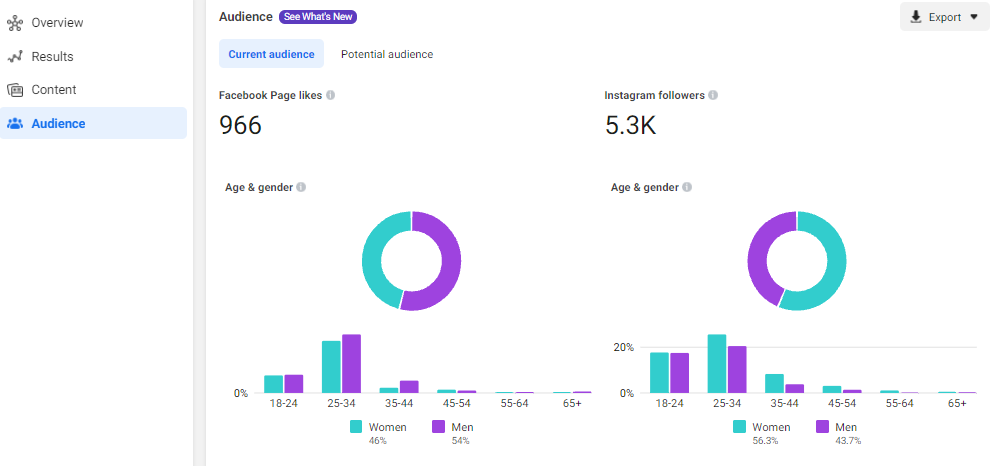
2. Set Up Two-Factor Authentication
On top of all the privacy that you can keep intact with Facebook business manager, the tool provides you with the option to secure your pages with another layer. Set up two-factor authentication for your Facebook business manager account by accessing the "Business Settings" under the Security Center.
3. Ensure To Activate Facebook Pixels
With all pages available in one central location, you can now better assess your business improvements. Facebook Pixels makes this more manageable and even more simple by collecting information for you, effectively boosting your marketing strategies, and giving you a better scenario of the ad campaigns.
Top Benefits Of Using Facebook Business Manager
Let's check out at some of the useful benefits of using Facebook business manager:
1. Unified Platform
With Facebook business manager you can manage all of your pages, ad pages from a single location. This lowers your effort needed in memorizing all of the individual login credentials.
Furthermore, you don’t have to login to different accounts each time you want to monitor a different account. Instead, you can just open your Facebook business manager and look up the desired page. You can also monitor your Instagram accounts from the same dashboard.
Moreover, since all of your pages appear at one central location, Facebook business manager gives you a clearer picture of the performance of your pages. You can more easily keep track, and conveniently find out where more of your effort needs to be given.
2. Better Privacy & Professionalism
Facebook business manager lets you easily toggle between your professional and personal life. Back in the days, it might so have happened that you accidentally posted something on your professional page, or your ad page, something that was originally intended to be posted on your private page; and vice versa.
But you can be sure that a situation like this would not arise with you using Facebook Business Manager. You can now more conveniently toggle between your professional and personal life in Facebook.
3. Better Team Management
When you have a business to run, you will definitely need some employees, or a team to manage various aspects of the business. However, you wouldn’t definitely be wanting to share your login credentials, essentially private business matters, with the employees. In the olden days, you didn’t however have a choice but to share these details.

But, now with Facebook business manager, you no longer have to give away information that you don’t want to. The manager lets you define what part of the job details they will have access to, and they would be able to access accordingly.
Your employees or you no longer have to login to the concerned page from their private Facebook account. Essentially, they will no longer have ownership rights of the page; but only access to their concerned roles.
4. Better Third-Party Management
In a business, you never work alone. You need to outsource parts of your business to agencies, vendors, and various other partners. However, you wouldn’t be willing to share ownership rights of your business with all of them.
With Facebook business manager, you can now do just that; give access of your company to third parties without actually giving them any ownership rights.
5. Easy Severance Of Ties
With not having to share login credentials with the addition of each new employee, team member, or a third-party entity, it has now become much more hassle free to maintain your business online.
Furthermore, it has become much easier to sever ties with an associate; i.e., terminate their access of the page, when their term with the business is over, or if they act in an inexcusable manner.
Facebook business manager now allows you to simply cut access of your page granted earlier to an associate with the click of a few buttons. This makes managing your business and keeping up to date with the roaster so much easier.
6. Easier To Craft Custom Ads
It goes without saying that not everything produced by your, or any, company will sit well with all of your consumers. There are products that will be useful and appealing to some, and others that will be useful to someone else.
With Facebook business manager you can custom define audiences for each ad that you make. This will increase the probability of your products reaching the desired audience; and on the consumers’ part, decrease their annoyance of seeing an ad they don’t want to, or have use of.

7. Flexibility
When we say flexibility, what it means is that, Facebook business manager can be used by all, from a backyard business owner, to a big industry. There is no benchmark that one must reach to, to use Facebook business manager essentially.
All you need is a Facebook account to initiate the process, and you are good to go. Nowhere else will your private information show without you allowing that.
8. Better Window For Agencies
Agencies, especially marketing agencies, who deal and maintain a large number of client accounts can see Facebook business manager as a solution to their nightmare, keeping track of the logins of client accounts.
Furthermore, Facebook business manager better increases the trust and business collaboration opportunities between marketing agencies and businesses.
Business owners no longer have to divulge sensitive confidential information while sharing login credentials. They just have to grant access to the agency of the marketing rights on Facebook business manager.
One crucial point for the marketing agencies to always keep in mind is that to ask for permission while adding the page of their clients in their Facebook Business Manager.

Fortify The Dynamics Of Social Media Management With Statusbrew
Statusbrew can be your most searched social media business manager! Not convinced? Lets' roll down to the facts!!
-
Statusbrew aids users to develop strategies across social with tangible goals. You can transform yourself into a customer-centric business & establish market authority & brand loyalty with the industry-leading social media management tools from Statusbrew.
-
Publish on each social profile with just a click with Statusbrew & discover potential leads with social listening to social conversations about your product, brand, or any industry topic.
-
Automate your team workflows & secure your brand by keeping passwords withheld. Statusbrew's robust workflow system consists of permissions, approvals & user groups, and more to effectively collaborate with your team.
-
The SMM tool aids you to focus on your social graphs & measure the ROI of your social media efforts. With the in-depth insights, assess your top-performing strategies & optimize them for maximum engagement.
Win at social with your team by providing a great customer experience at every interaction.
Scale Facebook Growth With Statusbrew
With Statusbrew, step up your marketing efforts on Facebook & streamline your team workflow to engage customers & build your brand on Facebook. The permission and approval-based workflows enables you to bring executives closer to customers without compromising security.
Publish content with Statusbrew's built-in custom scheduling & categories & check out your target audience. Besides, it allows you for location targeting, brand partnerships & more.
-
You can create ad campaigns, publish & posts with your Facebook ad account right from Statusbrew's easy-to-use dashboard.
-
Statusbrew's Engage inbox aids users to bring all your Facebook conversations & you can manage comments, messages, mentions, ratings, ad comments from a unified dashboard.
-
Assess & strategize your marketing with the Reports Labs. Reporting on Statusbrew offers customizable widgets, in-depth insights, engagement, impressions, reach, growth, demographics & a lot more.
Plan & evaluate your Facebook marketing strategies & brand performance.
Achieve more when you combine Statusbrew with your Facebook marketing efforts! Start your free trial today!
Statusbrew is a unified Social Media Management tool that supports Facebook, Instagram, Twitter, YouTube, Linkedin, and even Google My Business!




Explore the Statusbrew range of social media tools
Cancel anytime!