Manage Mobile Notifications
Stay on top of your publishing and engagement activities with notifications in the Statusbrew mobile app while on the go.
Types of Notifications
Statusbrew sends various types of notifications on your mobile to ensure you’re updated on your social media workflow.
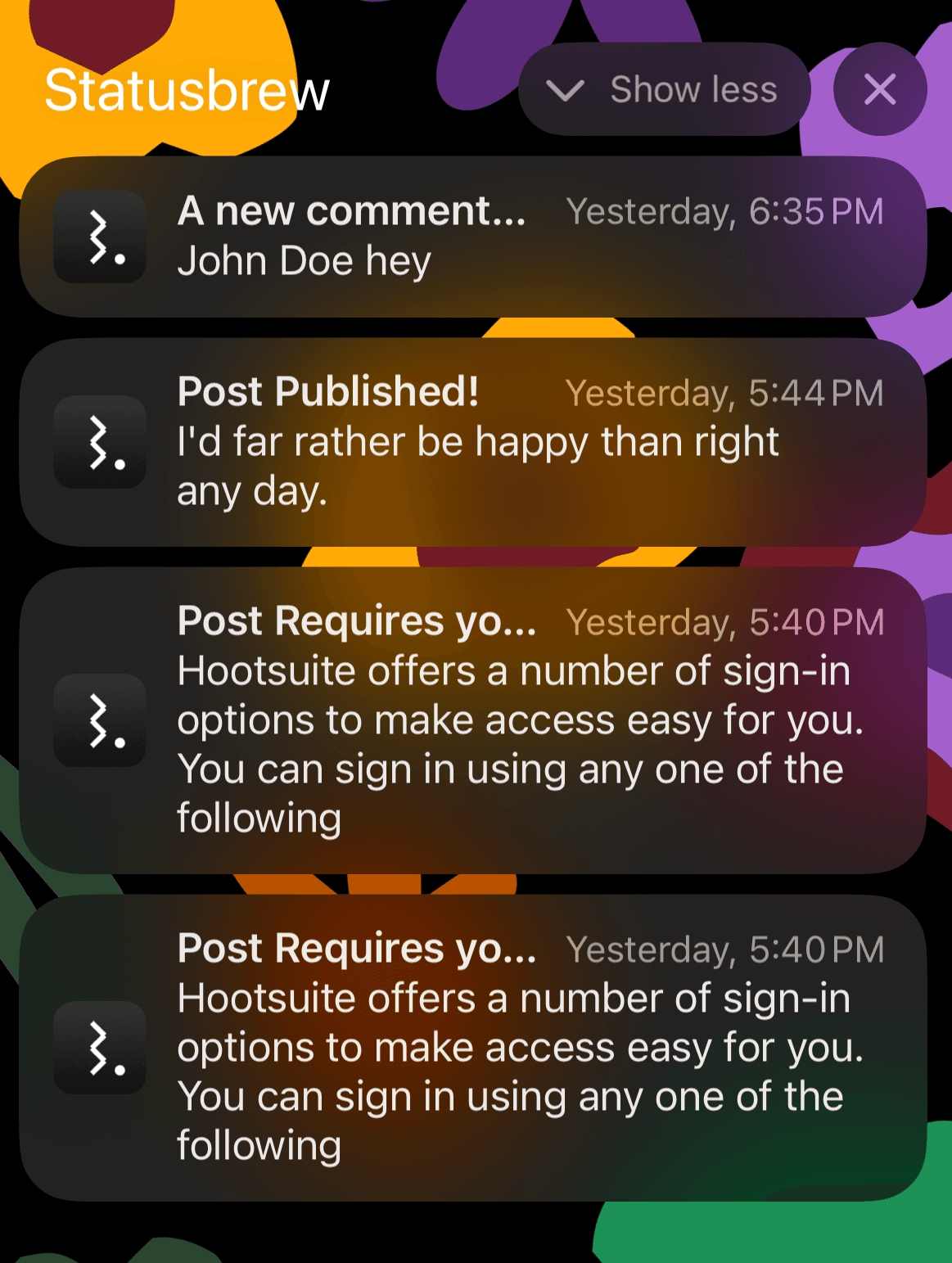
Refer to our article on Updating Your Mobile, Email & Desktop Notification Settings to know about the Available Configurations for Publishing, Approval Reminders, Engagement & Watchers & how to configure notifications for mobile.
How to Enable or Disable All Notifications?
For both Android and iOS, once you install the Statusbrew Companion App on your mobile device, you will receive the following notification when you open the app.
To enable tap "Allow" or "Don't allow" to disable notifications.
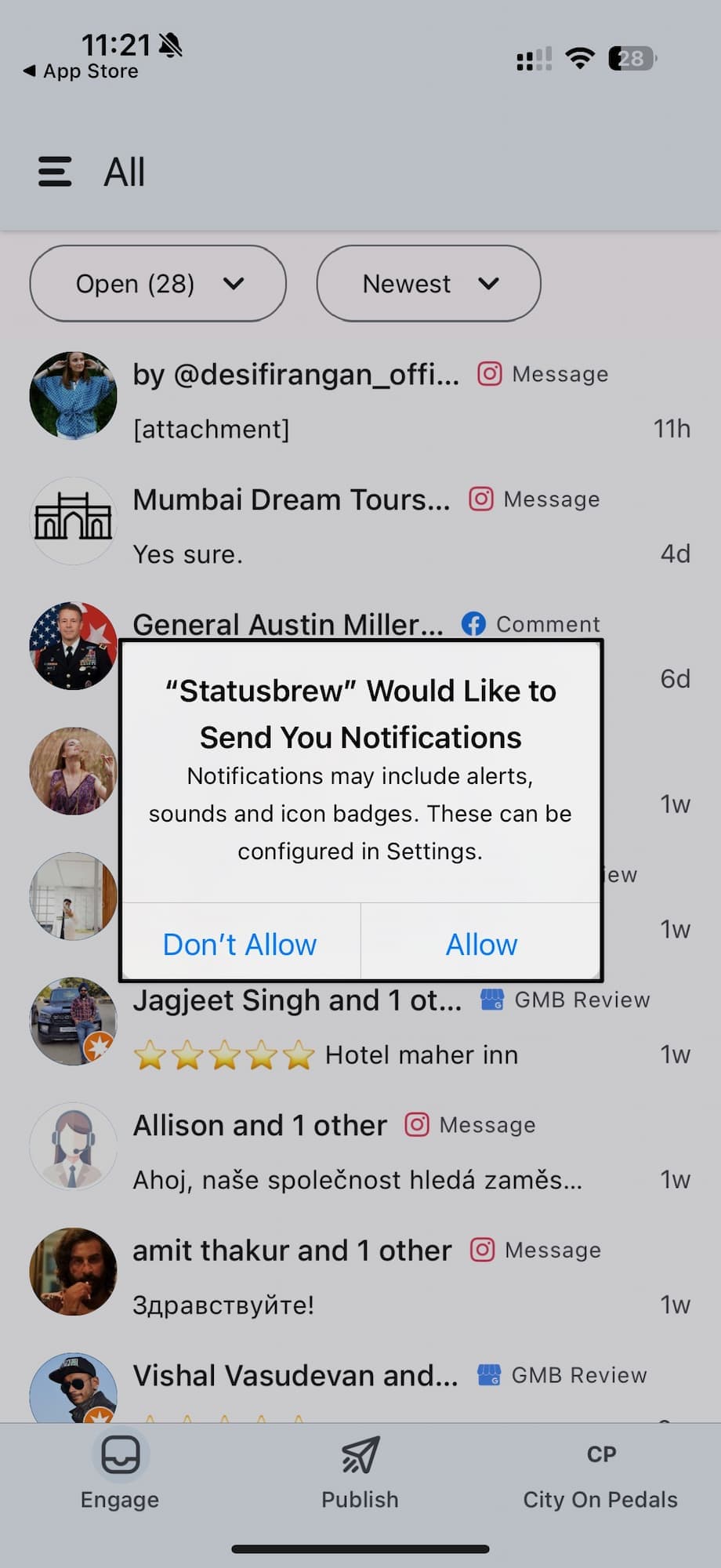
OR
Go to your mobile device's Settings > Apps > App management > search for Statusbrew > Manage notifications > toggle the “Allow notifications” option to enable notifications, or if the option is toggled on, turn it off to disable notifications. The exact options may vary depending on the mobile device.
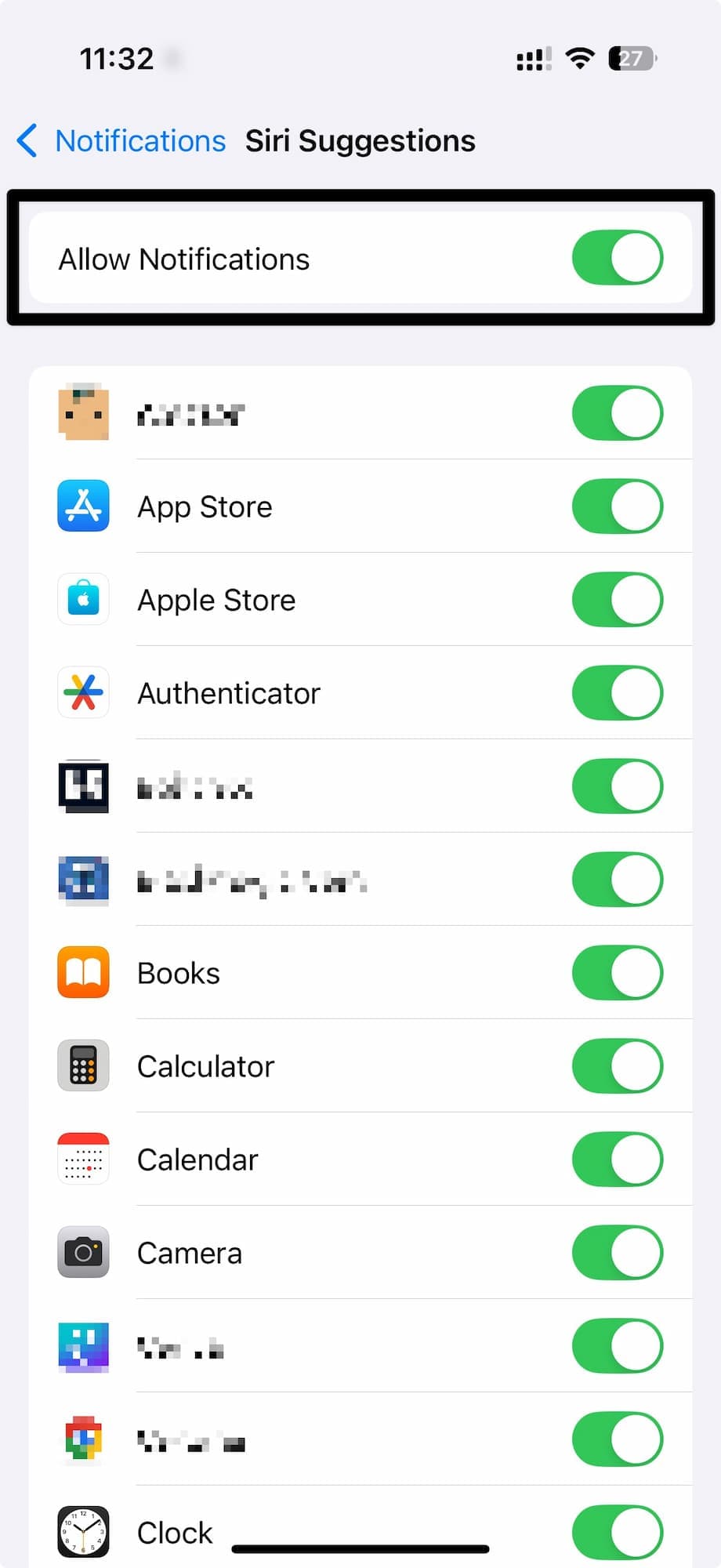
Note: Uninstalling the mobile app will disable all notifications. You will need to re-enable them after you reinstall and log back in.
How to Troubleshoot Notification Issues?
If you have notifications turned on in the Statusbrew mobile app but you aren’t getting them, complete the troubleshooting steps in this article first: Statusbrew Mobile App Troubleshooting
Then check for any device settings that might be blocking notifications:
Make sure that notifications for the Statusbrew app are turned on in your device Settings.
Ensure you have allowed notifications for Statusbrew in your device settings (Android or iOS).
Check if Do Not Disturb mode or any energy-saving device settings or apps are enabled on your device as they can prevent notifications.
Make sure your internet connection is stable, as it may interfere with real-time updates.