If you are not living under a rock for the past two years, you must be well aware of the potential video content holds. In Fact, why don't you take a look at these numbers about YouTube?
81% of businesses use video as a marketing tool — up from 63% over the last year.
-
Video content will capture more than 82% of all consumer internet traffic in 2020.
-
YouTube is the second-largest social platform for videos with more than 2 billion monthly active users.
If you already manage a YouTube channel for your business, you know how hard it is to manage comments on your videos. But if you are scaling your YouTube efforts, you still need the right tools & knowledge about Comment Moderation on YouTube.
In this article, we are going to cover:
- What Is Comment Moderation And Why Should You Do It On YouTube?
- How Does Comment Moderation Work On YouTube?
- How Can Teams Set Up Comment Moderation For YouTube?
You can directly jump to any section above or keep scrolling.
What Is Comment Moderation And Why Should You Do It On YouTube?
One of the only ways your audience can interact with your content on YouTube is by comments. Hence, the comment section is the most valuable real estate for any business channel. To make the most out of your efforts on YouTube, you need to understand "Comment Moderation".
Here's what the term encompasses.
- Appreciation of top comments from your loyal audience
- Clarification for any customer doubts & queries
- Engaging with your audience & knowing your customers
- Removal of spam, inappropriate and untasteful comments
- Controlling misinformation & rumors about your brand
Why Should You Moderate Comments On YouTube?
Comment moderation is a must if you have a video content marketing strategy on YouTube. Running ads and driving traffic to your content is going to be useless if your comment section is filled with bad reviews and unmanaged spam. Take a look at the example below.
If you are still not convinced, read the points below about how you can benefit from comment moderation on YouTube.
- Assure correct information to your audience
- Build a safe space for your brand advocates
- Enhance credibility and reputation
- Get better returns on your ad campaigns
Now that you know you must moderate comments on your YouTube channel, it is time to know how it is done.
Bonus Content: 3 Ways To Get Google Reviews Deleted [Always Work]
How Does Comment Moderation Work On YouTube?
It is evident that YouTube is quite concerned about moderation on its platform. It not only has content moderators for videos, but it also has a good set of tools for channel owners to moderate comments on YouTube.
If you want to learn how to easily hide & delete comments on Facebook and other social media networks like Instagram, LinkedIn, etc, check out our: Ultimate Guide To Comment Management On Social
Comment Management In YouTube
In the YouTube Studio, head to “Comments” in the side Navbar. YouTube offers three tabs in which comments are sorted.
- Public - Comments published under your video
- Held for review - Comments that need a review or are flagged by moderators
- Likely Spam - Comments that YouTube thinks might be spam
In these tabs, you can filter your comments based on the following conditions.
- Search
- Contains Questions
- Subscribers
- Member Status
- Subscriber Count (of the user commenting)
- Response
You can like, dislike, favorite and reply to comments here. You also have advanced options to “Delete comment, Hide user from channel, Always approve comments from this user, Add this user as a comment moderator”. Although the rest of the terms are self-explanatory, we might need to understand what is the role of comment moderator on YouTube.
Comment Moderation In YouTube
There are three ways in which channel owners can moderate comments on YouTube.
1. Add Comment Moderators
YouTube provides you with the ability to add trusted users as comment moderators on your channel. These users, once invited, can browse through your public comments and remove the ones they find inappropriate. The removed comments will show up in your “Held for review” tab. You can take the required action from here.
To add a user as a moderator, you can use any of the two methods in the YouTube Studio.
- Go to any comment from the user you would like to add as a moderator > Click on three-dot menu > Select the option to “Add this user as a comment moderator”.
- Go to Settings > Community > Automatic Filters > Moderators.
2. Set Moderation Rules
In the YouTube Studio, if you head to Settings > Community > Automatic Filters, you can find various options for setting moderation rules on your video content on YouTube.
- Approve Users - Users who’s comments will be published no matter what
- Hidden Users - Users you do not want to comment on your videos
- Blocked Words - Comments containing blocked words will be hidden automatically
- Block Links - All links will be blocked except owners, moderators and approved users
3. Set Default Moderation Options
In Settings > Community > Defaults, you can find options to set default moderation settings for your videos and even the discussion tab. YouTube offers four different settings:
- Allow all comments
- Hold potentially inappropriate comments for review
- Hold all comments for review
- Disable Comments
Hence you can see YouTube provides quite a handful of tools to moderate comments and make channel owners’ life a little easy. In spite of this these tools might not be enough for most businesses. If you feel the same way, read below to find the solution.
How Can Teams Set Up Comment Moderation For YouTube?
To be honest, YouTube has tried its best to incorporate teams into the YouTube management system but has failed to produce anything practical. It offers the ability for the primary owner to assign other owners and managers for a brand account but these roles do not serve our purpose. There is one other role of the community manager that has nothing to do with YouTube and is only for the Google business profiles. So what solution do we have? How can we utilize teams for comment moderation on YouTube? We feel Statusbrew is the answer.
"Statusbrew offers a practical solution for comment moderation on YouTube and social media management in general."
Statusbrew is built with teams and collaborative workflows as the center of all its folds. Here’s how your team can use Statusbrew for comment moderation on YouTube.
- You can assign different comments to different team members
- Have full control over access using permission-based member accounts on Statusbrew
- Enable your team to moderate comments without making them a manager/owner
- Use integrations with Slack, Salesforce & CRM apps to generate leads directly in Statusbrew
- Statusbrew offers comment management at unbeatable prices
Did we tell you that you can claim your free 7 day trial for Statusbrew when you sign up for comment management?
Statusbrew is an all in one social media management tool that, along with YouTube, supports Facebook, Instagram, Twitter, Linkedin, and even Google My Business.


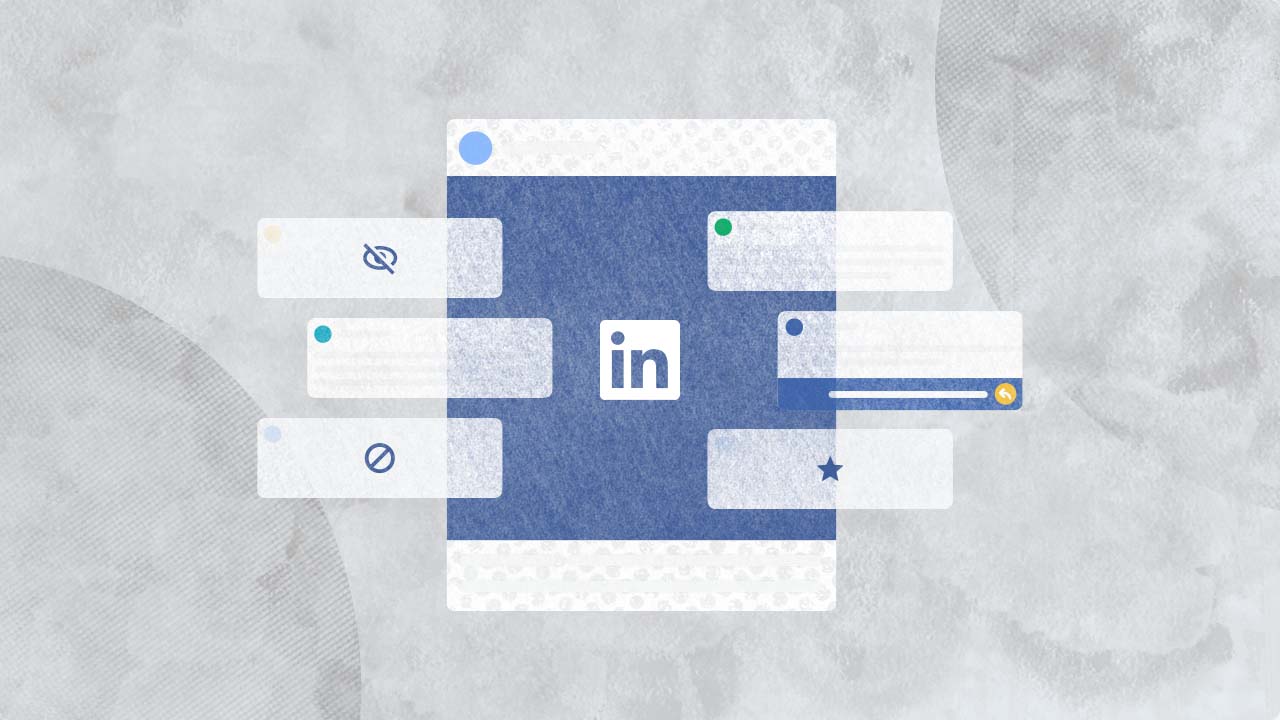
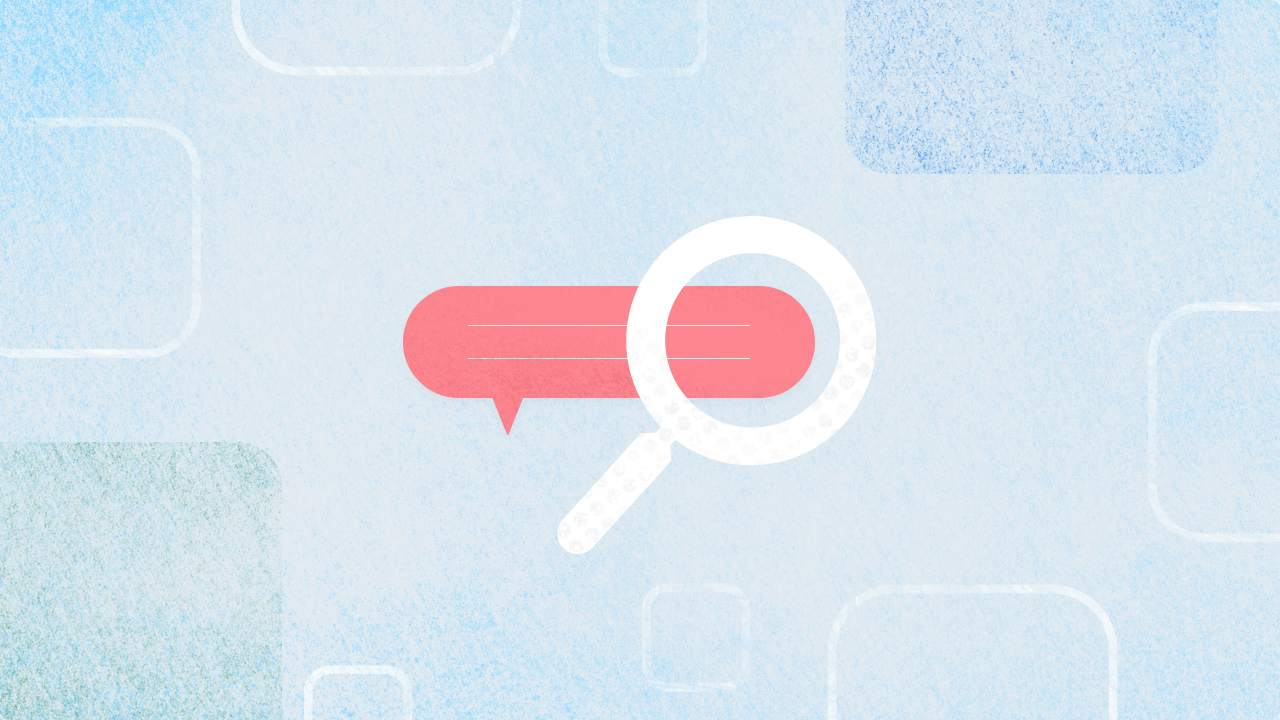
Explore the Statusbrew range of social media tools
Cancel anytime!