LinkedIn Creator mode was introduced in 2021, and many marketers have already made the most of it.
Keren Baruch, Product Lead for Creator Strategy at LinkedIn, says that more than 5.5 million people turned on Creator mode in 2021 to unlock new opportunities, establish their voice, and build an engaged audience.
LinkedIn Creator mode has improved content marketing on LinkedIn using all of its new kinds of features since the time of its inception.
Are you wondering how to make the most of this feature on Linkedin? This article will outline the different Creator mode features using which you can increase the visibility of your content on LinkedIn.
Table Of Contents:
- What Is Creator Mode On LinkedIn?
- How To Turn LinkedIn Creator Mode On?
- LinkedIn Creator Mode Features
- Will You Switch To LinkedIn Creator Mode?
- FAQs (Frequently Asked Questions)
You can directly jump to a section of your choice or keep scrolling.
What Is Creator Mode On LinkedIn?
LinkedIn Creator mode feature helps to get your content to appear in LinkedIn search easily and increase your profile discoverability with members not in your network.
This doesn't sound like a big deal, right? But before Creator mode, your content would only be put in front of your connections unless someone in your connection reposted it.
With Creator mode, your content will also be visible to people interested in the topic, irrespective of whether they are your connections on LinkedIn.
How To Turn LinkedIn Creator Mode On?
Step 1: Open your LinkedIn homepage & click the Me icon at the top.
Step 2: Click View Profile.
Step 3: Click on Creator mode off under Your Dashboard section to turn it on.
Step 4: Click Next on the pop-up window.
Step 5: Add hashtags to indicate the topics of your interest.
Step 6: Click Save.
Step 7: Follow the prompts to turn on Creator mode.
Once you turn on Creator mode:
- The Connect button on your profile changes to Follow. LinkedIn will display the number of followers you have in your profile introduction.
- You can display the topics (hashtags) you post about in your profile introduction, making it easier for your audience to discover your content.
- LinkedIn will highlight your original content on your profile by moving your Featured and Activity sections to be first on your profile. In addition, the Activity section on your profile will no longer include your likes, comments, and other activities (They will still be available when you click on see all activity).
- The Activity section will feature your posts instead of your engagement activity.
- You will be featured as a suggested creator to follow.
- You will get access to creator tools like LinkedIn Newsletter and LinkedIn Live Video.
LinkedIn Creator Mode Features
- Creator Analytics: Users can now measure content performance and growth and optimize content strategy and audience engagement. It also includes downloadable analytics, demographic insights, and weekly impression tracking directly from the creator's profile.
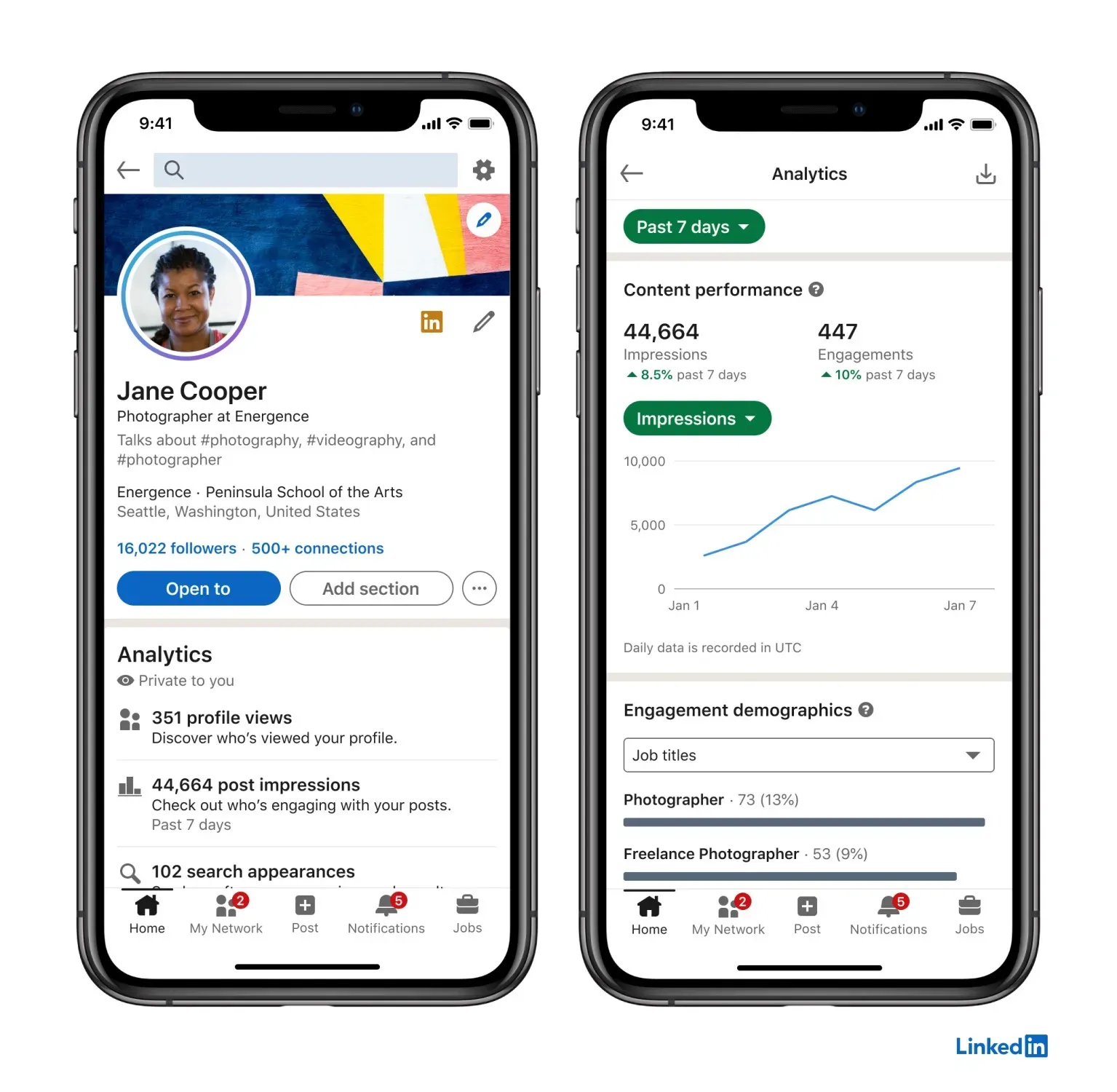
-
Subscribe To Notifications: Users can ask their audience to opt-in for notifications so that they can get notified of new content from the user. If someone subscribes to a creator's content, they will receive a notification every time the creator posts a new post.
-
Newsletter Featuring: Creator mode allows for newsletter publishing. LinkedIn will enable creators to highlight their newsletter in their profile's featured section, making it easier for the audience to subscribe and find the latest edition.
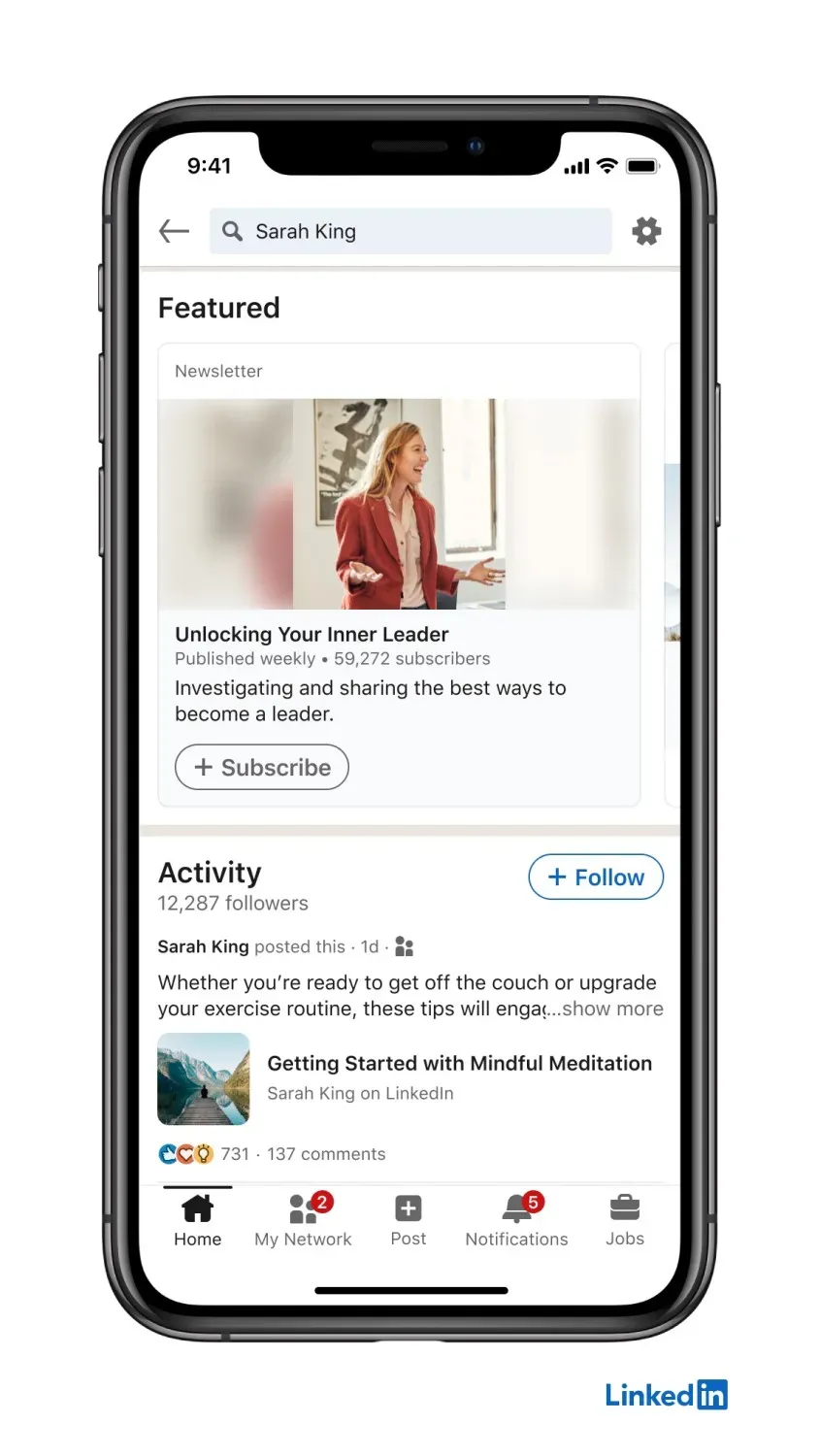
-
Post Analytics: In post analytics, LinkedIn includes new summary pages for additional information clarity. Analytics can be filtered, and information on engagement across occupation, location, industry, and company size is obtained, along with impressions and views.
-
Profile Videos: Users can place a 30-second video in their profile picture. The video is featured as a blue ring around your profile picture to indicate it is a video. Analytics even show the number of views on this video. While creating the video, a starting point is provided, and prompts are included to help in the easy creation of the profile video. But, these profile videos can only be created on mobile.
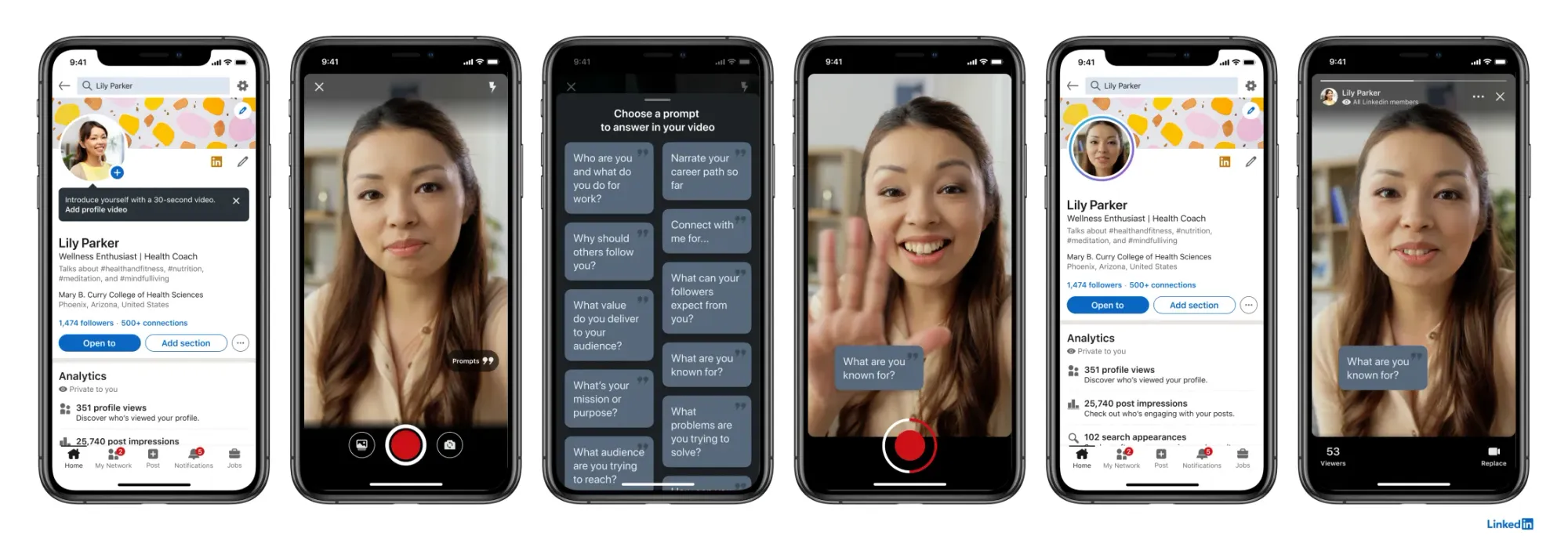
Will You Switch To LinkedIn Creator Mode?
After switching to LinkedIn Creator mode, the top section of your profile will get valuable real estate on your profile page. Creator mode helps in various ways for people committed to consistently creating content. More importantly, if your goal is to grow an audience, Creator mode provides some exciting features that are worth exploring.
Looking for a social management tool to help you schedule and publish on LinkedIn, manage LinkedIn engagement & extract LinkedIn analytics. Statusbrew is here to assist. Book a free demo to learn how we can help you manage your LinkedIn activity with ease in one dashboard!
Statusbrew is an all-in-one social media management tool that supports Facebook, Instagram, WhatsApp, Twitter, LinkedIn, YouTube, and even Google My Business.
FAQs (Frequently Asked Questions)
Here are some commonly asked questions about LinkedIn Creator mode:
Is LinkedIn Creator mode for everyone?
Any LinkedIn profile can turn Creator mode on. LinkedIn members who want to grow an audience with their content will benefit the most from this feature.
Should I turn on Creator mode?
If you are a LinkedIn content creator, you should use the Creator mode as it will increase your visibility, reach, and follower count, which can help you build your brand on LinkedIn.
What are the benefits of Creator Mode for brands, and why should they consider it in their LinkedIn strategy?
When you turn Creator mode on LinkedIn, you can select up to five hashtags to appear below your headline and film a 30-second video as your profile picture.
The LinkedIn Creator mode makes your content appear in search and increases the organic discoverability of brands outside their existing LinkedIn network.
Your profile's Feature section is placed at the top, and the Activity section starts to feature your posts instead of engagement activity. Featuring your content in your activity feed allows your visitors to quickly browse your most recent posts and decide if they like your content style.

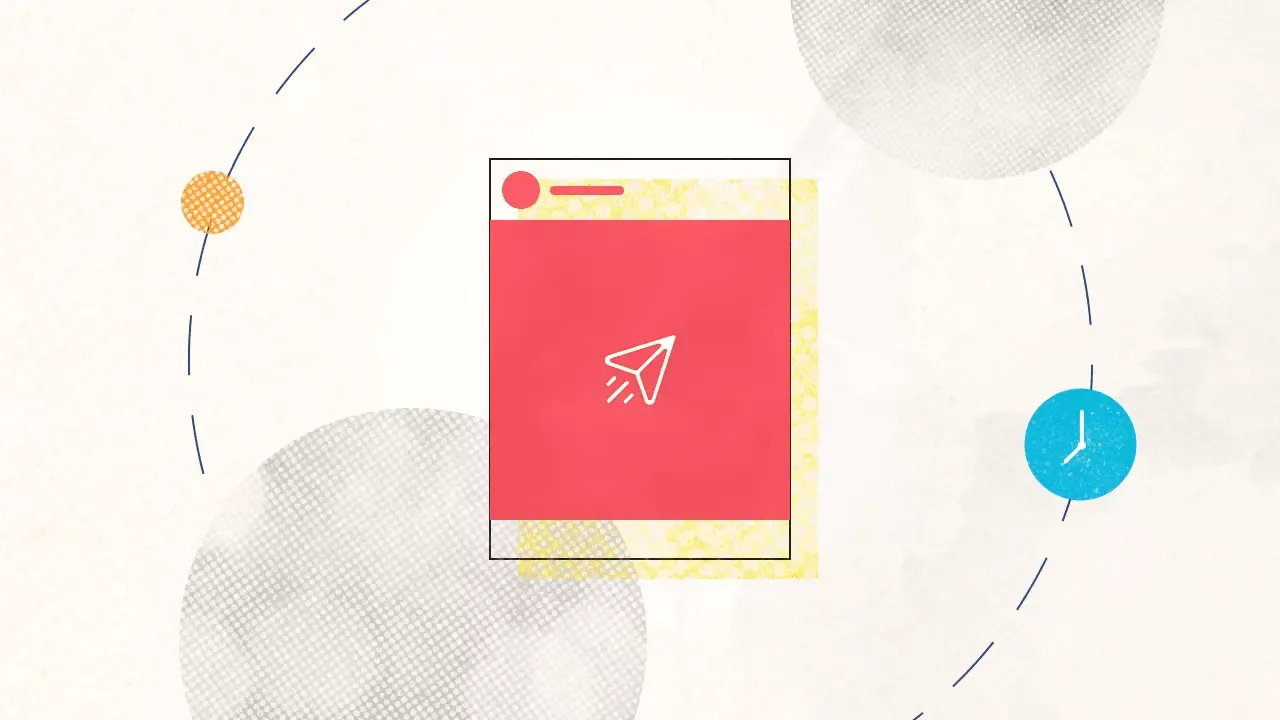
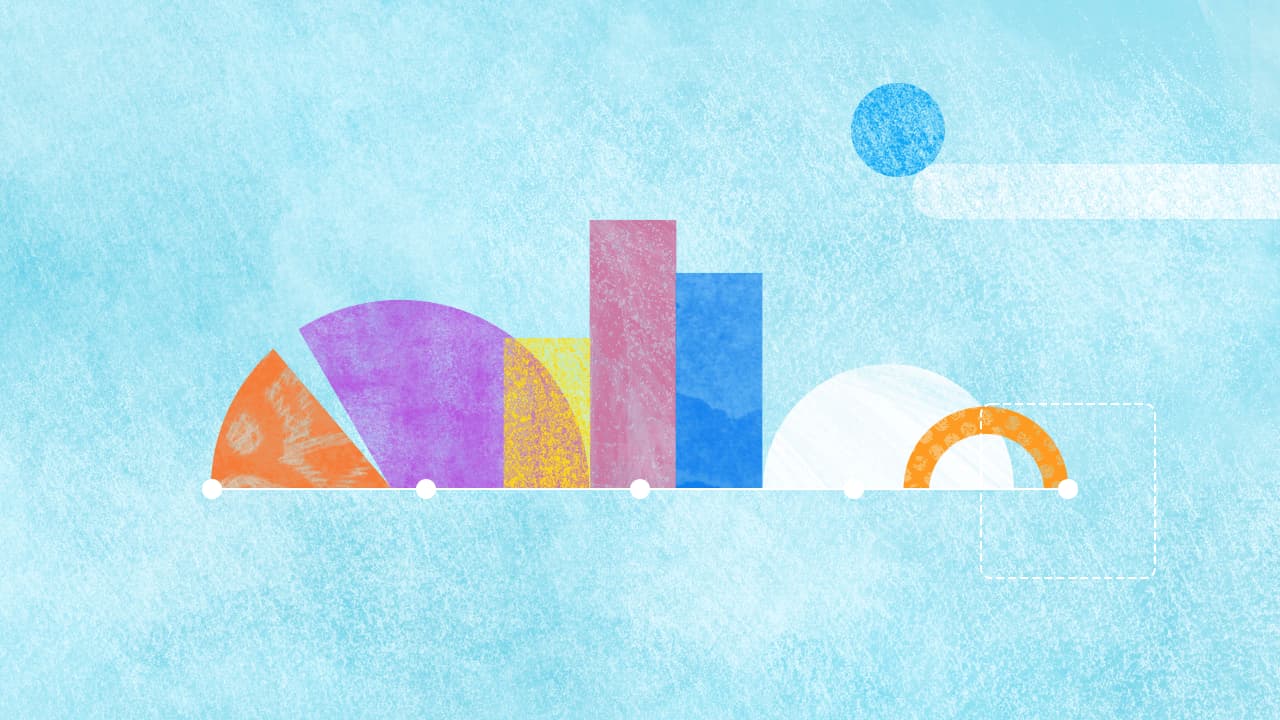

Explore the Statusbrew range of social media tools
Cancel anytime!