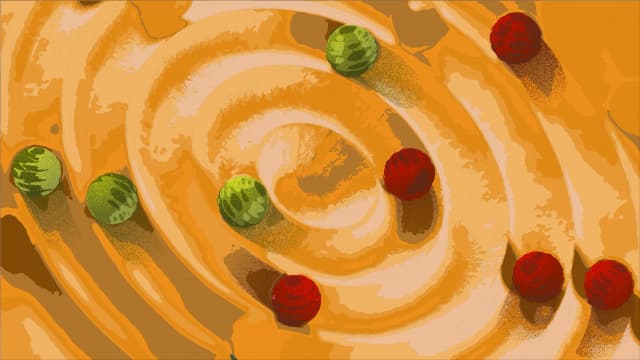Google Reviews are the currency of your brand.
They shape trust, sway buying decisions, and even dictate whether your locations appear on the first page of search results.
But managing Google reviews across multiple locations is chaos.
When you’re juggling 10, 20, or 100 locations, it’s easy to let reviews slip through the cracks. A delayed response screams indifference.
A mismanaged review can cost you not just one customer but dozens who read it and walk away.
In this guide, you’ll learn how to track and manage Google reviews at scale.
How to Manage Google Reviews Through GMB?
Step 1: Log into the Google Business dashboard.
Step 2: Click “Read reviews”
Step 3: Next to the review, click “Reply.”
Step 4: Type your reply and click Reply to respond to the review.
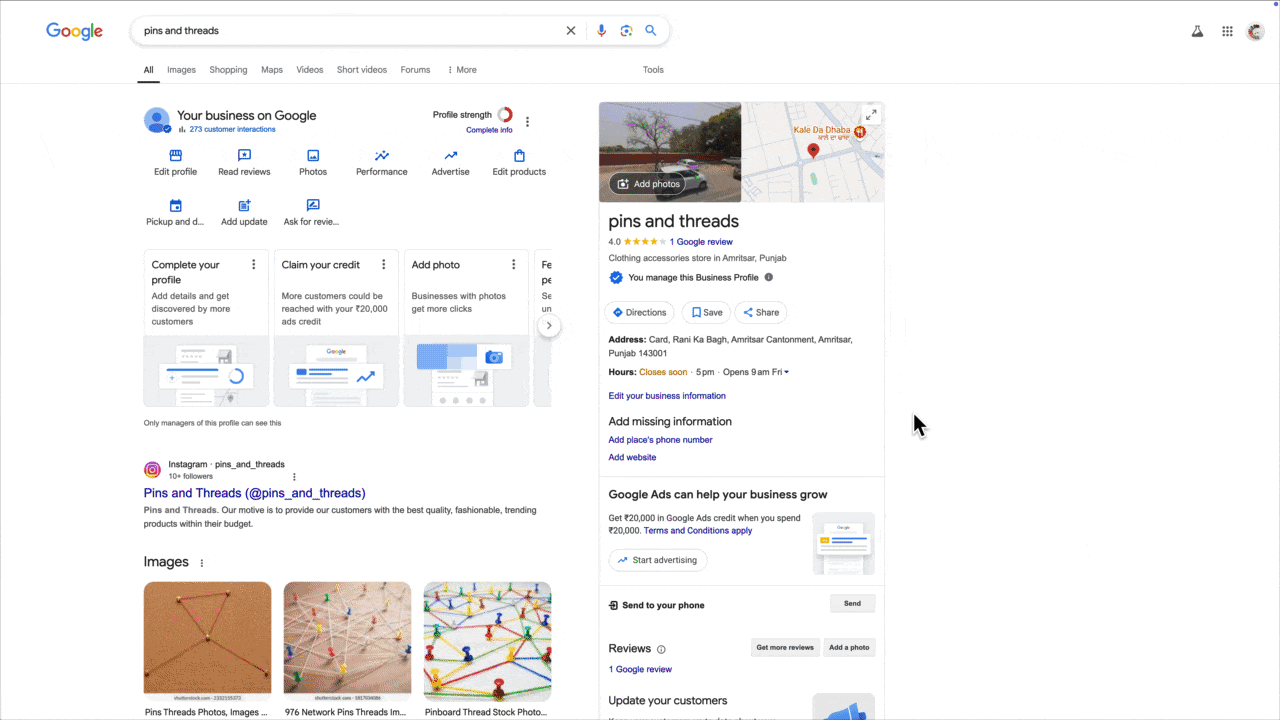
You can also edit or delete your reply.
You can report inappropriate reviews by clicking the flag icon next to the review and then selecting the violation type (e.g., spam, hate speech).
Here is how you can set up email notifications for new Google reviews:
Sign in to the Google Account associated with your Business Profile.
Search for your exact business name on Google to access your Business Profile.
Click on "View profile" if necessary to manage your Business Profile.
Click on the More option (three-dot menu) and select "Notifications."
Locate the "Customer reviews" notification and ensure the switch is turned on to receive email alerts for new reviews.
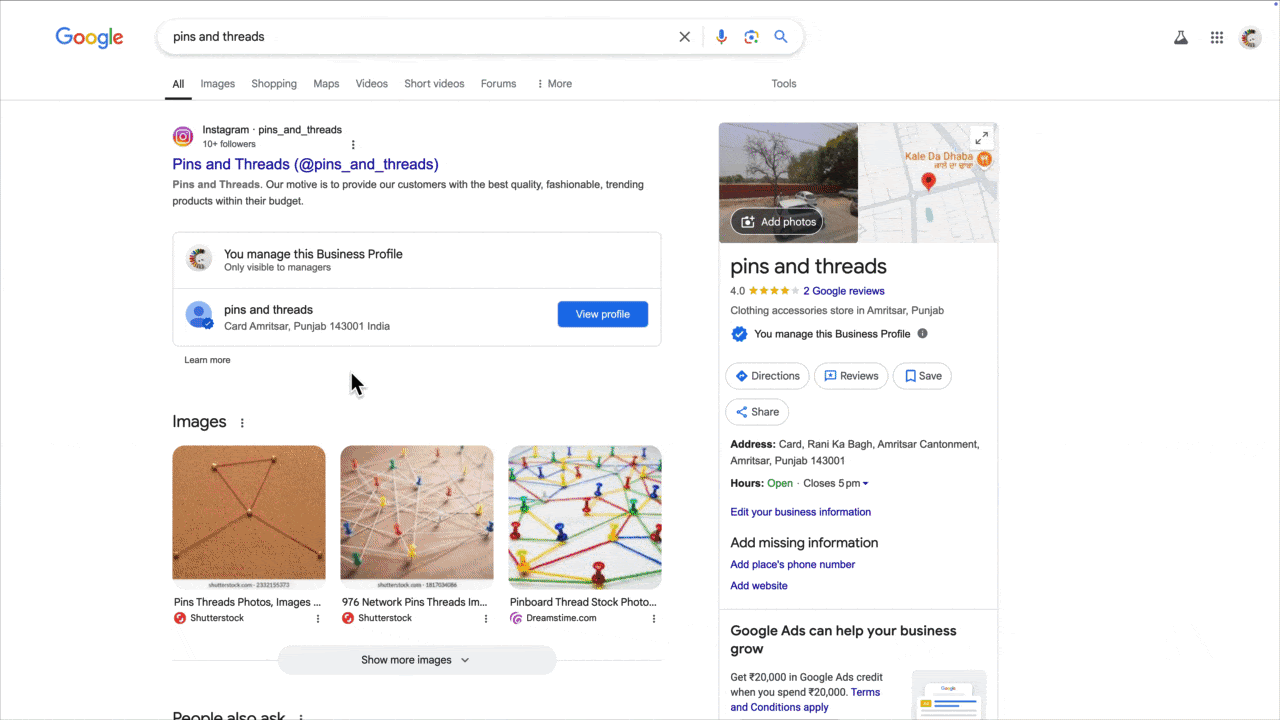
Cons of Managing Multiple Locations Reviews Through GMB
1. Time-consuming
Keeping up with reviews through GMB requires you to switch locations.
This process eats up your time, which could be spent improving customer experience. When reviews start piling up, it becomes confusing and nearly impossible to stay on top of everything.
2. Lack of centralization
Without a unified dashboard, managing reviews feels like a scattered mess. This lack of organization leads to missed reviews, delayed responses, and frustration for both businesses and customers.
Having a separate dashboard for each location makes it difficult to understand overall customer sentiment.
3. Inconsistent responses
When multiple people respond to reviews without a structured approach, the tone and messaging vary. Some responses sound professional, while others feel too casual or even defensive.
This inconsistency weakens your brand’s reputation online and makes interactions look uncoordinated rather than thoughtful and intentional.
4. Delayed engagement
Reviews are time-sensitive. Customers expect quick responses, especially when they leave negative feedback. Without a centralized system, businesses risk missing important reviews or responding too late.
This delay can turn small issues into bigger problems and create the impression that customer concerns are not a priority.
How Statusbrew Simplifies Google Reviews for Multiple Locations?
As your business grows and expands in multiple locations, you need a system that centralizes the process.
Statusbrew simplifies multi-location Google review management.
Here’s how:
Manage Multi-location Google Reviews in One Dashboard
Statusbrew brings Google reviews of all locations into one unified space.
Every review from each location appears in a shared inbox, where your team can monitor and respond in real time without switching between accounts.

Whether you manage 10 locations or 1,000, you can view, sort, and respond to reviews from a single interface.
You can also categorize reviews by their star rating, location, sentiment, language, and keywords.
Instead of giving your entire team access to reviews from all locations, you can customize inbox permissions in Statusbrew.
This level of control minimizes security risks as local managers can handle reviews for their locations without needing full account access.
Assign Reviews for Better Coordination
With Statusbrew, you can assign reviews to the right department or team member for accountability.
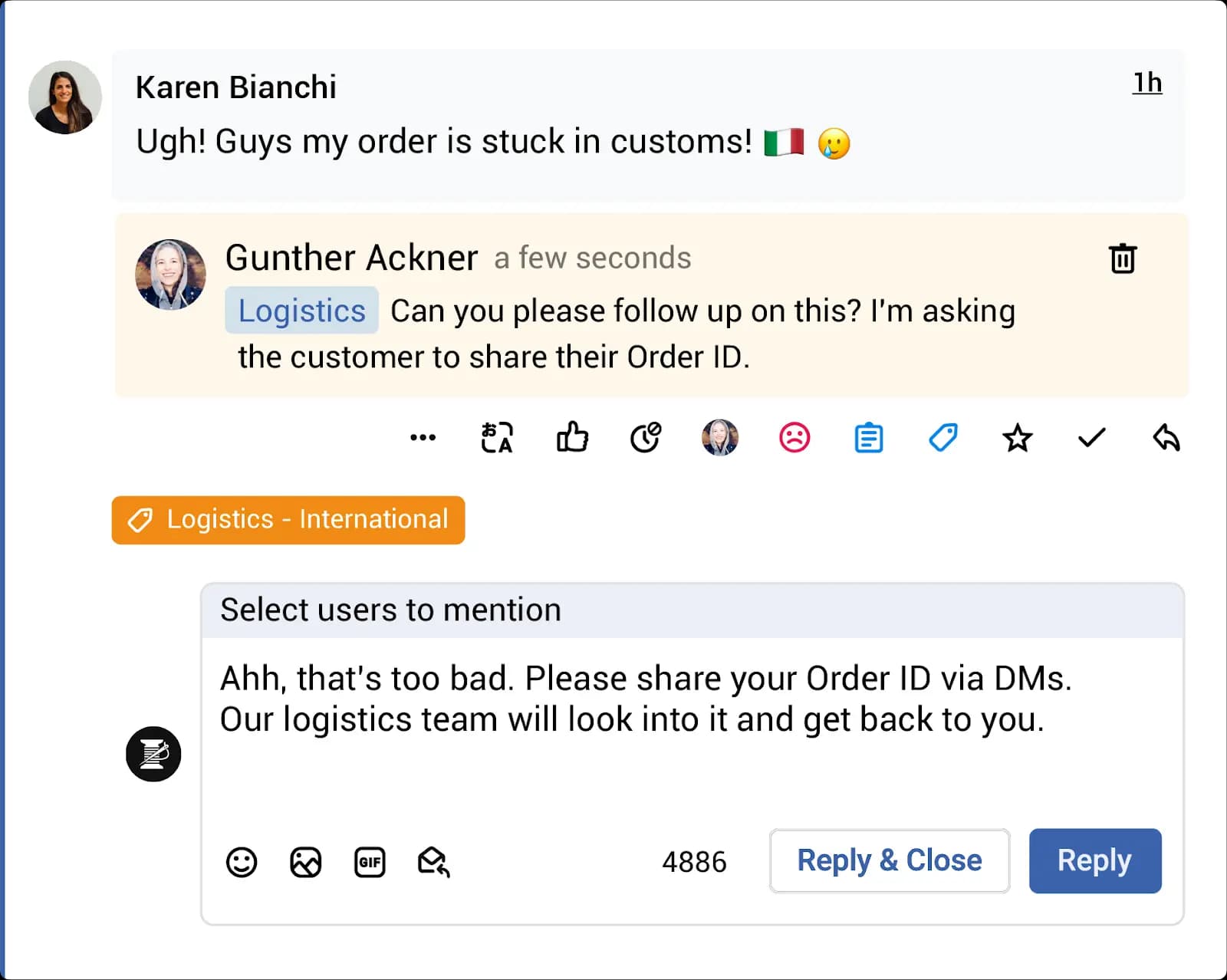
Team members can also leave internal notes to provide context or share relevant information with the user responding to the review.
Statusbrew maintains a complete response history for every review to see previous responses and customer interactions.
Automate Review Assignment
Manually sorting through hundreds or thousands of reviews from multiple locations leads to delayed responses or missed feedback.
With Statusbrew’s automation, you can route reviews to the right team member based on specific criteria such as star rating, location, language, sentiment, keyword, tags, and the inbox they belong to.
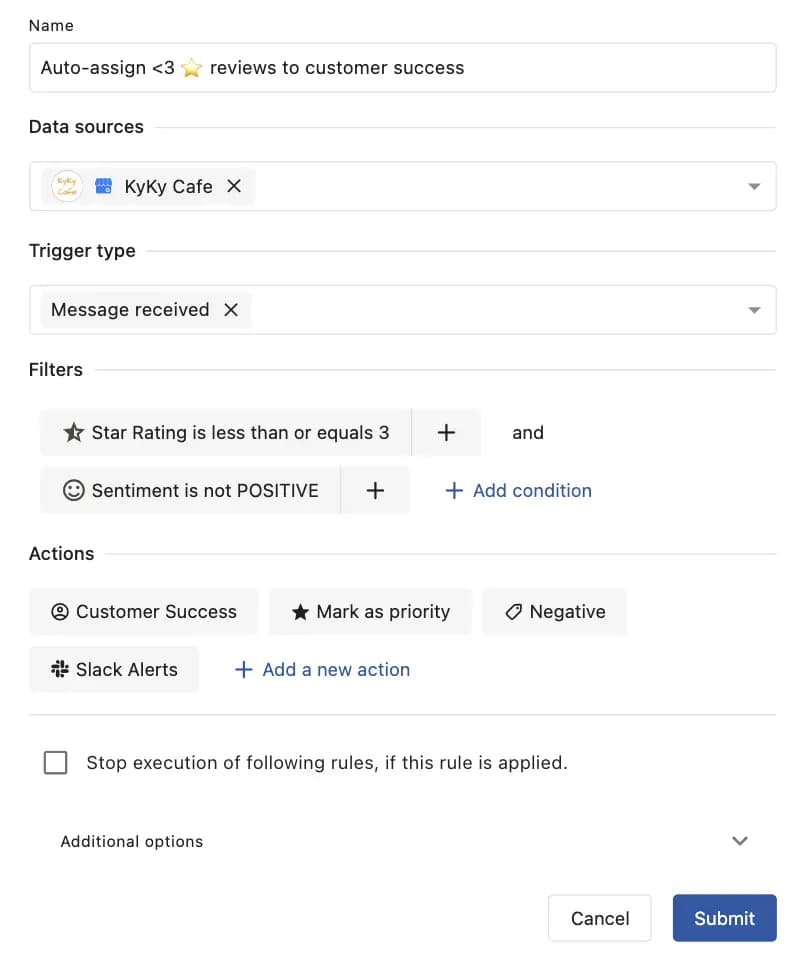
This ensures that every review gets addressed by the member of the customer success team without unnecessary back-and-forth.
For even faster response times, Statusbrew integrates with Slack and Microsoft Teams to instantly notify team members when a review needs their attention and mark it as a priority.
Use Templates for Consistent Responses
Manually typing out responses for common queries like store hours or refund policies is time-consuming and increases the risk of inconsistencies.
Such a disorganized approach does not just slow the response time but also dilutes your brand’s identity.
Macros in Statusbrew help save and reuse responses to ensure your responses are accurate, on-brand, and professional while saving your team hours of work.
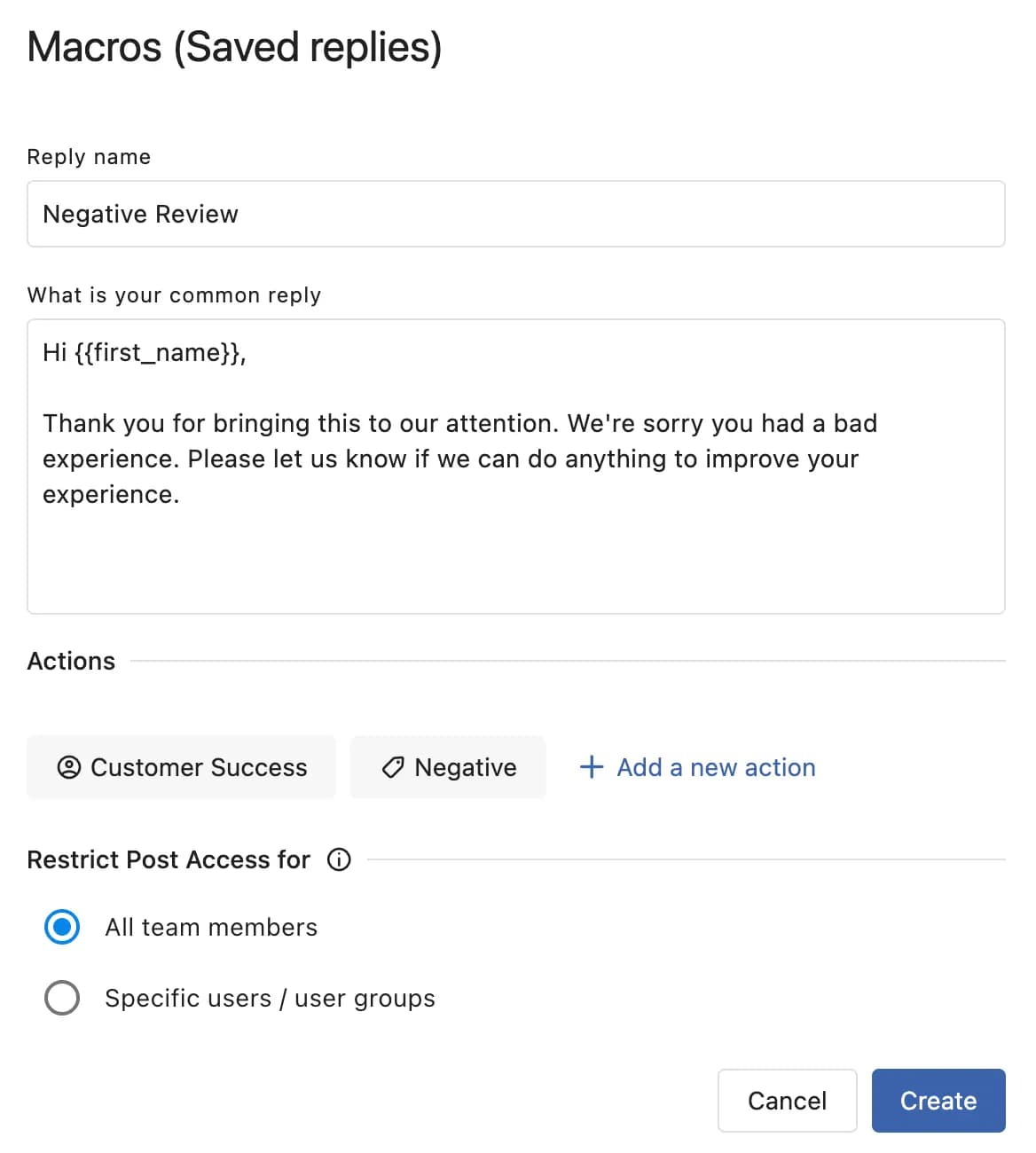
Instead of crafting replies from scratch, team members can simply select a template and personalize it before sending it.
You can set up Macros to assign specific types of reviews to the right team members, categorize them, or move them to a designated inbox and mark them as a priority.
Track Customer Sentiment with AI
A negative review that goes unnoticed can lead to reputational damage, while a positive one that isn’t acknowledged is a missed opportunity to strengthen customer relationships.
Hence, understanding customer sentiment is important, even if it is at scale.
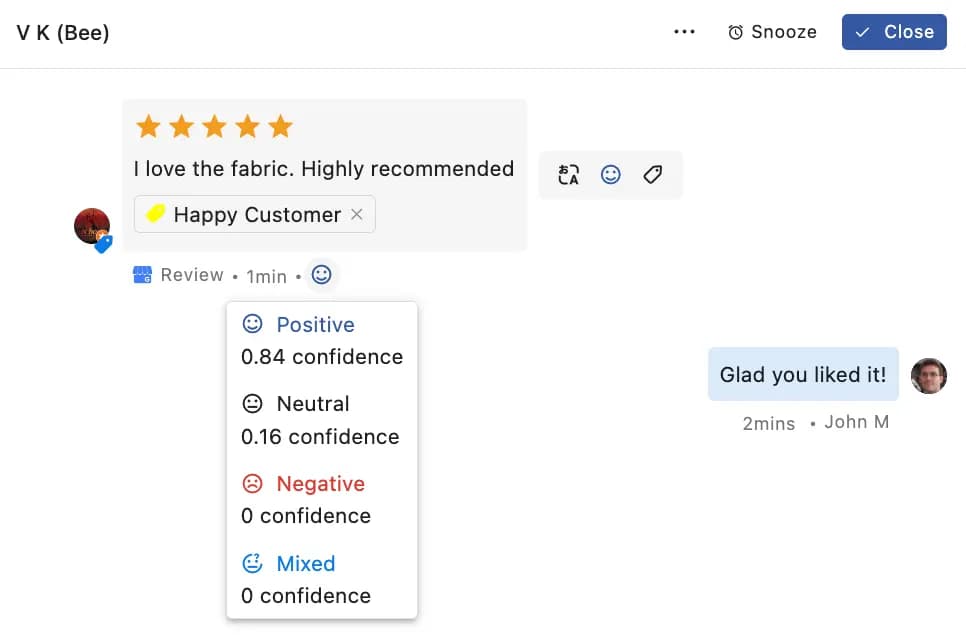
Statusbrew’s AI-powered sentiment analysis automatically detects the sentiment of all incoming reviews. Your team can instantly see which ones need urgent attention.
If the AI misinterprets a review (like sarcasm), you can manually adjust the sentiment for accuracy.
With sentiment-based reports, you can track customer satisfaction trends over time and identify patterns across different locations.
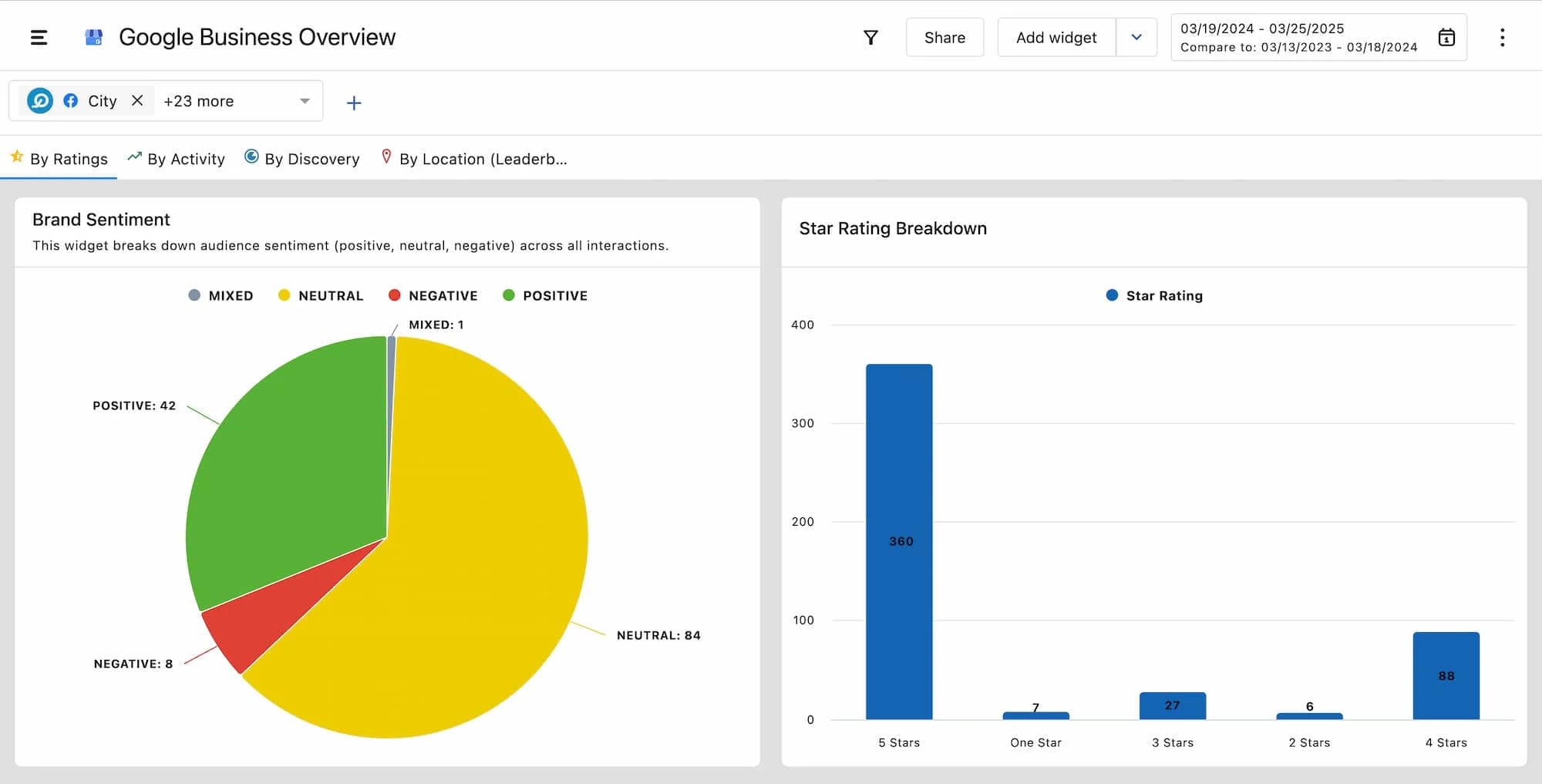
Statusbrew also helps set up automation based on sentiment.
For example, you can create rules to automatically assign negative reviews to the customer support team for a quicker resolution or tag positive reviews for potential testimonials.
Tips for Managing Multi-Location Reviews Efficiently
1. Set response time SLAs
Without clear response time goals, reviews can sit unanswered for too long, frustrating customers. Setting SLAs (Service Level Agreements) helps your teams prioritize responses within a set timeframe.
Quick engagement shows customers their feedback matters and helps prevent negative reviews from escalating.
2. Use automation for review categorization
Sorting through reviews manually is inefficient. Automation tools can help flag urgent issues, group similar categories of feedback, and highlight trends for businesses to focus on what needs immediate attention.
This also helps prevent important reviews from slipping through the cracks.
3. Maintain a brand-approved response guideline
Manually crafting responses for every review increases the risk of inconsistency. Saved replies help maintain a uniform brand voice by providing pre-approved templates for common scenarios. These responses remain professional, clear, and aligned with your brand guidelines, no matter who uses them.
It also speeds up the process so that your teams can engage with customers quickly while keeping messaging consistent across all locations.
4. Track review trends and customer sentiment
Reviews provide more than just individual feedback. They reveal patterns in customer sentiment, recurring issues, service quality, product performance, and overall brand perception.
By analyzing reviews across locations, businesses can identify common pain points, areas for improvement, and aspects customers appreciate the most to improve customer experience and satisfaction.
5. Encourage happy customers to leave reviews
Encouraging satisfied customers to share their experiences helps create a more balanced and accurate online presence.
This proactive approach strengthens your brand credibility and attracts new customers.
Conclusion
Investing in the right Google review management tool will help protect your brand’s reputation and build stronger customer relationships.
Statusbrew eliminates the inefficiencies of managing reviews manually across multiple locations by bringing all reviews into one centralized platform. It helps businesses to respond faster, maintain a consistent brand voice, and make sure no critical feedback goes unnoticed.
FAQs
1. Can I respond to all location reviews from one place in Google Business Profile?
In Google Business Profile, you need to log in and out of each account to manage reviews for different locations. However, with a review management tool like Statusbrew, you can view, manage, and respond to all location reviews from one centralized dashboard.
2. Can I delete a negative Google review?
You can't directly delete a negative Google review, but you can report it if it violates Google's content policies.
3. Do negative reviews impact my Google rankings?
Yes, negative reviews do impact your Google rankings as they influence overall ratings and customer trust. However, responding professionally and resolving issues can help mitigate the impact.
4. What’s the best tool for managing reviews across multiple locations?
Statusbrew is the best tool for managing reviews across multiple locations. It offers a centralized dashboard, sentiment analysis, and collaboration features to simplify review management and maintain brand consistency.