Understanding Sentiment Analysis
Statusbrew’s Sentiment Analysis feature reads messages in context, extracts opinions and sentiments from the text, and categorizes them as positive, neutral, negative, or mixed.
Sentiment analysis in Statusbrew can help you understand customer emotions, prioritize your incoming messages and reduce noise in the Engage Inbox, track brand health, and identify potential crises.
Note: The Sentiment Analysis feature is available on the Premium & Enterprise plans. See full pricing details.
Use Cases Of Sentiment Analysis
Helps you prioritize messages to engage better with your customers.
Helps you compute satisfaction for your customers.
Helps you create reporting dashboards to understand current sentiment toward the brand.
Helps you monitor your campaign performance by analyzing the sentiments attached to incoming messages during the campaign.
Sentiment Categories
Positive: Indicates a happy or favorable sentiment.
Negative: Indicates an unhappy or unfavorable sentiment.
Neutral: Indicates neither positive nor negative sentiment, such as a factual statement or question.
Mixed: Indicates a sentiment that is a mix of both positive and negative.
Sentiment Score
Statusbrew’s AI examines the entire text and assigns probability scores for each sentiment label. For example, when the AI analyzes the text "I expected the product to be great but was disappointed by its performance," it might generate the following probability scores:
Positive: 0.10 confidence
Negative: 0.84 confidence
Neutral: 0.05 confidence
Mixed: 0 confidence
In this case, Statusbrew identifies the text as negative because that label has the highest probability score.
When you hover over a conversation’s sentiment icon in the conversation detail space, you will be able to find this score.
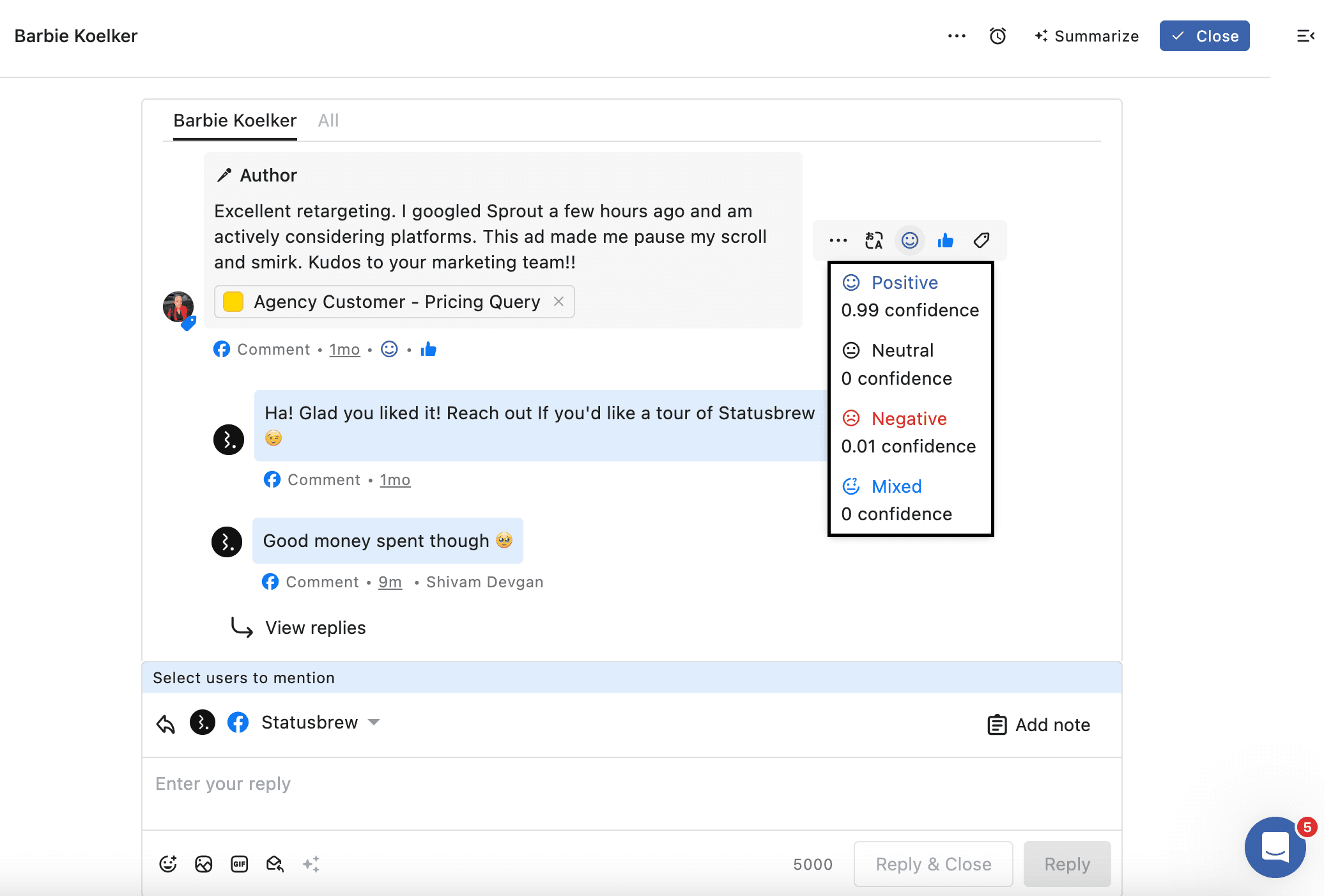
Supported Languages
The following is the list of supported languages –
Code | Language |
de | German |
en | English |
es | Spanish |
it | Italian |
pt | Portuguese |
fr | French |
ja | Japanese |
ko | Korean |
hi | Hindi |
ar | Arabic |
zh | Chinese (simplified) |
zh-TW | Chinese (traditional) |
How Do I Use Sentiment In The Engage Inbox?
Filtering Messages By Sentiment
You can filter messages in Engage by sentiment and create custom views based on sentiment. To filter messages by sentiment:
Go to Engage.
From the sidebar, click (Create view).
Click Create Manually.
Add an appropriate Name. You can also change the icon.
Click Add filter > Sentiment > In (=) > Select the sentiment you want to filter conversations for (from Positive, Negative, Neutral or Mixed)
Under Share access with, choose the view’s shareability from All team members, Specific user(s)/user group(s), or Only me. By default, All team members option is selected.
Click Save.
You can also add other filters.
Tip: In step 2, you can also select the pre-built Negative Brand Mentions view template instead of creating one manually to create a view of all brand mentions having negative sentiment. This saves time by auto-filling the required filters. You can then make edits to the view settings (if required) and save it to create the view.
Reclassifying Sentiment
While Statusbrew's AI-powered sentiment analysis is an excellent tool for gauging audience perception, the nuances of human language can sometimes misinterpret a message's intended sentiment, such as sarcastic messages.
If you come across a single message with an incorrect sentiment classification, you can change it by following these steps to refine the sentiment of the message, leading to more accurate insights.
Find the message whose sentiment you want to change and click on its current sentiment icon ( for Positive sentiment, for Negative sentiment, for Neutral sentiment, or for Mixed sentiment).
Now choose the correct sentiment of the message, and you will see that the sentiment icon of the message has been corrected.
FAQs
Can I create Rules based on sentiment?
Yes, sentiment is one of the filters in Rule. Read this article to learn how to create Rules.