Are you worried that someone is stalking your Twitter account?
Is there someone who randomly likes your private replies and old tweets?
We totally understand, some Twitter users can be creepy.
Instead of blocking each user one by one, Twitter offers another option to help you with this problem.
You can make your Twitter account private.
A private Twitter account has protected tweets, meaning that only your followers can see your tweets.
And it takes less than 3 minutes to make your public tweets private.
So, let's start.
How To Make Twitter (now X) Account Private?
Any Twitter user can make all of their previous tweets private. Once they have turned on this setting, only their followers will be able to see their tweets. So, any account that wants to see your tweets will have to follow you.
But if you don't mind losing some potential followers and don't want your tweets to be public, here's how to protect your tweets.
How To Make Twitter Account Private On A Desktop?
These steps work for both Mac and PC computers. It will take you less than 3 minutes to make your account private. While you are at it, we recommend that you check all of your privacy options.
Once you have checked everything, follow the below steps to
Step 1: Open Twitter.
Step 2: Click More from the top-left corner of your screen.
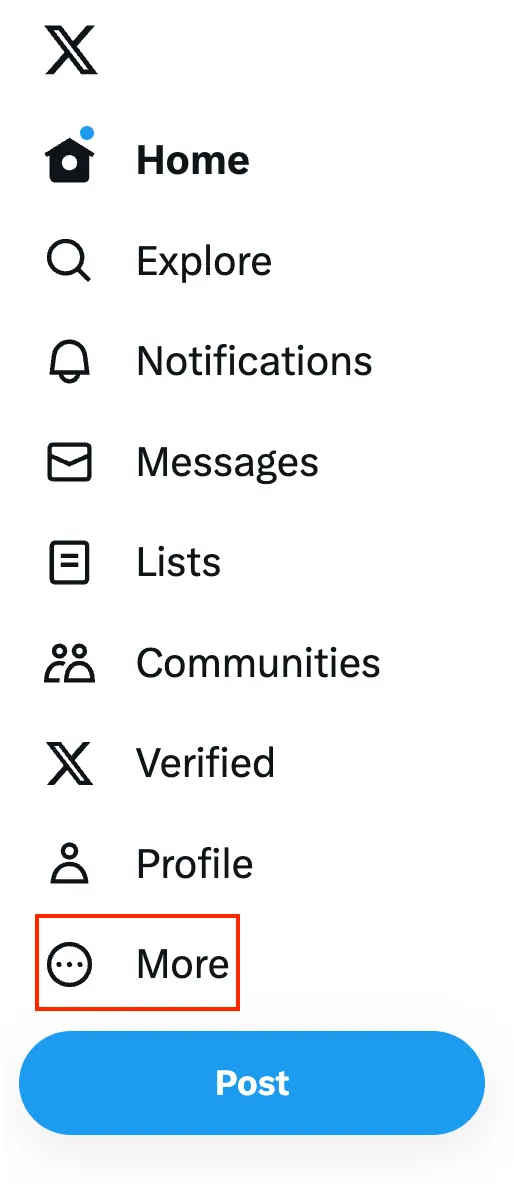
Step 3: Select Settings and support -> Settings and privacy.
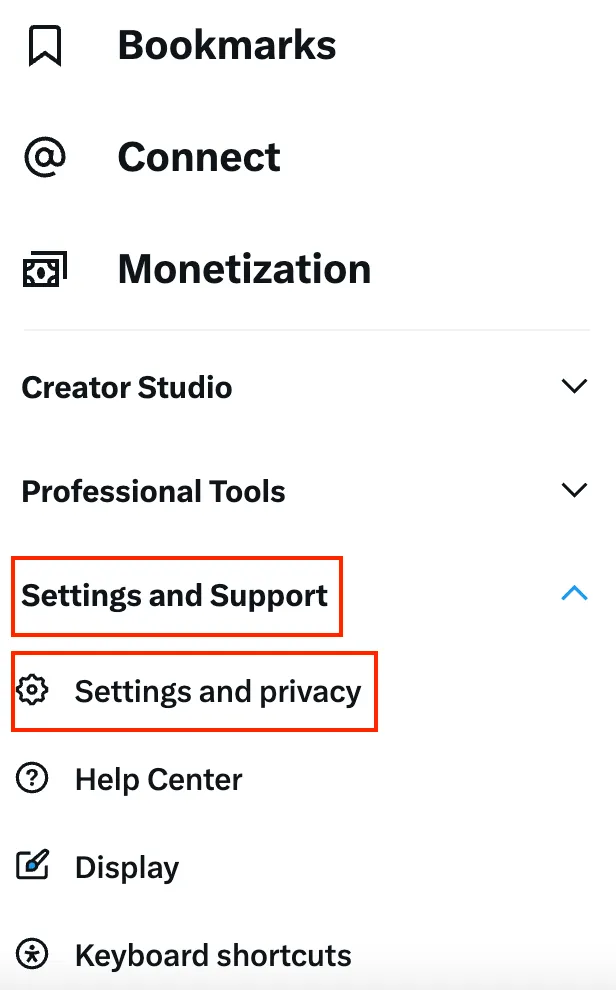
Step 4: Go to Privacy and safety -> Audience, media and tagging
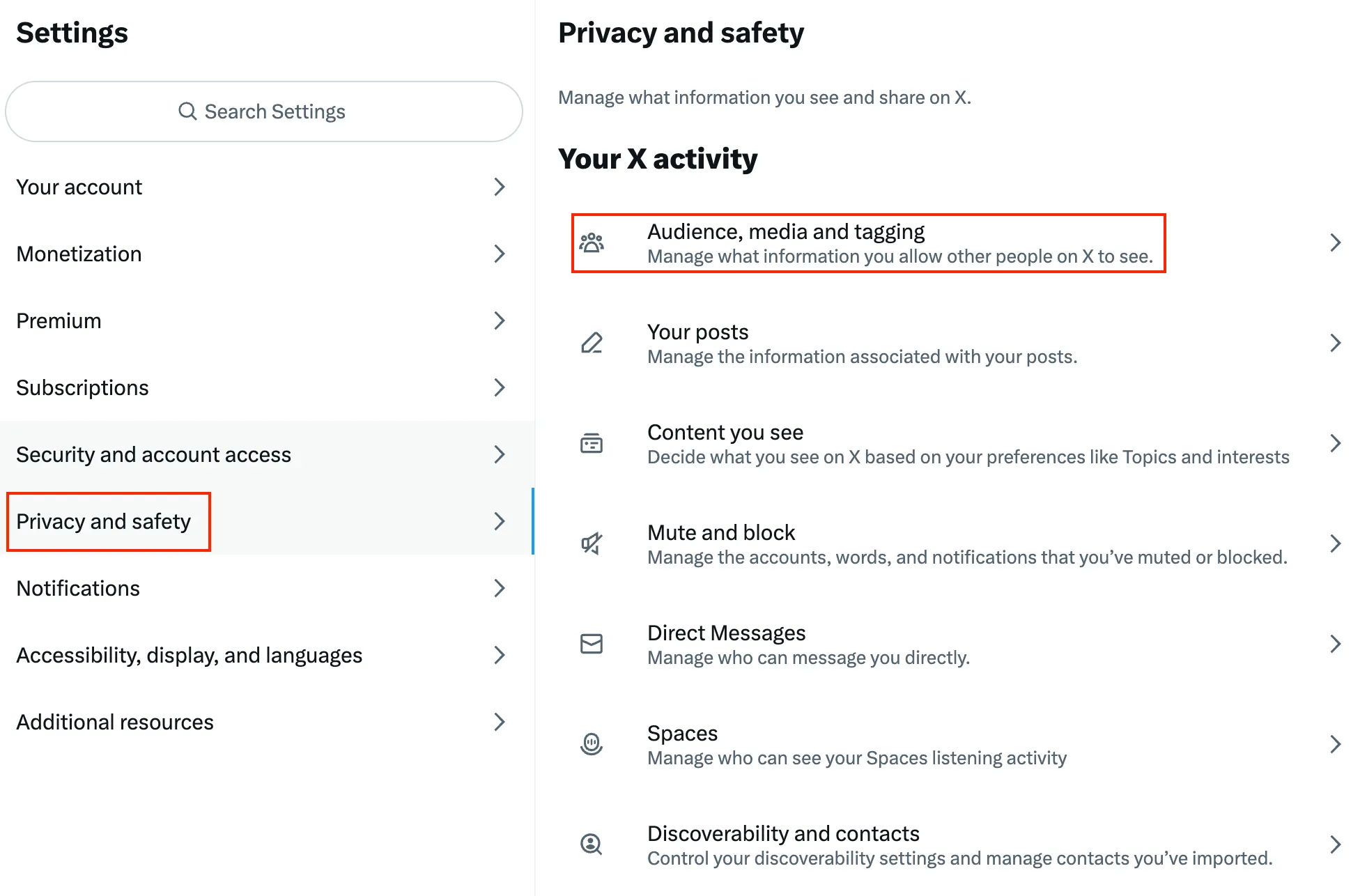
Step 5: Tick the box next to Protect your posts.
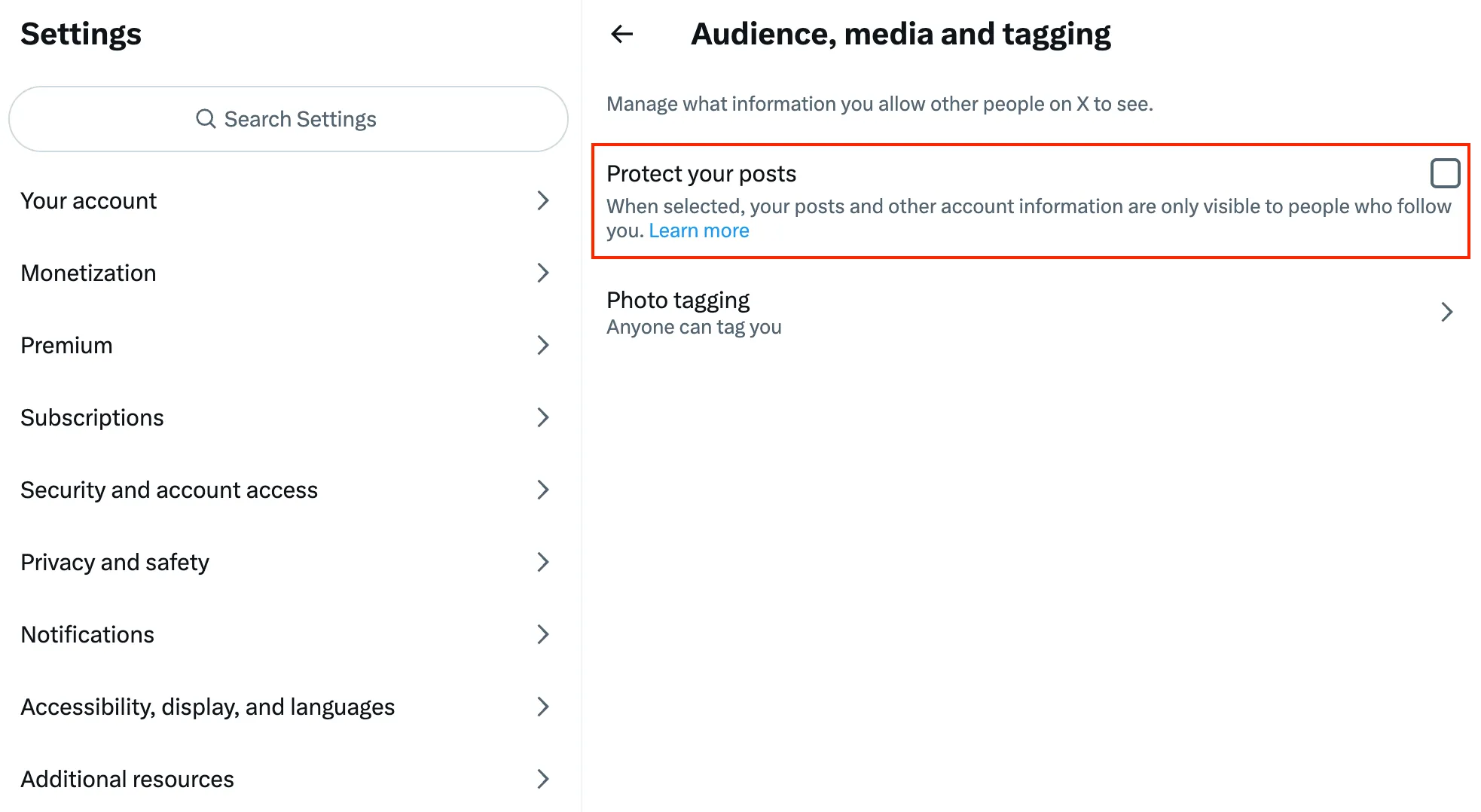
Step 6: Click Protect from the message.
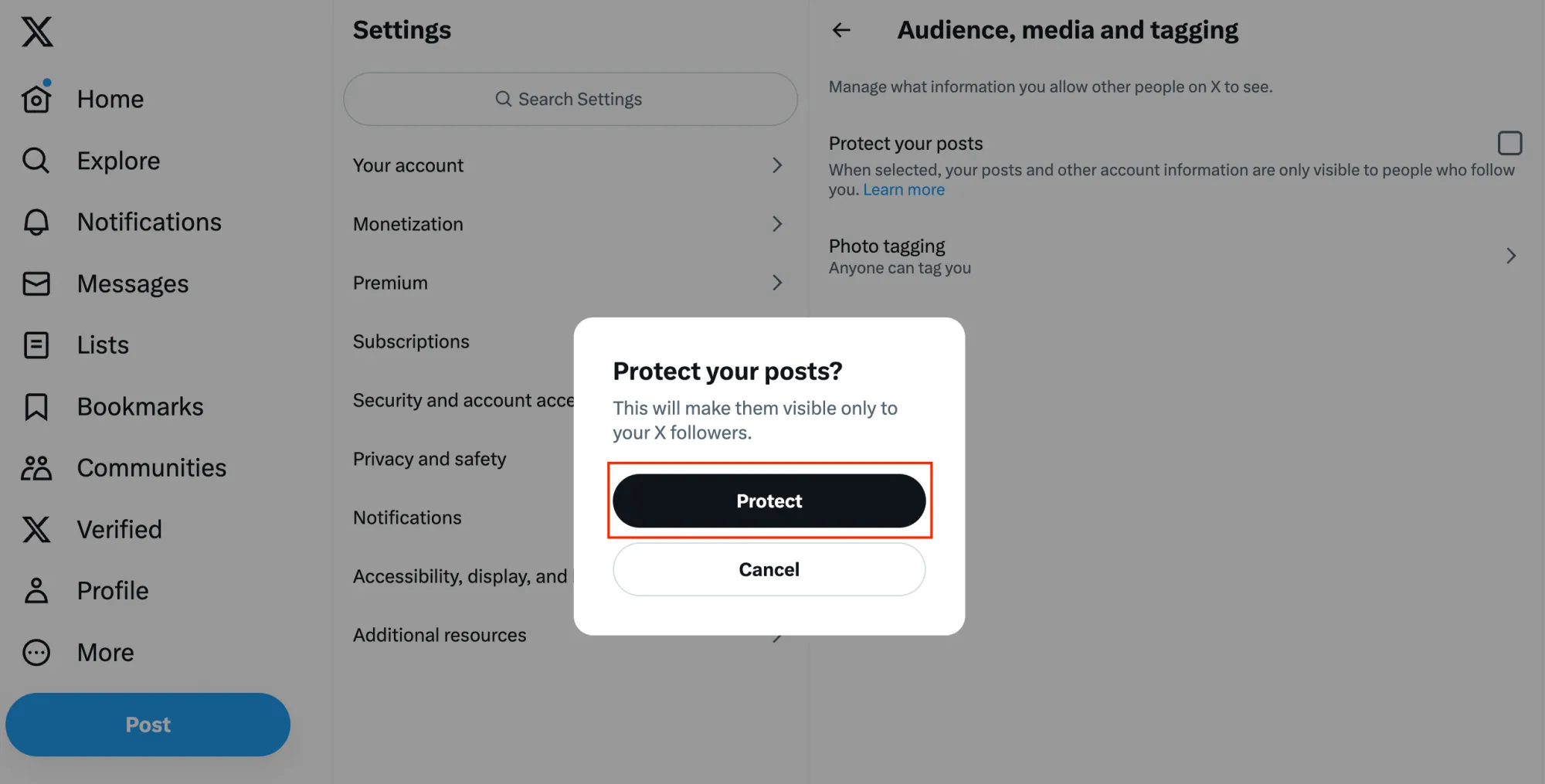
Step 7: You can also modify who can tag in photos.
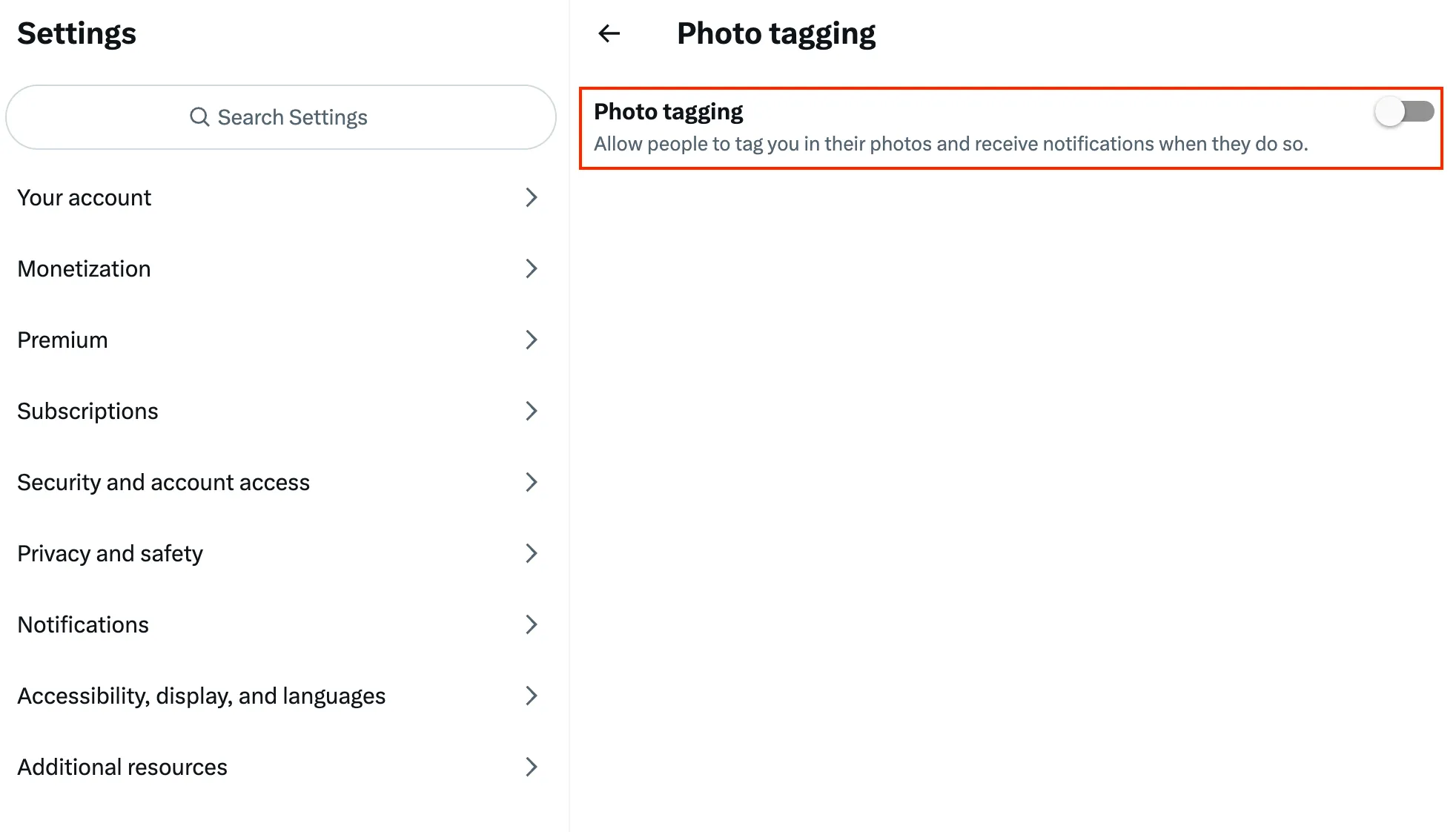
How To Make Twitter Account Private On Android & iOS?
These steps work on both Android and iOS devices:
Step 1: Open the Twitter app on your mobile device.
Step 2: Tap your profile photo in the top-left corner of the screen.
Step 3: Scroll down and tap Settings & Support -> Settings and privacy.
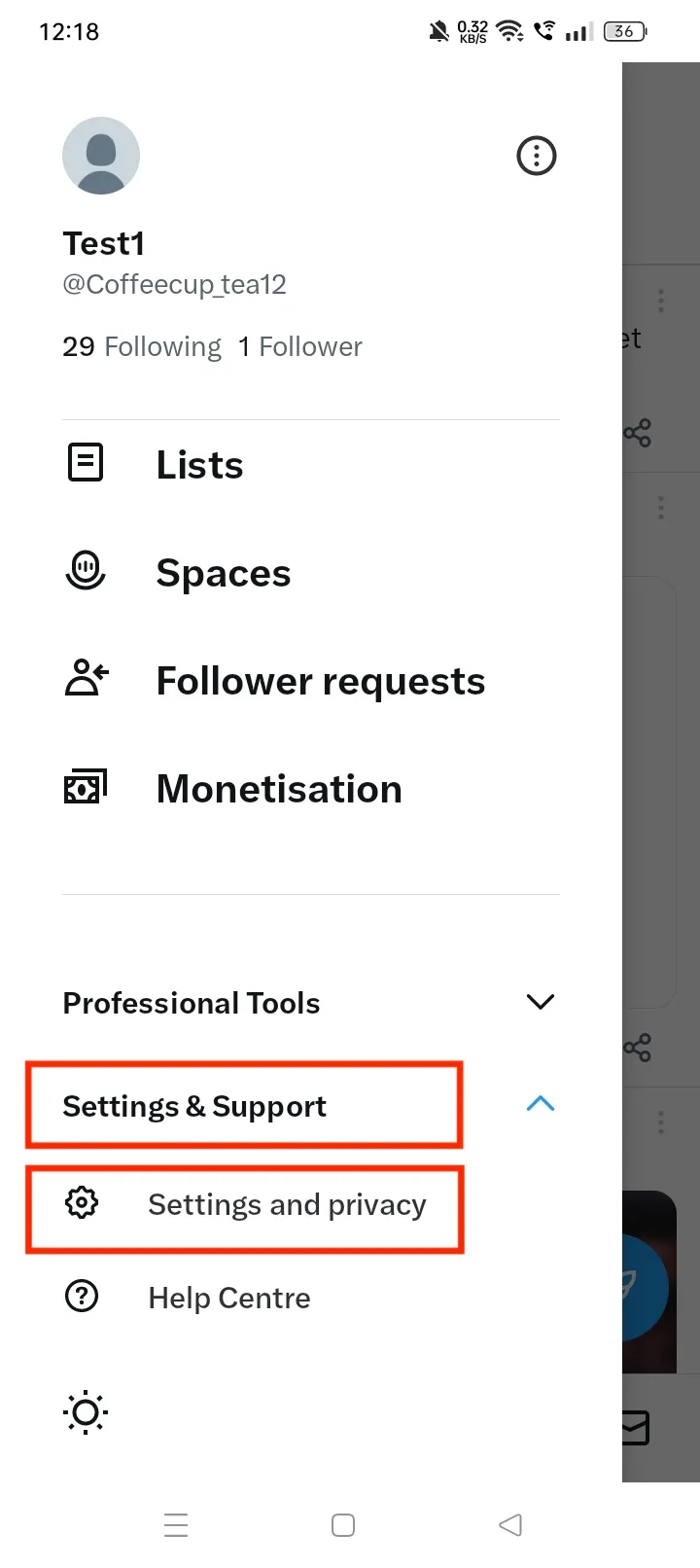
Step 4: Tap Privacy and safety.
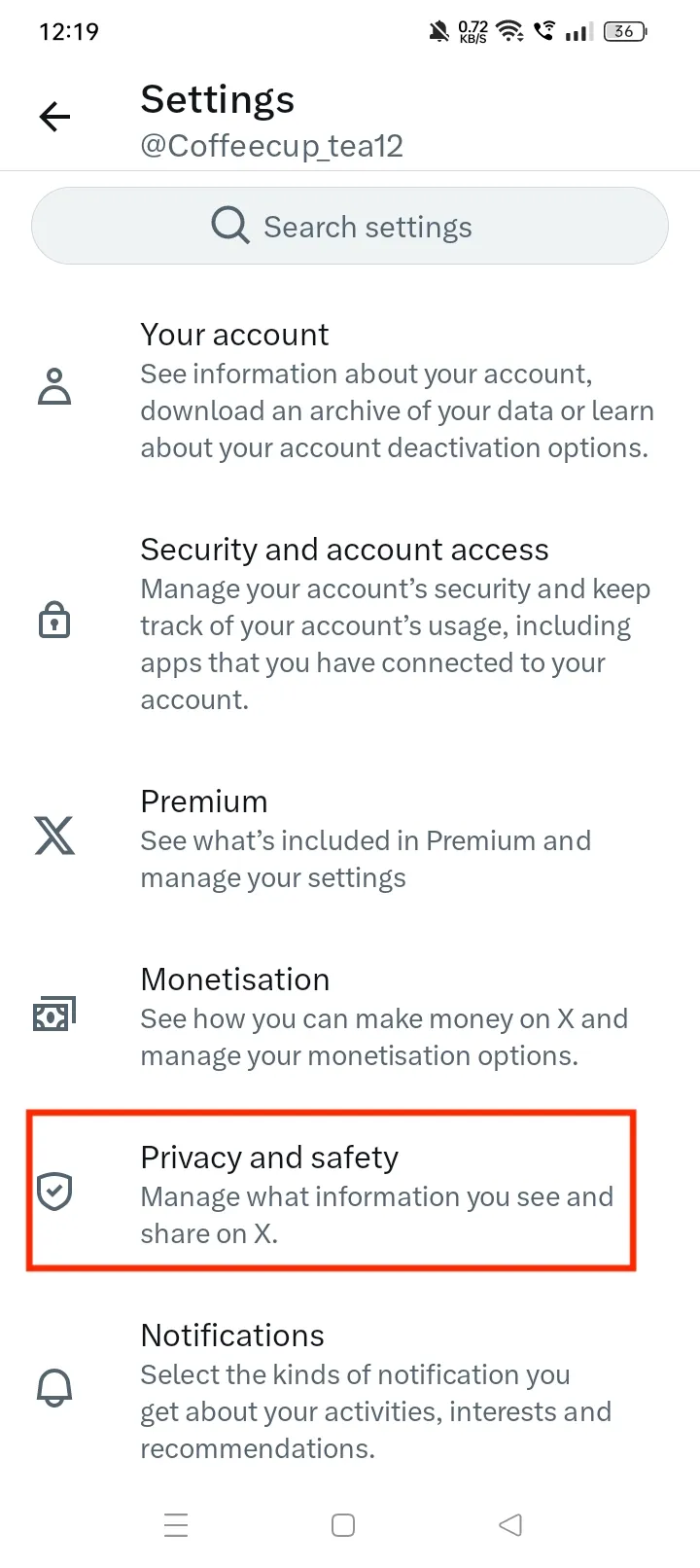
Step 5: Tap Audience and tagging.
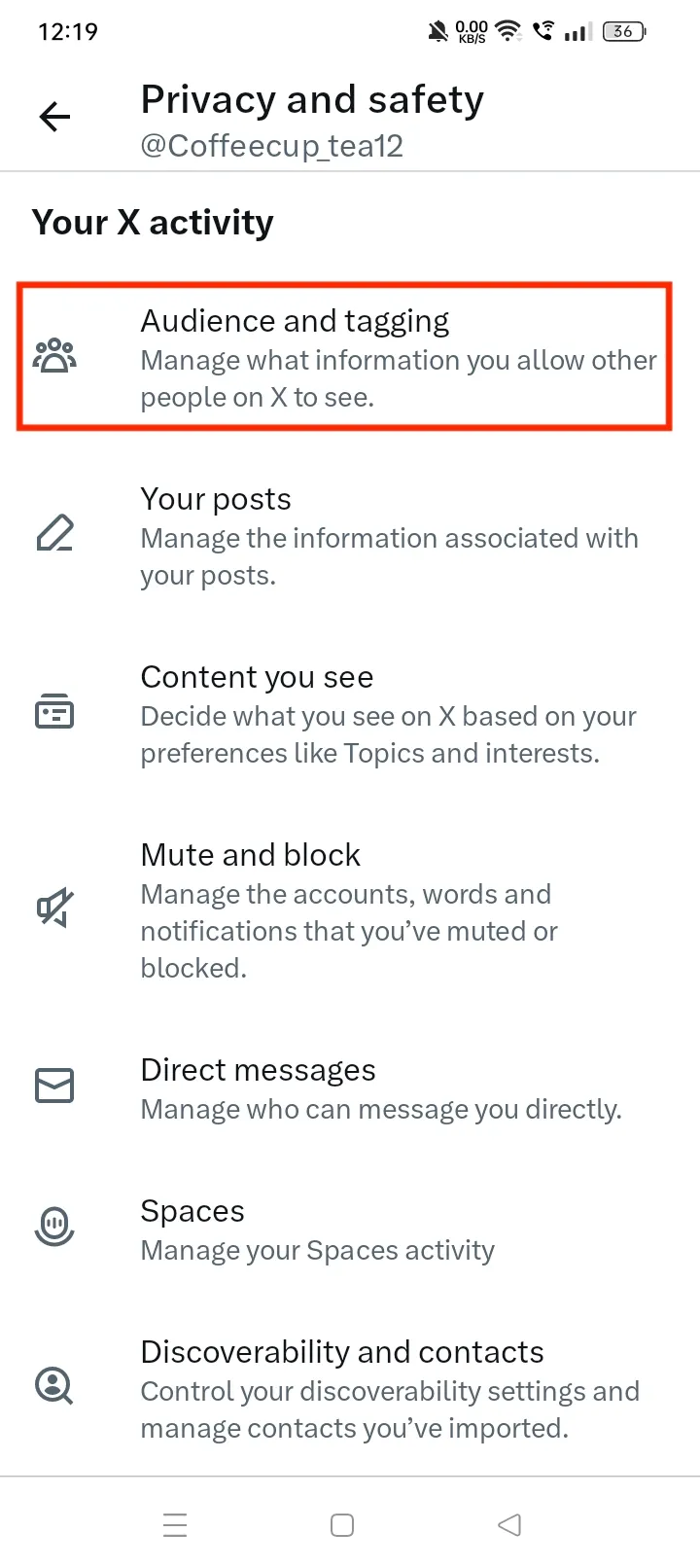
Step 6: Toggle on the Protect your posts setting.
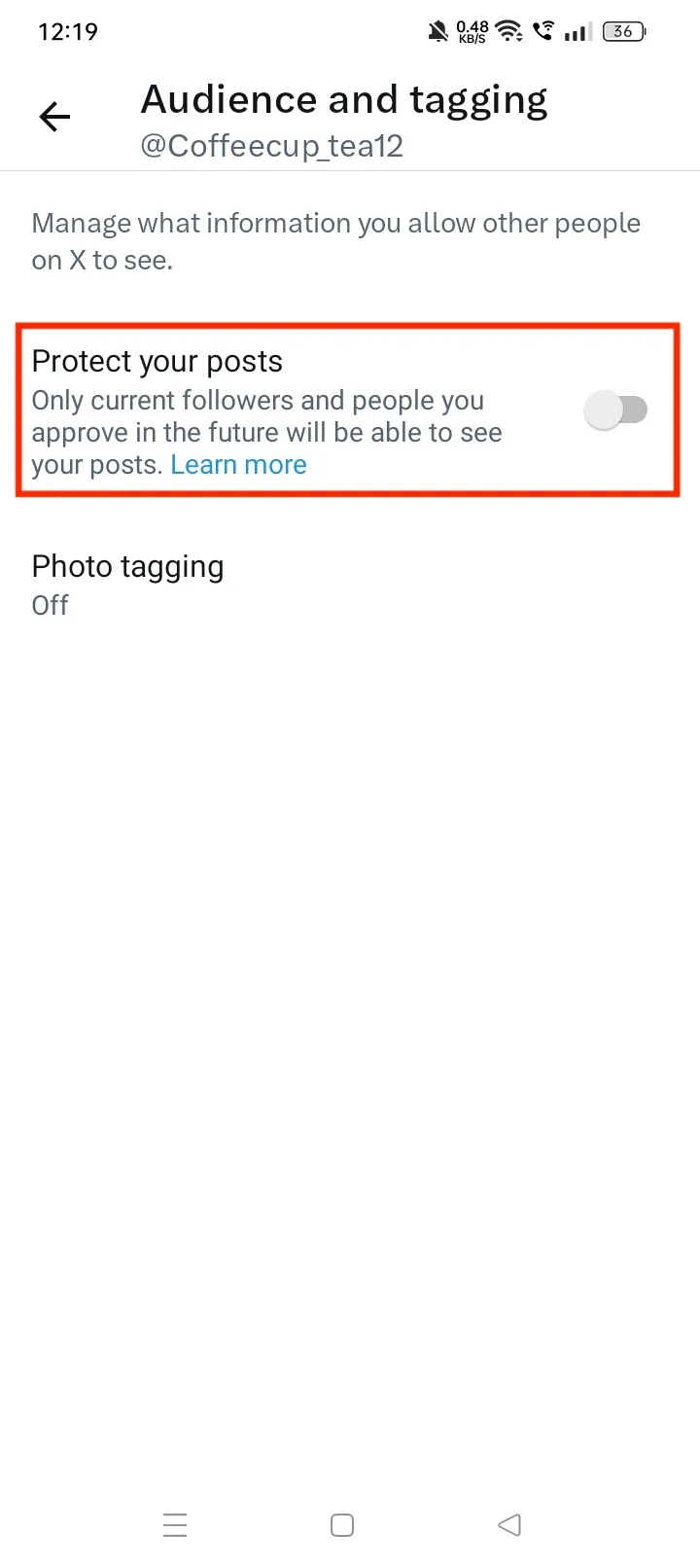
What Happens When You Make Your Twitter Account Private?
Nothing much happens besides the following changes:
- Only your followers will be able to see your tweets.
- You will receive a notification whenever someone wants to follow you.
- You will have to approve all follower requests.
- People you reply to will not be able to see your replies unless they follow you.
- You will still be visible on Twitter, but it will be more difficult for people to find your account.
- Protected posts will not appear in third-party search engines (like Google Search).
- Your protected posts will only be searchable on Twitter by you and your followers.
- Replies you send to an account that isn't following you will not be seen by that account because only your followers can see your posts.
- When you share a link in a private post, it is automatically processed and shortened to a t.co link. Anyone with a t.co shortened link will be able to open the URL.
When you make your account private, only tweets posted after making the account private will be protected. Tweets sent before you changed your settings to protect your tweets will still be seen by someone who had the tweet on their Home timeline before the change. However, they won't be able to interact with the tweet or see its details.
How To Review A Follow Request On A Private Twitter Account?
Once you have protected your tweets, you will have to approve all new followers manually. They will appear in your notifications tab, but if you miss them, they will appear as pending follower requests.
Here's how to find them:
Step 1: Tap your profile icon on your mobile device & the More icon on your PC.
Step 2: Click on Follower requests.
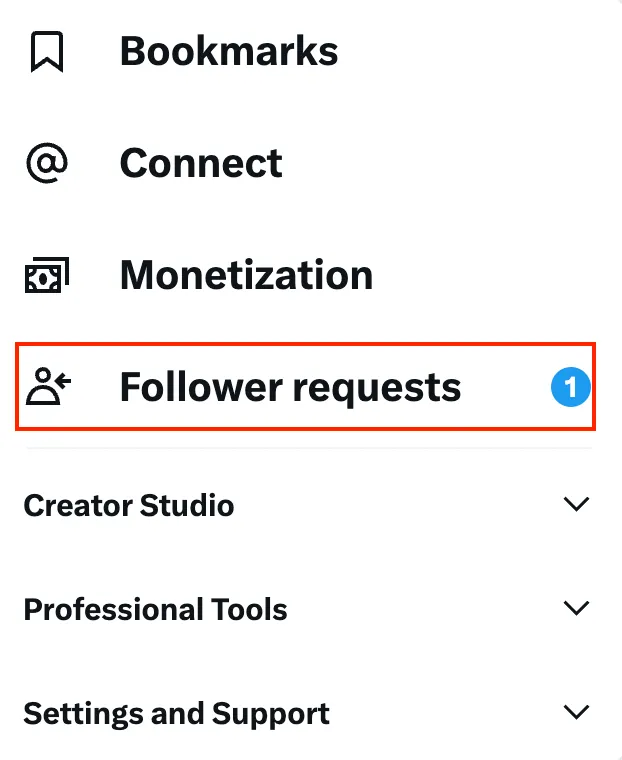
Step 3: Approve or Decline the new follower requests that you want.
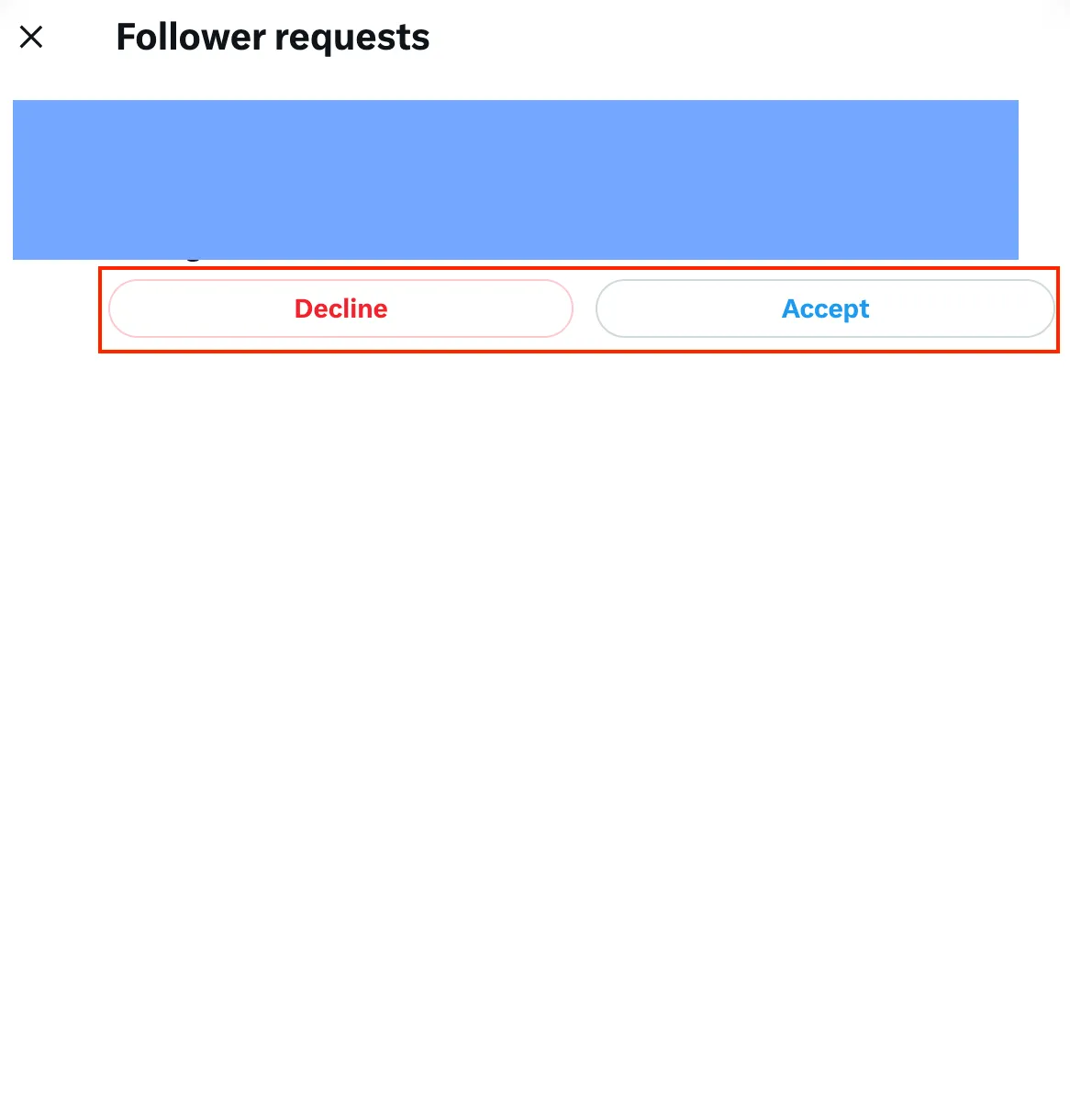
You can approve pending requests at any time. But, a Twitter user can revoke their request at any time, and you cannot program follower requests to be accepted automatically.
How To Unprotect Your Tweets?
To unprotect your tweets, follow the below steps:
Step 1: Open Twitter.
Step 2: Click More from the top-left corner of your screen.
Step 3: Select Settings and support -> Settings and privacy.
Step 4: Go to Privacy and safety -> Audience, media and tagging
Step 5: Untick the box next to Protect your posts.
Previously protected tweets will be made public, and people can now interact with them again. So, if you tweeted any personal information, it is a good idea to delete those tweets before unprotecting your account.
Tips To Protect Your Privacy On Twitter
Even if you have a private Twitter account, it's important to keep your account secure. Here's how:
- Use a strong and unique password for your Twitter account.
- Enable two-factor authentication (2FA) to add an extra layer of security.
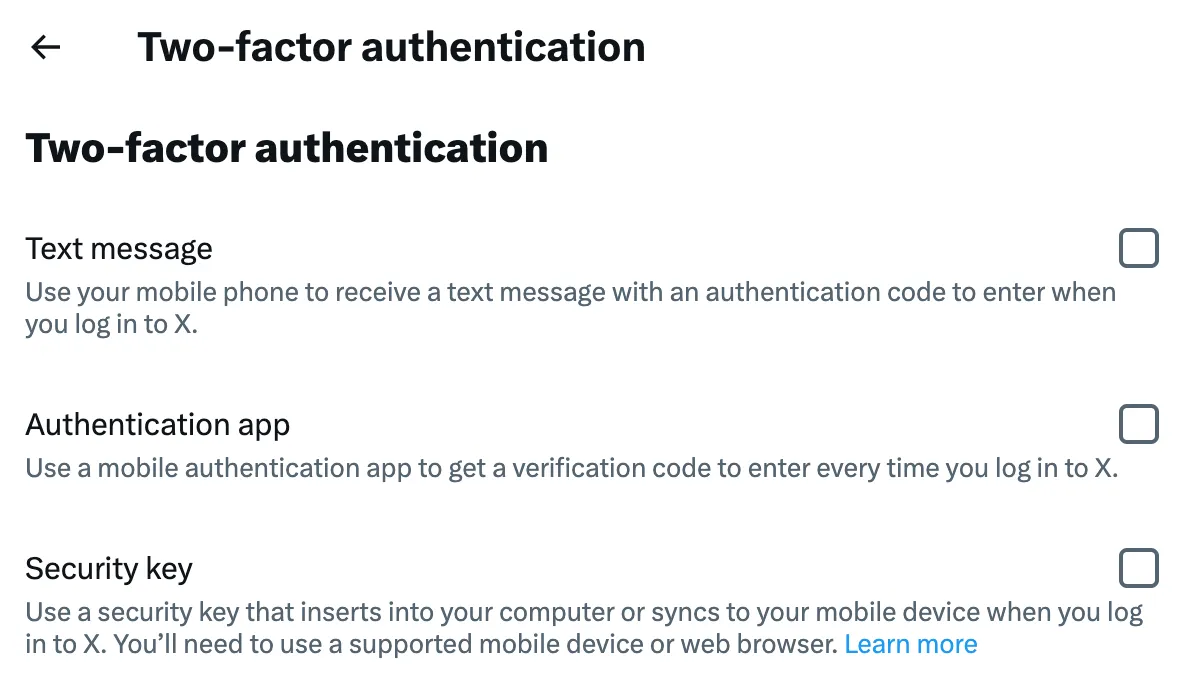
- Be careful about clicking on links or downloading files from unknown sources.
- Regularly review your list of approved followers and remove any accounts that you don't recognize.
- Avoid tweeting sensitive information, such as your address or phone number.
- Use Twitter's privacy settings to control who can see your tweets and interact with you.
- Don't use any unauthorized third-party apps.
Benefits & Risks Associated With Making A Twitter Account Private
Making your Twitter account private provides several benefits, including:
- Control over your audience
- Enhanced privacy and security
- Hiding who you follow from non-followers
- Only your followers can see your tweets, followers, and followings
- You can approve or deny requests from new people who want to follow you
- Your followers can't use the repost icon to repost or repost with a comment
But everything comes at a price, and so does making your Twitter account private. Here's the price you pay for:
- You will not be able to reach many people with your tweets, making it more difficult to build an audience on the platform.
- You miss out on opportunities to connect with other users.
- Your tweets will not be as visible in search results.
Overall, the decision of whether or not to make your Twitter account private is up to you. Weigh the benefits and drawbacks carefully and make the decision that is best for you.
Other Safety Measures On Twitter
- Safe Search: Twitter's Safe Search allows users to hide sensitive content and blocked or muted words from their Twitter timeline. This feature helps keep the platform safe and friendly for everyone!
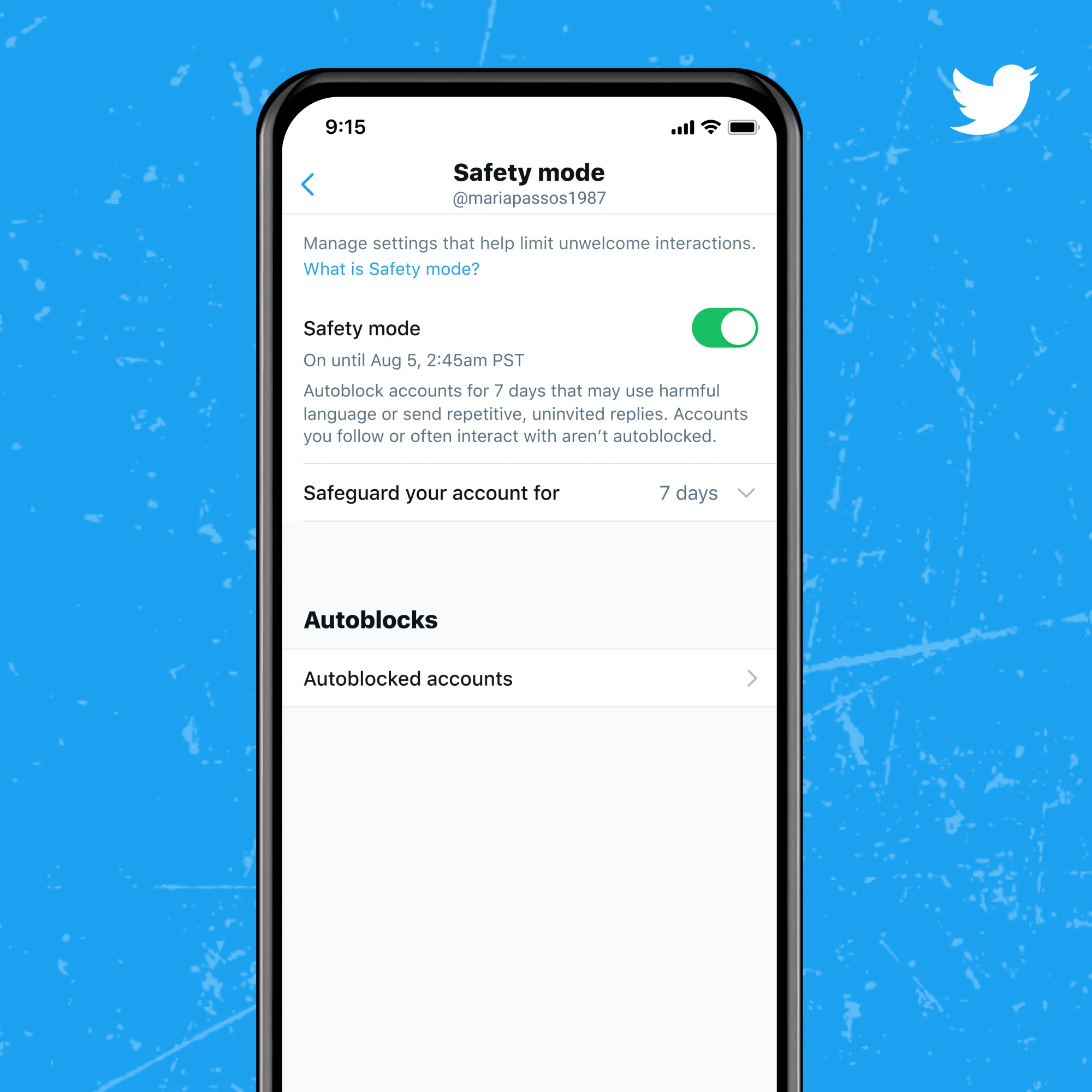
- Hide sensitive content: Twitter considers violence and adult content to be "potentially sensitive" and gives users the option to block it from their timelines.
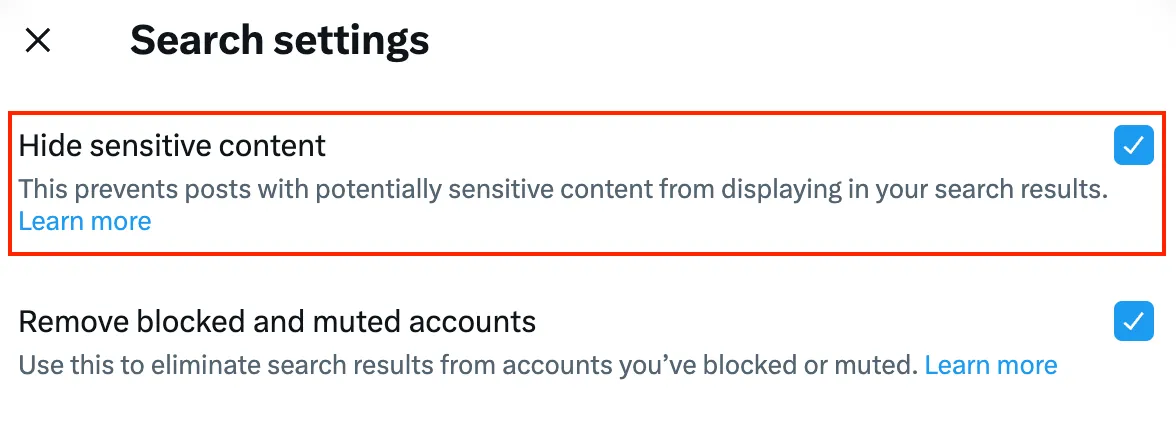
It’s As Easy As That!
More and more people are making their Twitter accounts private because they don't want to share their views with the world.
You can have a public account, but people can attack you anytime for your tweets. If you want to protect your peace of mind from abusive commenters and trolls, you should make your tweets private.
However, there is a downside to having a private account: you won't be able to comment on public tweets. If you reply to an account that isn't following you on someone's tweet, the person will not be able to see your reply.
Statusbrew's comment moderation feature can come to your rescue now to protect your peace of mind from abusive commenters and trolls, even if your Twitter account is public.
With Statusbrew, you can set automations to automatically filter out, hide, or delete spam, bot, and troll comments types of comments under your organic and paid posts.
This way, you can focus on engaging with your genuine followers and building a community around your brand without worrying about the trolls.
FAQs (Frequently Asked Questions)
Here are some commonly asked questions about how to make Twitter account:
If I like a tweet from a private account, can others see it?
If you like a tweet from a private Twitter account, only your followers can see your like. The account owner won't get a notification that you liked their tweet, but they will be able to see that someone liked it, not who it was.
What is the private account symbol on Twitter?
The private account symbol on Twitter is a padlock icon. It is displayed next to the username of any account that is set to private.
Will someone find my private Twitter account if they sync their contacts?
No, someone will not find your private Twitter account if they sync their contacts. Your private account information is not publicly available, so it will not be suggested to anyone.

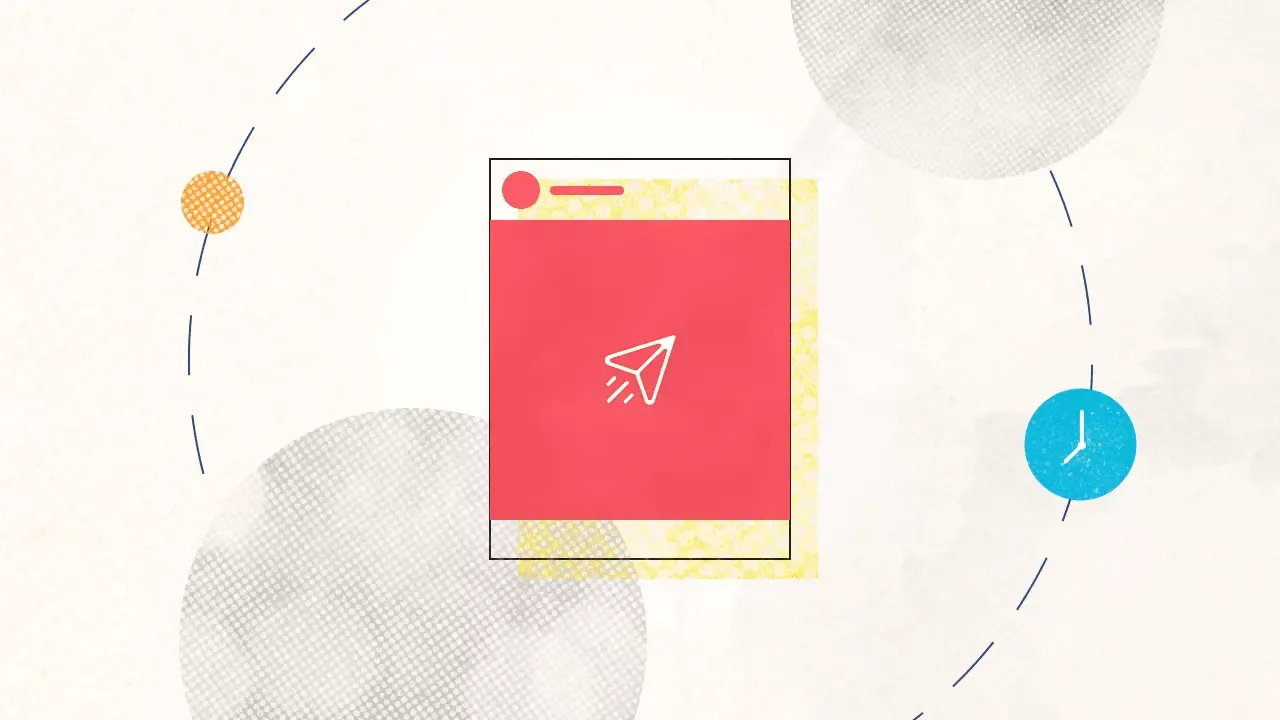
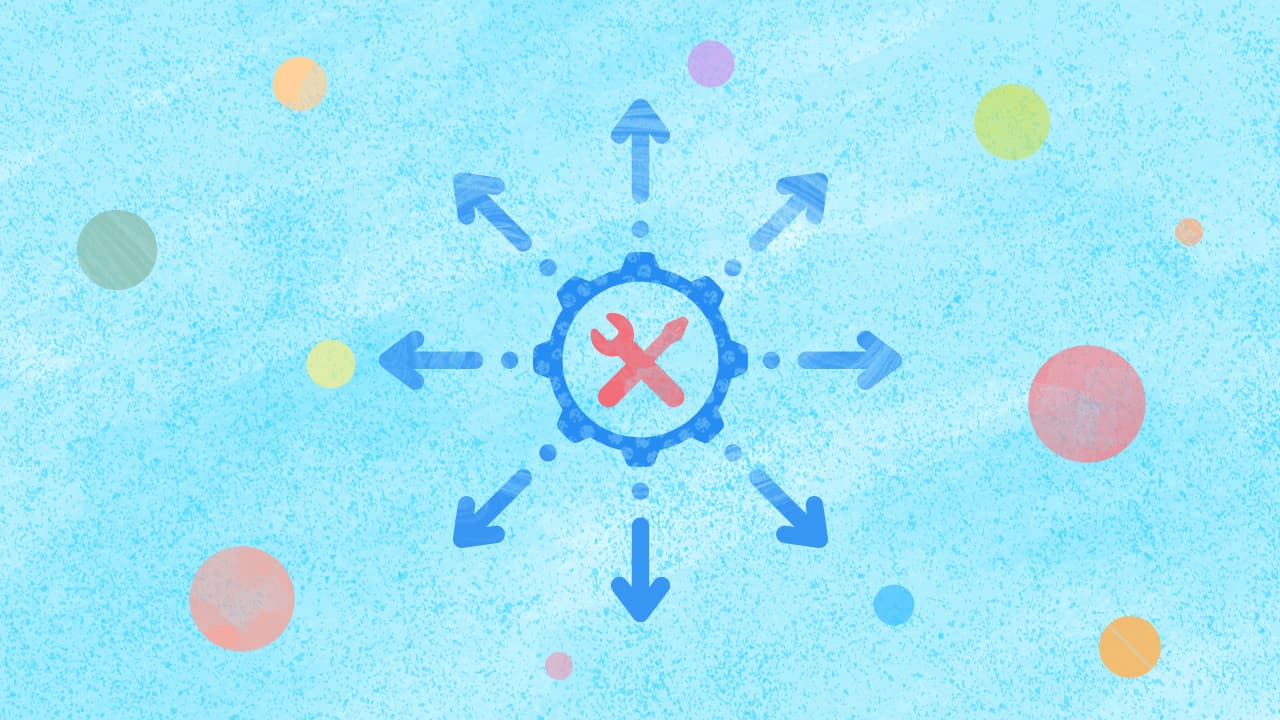
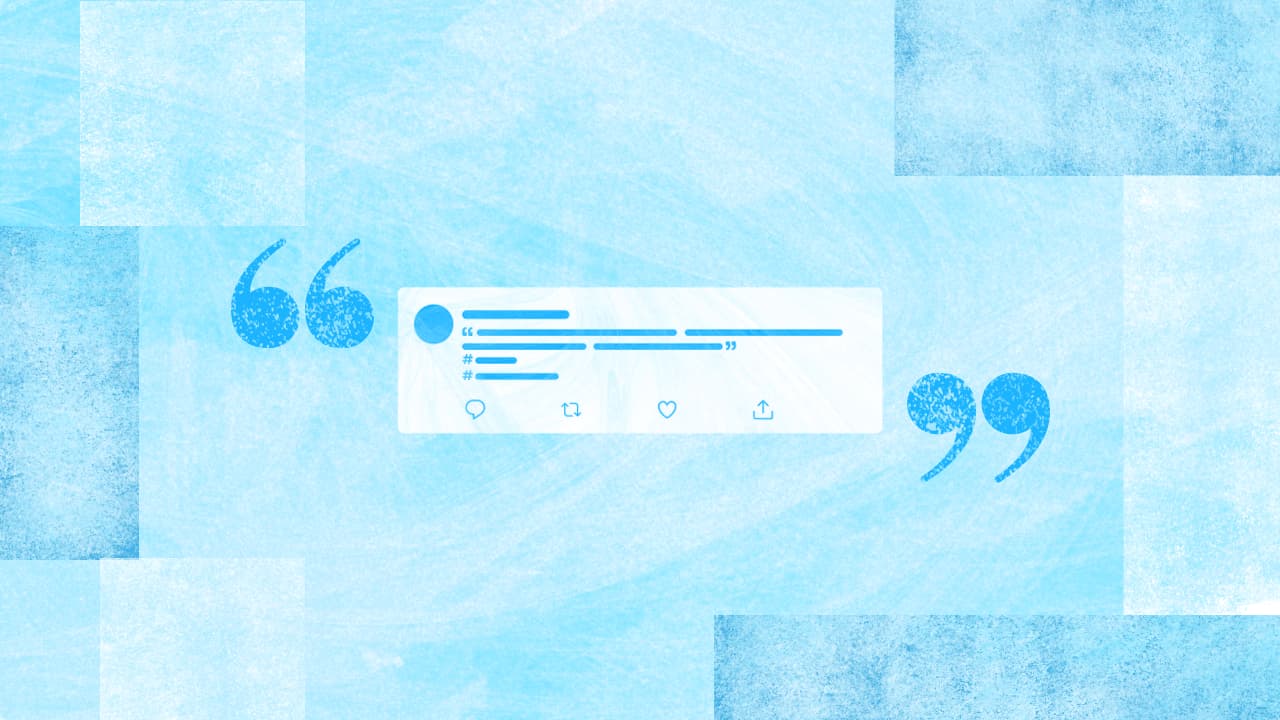
Explore the Statusbrew range of social media tools
Cancel anytime!