Creator Studio is a free Facebook tool for creators and marketers to manage their Instagram accounts and Facebook Pages. It allows them to manage their Facebook Pages and Instagram accounts with ease. You can manage communities, schedule organic content, and get social media analytics.
There are several neat features that you have access to when you use Creator Studio. In this article, we dissect Creator Studio for Instagram and Facebook. We will also show you how to use this new tool effectively.
Here's an overview of the contents of this article:
- What Is Creator Studio?
- Getting Started With Creator Studio For Instagram
- Getting Started With Creator Studio For Facebook
- How To Use Creator Studio For Instagram & Facebook
- In Closing
You can directly jump to a section of your choice or keep scrolling.
What Is Creator Studio?
Creator Studio was first launched in 2017. However, the tool did not take off because it was plagued by numerous bugs, was not user-friendly, and lacked adequate functionality.
Meta decided to pull the tool back and rework it. It was relaunched in 2020 with a friendly interface and lots of bug fixes. Creator Studio is available on desktop and mobile devices. There are Creator Studio apps for both Android and iOS. The apps only work for Facebook, though. To schedule on Instagram too, you’ll need to use the desktop version.
This means that you don’t have to wait until you get back to the office to access Creator Studio for Instagram or Facebook. Social media specialists can manage accounts on the go. Here’s what the app looks like:

With Creator Studio, creators can easily monetize their videos. This applies to you if your account has over 10,000 followers. Simply enable the ads tab on each video and you’re good to go! It makes it easier to manage your brand collaborations and track revenue over time.
You can handle DMs and comments more conveniently as well. Brands can get valuable insights concerning their target audience. They can create a buyer persona through comprehensive analytics on Creator Studio.
Other key things that Creator Studio gives you access to are:
- Multi-account support - Toggle between Facebook and Instagram accounts in the same session. Meaning that you don’t need to log out of one account to log into another.
- Post scheduling - Publish drafted posts and reschedule posts that you’ve already scheduled on Creator Studio for Instagram and Facebook.
- Post editing - You can edit video descriptions and titles. You can also expire posts or delete them.
- Prompt notifications - Creators can get notified within the app every time key milestones are attained.
Creator Studio is a free tool that is accessible to all Facebook and Instagram users globally. Use it to your advantage.
Getting Started With Creator Studio For Instagram
To use Creator Studio for Instagram, you must first ensure that you have a Business or Creator account. You should also make sure that your Instagram account is connected to a relevant Facebook account.
With that done, you can connect your Instagram account to Creator Studio for Instagram by following these steps:
Step 1: On your web browser, go to the Creator Studio website.
Step 2: Then click on the Instagram icon at the top of the landing page.
Step 3: In case you haven’t connected your Instagram account to a relevant Facebook account, follow the steps provided on the landing page to do so.
Once you’re done with all these steps, you can now proceed to use Creator Studio for Instagram. You will land on the Creator Studio dashboard and the first thing you will see is an overview of the profile content library.
Getting Started With Creator Studio For Facebook
To get to Creator Studio for Facebook, follow the below steps:
Step 1: On your web browser, go to the Creator Studio website
Step 2: Then click on the Instagram icon at the top of the landing page.
Here’s how it looks on the Creator Studio dashboard:

You can post Facebook Stories from Creator Studio and add a call-to-action to boost your conversion rate.
For example, let’s say you own a business registration company and want to focus this month’s content on helping customers obtain an LLC in Arizona, Texas, Washington, and other states, you can post using Creator Studio and add a CTA like “Call Now” or “Send Message” to boost conversions.
Creator Studio also acts as a shortcut to Facebook’s Live Producer tool. You can start a live stream directly from Creator Studio and reach your audience in real-time. Social media specialists can manage page roles and access their content library on the same platform.
How To Use Creator Studio For Instagram & Facebook
Now that you can navigate to the Creator Studio platform on your desktop or mobile app, let’s look at how you can navigate and use the platform for the following:
1. Publishing New Posts
With Creator Studio for Instagram and Facebook, publishing content and scheduling posts is simple. To do this, creators can use the post-creation bar at the top of the page. These posts include text-only posts, videos, and images. Customize your posts with all your favorite Facebook features, including product tagging, media uploads, check-ins, and more.
To publish a post on Creator Studio for Instagram, click the “Create Post” button at the top-left corner of the dashboard (green in color). A drop-down menu like the one below will show.
Next, select the type of post from the publication options listed above. The options include:
- IGTV video
- Instagram Feed
- Post Tests
- Stories
- Upload Videos
- Multiple Videos
- Go Live on Facebook and Instagram, or
- Post-Video Across Pages.
You have the choice to either publish the post immediately or schedule it for a later time. You can also choose to keep it and save as a draft.
Whichever option you pick, a pop-up window will be displayed on your screen. You can upload the image or video you want to publish and add a description. For videos, you’ll also need to add a catchy video title.
You can turn off comments for your posts by switching on the “Turn Off Commenting” button in the “Advanced Settings” section.
The post-variation testing feature lets you create four variations of an organic post. You can have different headlines, thumbnails, or edits. Facebook will show different versions of your posts to small segments of your target audience.
This is done before the post goes live. Facebook will then post the most impactful version of your posts that is most likely to bring the best results. Here’s a screenshot:
The Calendar option shows you a list of all the posts you have scheduled for future publishing. Creator Studio also allows you to cross-post content on multiple Facebook pages that you manage. This feature saves time for social media managers who take care of sister brand Facebook accounts.
2. Searching for Content
On the left-hand side of the page, you’ll see a menu with Content, Planner, Inbox, Insights, Rights Manager, Creative Tools, Preferences, and Monetization options as shown below.

Use the “All Content” tab to see an overview of the posts you have published so far. You can search for content based on the time it was posted and navigate to particular posts more quickly.
The other content options you will see on the Creator Studio homepage include:
- Instagram Stories
- IGTV posts
- Video content
- Image content
- Carousel
Search for content by using the search bar. You can also filter content by post status, date, or content format. If you want to see any content type individually, click on its tab to get more details. All these features are available on Creator Studio for Instagram and Facebook to help you search for content and find it without the hassle.
Pro tip: Try using this content to create new blog posts on your site. Just make sure you organize your content into content clusters to ensure it ranks in search engine results.
3. Knowing Your Insights
Creator Studio's powerful insights give you comprehensive analytics for both your Facebook Pages and Instagram accounts. With the data and analytics tool, you can conduct a social media audit to monitor your page's social media activity. This gives you valuable information about your audience, posts, and content engagement.
To get your insights, on the left side menu on the screen, you’ll see the “Insights” tab. Once you click on it, you’ll get to your analytics page, which looks something like this:
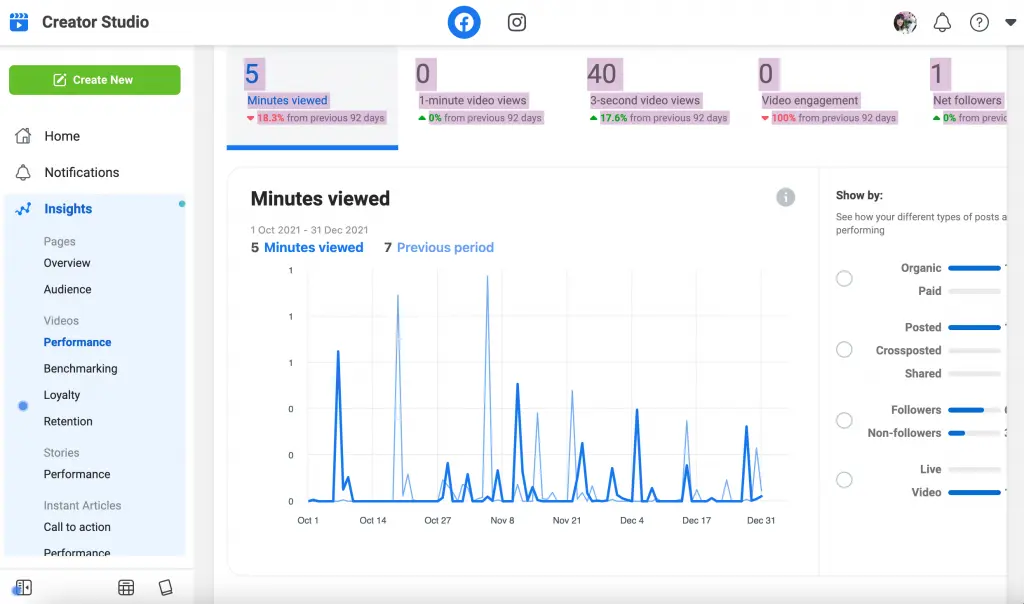
For page-level metrics, you can either choose to see an overview of all your pages' performance metrics or get a deeper look at your audience and those who viewed your posts. Audience insights are broken down into various demographics like age, gender, and location.
Video post insights let you view the performance of your videos, including both shared and cross-posted videos across multiple pages. These video insights let you benchmark against other pages and see how their videos performed compared to yours.
Get to know your profile visits, how often your followers watch your videos, and when you get new followers watching your videos. You’ll also see the average time people spend watching your videos. Creator Studio for Instagram will show you for how many minutes your Stories or Reels were played.
These reports help you make informed decisions about the posts to share in the future based on what works for your target audience. This allows you to scale your business over time.
4. Using Inbox+
Creator Studio comes with a range of features that allow easy access to DMs and comments on a single dashboard. Inbox+ lets you respond to messages and comments directly from Creator Studio.
Social media managers can see and respond to messages sent from both Facebook Messenger and connected Instagram accounts. This way, they can never miss any valuable communications.
On the left side menu on the screen, you’ll see the “Inbox” tab. Once you click on it, you’ll get to your Inbox+ page, which looks something like this:

This feature allows you to assign conversations to specific page managers or add message labels. The labels can be their phone number or email address and more.
Add private notes about the customer that are only accessible to you and those who manage your Page. In this way, you can organize your audience and easily pick up future conversations where you left off.
You can also filter your messages and comments to further organize your inbox. You can sort by the person the messages are assigned to, unread messages, or by those you need to follow up on.
5. Ensuring Monetization
Every account has access to the Monetization tab. However, an eligible account that has 10,000 followers and above has no history of content violations, and consistent engagement over the past month. There are three main ways you can monetize your account on Creator Studio:
- Through ads - Having in-stream ads in your videos or in-stream ads for Live can help you to earn money from your page.
- Community support - You can have paid online events, subscriptions, and stars to turn your audience and well-wishers into paid supporters.
- Through branded content - Make use of branded content tools to grow your business through paid partnerships.
To get to the Monetization page, click on the “Monetization” tab found on the left-hand side menu displayed. You’ll see all your monetization options and whether you’re eligible or not.
Read through the Facebook Partner Monetization Policies to find out more about privacy terms and monetization eligibility. Creator Studio for Instagram and Facebook allows you to view monetization insights like the earnings that your videos and content have garnered.
In Closing
Creator Studio for Instagram and Facebook is an amazing platform for content creators and social media marketers to manage their Facebook and Instagram accounts.
With Creator Studio, you can schedule content in advance, edit it, get notifications about your content, and manage multiple Pages on one platform. You can use your web browser to access the Creator Studio platform. Switching between Facebook and Instagram is possible by simply clicking on the icons at the top of the page.
Search for content easier using the search bar or navigation tabs on the left-hand side of the homepage. Know your insights and social media performance to help you plan better for future posts. Inbox+ lets you view and respond to comments on Facebook and Instagram in one place.
Finally, monitor your monetization and brand collaborations using Creator Studio for Instagram and Facebook if you have a 10,000+ follower count. Use Creator Studio for Instagram and Facebook to scale your content strategy to new heights.
If you're looking for a one-stop solution to manage all your social activity, then Statusbrew is the go-to tool for you. Stausbrew offers you control over managing different social profiles from a single place. Stausbrew comes with a lot more features besides what Creator Studio offers.
Want to know more about how Statusbrew can help? Start a free trial today!
Statusbrew is a unified Social Media Management tool that supports Facebook, Instagram, Twitter, YouTube, LinkedIn, Google Business Profile, and Pinterest!




Explore the Statusbrew range of social media tools
Cancel anytime!