Shared Links For Posts
When working with clients or external collaborators, getting timely feedback and approvals on social media posts is important. Instead of exchanging endless email threads, Statusbrew lets you create a Shared Link for any specific post.
Shared Links provide a simple and secure way to collaborate on posts and for content approvals.
This link can be sent directly to your clients or managers, allowing them to preview the post exactly as it will appear on the social network and share their feedback in the form of notes—all without needing a Statusbrew account.
How Do I Create A Shared Link For A Post?
Go to Publish.
Find the post whose Shared Link you want to create and click on it. The Post Detail view will open.
Click Share link.
Click Create new link. A new shared link will be created with message "External link created successfully. Link is copied to clipboard and ready to share." The link appears in the Shared link dialog box. By default, it takes the name as the Post title.
How Do I Configure A Shared Link For A Post?
Hover on the right side of the link created in the Shared link dialog ****box and click (More options) to edit settings and configure access.
Select Edit. The Edit shared link window will open.
Change the Link title if you want to (up to 64 characters)
Add the Link description if you want to (up to 256 characters)
Select Link privacy setting. By default, the link is publicly accessible.
Public (Anyone with the link can have access). No sign-in or invitation is required.
Invite Only (Only the invited people can have access to this link). If you choose the Invite Only option, even you won’t be able to access the post until you add yourself.
Add Recipients
If you've set the link privacy to Invite Only, you’ll need to specify who should receive access. Adding recipients ensures that only selected individuals can view the post.
To add recipients:
In the Email addresses field, enter one or more email addresses — separated by commas.
(Optional) Add a message in the Message box if you'd like to include additional context with the invitation email.
Click the Send invites button. An email invite (such as the one below) will be sent to the recipient(s):
The recipient's name and email will appear above the input field under Recipients. Once the invites are sent, you can also choose to Resend the email invite (this helps in case the original email was missed or lost) or Revoke the access. Once revoked, the user will no longer be able to view the post from the link sent over email.
Set Link expiry
You can control how long your link remains accessible by setting an optional expiry date. This is especially useful when you're sharing time-sensitive post that shouldn’t remain open indefinitely.
Toggle the switch to enable expiry settings. You’ll now see an input field labeled Link expires on.
Click the icon inside the input box. Select the desired expiry date from the date picker.
If you don’t want the link to expire, simply leave the toggle off.
However, we recommend setting an expiry date for added control and to avoid unintended access later.
Make sure to either set a date or turn the toggle off to proceed.
Once saved, the expiry is applied immediately. If needed, you can return to this section later to modify or remove the date.
Note: You cannot select an expiry date in the past.
After the link expires, the post won't be accessible through the shared link but will remain accessible to you or your team members who have the access to it.
Click Done.
How To Manage Shared Links For Posts?
Go to Publish.
Find the post whose Shared Link you want to manage and click on it. The Post Detail view will open.
Click Share link. The Shared link dialog box of the post will open.
You will be able to view a list of all active Shared Links of the post.
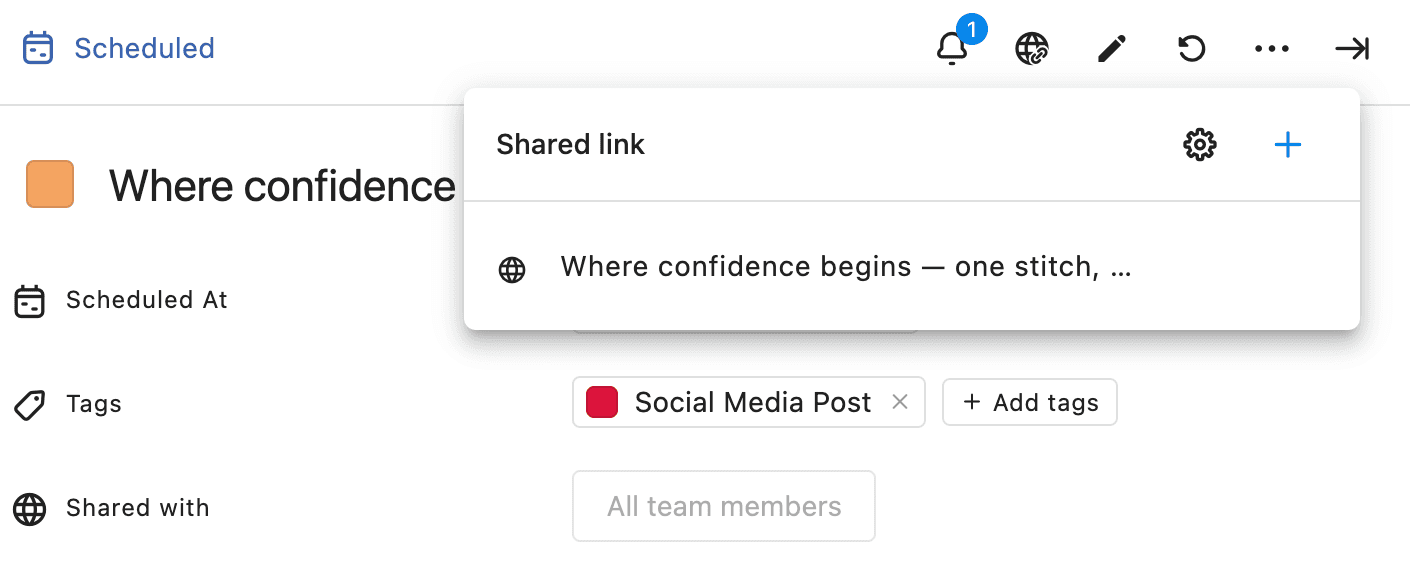
Hover on the right side of the link created and click (More options) > Delete to delete any created Shared Link.
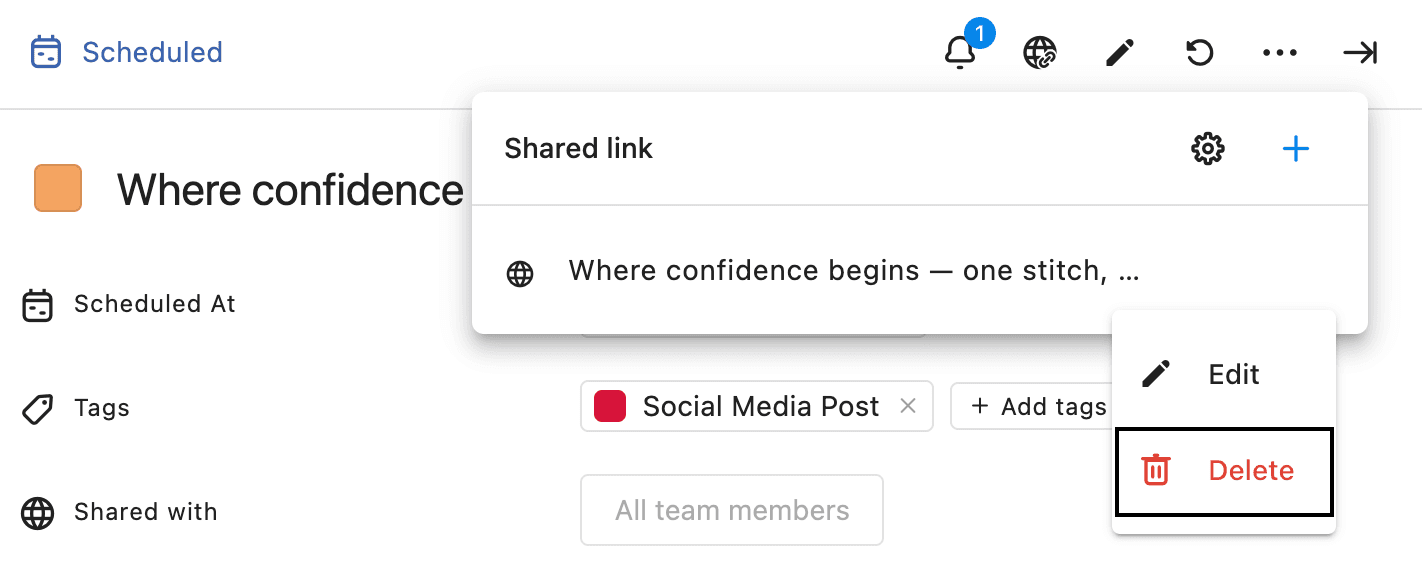
Hover on the right side of the link created and click (Copy link) to copy the post link and share it with external users.
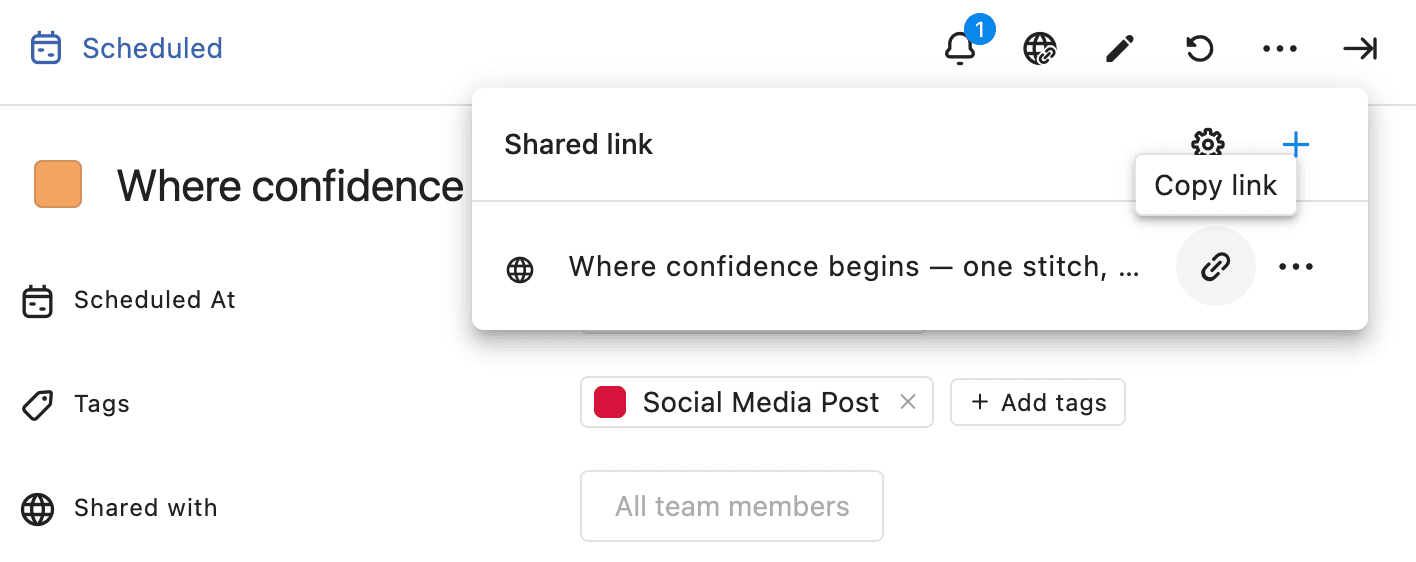
Click Manage links to open the Shared Links window.
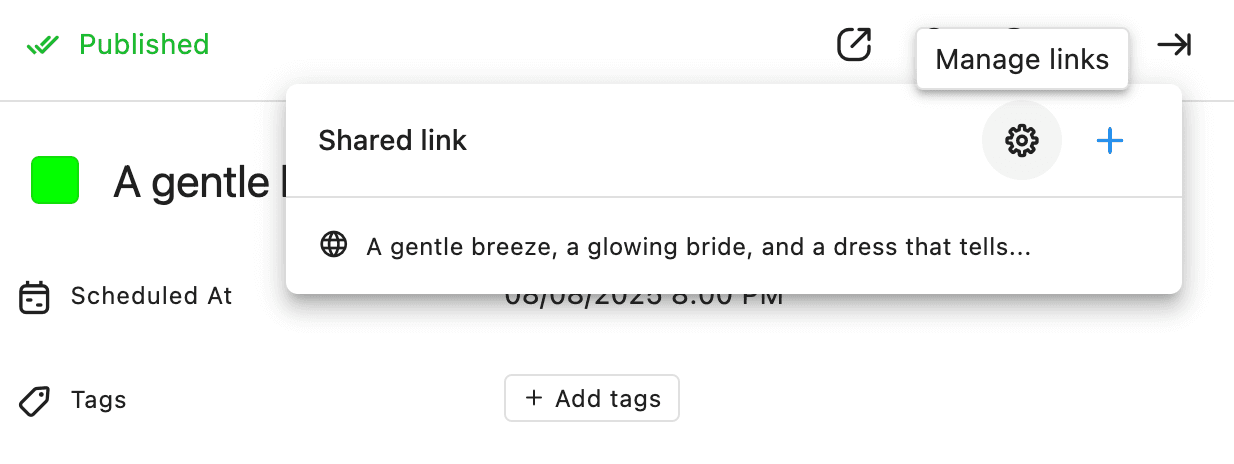
Alternatively, you can access this window by going to Settings > Shared Links.
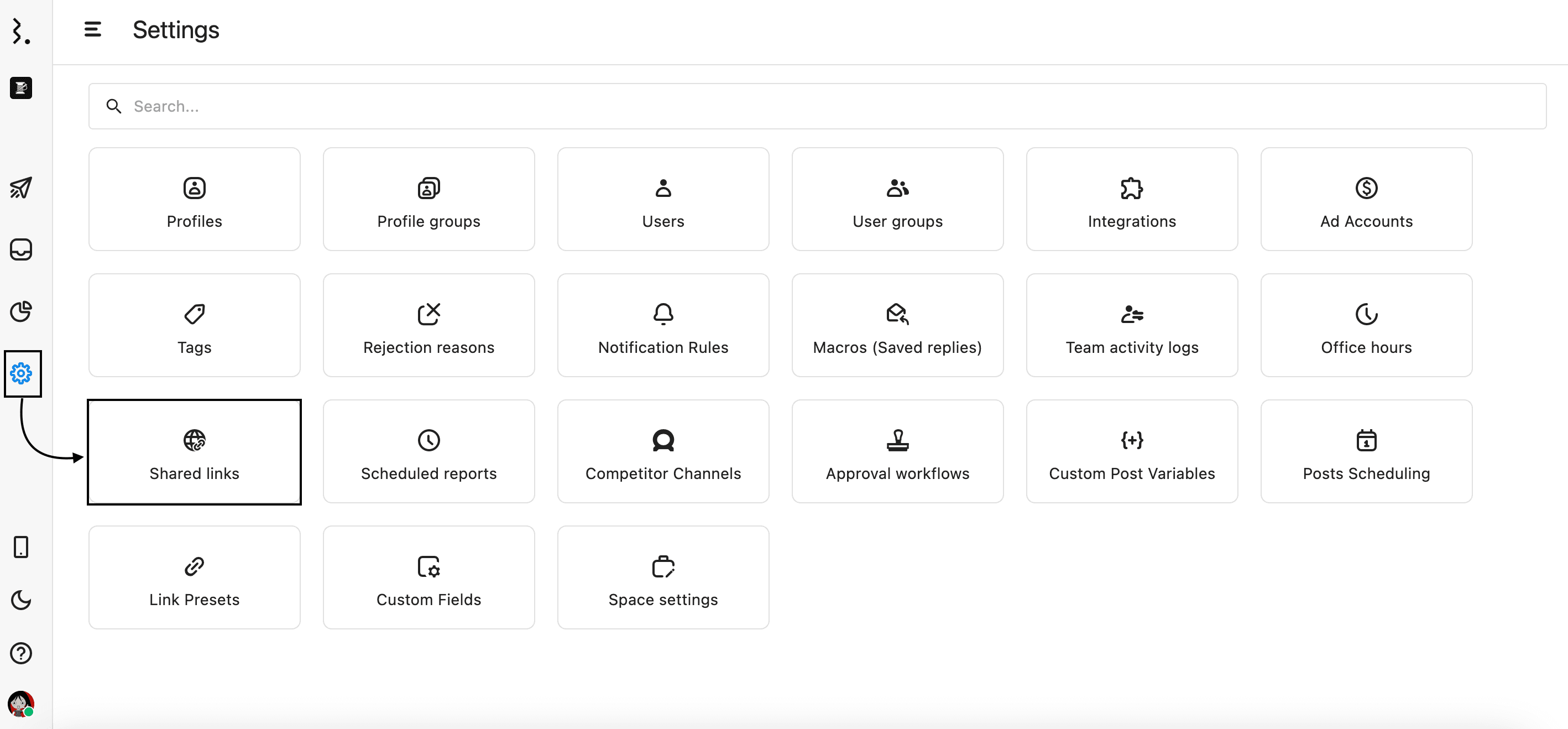
Here you will be able to see a list of all active and expired Shared Links created by you and your team.
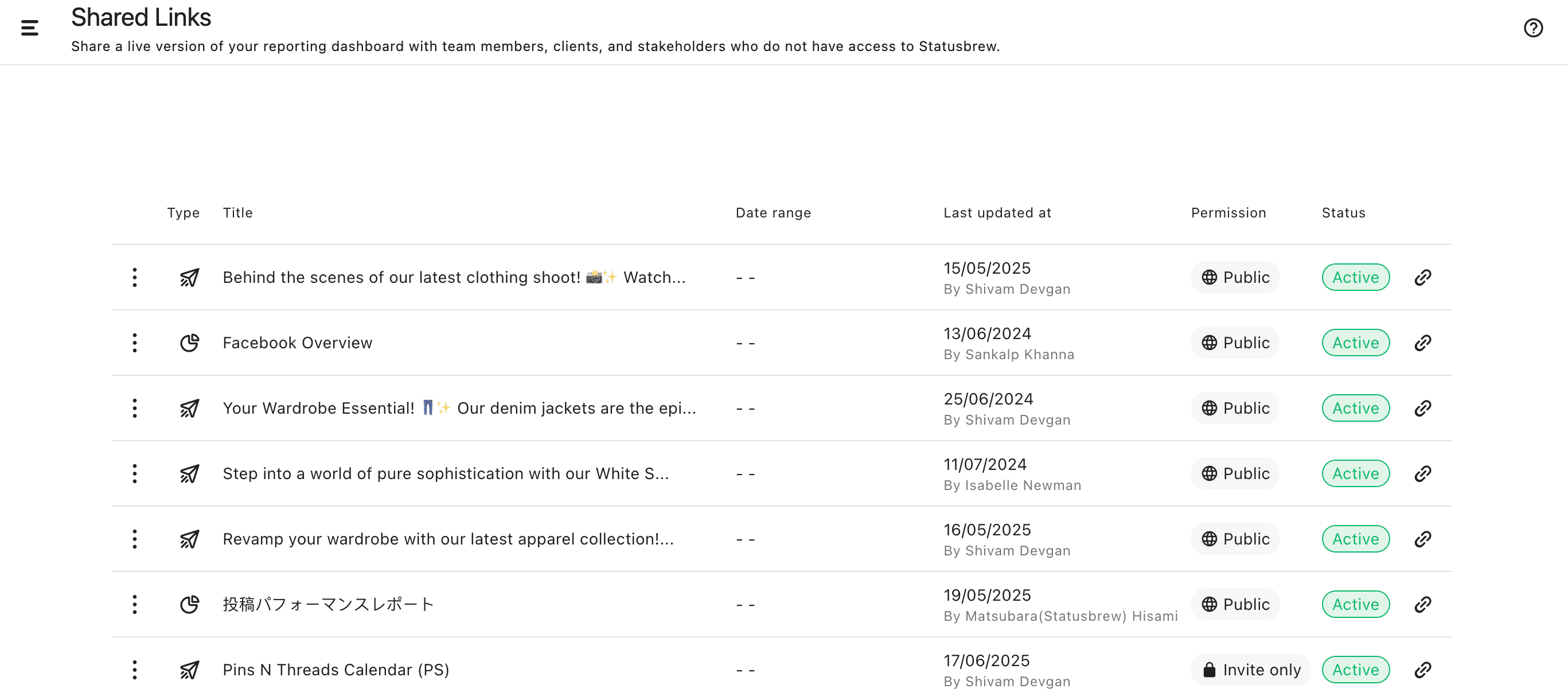
Each row displays:
Type – Indicates whether the link is for a Post, Calendar, or a Report.
Title – The title of the shared link.
Date range – If a range was set, it shows the time period visible to external viewers for each link (for Calendar and Report links)
Last updated at – Indicates when the link was last modified and by whom.
Permission – Displays the access level Public or Invite only.
Status – Shows whether the link is currently Active or Expired, along with the expiration date if applicable.
Use the (More options) on the left side of each row to Delete any created Shared Link. You can also copy the link using the (Copy link) icon on the right side of each row.
This view helps you monitor which links are still valid, track who created or updated them, and manage access as needed — all in one place.
Points To Remember
Use a Unique Title & Description: Assign a clear, descriptive title and description for each shared link to avoid confusion when managing multiple calendars.
Live Data Updates: Any changes made to the original calendar will reflect in the shared link version upon refreshing the page, ensuring everyone sees the most up-to-date information.
Set an Expiration Date: Setting an expiry date improves security and prevents unintended access. After expiration, the link becomes inaccessible, but the calendar remains available to authorized users.
Configuration Updates Require Refresh: Any changes made in the Edit Shared Link page require external users to refresh the page for updates to take effect.
Simple & Secure Sharing: Share posts easily with team members, clients, or stakeholders—no login or Statusbrew account required.
Collaboration: External users can view the post, its preview, its insights (for published posts), external comments, and its state, as well as leave comments for feedback directly on specific posts.