What Are Macro Actions?
Macro actions allow you to quickly apply message actions to any conversation in Engage for quick triaging.
Macro actions, while feeling similar, are different from Rule Engine. Rule Engine automatically performs actions on conversations for you without any interaction on your part. Macro actions require you to take action on the individual conversation, but save you time in repetitive internal conversation actions.
To learn all about Macros in Statubrew, refer to our article on What are Macros.
Find a list of all available Macro actions in Statusbrew in this article.
How To Add A Macro Action?
Admins of a space in Statusbrew can create, edit, or delete Macros, but once created, all users in the space can use them.
Go to your Statusbrew dashboard & click on Settings.
Click Macros (Saved replies).
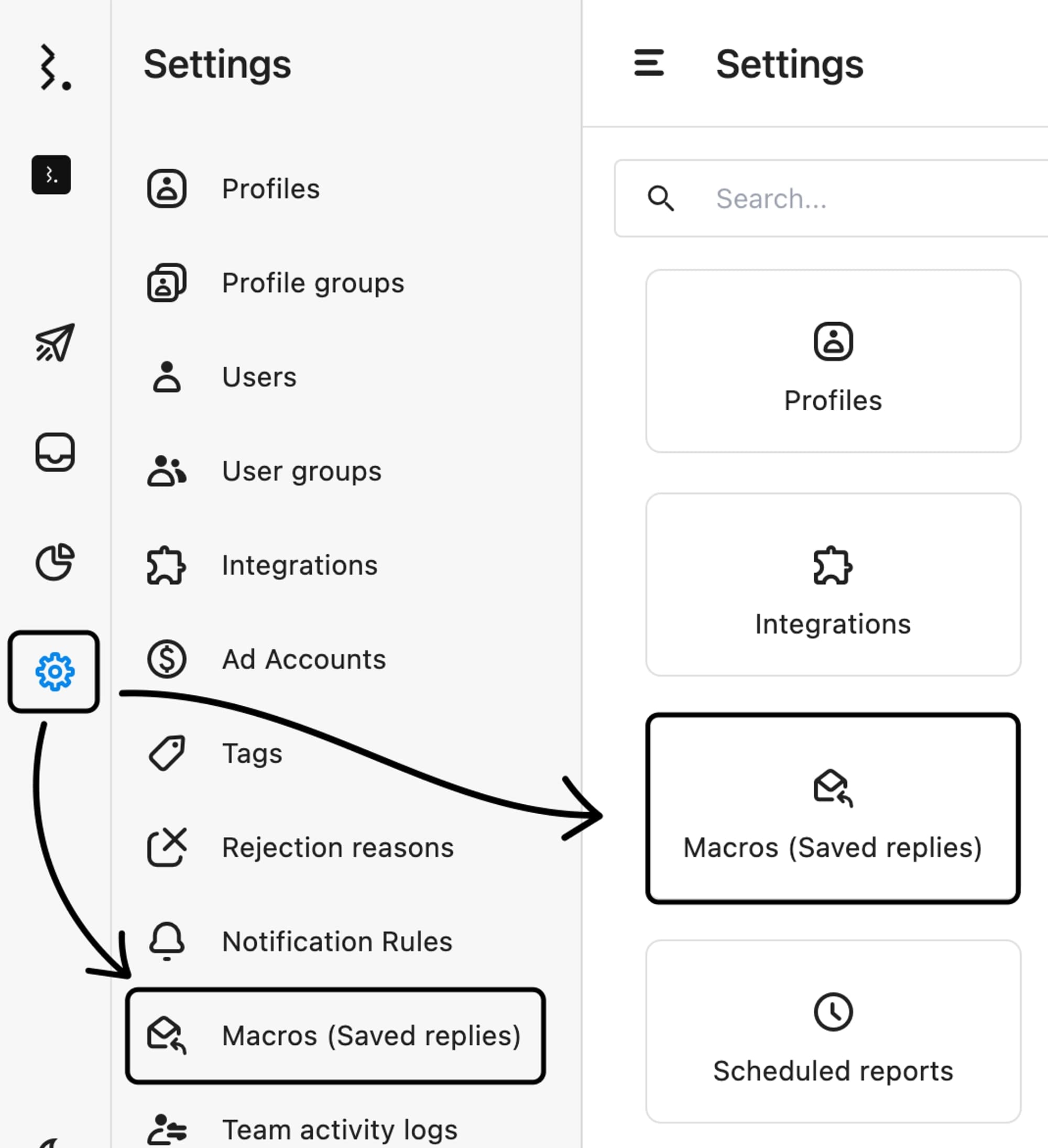
Click
Add macrobutton in the top right corner.Enter a recognizable name in
Reply namefield.Click Add a new action.
Choose an action for the conversation when this Macro is applied—e.g., Hide/Delete a comment, send a Slack notification, or send an email.
Decide who can use this Macro:
Share with all users or specific user(s)/user group(s).
Only me (visible only to you).
Click
Submitto save your Macro.
How To Apply A Macro Action?
To apply a Macro Action to a conversation in Engage:
Open the conversation you want to apply a Macro action to.
Click Open Macros from the reply box.
Select the appropriate Macro to apply. You can also use the search bar to find the proper Macro. The Macro and its actions will appear in the reply box.
When you click Reply or Reply & Close, the actions within the Macro will apply to the conversation.
To remove a Macro action from the reply box, hover over it and click (Remove).
Alternatively, you can:
Press s to open Macros dialog.
Navigate using Up & Down arrow keys to preview through saved macros.
Press ↵ to select a macro.
Check out our dedicated article on moving faster with Keyboard Shortcuts in Engage.
Use Cases For Statusbrew Macros
1. Reply + Tag + Close
For customers inquiring about your product’s return policy, a macro can be created that sends a standard reply detailing the policy, tags the conversation as "Return Policy Inquiry," and marks it as complete.
2. Tag + Assign
Use Case: Users complaining about delayed orders need immediate attention. Create a macro that adds the tag "Urgent - Delayed Order" and assigns the conversation to the customer service team for prompt action.
3. Mark as Priority + Assign
Use Case: A high-profile client contacts your brand with a query that needs prompt attention. This macro marks the conversation as a priority and assigns it to a senior team member of the support team for a timely response.
4. Move to Inbox + Assign
Use Case: A conversation flagged as containing negative sentiment is moved to the team inbox that houses all conversations of negative sentiment for human review. The macro also assigns it to the customer support team for immediate review and follow-up.
5. Send a Private Message + Hide
Use Case: A user leaves a sensitive comment on a public post, such as sharing personal information. This macro sends a direct message to the user acknowledging the issue while hiding the public comment to maintain privacy.
6. Reply + Add Tags to Contact
Use Case: When a customer asks about a demo call, a macro can be set up with a standard response on how to book a demo. It tags the contact as "Demo Inquiry" to identify potential leads for scheduling follow-ups.
FAQs
Does Applying A Macro With Tags Override The Existing Tags To A Conversation?
Macros will add more tags to the conversation but won't override or remove any existing tags.
Can I Apply More Than One Macro?
Currently, you can only apply one macro at a time.
Can I Create A Macro Without A Common Reply?
Yes, you can create a Macro without a common reply for internal workflow actions, such as tagging a conversation, assigning it to a team member, and marking it as resolved.