While hiding posts on Facebook is just a single click away, bringing back or figuring out how to unhide a post on Facebook can be a challenging task.
In this article, I've written down the steps to unhide posts on Facebook on desktop as well as on Android/iOS.
Why Should You Unhide A Post On Facebook?
Often, hiding a piece of content on social is a lot better option than getting rid of it permanently. Hiding a post allows you to get back at it at a better time or as you deem it necessary.
There are certain situations where you might need to unhide a Facebook post:
-
It happened accidentally: Since hiding a post on Facebook is just one click away, sometimes a post can get hidden on accident.
-
You changed your mind: We're frequently greeted with posts on our timeline from our friends or family that can sometimes seem a bit surprising or awkward. While the first instinct is usually to remove the content, you might want to bring it back after some consideration.
-
It was date sensitive: There are certain memories or events that you might prefer not to draw attention towards at a particular time. Afterward, you might want to give them a spot again on your timeline.
-
You have to keep up with the current events: In the ever changing world of social. Often you have to hide a piece of content that does not bode well with what's happening in the world at the moment. You can hide such content temporarily and unhide posts on Facebook when you deem it can stay up.
-
You receive a lot of spam and hate comments on the post: Posting on social goes hand in hand with people spewing hatred, negativity in your comment section. You might resort to hiding the post altogether to suppress such elements. A better option is to hide Facebook comments and then unhide post on Facebook once your comment section is moderated.
How To Unhide A Post On Facebook?
Here are the steps to unhide a post on Facebook on the desktop. This will take you less than a minute.
-
Make sure you're logged in to your Facebook Account
-
Now locate the Activity Log button & click on it
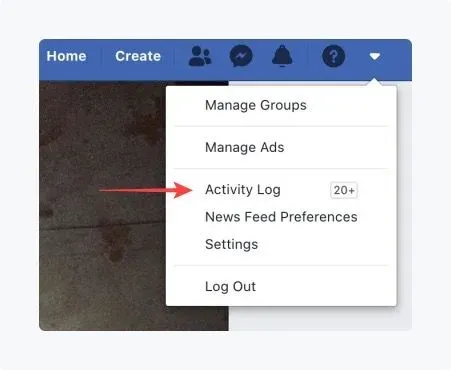
- Inside the Activity Log page, click on "Hidden From Timeline."
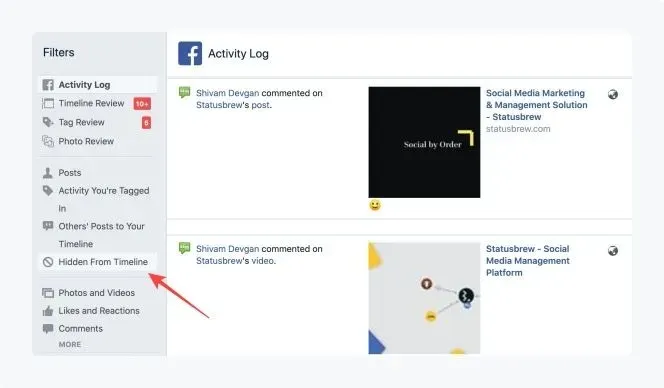
-
Now click on the button shaped like a circle with a line through it besides the post you want to unhide
-
From the drop-down menu, click on Allowed on timeline
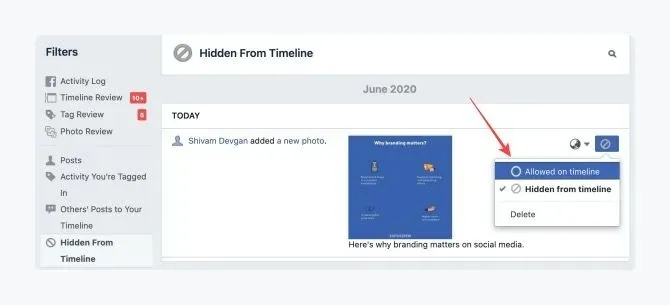
How To Unhide A Post On Facebook on Android/iOS?
Here are the step to unhide a post on Facebook on iOS,
-
Open the Facebook app on your phone
-
Tap on the hamburger menu icon in the bottom right corner and tap on settings
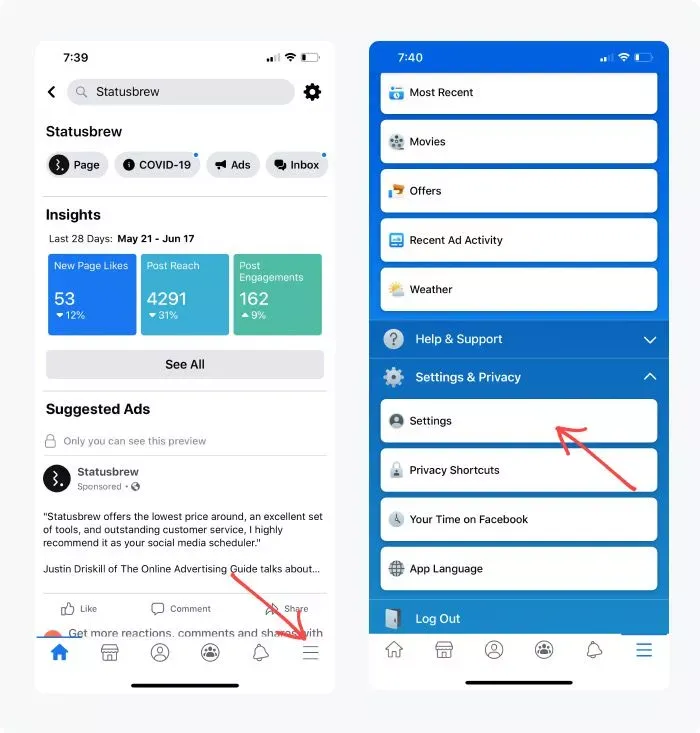
- Scroll down to "Your Facebook Information" section & tap on Activity logs
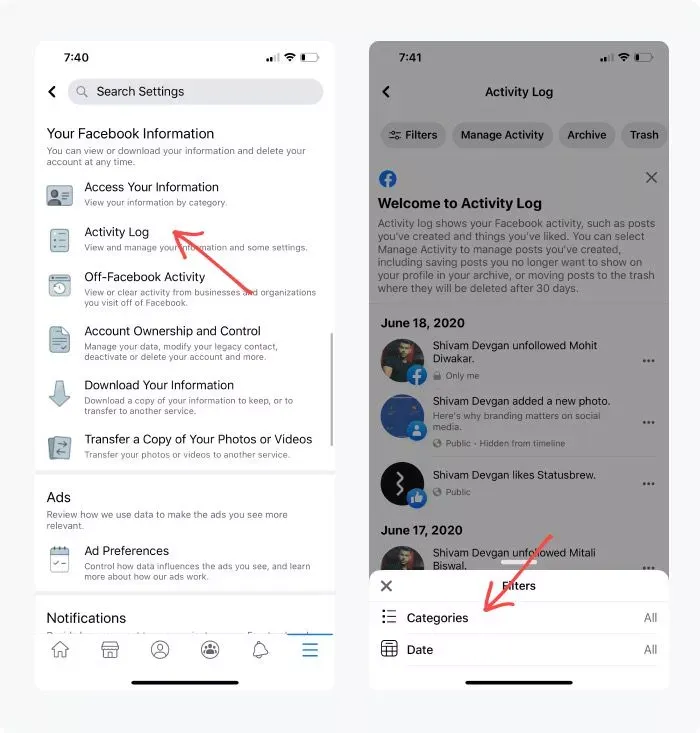
-
Select filters from the top & tap on Categories
-
Now select "Hidden From Timeline" & tap on the three-dot menu beside the post you want to unhide and select "Show On Timeline."
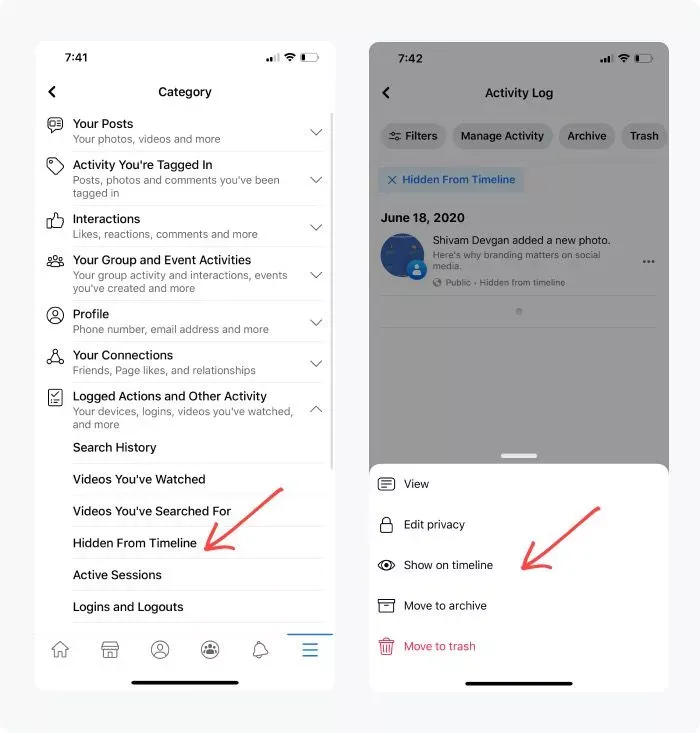
To unhide a post on Facebook on Android, follow the below-mentioned steps,
-
Open the Facebook app on your Android device
-
Now Tap on the hamburger menu in the top right corner and tap on settings
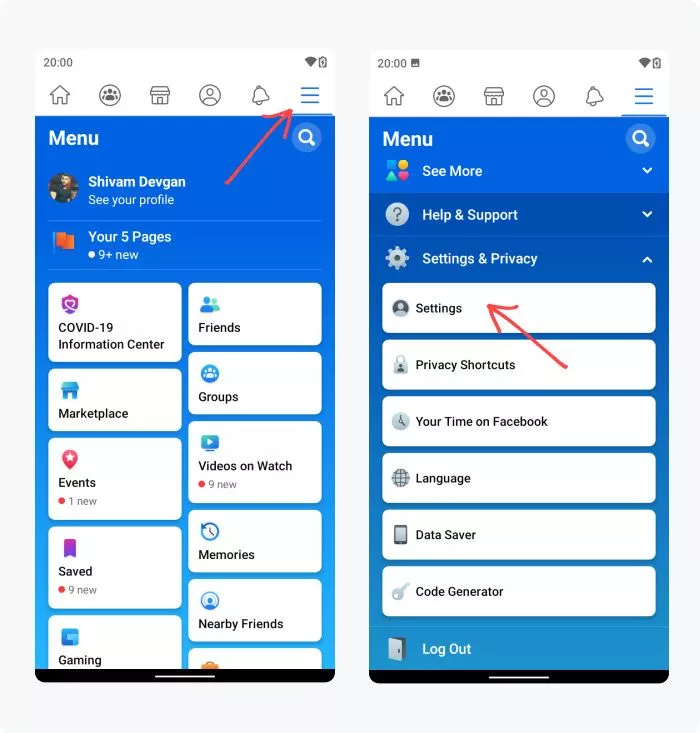
- Scroll down to "Your Facebook Information" section & tap on Activity logs
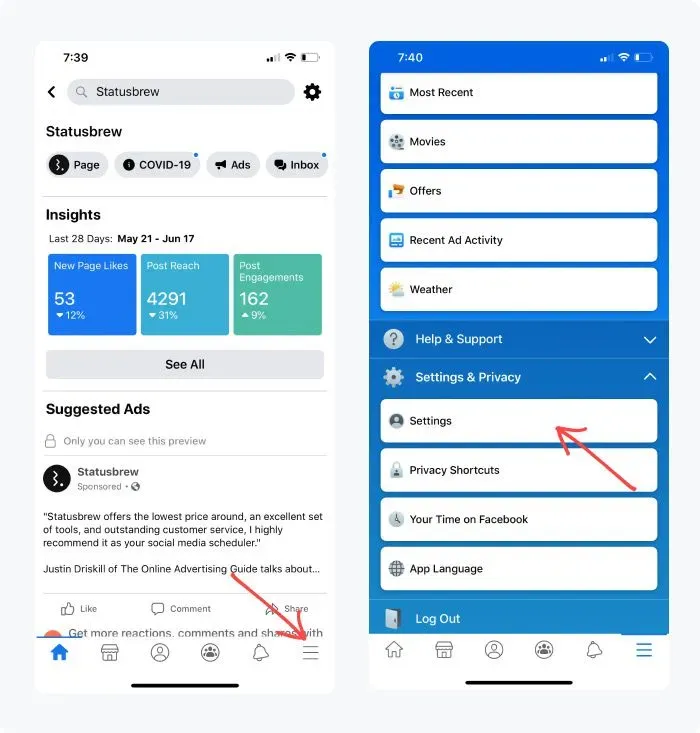
-
Select filters from the top & tap on Categories
-
Now select "Hidden From Timeline" & tap on the three-dot menu beside the
post you want to unhide and select "Show On Timeline."
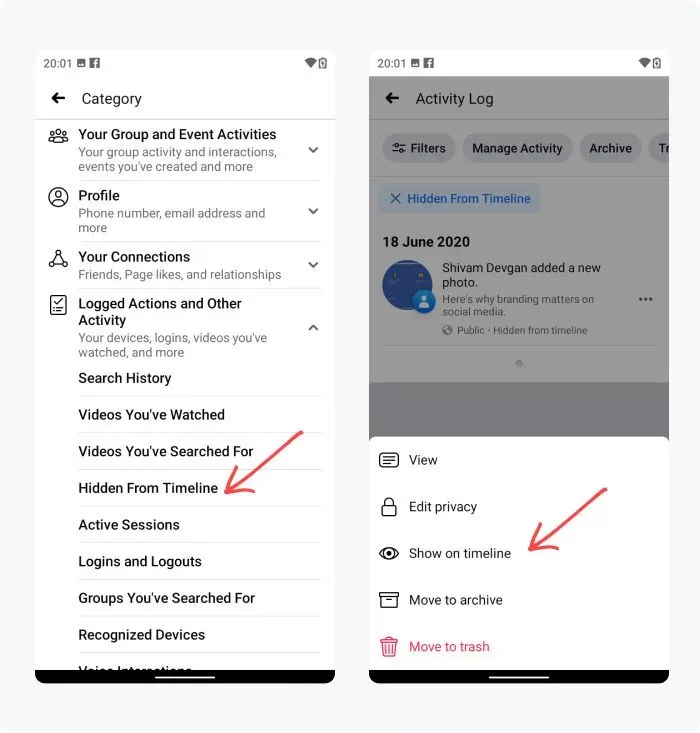
You'll now be able to easily unhide a post on Facebook no matter what device you're using. You can now resort to hiding a post temporarily whenever the need arises instead of deleting anything permanently.
FAQs
Can I Unhide post on Facebook?
Yes, you can unhide posts on Facebook via desktop and mobile app (Android/iOS).
Can people see posts that I unhide on Facebook?
Yes, after you unhide a post on Facebook, it becomes visible to your friends, the public (depending on your post privacy).

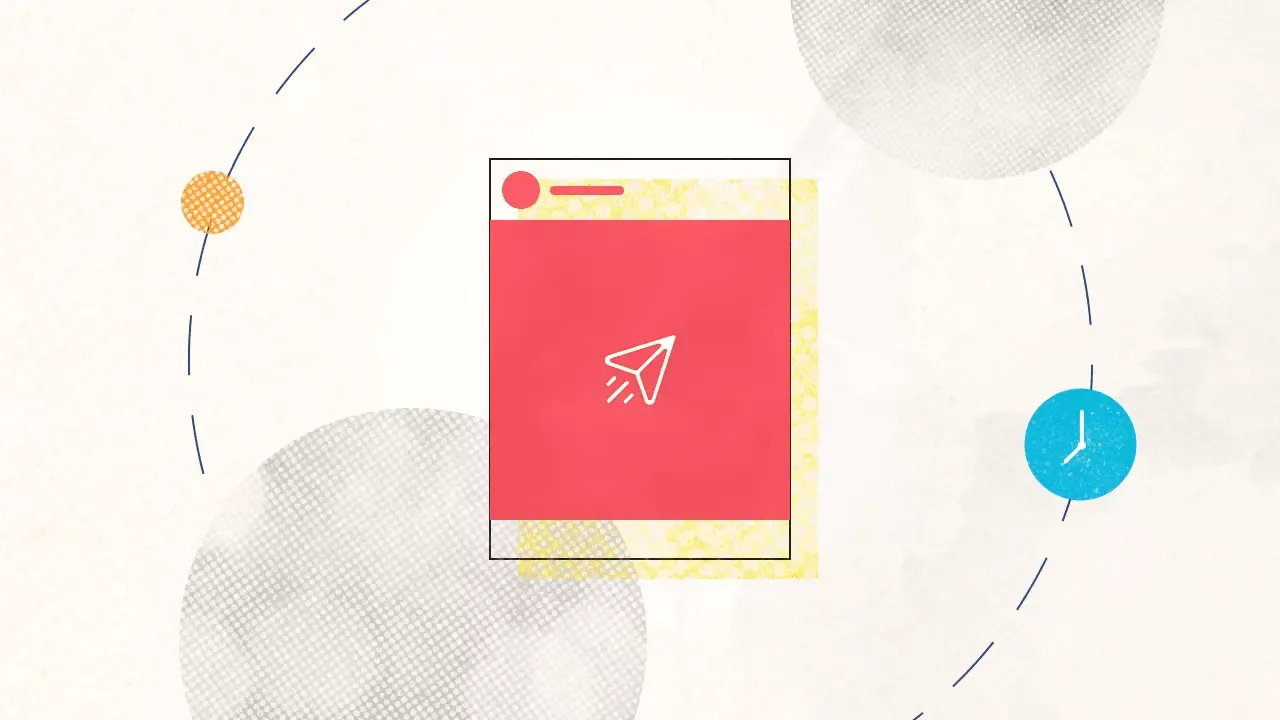
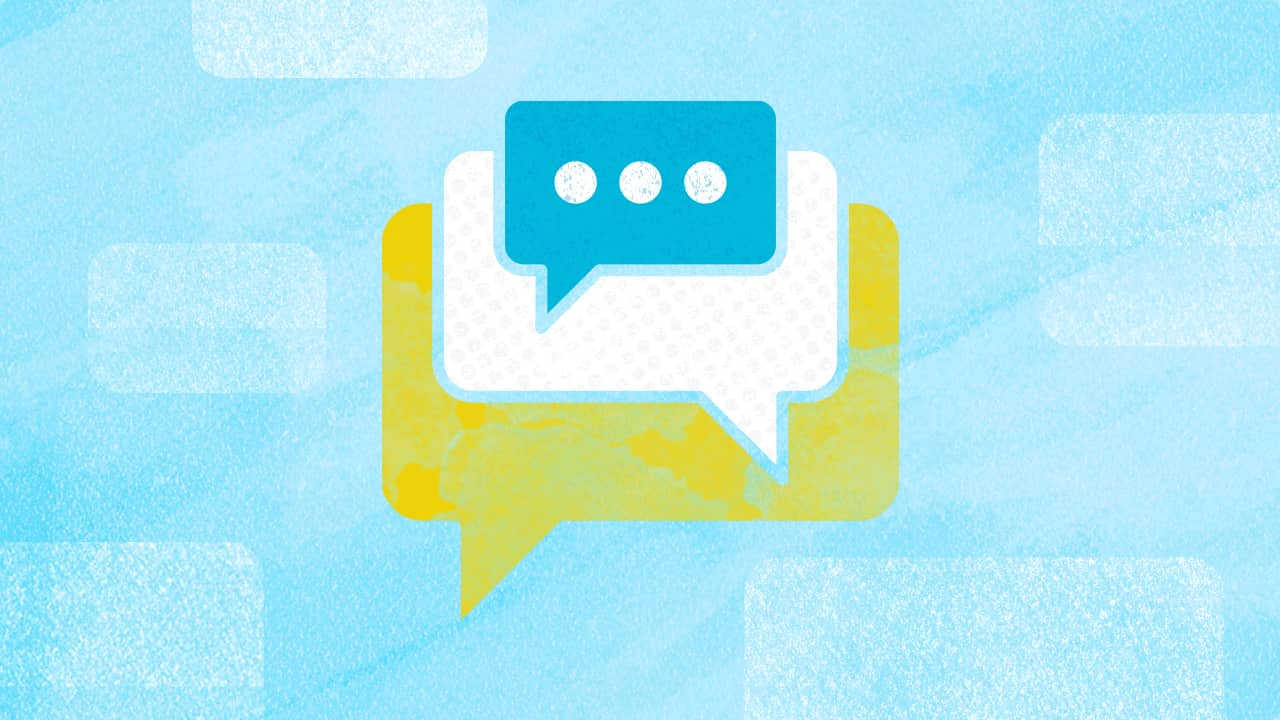
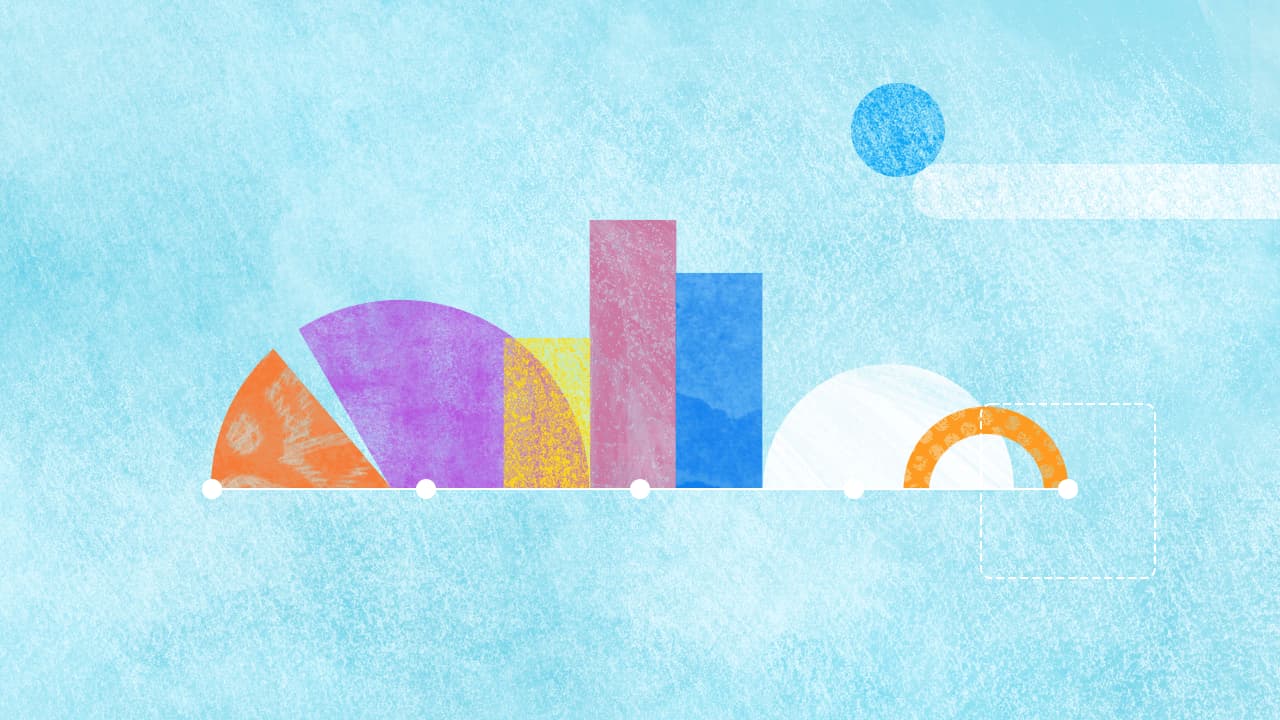
Explore the Statusbrew range of social media tools
Cancel anytime!