Your Instagram reach of millions is of value only when it reaches the real audience.
Instagram has over 95 million bot accounts out of an active user base of more than 2 billion in 2023.
Spams and trolls work very quickly to destroy your reputation online since they have no idea about what they are posting as Instagram comments.
And as a brand, if you don't quickly control such trash talks and spam Instagram comments under your posts, it might scare your potential customers away. The more your social following increases, the potential for spam, trolls, and bot comments increases proportionally, & the harder it becomes for you to keep a check on all posts.
If you don't want any of the rude comments to slip through while managing them, the best option is to turn off comments on Instagram.
Instagram comments are the best thing about the platform since they help you engage with your audience, but they turn into the most annoying aspect when you get a lot of spam ones. Fortunately, Instagram has rolled out a host of features that allows you to deal with such comments in the most serene way.
This guide explores some of the most fascinating Instagram features that will make your Instagram comments section a more welcoming place for your real audience.
Use the content table to get to the section of your choice.
- How To Turn Off Instagram Comments For All Posts At Once?
- How To Turn Off Comments On Instagram Before Posting?
- How To Turn Off Comments On Instagram After Posting?
- How To Turn Off Comments On Instagram Live?
- How To Turn Off Comments On Instagram Story?
- How To Turn Off Comments On Instagram Reels?
- How To Report, Restrict, And Block Comments On Instagram?
- How To Delete A Comment On Instagram?
- How To Hide Comments On Instagram?
- How To Limit Comments On Instagram?
- Automate Hiding & Deleting Instagram Comments And Save Time
- Can You Turn Off Comments On Instagram Ads?
- Frequently Asked Questions
Ensure that your Instagram app is updated to version 278.0.0.21.117 (update as of April 18, 2023) to make use of these features.
How To Turn Off Instagram Comments For All Posts At Once?
If you want to turn off comments on all Instagram posts once and for all, you're not alone. This is one of the most common requests we get from our clients and prospects alike for obvious reasons such as curbing negativity and saving time and resources on moderating comments on multiple posts.
So I have good news and bad news for you.
? The bad news is Instagram doesn't allow users to turn off Instagram comments for all posts at once.
? And the good news is Statusbrew makes this possible without having to break a sweat.
Whether you want to hide or delete all the comments, Statusbrew is the solution you've been looking for.
Here's how you can turn off comments for all posts at once:
- Sign up and connect your Instagram profile(s) to Stausbrew
- From the left Navigation, click on "Engage"
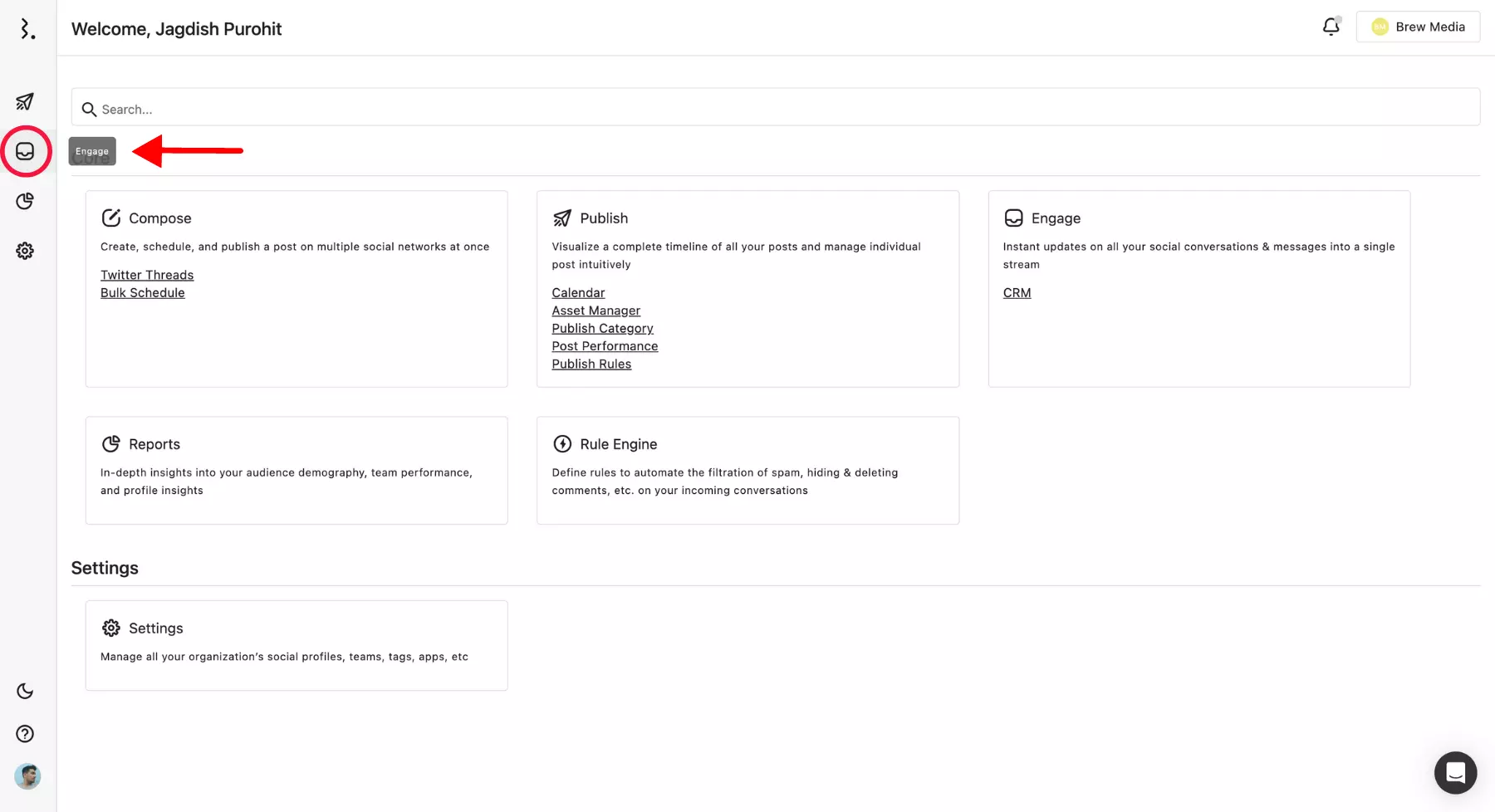
- Select "Rules" from the menu on the left
- Click on the "Add new rule" button on the top right
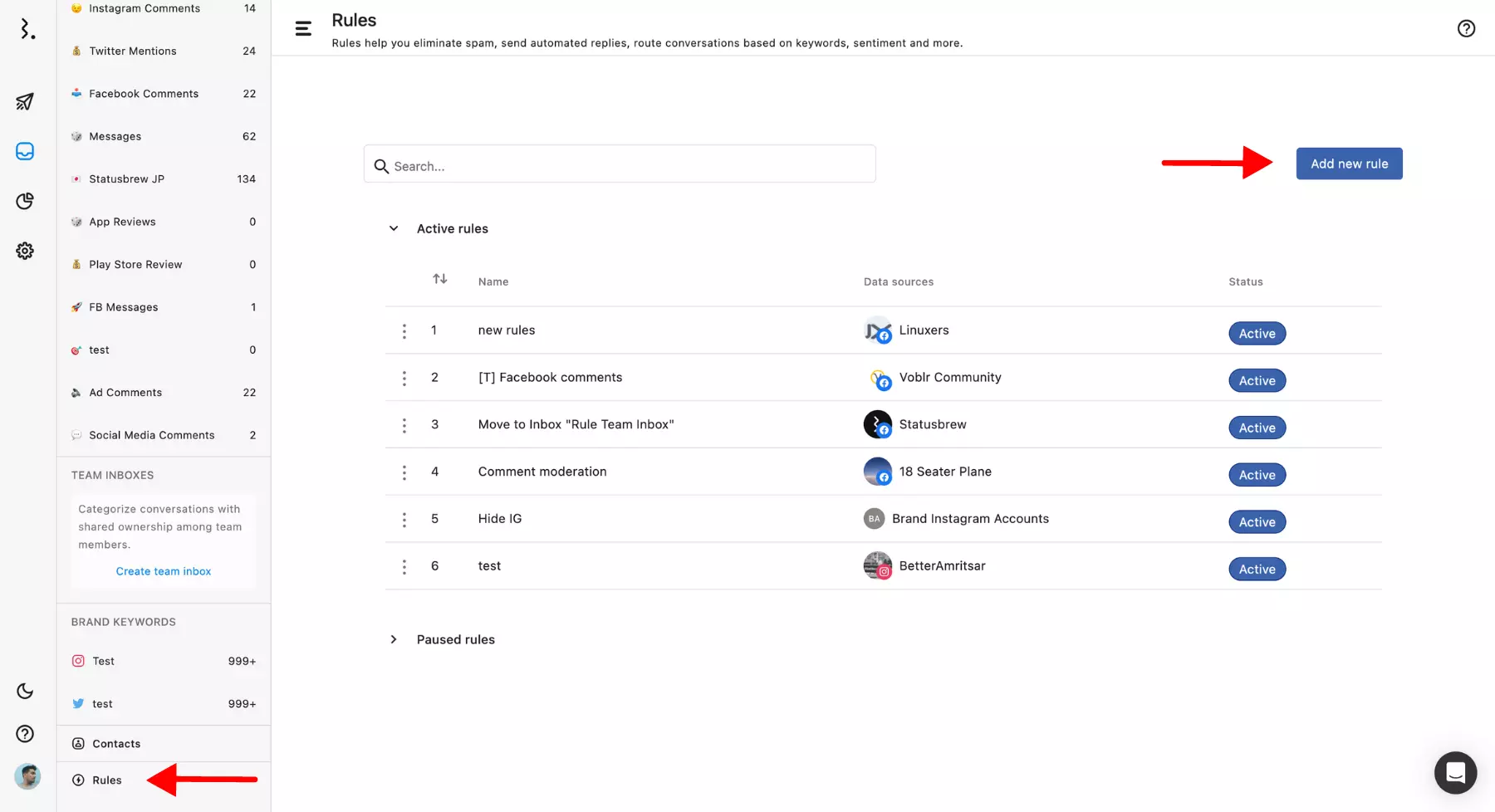
- Name your rule (e.g., Turn off all IG comments)
- From the Data sources dropdown, select your connected Instagram profile(s) you want to turn off comments on
- Select the "Message received" trigger type
- Under Filters, select "Conversation type." Select "Instagram comment" from the dropdown and hit Apply. If you want to turn off comments on your ads too, select "Instagram ad comment" as well.
- Under Actions, select "Hide comment" or "Delete comment" as per your preference
- Hit "Submit"
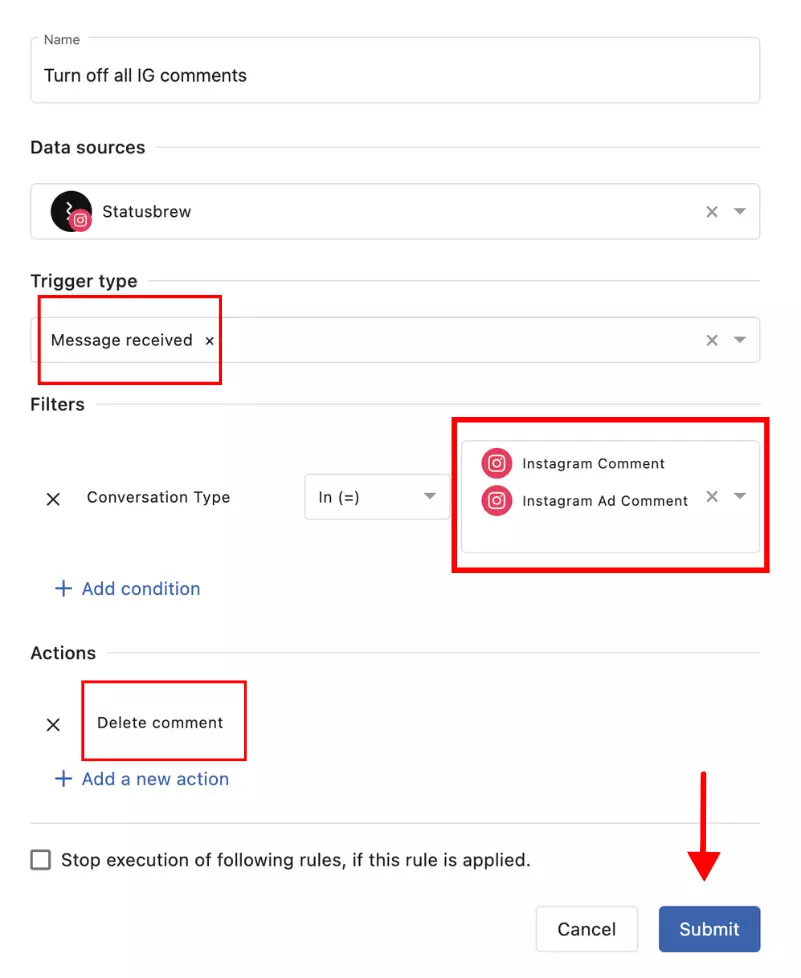
Voila! All your incoming Instagram comments will be automatically turned off.
How To Turn Off Comments On Instagram Before Posting?
Before posting, if you are pretty sure that a specific post will bring in unnecessary Instagram comments, follow these steps to disable comments on Instagram while publishing the post.
- Navigate to the “New Post” screen while posting on Instagram
- Select “Advanced settings”
- Turn the “Turn off commenting” toggle on
- Go back and add all the necessary details to the post
- Set the post live by hitting “✓” on the top right corner
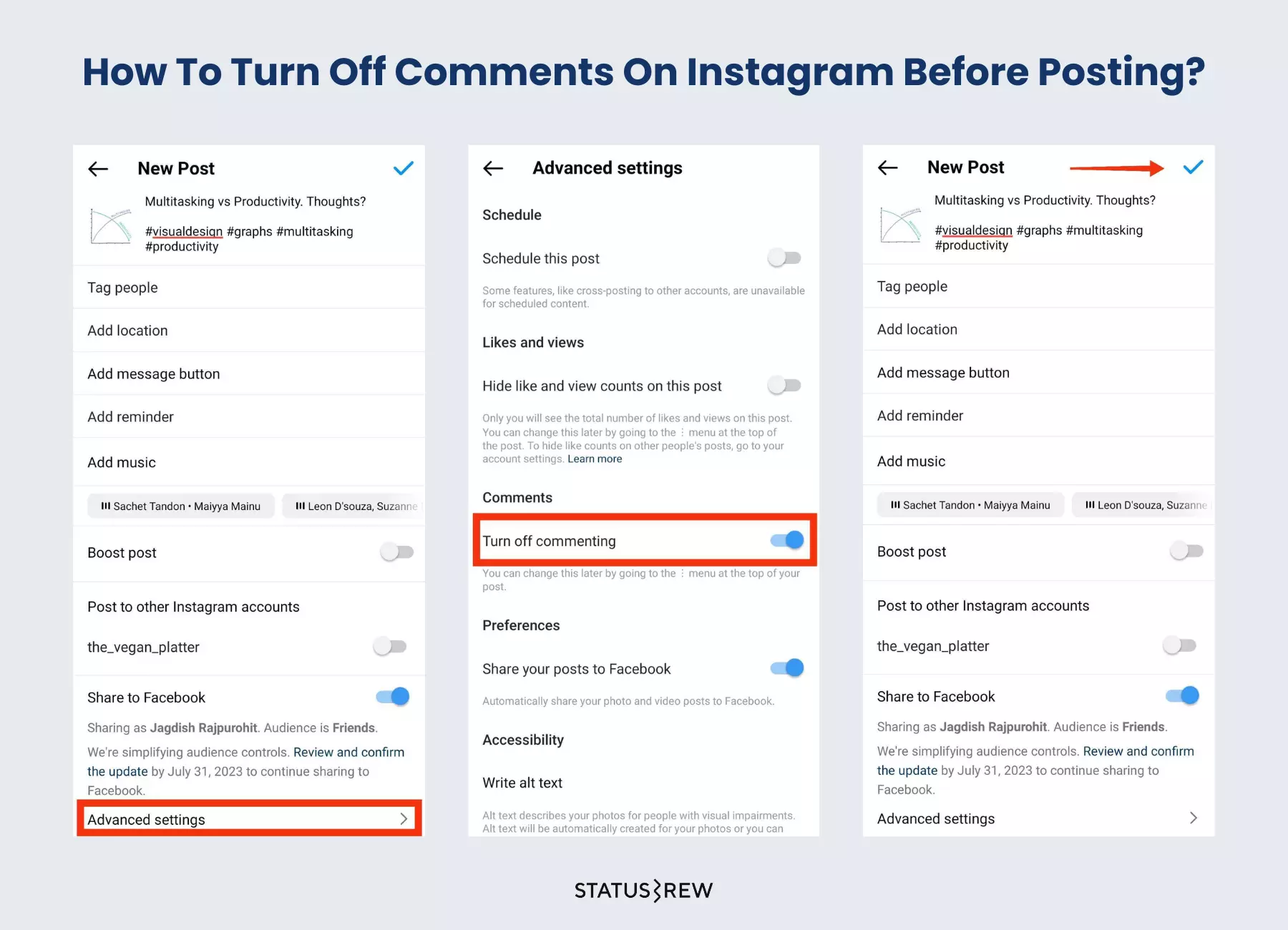
How To Turn off Comments On Instagram After Posting?
Follow these simple steps to turn off comments on Instagram after posting.
- Open Your Instagram App
- Tap on your profile avatar
- Navigate to the post you want to disable the comments on
- Tap on the three dots menu
- Hit “Turn off commenting"
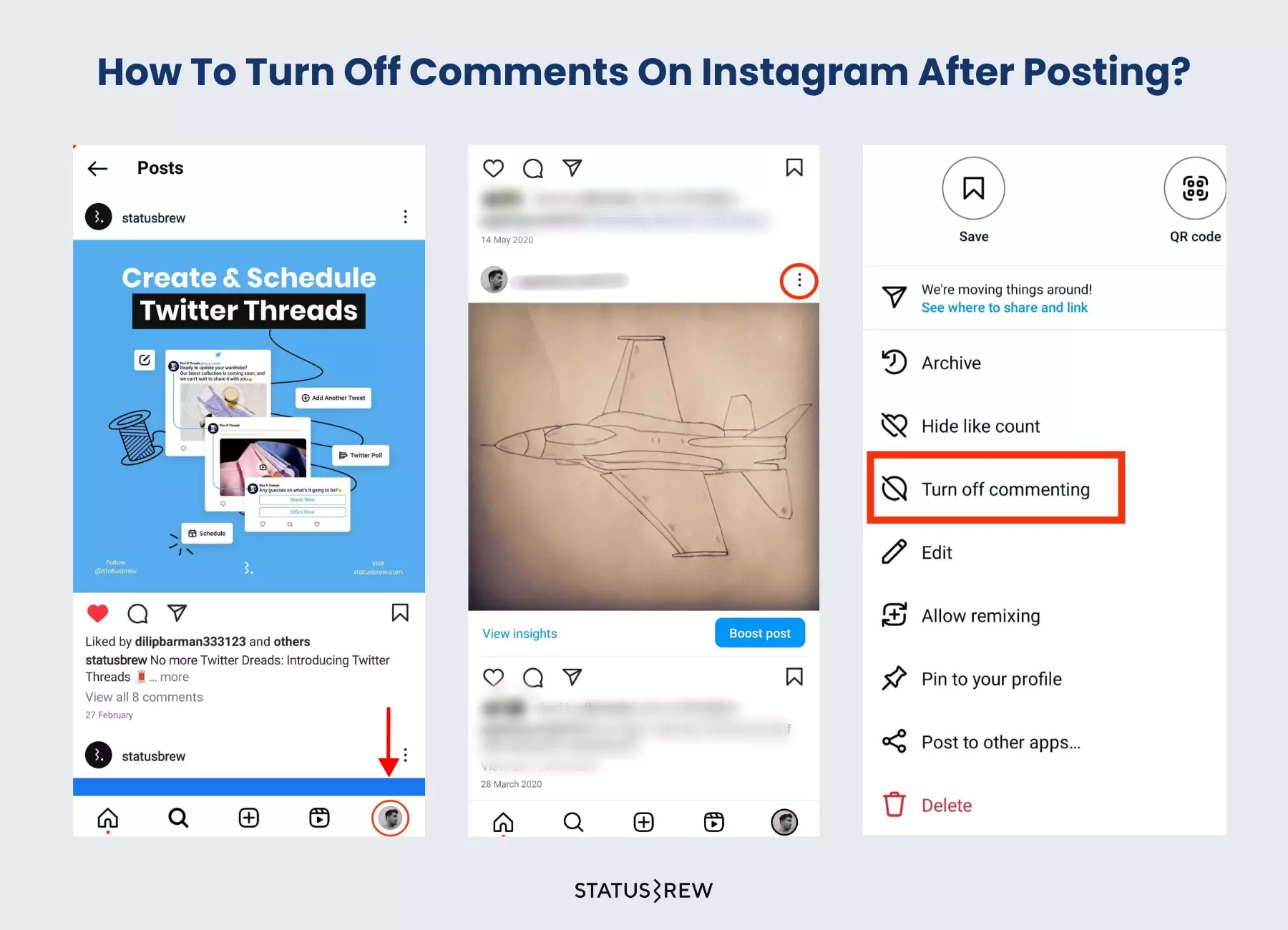
After you turn off comments on Instagram posts, you will observe that the icon to comment disappears from the particular post.
The comment section of the specific post will become clean as all previous comments will fade away. Neither will your viewers be able to see the Instagram comments previously left on the post, nor can you make new comments.
While this is the best method to turn off comments on Instagram, you can even choose to make your public profile private. Barring your followers, no one would be able to view the comments.
How To Turn Off Comments On Instagram Live?
You can turn off comments on Instagram Live and turn them on as many times as you want using the below process.
- On your Instagram app, tap the center-located “+” icon and choose “Live”
- Tap the live button and start streaming
- Tap the three horizontal dots menu in the comment field
- From the menu opened up, tap on "Turn off commenting"
You can now see "Comments off" written in the comment box, which will restrict any viewer from commenting on your live video. To turn the comments back on, tap the same three horizontal dots menu and select "Turn on commenting."
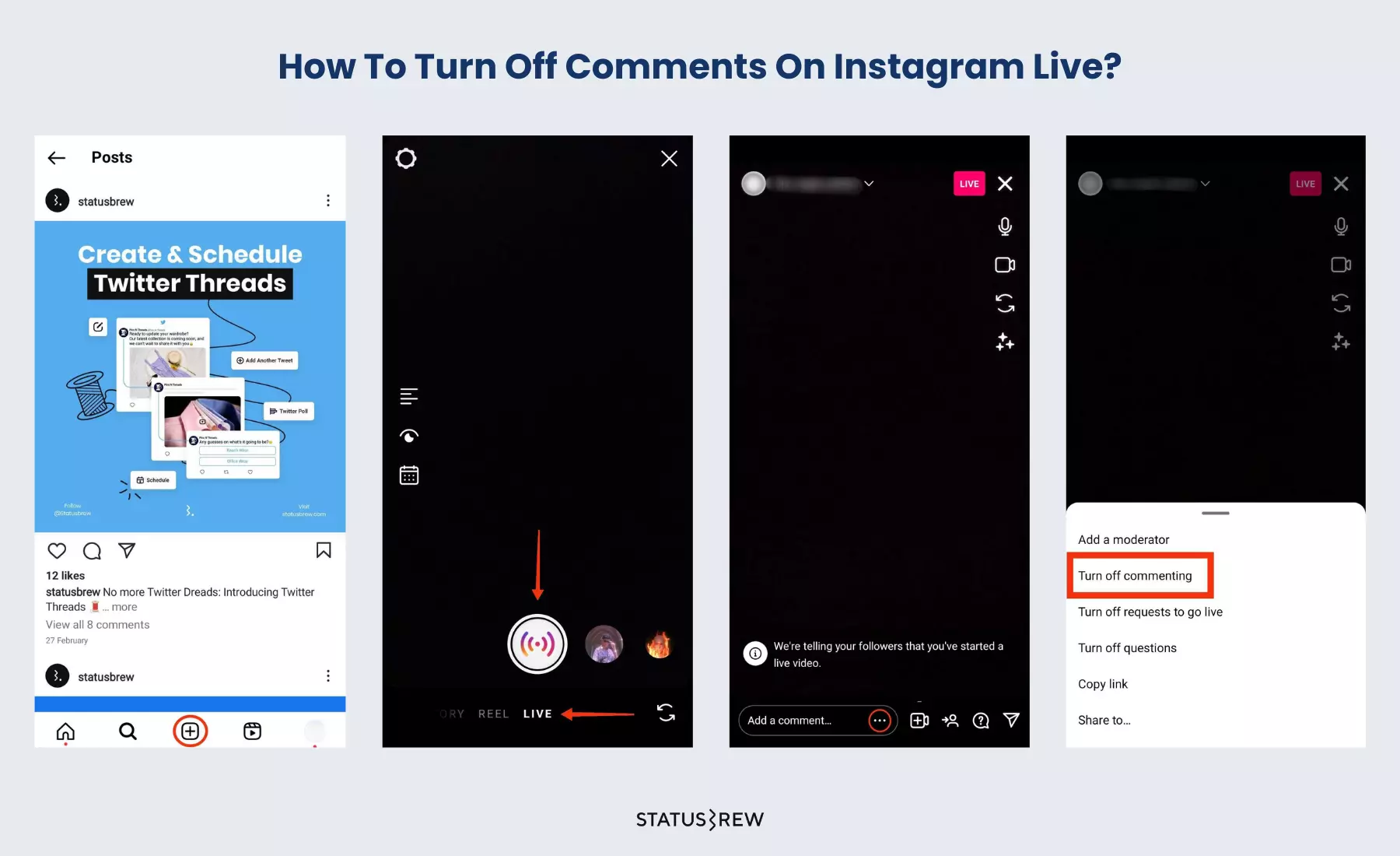
How To Turn Off Comments On Instagram Story?
On Stories, you can choose to turn off the message replies as they do not support comments. Follow the below steps to turn off message replies on an Instagram story:
- On the Instagram app, go to your profile and tap the hamburger icon on the top right of the screen
- From the menu, select Settings, followed by Privacy
- Under Interactions, tap on Story
- Now, under Allow message replies, hit “Off” to disable all the message replies to your story
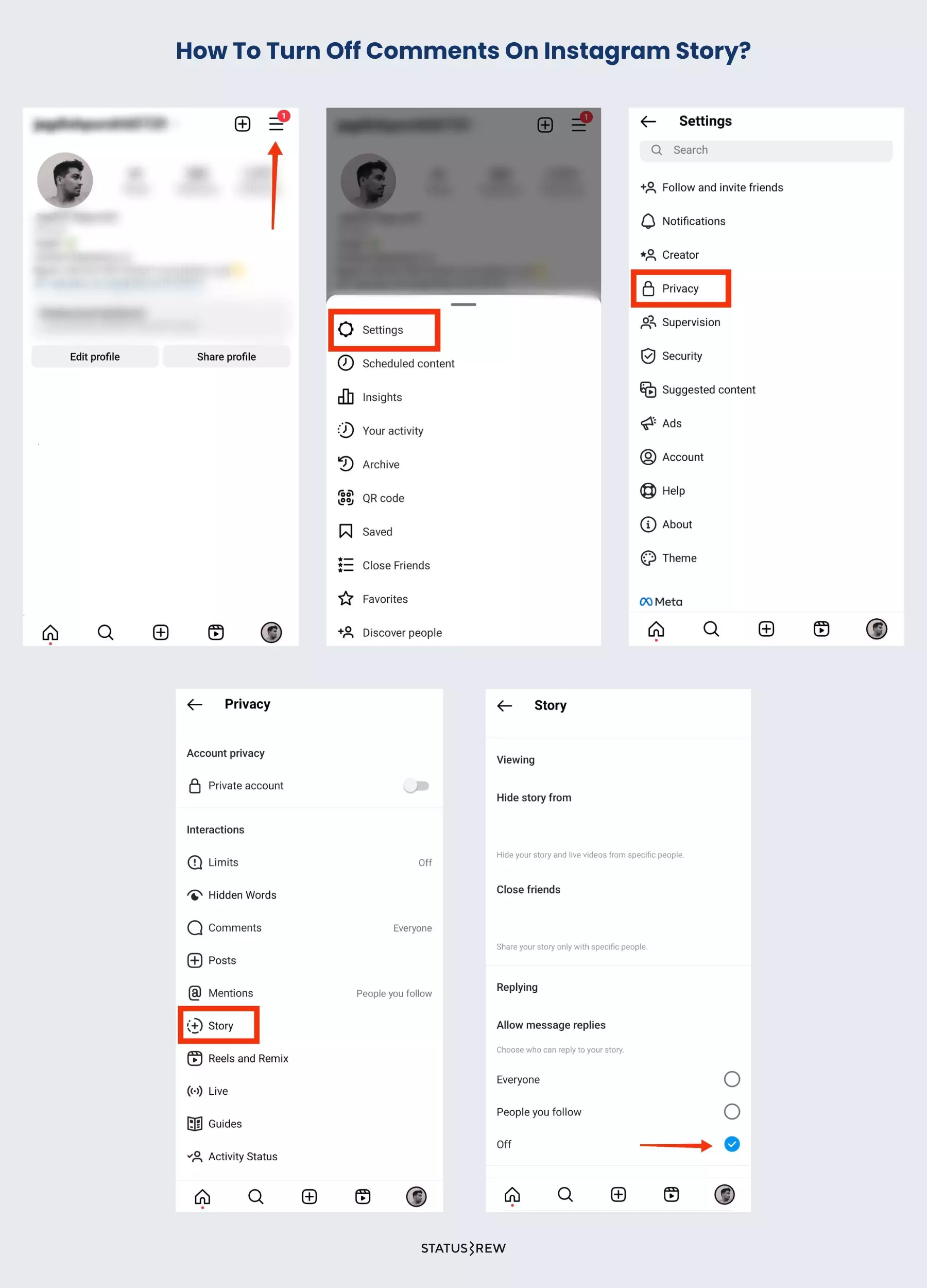
If you choose "People you follow," you can limit the number of replies and reactions only to the accounts you follow, thus fewer chances of spam messages.
After making this change, your story viewers won't see the "Send Message" box below your stories. The swipe-up option to reply and react to your stories will also stop working.
How To Turn Off Comments On Instagram Reels?
The process to turn off comments for Instagram Reels is similar to any other published post. Follow these simple steps to turn off comments on Instagram Reels:
- On your Instagram app, go to your profile and head over to the Reels section
- Select the Reel you want to turn the comments off for
- Tap the three vertical dots menu on the bottom right corner
- Choose “Turn off commenting” from the menu
The comments section will disappear from the reel. To turn the comments back on, again tap on the three dots menu and select “Turn on commenting.”
How To Restrict, Report, And Block Comments On Instagram?
Instagram has made it easy to fight trolls and bullying and encourage positive interactions through their comments section by rolling out a Restrict feature.
- Go to the post and tap on “View all comments”
- Tap and hold the user's comment you wish to restrict (for Android) or swipe left over the particular comment (for iPhone). You will see three icons: pin, report, and delete
- To take action on the comment, tap the second icon, and a menu will pop up on your screen from the bottom with three options.
- Report this comment
- Restrict [username]
- Block [username]
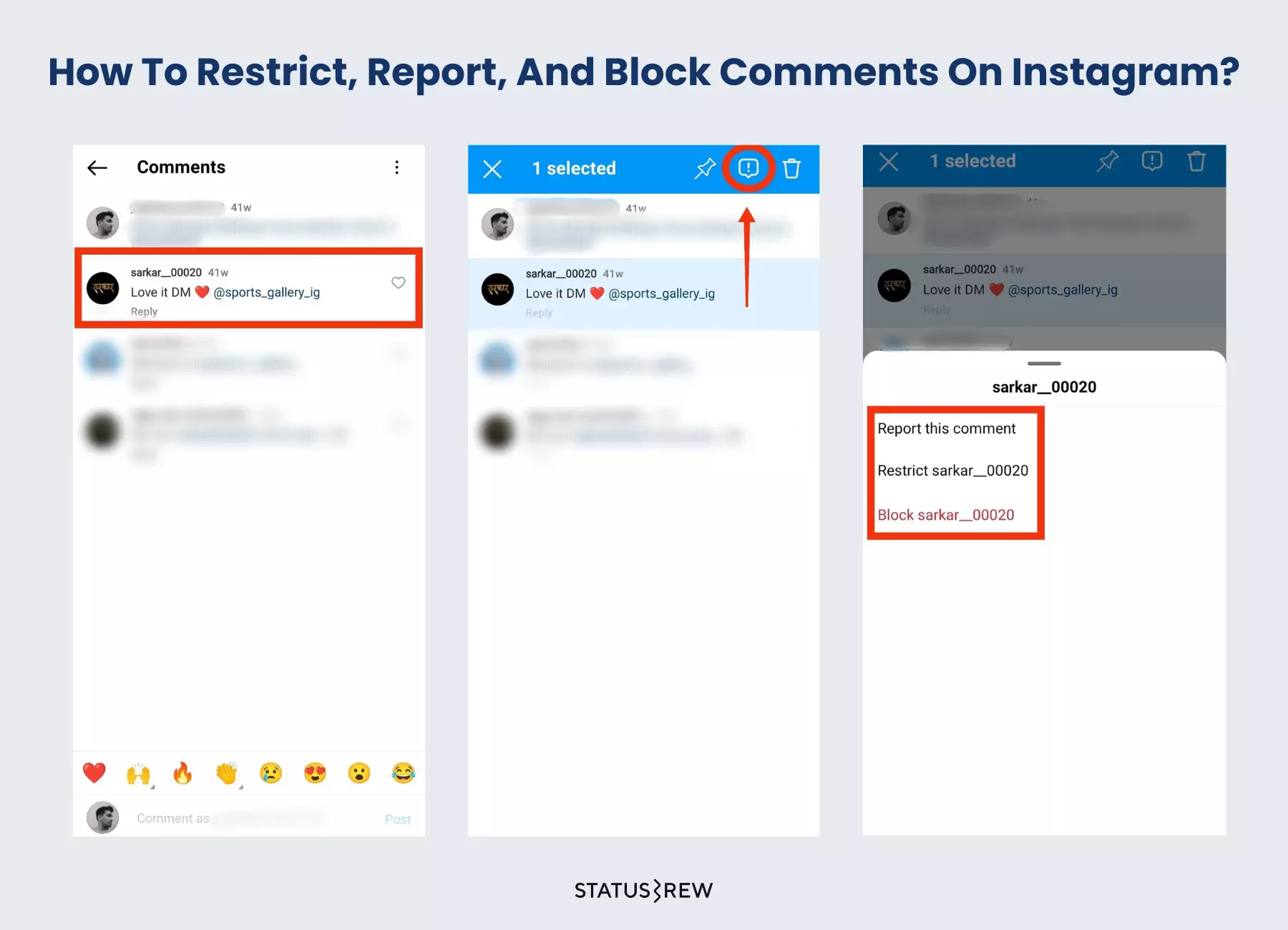
To restrict the comment, simply tap the “Restrict [username]” option from the menu.
Here’s what happens when you restrict an account.
- The user’s messages will be moved to your Message Requests so they won’t see when you’ve read them
- The comment will be visible only to you and the user
- The user’s future comments will appear as blurred under your posts
- You may choose to see or delete the comment
If you choose to see the comment, the comment will become visible, and you can read the entire comment. If you find it appropriate and relevant, you can tap on "Approve" for the comment to become publicly visible under your post.
However, if you don't find the comment appropriate, you can delete the comment, and it won't be visible to you or anyone under your post. To delete the comment, press and hold the comment and tap the delete button.
To report the comment, select the “Report the comment” option from the menu. Instagram will then ask you for a reason for reporting the comment. After you tap on the most appropriate reason, the comment will go to Instagram for review. If the comment does not meet Instagram's Community Guidelines, it will be removed from the platform.
To block the comment from a specific user, tap the “Block [username]’ option from the menu. Instagram will give two options to choose from:
- Block [username] and other accounts they may have or create
- Block [username]
Blocking a user on Instagram will prevent them from viewing your feed posts. Their DMs will not get delivered to your inbox either.
You can choose to unblock the user by going into your Settings -> Privacy -> Blocked accounts and tapping "Unblock" in front of the username. After users are unblocked, they will have to refollow you to see your posts in their feed.
How To Delete A Comment On Instagram?
How To Delete A Comment On Instagram?
You can't control what other people choose to comment on your Instagram post. But you can surely choose to eliminate the rude, offensive, and unwanted Instagram comments to disappear from your post completely and not be visible to anyone.
Can You Delete A Comment On Instagram?
Instagram does not provide an inbuilt feature for you to delete someone else's comment on someone else's post (the nearest option is to report such a comment, and Instagram will look into it). Deleting an Instagram comment can be accomplished in two ways.
- Delete your comment on your own post or someone's post.
- Delete someone's comment made on your own post.
How To Delete Your Own Comment On Instagram?
You can choose to delete your own comments and undo any typos or simply take down the comment you regret posting. Here’s how to delete your own Instagram comment:
- Find the Instagram comment you would like to delete
- Tap your comment (for Android users) or swipe left over the comment (for iPhone users), and your comment will get selected
- Now, tap on the delete icon on the top right of your screen to delete the comment.
Instagram will instantly display a notification of "Comment deleted" and an option to undo your action. If you have to, you need to undo the action within a few seconds, as it does not stay for longer.
How To Delete Someone’s Comments On Instagram?
Here’s a simple guide to deleting someone’s comments on Instagram on your posts without letting the user know:
- Head over to the post you want to delete the comment on
- Tap and hold the comment (for Android users) or swipe left over the comment (for iPhone users)
- Now, tap the delete button to delete the selected comment
Instagram will instantly display a notification of "Comment deleted" along with an option to undo your action.
How To Hide Comments On Instagram?
You can hide comments on Instagram that are offensive and distasteful by following the below steps:
- On the Instagram app, go to your profile and tap the hamburger icon on the top right of the screen
- From the menu, select Settings, followed by Privacy
- Go to Comments and turn the toggle on for “Hide offensive comments”
- To further hide Instagram comments with certain keywords, turn the toggle on for “Hide more comments” and turn on the “Manual filter”
- Now, enter the words you would like to filter so that if anyone’s comments contain similar words, Instagram will filter them out and prevent them from appearing on your post.
Simplify your Instagram comment moderation with Statusbrew’s auto-hide feature. Effortlessly filter out spammy comments using custom filters and rules, ensuring a spam-free and engaging comment section. Get rid of spam comments instantly with Statusbrew and keep your Instagram profile clean and professional!
How To Limit Comments On Instagram?
One of the ways to decrease the amount of unpalatable and foul Instagram comments significantly is to limit the comments to either your followers, people you follow, or both as opposed to the maximalist "Everyone" setting. Here’s how to do it:
- On the Instagram app, go to your profile and tap the hamburger icon on the top right of the screen
- From the menu, select "Settings", followed by "Privacy"
- Go to Comments and tap “Allow Comments From”
- Choose the most appropriate option from the four given options
Once you limit comments on Instagram, comments on your post will neither be visible to anyone apart from the ones you have selected nor will they be able to comment. The comments box will read the “Comments on this post have been limited” message.
Automate Hiding & Deleting Instagram Comments And Save Time
Save time and effort in managing your Instagram comments with Statusbrew! Automate comment moderation, turn off comments, and enhance your brand reputation with just a few clicks. Say goodbye to manual comment management and focus on growing your Instagram presence!
✅ Time-saving automation: Spend less time managing comments and more time creating great content.
✅ Enhanced brand reputation: Proactively manage your brand image by hiding or deleting negative or spammy comments.
✅ Build your "comment warriors" team: Work together with team members by assigning conversations, leaving internal notes, and more.
✅ Efficient and user-friendly interface: Intuitive and easy-to-use interface for seamless comment management.
Make your Instagram comment management hassle-free with Statusbrew. Try it now and experience the benefits of automated comment moderation!
Can You Turn Off Comments On Instagram Ads?
Yes, you can turn off comments on Instagram ads by changing the settings in Ads Manager. When you decide to advertise on Instagram, it comes with the drawback of dealing with poor, abusive, trolling, or offensive Instagram comments along with the PR perks. If you run multiple ad campaigns, the task of moderating ad comments at a large scale seems even more daunting.
Statusbrew allows you to clear out the noise in your ad comment section and ban spambots and trolls automatically by hiding, deleting, or disabling unwanted comments on your posts and regular/dynamic ads. In this manner, you can get better click-through rates by moderating Instagram comments on your ads rather than scaring them away from spam and trolls.
- Auto-hide comments from ads by setting a list of words and phrases to hide comments automatically.
- Make your message clear by deleting comments on your ads to get better ROI on your ad spend.
- Create customized automation rules by adding several conditions to automate the entire comment management workflow.
Start your free trial today and see for yourself!
Statusbrew is an all-in-one social media management tool that supports Facebook, Instagram, Twitter, LinkedIn, YouTube, and even Google My Business.
Frequently Asked Questions
Can I turn off comments on Instagram Live as a viewer?
No. Unfortunately, Instagram does not provide a built-in feature using which viewers can turn off comments on Instagram Live. There used to be Chrome extensions earlier to help viewers take control over Instagram comments sections while watching live, but most of them have stopped working now.
Can I turn off comments for only specific posts and leave comments enabled for others?
Yes, you can turn off comments for specific posts on Instagram, both before and after posting. You have the flexibility to choose which posts you want to disable comments for and which posts you want to keep comments enabled.
Can I turn off comments for multiple posts at once?
No, currently, Instagram does not have the option to turn off comments for multiple posts at once. You need to disable comments individually for each post, either before or after posting.
Will disabling comments on Instagram hide existing comments on my post?
No, disabling comments on Instagram for a post will not hide existing comments. Previous comments will still be visible to you and others who can view the post. Disabling comments only prevents new comments from being added to the post.
Will disabling comments affect my engagement or reach on Instagram?
Disabling comments on Instagram for a post may impact engagement, as it eliminates the opportunity for users to leave comments on your post. However, it may also help in reducing spam, controlling privacy, or avoiding negativity, as mentioned in the blog. The impact on reach may vary and depends on various factors, including Instagram's algorithm and other engagement metrics.
Can I set up automatic filters to block or hide comments with specific keywords or phrases?
Yes, Instagram has a feature that allows you to set up comment filters to automatically block or hide comments that contain specific keywords or phrases. You can access and configure the comment filters in your Instagram settings, as mentioned in the blog.
Can I still see comments on other users' posts if I disable comments on my own posts?
Yes, disabling comments on your own posts will only affect your own posts. You will still be able to see and interact with comments on other users' posts as usual.
Can I edit a comment on Instagram?
Unfortunately, Instagram doesn't have a built-in feature to edit a comment. The closest measure possible is to delete your comment and post a new one with fixed errors.

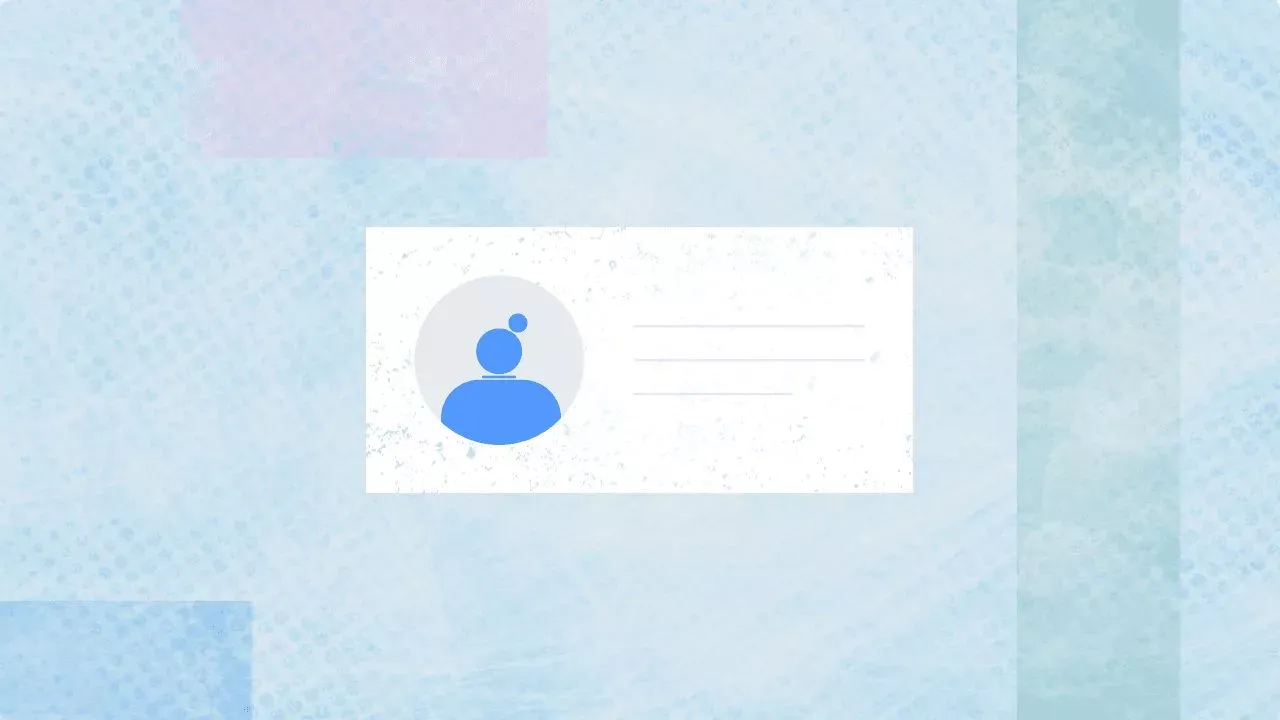
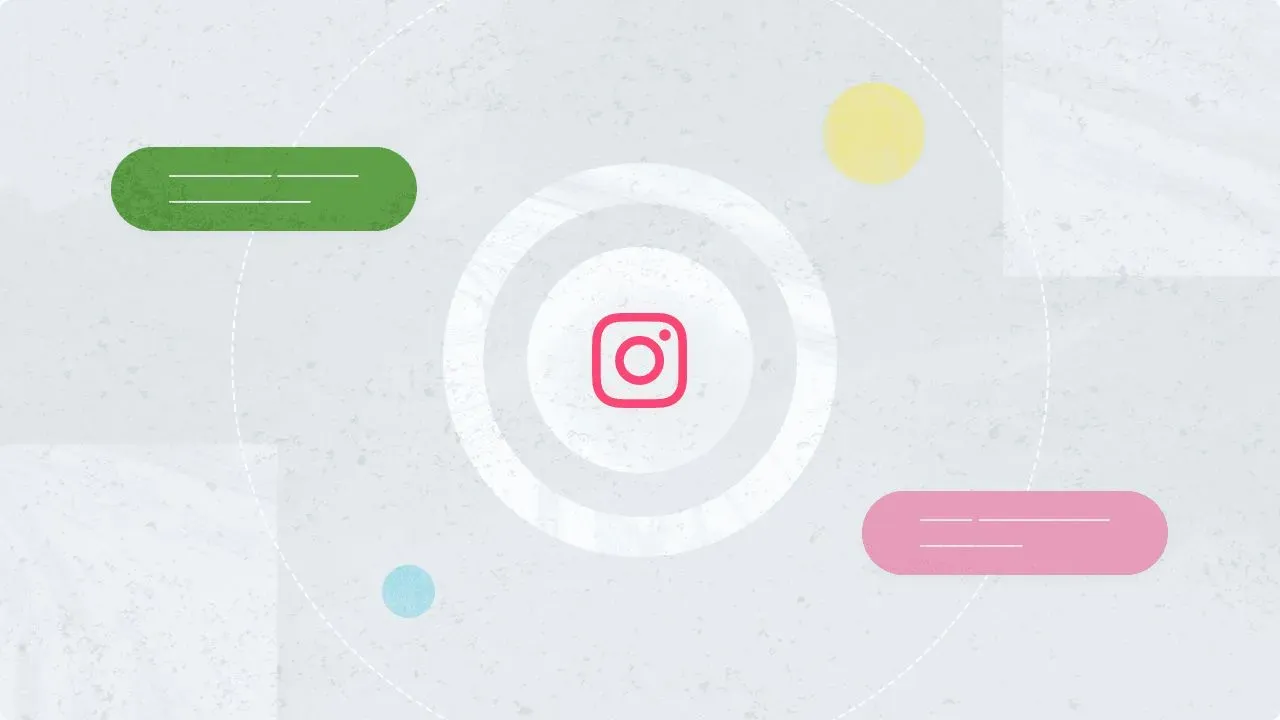
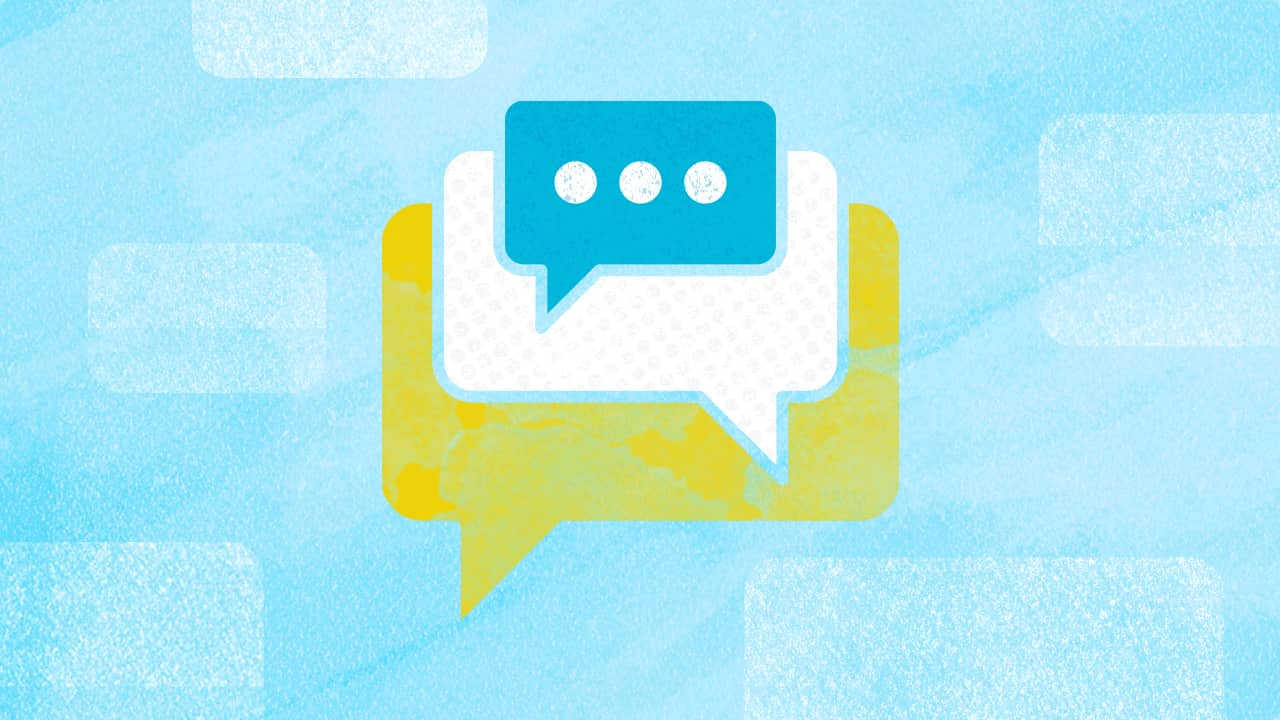
Explore the Statusbrew range of social media tools
Cancel anytime!