If you have ever gone viral on LinkedIn, you know the amount of spam and hateful comments that appear under your posts.
LinkedIn is a great place to generate leads and share your work. Did you know that LinkedIn is about 277% more efficient for lead generation as compared to Facebook & Twitter?
But, it can also become a place where you receive a ton of criticism and negativity.
This negativity can take the form of negative comments on posts, articles, group discussions, and mentions.
Negative comments are hurtful, but remember that not everyone will agree with you. In fact, the more successful you are, the more criticism you are likely to receive.
Don't let the haters get to you!
Use the right approach to deal with negative comments on LinkedIn. Today, let's talk about handling negative LinkedIn comments gracefully and confidently.
Keep scrolling or jump to any section below:
- Why Should Businesses Moderate Comments On LinkedIn?
- How Can You Deal With Negative, Spam & Untasteful Comments On LinkedIn?
- Can You Hide Comments On LinkedIn?
- Can You Delete Comments On LinkedIn?
- Can You Turn Off Comments On LinkedIn?
- How To Set Automated Comment Moderation On LinkedIn?
- How To Automatically Delete LinkedIn Comments?
Why Should Businesses Moderate Comments On LinkedIn?
About 134.5 million users use LinkedIn each day. But, an average user only spends about 7 minutes & 31 seconds on the network every day.
One can observe from the above facts that even though there is a very high audience potential on the network, the short time spent window poses a challenge to all social media managers. With the small spent time window of the average LinkedIn user, grabbing attention becomes an arduous task for businesses. Although LinkedIn is the best platform for B2B marketing, the competition is pretty high. Meanwhile, negative and spam comments make it harder and harder for businesses to maintain their reputation. Majority of businesses skip over Comment moderation on LinkedIn. Take a look at the comments where businesses face the wrath of negative and spam comments on LinkedIn.
Nike gets 30% spam comments on each post

Adidas suffers from a high volume of negative comments on LinkedIn

Hence, if you do not moderate and manage comments on LinkedIn, your audience may get a very wrong idea about your business.
How Can You Deal With Negative, Spam & Untasteful Comments On LinkedIn?
On LinkedIn, you can choose any of the three options shared below to deal with negative, Spam & Untasteful comments natively. Although we would like to point out that native LinkedIn features are not well equipped to handle the problem. Therefore we have a better solution for you. Keep reading, or directly jump to Comment Management Solutions from Statusbrew
IBM follows best practices for moderating comments

1. Respond Strategically To Negative & Unsatisfied Comments
The first option is to respond strategically to comments. It is always a good practice that you attend negative comments and turn the situation to your advantage. You can clarify the audience using replies and create a better reputation.
2. Remove Spam Comments On Your Profile & Page
We strongly believe that businesses should have a zero-tolerance policy when it comes to spam comments. Your comment section is a precious social media real estate, and you must utilize it to represent your brand values and customer's voice. Hence, we strongly advise you to remove spam comments once and for all.
3. Report Comments That Defy Community Guidelines
As a last resort, you have the option to report a comment on LinkedIn. Reporting flags the comment for LinkedIn community moderators to check the comment themselves and take appropriate action. We do not recommend this solution, but if you have to do it, you can.
Can You Hide Comments On LinkedIn?
You can't hide comments on your LinkedIn posts or articles. But you can restrict comments on your shared posts so that only your connections can comment. Or you can entirely disable comments on your posts or articles.
How To Hide My Comments On LinkedIn?
LinkedIn doesn't offer a way to hide comments on posts. You can delete a comment, but you can't hide it. You can control who can see or comment on your posts. You can turn off the ability for people to tag or mention you.
Can You Delete Comments On LinkedIn?
Yes, you can delete your comments made on other's posts or your own posts on LinkedIn. You can also delete others' comments made on your posts, but you cannot delete someone else's comments on someone else's posts.
How To Delete Comments On LinkedIn?
Here's how you can delete each comment manually on LinkedIn:
Step 1: Go to the comment you want to delete
Step 2: Click on the three-dot icon beside the comment & select Delete from the menu

Step 3: Confirm your action & the LinkedIn comment has been deleted

Can You Turn Off Comments On LinkedIn?
Yes, you can turn off comments on your LinkedIn posts and articles. You can also turn off comments on LinkedIn articles or posts you have already published.
How To Turn Off Comments On LinkedIn?
Here are some ways to turn off comments on LinkedIn:
How To Turn Off Comments On LinkedIn Posts Before Posting?
Step 1: From your LinkedIn homepage, click on Start a post to create a post.
Step 2: Click Post to Anyone.

Step 3: Scroll down and click Comment control.

Step 4: Select No one and click Save.

How To Turn Off Comments On LinkedIn Posts After Posting?
Step 1: Go to the post whose comment you wish to turn off and click on the three-dot icon beside the posts.
Step 2: From the menu, select "Who can comment on this post?"

Step 3: Select No one and click Save.

How To Turn Off Comments On LinkedIn Ads?
Step 1: Go to the campaign manager tool and open the ad that you want to disable comments on.
Step 2: Click on the Show in feed button.
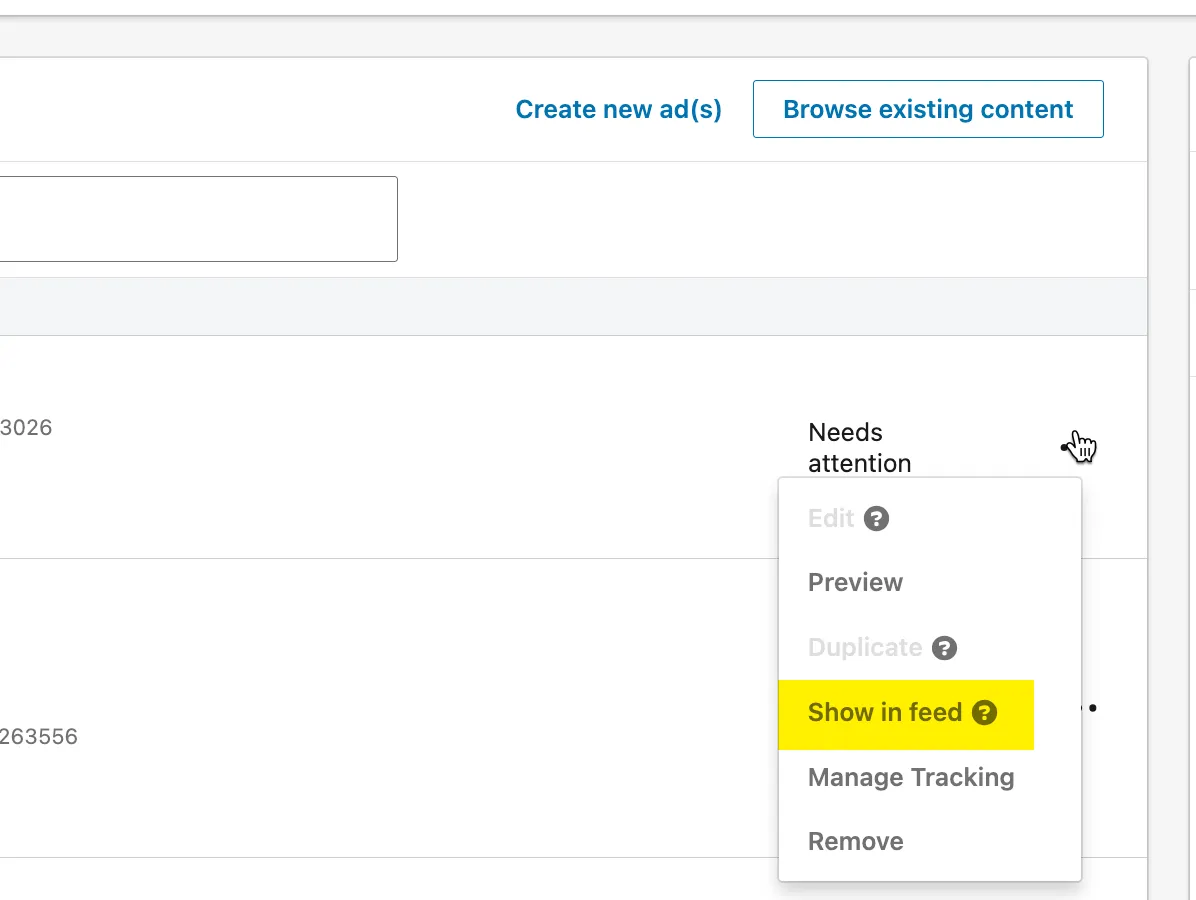
Step 3: Once the ad opens in the feed, click on the three dots icon in the top right corner of the ad.
Step 4: Select Who can comment on this post?
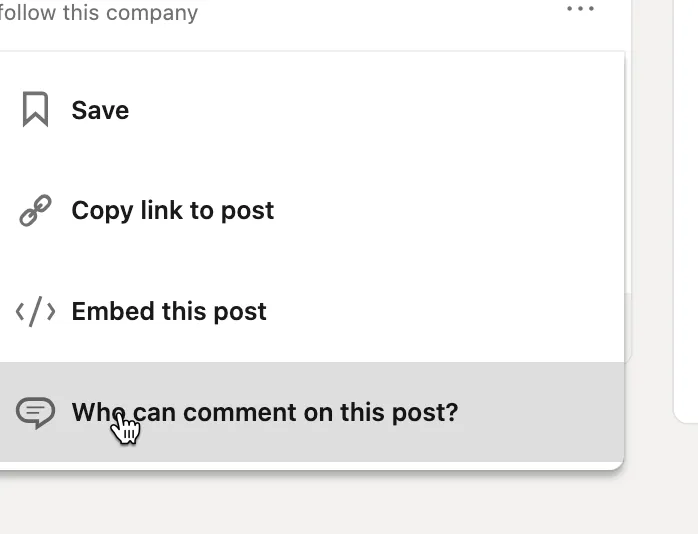
Step 5: From the dropdown menu, select No one.
Step 6: Click on Save.
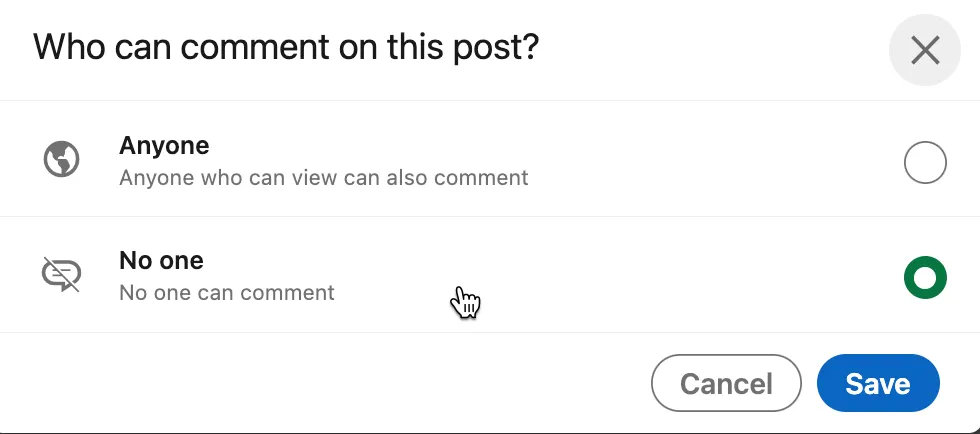
Comments on your ad will now be disabled.
How To Set Automated Comment Moderation On LinkedIn?
Professionals, social media executives, and PR teams use the moderation features by Facebook and Instagram extensively to manage comments on their business profiles.
The fact that comment moderation is not natively available on LinkedIn creates a significant workflow gap for these pro users. Does this mean you can not moderate comments on LinkedIn? Well, we didn't say so. You can very well set up comment moderation on LinkedIn and do so much more with Statusbrew.
Comment Moderation On LinkedIn With Statusbrew
Statusbrew is a social media management tool that allows users to manage & moderate LinkedIn comments. Here's how.
- Delete spam, offensive, or irrelevant comments right from the dashboard
- Showing appreciation for positive or helpful comments by leaving a reply or liking the comment from our dashboard
- Centralize all your LinkedIn comments from profiles and pages into a single inbox

- Respond to your audience's comments quickly and collaboratively with your team
- Give your team members the ability to perform tasks on LinkedIn without compromising the security of your business profiles and pages
- Create a separate inbox for different kinds of comments to keep track of them. You can also use filters to filter out comments that are not relevant to you
- Add Watchers and get notified team members about new comments or activity on the comment
- Add tags to the comments so that you can easily search for comments about a specific topic
- Manage LinkedIn comments even when you are not at your computer with the mobile app
- Get notified about new comments on your LinkedIn posts by setting up Slack alerts, desktop notifications, emails, or Microsoft Team alerts
How To Automatically Delete LinkedIn Comments?
Let's say you want to delete all LinkedIn comments with negative sentiment. Here's how you can set up a rule in advance in Statusbrew to automatically delete negative sentiment comments as soon as they land on your posts:
Step 1: From Statusbrew homepage, go to Rule Engine

Step 2: Click on Add new rule

Step 3: Set up the rule as below & click Submit

That's it!
Did we tell you that you can claim your free 7 day trial for Statusbrew when you sign up for comment management?
Statusbrew is an all in one social media management tool that, along with YouTube, supports Facebook, Instagram, Twitter, Linkedin, and even Google My Business.
FAQs (Frequently Asked Questions)
Here are some commonly asked questions about moderating comments on LinkedIn:
How can I stop LinkedIn from showing my likes and comments on my followers' feeds?
From your LinkedIn homepage, click on your profile icon at the top right corner. Go to "Settings & Privacy." Click "Visibility" -> Edit your public profile. From the right corner, turn off the button next to the Articles & Activity. Now, random users won't be able to see your activity on LinkedIn.
How to see my comments on LinkedIn?
Go to your LinkedIn profile. Scroll down to the Activity section & select Comments. Click on Show all comments to see all your comments made on your own and other's posts.
Who can see my comments on LinkedIn?
When you comment on a LinkedIn post, it appears in the feed of your first-degree connections. Your comment also appears in your profile's "Activity" section, where everyone can see it. However, you can control who can see your comments on LinkedIn and can also disable comments on specific posts or articles before or after publishing.




Explore the Statusbrew range of social media tools
Cancel anytime!