With millions of users, there's no doubt that LinkedIn is still the world's largest professional-oriented platform.
If you still think that LinkedIn is a medium primarily for job seekers, it's time to update your knowledge. Sure, it's still a popular mode for hiring professionals, but that's not where the story ends!
When leveraged effectively, LinkedIn offers its 800+ million members a plethora of features that provide:
A cost-effective networking path between professionals that
- Establishes credibility
- Niche expertise
- Boosts brand visibility
- Improves business's SEO
All of these are in addition to helping recruiters meet job seekers. Therefore, if you have been using LinkedIn purely to look at a potential employee's credentials, you are missing out on other opportunities to grow, both as an individual and a brand.
LinkedIn constantly evolves to add new and innovative features to its setup like any other digital networking platform. Here are our 10 of the top favorites yet unhidden ones:
1. Customized Notifications
2. Export Connections
3. LinkedIn Showcase Page
4. Account Targeting Feature
5. Hide Your Connections
6. View Profiles Without Revealing Your Identity
7. Save Searches
8. Create Polls
9. Tune Into LinkedIn Publishing
10. Merge Accounts
You can directly jump to a section of your choice or keep scrolling.
1. Customized Notifications
We all can use less clutter in our digital lives. Everyone values different info about their professional network. It's easy to get buried in the deluge of LinkedIn notifications that you get on a consistent basis. Multiple notifications settings on LinkedIn give you more control.
On the Notifications tab on LinkedIn, you can access timely and relevant updates about your network; you can see activity about your account, the content you have shared, and your connections. Notifications help you start a conversation and connect to new career opportunities, you might get to know job listings you may be interested in, updates when someone you know starts a new position, details on who you are meeting with next, and much more.

Image Source: LinkedIn
LinkedIn gives you more choice over your content and updates you see from your network by providing a variety of notification options. At the same time, it makes it easier for you to stay informed about your connections and the information you care about.
With these notifications settings, you have the option to:
Mute or unmute: Are you tagged in a photo from someone and don't want to get notified as people like or comment on the post? No problem, you can mute any notification so that you stop receiving updates. If ever you change your mind, you can simply go back to that notification and click on unmute.
Unfollow: When you don't want to receive updates from certain connections, you can unfollow them directly from a notification. You will no longer see their activity in the Notifications tab or even in your feed. Don't worry, though; they will never know you chose to stop receiving their updates. If you decide to follow them again, simply visit their profile and click on the follow button from the menu on the top right.
Turn off: If you don't want to receive certain types of notifications, such as birthday updates or when your connections publish an article, you can turn them off. If you change your mind anytime, you can switch back and reverse the setting by scrolling to the top of the notification tab on mobile or on the left-hand side on desktop.
You can open settings under the notifications tab and set which notifications you do or don't want to crop up.
You can turn off the notifications on your own activity as well. If you don't want to alert your connections when you update your profile photo or change your job position, you can turn off the notifications under your profile settings. Click on privacy and choose whether your network is alerted to profile changes.
2. Export Connections
Are you looking for a quick way to create a mailing list for your company or for newsletter purposes? LinkedIn allows you to export all your list of connections into a simple excel file for easier access.
In addition to all the profile information, you will get a convenient list of contacts complete with their email, position, and company.
As your contacts evolve over time, you might lose touch with specific connections. When you regularly download contact data, you ensure that you always have data on-hand. This data can also be used to build more robust sales and marketing portfolios. It can also help you conduct customer analytics to determine ideal campaign and communication approaches.

Image Source: HubSpot
There's always a fair chance that your LinkedIn profile could be restricted, or deleted, leaving you with the no-contact list. In such scenarios, downloading your contacts and exporting them into another platform helps reduce the risk of lost contacts.
To export LinkedIn connections, follow the below steps:
Step 1: At the top right corner of your LinkedIn homepage, click the Me icon.
Step 2: From the drop-down menu, select Settings & Privacy.
Step 3: On the left rail, click Data privacy.
Step 4: Click on Change located next to Get a copy of your data under the How LinkedIn uses your data section.
Step 5: Select Want something in particular?
Step 6: Select the data files you are most interested in.
Step 7: Select Connections.
Step 8: Click the Request archive.
Step 9: Enter your password & click Done.
After completing these above steps, you will receive an email to your primary email address. This email will include a link where you can download your list of connections.
3. LinkedIn Showcase Page
The Showcase Page is another under-utilized facet of LinkedIn. You can think of this feature as an add-on to your LinkedIn company page. It provides you with custom-tailored templates to spotlight a product, service, or initiative.
LinkedIn lets you create up to ten showcase pages for one company page, each page with custom messaging & targeting based on pre-selected audience segments. For instance, if you are a creative agency with work across different industries, you can create custom templates that showcase specific work to audiences in each industry.

Image Source: LinkedIn
Differences Between Other LinkedIn Pages And Showcase Pages
- Showcase Pages have a larger hero image.
- Showcase Pages consists of a two-column newspaper-like layout for posts.
- Businesses can advertise & buy sponsored updates, unlike Group Pages.
- There are no products, careers, or services tabs at the top of the page, unlike Company Pages.
- All Showcase Pages link back to the business page, keeping your pages all centralized around your company.
- Employee profiles cannot be associated with a LinkedIn Showcase Page.
How To Create A Showcase Page?
Step 1: Click on the drop-down to the right of the "Edit" button.
Step 2: Click on "Create a Showcase Page."
Step 3: Decide on a page name and administrator. It should be different from the main page because it's used in creating a custom URL.
Step 4: Click "Create Page."
Step 5: You can enter information as you would for a regular page, including website links, industry, and images.
Step 6: Click "Publish."
Step 7: From there, the creative ball is in your court. Now you can start creating content for your niche community.
You can easily create up to ten free Showcase Pages.

Image Source: Demodia
4. Account Targeting Feature
The account-based marketing feature is a potential goldmine for B2B marketers on LinkedIn. It provides a powerful way to run account-based marketing campaigns. Rather than brands putting out their content for a generic crowd, LinkedIn allows them to share tailored content with targeted leads.
To know which potential clients have the highest purchase propensity, brands should engage in LinkedIn's services. They will help your profile reach the right decision-makers and influencers. Once you know which profiles you should target, you can deliver relevant content that translates into future business.
Account-based targeting is when your marketing and sales teams create a cohesive strategy to make a company's marketing message more personalized and target the accounts that matter the most to your brand. It requires an understanding of exactly who the customer is and at what stage of the sales funnel they are currently in, and then targeting them with specific messages. It is all about quality over quantity.

Image Source: LinkedIn
How LinkedIn Account Targeting Is Different From LinkedIn Company Targeting?
The two main differences between LinkedIn Account Targeting and LinkedIn Company Targeting are as follows:
Amount Of Companies
In the past, LinkedIn Company Targeting was the only option. There was a maximum limit of 100 companies that advertisers could target with company targeting. Each of these companies (or accounts) should be manually added to the campaign with company targeting. It can be difficult to have a large potential reach after additional layers of profile-based targeting are added on (e.g., age, seniority, etc.) in company targeting.
On the other hand, advertisers can target up to 30,000 different companies on LinkedIn with the Account Targeting feature. These companies can be bulk-uploaded. However, it is worth noting that there is a minimum limit of 300 companies required per list. This simply means that campaigns targeting niche segments of the market may not be ideal for Account Targeting.
Location Of Ad
Ads with LinkedIn Company Targeting can be shown through Sponsored Updates, Sponsored InMail and text ads.
With LinkedIn Account Targeting, ads can be shown through both Sponsored Updates and Sponsored InMail but not through text ads.
5. Hide Your Connections
If you have invested enough time and resources to build your LinkedIn presence, chances are that today you boast a bag full of connections, including top clients and employees. It's only reasonable to imagine that you want to prevent poachers from scouring through your list in such a case.
LinkedIn allows you to send invitations to contacts and create connections with other members on the site. By default, LinkedIn allows all of your connections to see your contacts when they click on your profile. If you don't want anyone to see your contacts, you should change your profile's privacy settings to hide your connections. This change also prevents others from seeing your connections list, but it does not prevent your own contacts from seeing the contacts you both share.
LinkedIn allows you to protect your interests and keep your connection information private by letting you hide it.
In today's socially connected world, keeping anything private can be difficult at the best of times. But when your carefully collected and curated LinkedIn contacts and connections are your bread and butter, keeping them safe and private from 'poachers' isn't just important; it's imperative. In 6 easy steps, you can stop others from taking advantage of your hard-earned LinkedIn network:
Step 1: Sign in to your LinkedIn account.
Step 2: Click on "Me" in the upper right corner of the page.
Step 3: From the drop-down list, click "Settings & Privacy."
Step 4: From the left panel, click "Visibility."
Step 5: Click "Connections."
Step 6: Under "Allow your connections to see your connections list', toggle the button of "Yes."

Now, your connections and contacts can be seen and used by you and you alone.
6. View Profiles Without Revealing Your Identity
As a business entity, you might be on a constant lookout for new vendors and employees. To do so, you will likely sift through several LinkedIn profiles & then shortlist the ones that you like the most. However, individuals or businesses whose profile you viewed might follow up with you as LinkedIn will notify them that you viewed their profile during this process.
However, you can cut through the annoyance, conceal your company name, and safeguard other vital details on your profile page by using LinkedIn's private mode feature to anonymously view other profiles on the platform. Here are 5 quick steps to browse LinkedIn in private mode:
Step 1: Click your profile pic in the top right-hand corner.
Step 2: Click on "Settings & Privacy" from the drop-down menu.
Step 3: Click on the "Privacy" section.
Step 4: Scroll down to "Profile viewing options." Click "Change."
Step 5: Select "Private mode."

Image Source: vpnoverview
7. Save Searches
The save searches feature on LinkedIn allows you to create a digital bank of all your searches. Doing this will ensure that you don't conduct a new search each time you run a digital marketing campaign.
Saved searches lets you save your search criteria, including filter refinements and keyword strings, so you can quickly run that search again at any time.
Once you save a search, you will receive email alerts when new LinkedIn members match your saved search criteria. However, members under your saved searches will not be alerted. Here's how you can create a saved search on LinkedIn:
Step 1: Click "Save search" from the upper left corner of the search results page.
Step 2: In the Saved searches pop-up window, type in a name for your saved search under the Name column.
Step 3: Select the frequency for how often you wish to receive automated alerts under the Alert column when new leads match your search criteria.
Step 4: Click on the green checkmark once done.

Image Source: LinkedIn
8. Create Polls
LinkedIn lets your audiences interact with you through a poll. It's an extremely effective tool to drive up engagements and collect valuable insights from your connections and leads.
But, you might ask how effective are LinkedIn polls? Well, a poll on LinkedIn asked hundreds of its connections, "do you vote in LinkedIn Poles?" and a whopping 67% of the audience responded yes!
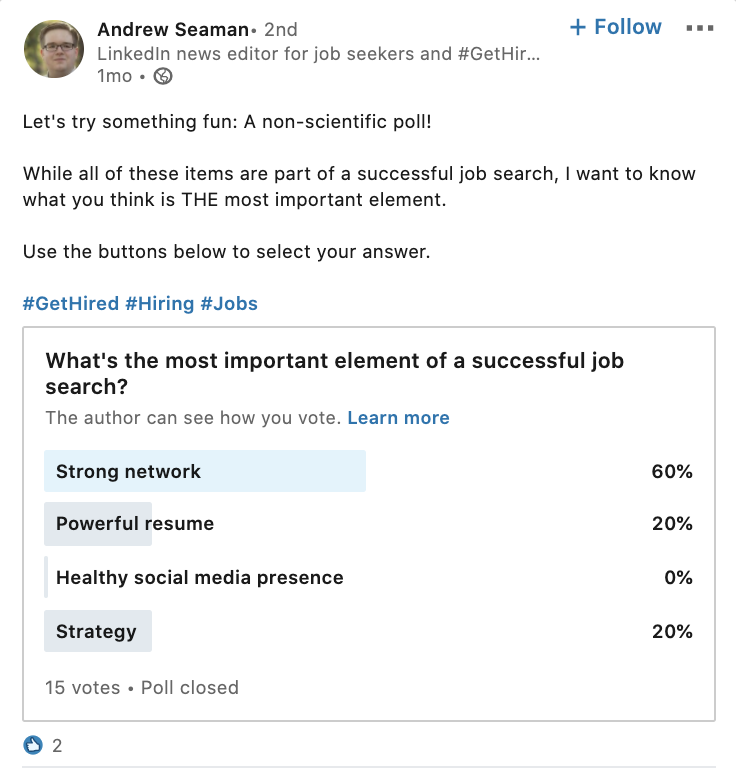
Image Source: LinkedIn
Here's how you can quickly create custom polls on LinkedIn and share them with your community to gain valuable insights:
Step 1: From your LinkedIn homepage, click "Start a post."
Step 2: Click the bar graph icon from the bottom of the create post window.
Step 3: In the Create a Poll window, type your question. Fill in the options. There is a minimum limit of providing two options and a maximum limit of four options on a poll.
Step 4: Click "+Add option" to add another option.
Step 5: Select the Poll duration from the drop-down. The default duration is set to one week.
Step 6: Click Done.
Step 7: Add any text (if you want) to the post you create.
Step 8: Select who you want to share the poll with.
Step 9: Click "Post."
9. Tune Into LinkedIn Publishing
LinkedIn's publishing feature lets you share long-form content with your target audiences. Through this LinkedIn feature, you can educate your prospects about the industry you work in, your offerings, and much more.
LinkedIn's publication feature allows your brand to create and share tailor-made content in the form of blogs, articles, videos, case studies, and much more. Within this feature, you will find LinkedIn's user-friendly editor to help you refine your final pieces.
Sharing long-form content will establish your expertise and authority within your professional domain. It may also return a squad of followers, thus turning you into an influencer and thought leader in your industry. Here's how you can publish long-form content on LinkedIn:
Step 1: Click "Write article" on the top of your homepage.
Step 2: To type the headline of your article, click the Headline field.
Step 3: To type the content of your article, click in the Write here field.
Step 4: You can add images, rich media, and hyperlinks to your article.
Step 5: Click Publish, and follow the prompts to publish your article.

Image Source: LinkedIn
10. Merge Accounts
If you have multiple passive LinkedIn accounts containing several valuable connections, you can blend them into one through the "Merge Accounts" LinkedIn feature. It's not uncommon for people to create multiple LinkedIn accounts for several reasons.
Whatever may be your reason, you should know that you never have to lose a single connection spread across different accounts thanks to this feature. Here are the step-by-step instructions for merging two LinkedIn accounts:
Step 1: Log in to the LinkedIn account you wish to keep.
Step 2: Click on the Me icon on the top right-hand side.
Step 3: From the drop-down menu, select Setting & Privacy.
Step 4: Select Account
Step 5: Select Account Management.
Step 6: Click on the Merging LinkedIn Accounts option.
Step 7: Enter the email address and password of the duplicate account.
Step 8: Click on the Submit button.
Step 9: You will be asked to confirm that you are closing the right account. Click Continue to confirm.
Step 10: Enter the password of the account you want to keep to confirm that you want to merge the accounts. Click Submit.

Image Source: Business 2 Community
After completing these steps, you will receive a confirmation email from LinkedIn on your primary account.
Wrapping up
LinkedIn is an essential tool with a multitude of underutilized features. Get your articles, ideas, videos, endorsements, recommendations, and questions out to the people on the world's most popular professional networking platform. And while we mentioned a handful of unknown and hidden LinkedIn features here, there is still much to explore on LinkedIn's new and improved interface.
Looking for a social analytics tool to track the performance of your marketing campaign? Try Statusbrew. With several ready-to-use reporting templates and total flexibility to customize these reports, Statusbrew will help you determine whether your social initiatives have led to positive results and where adjustments are needed to strengthen your marketing campaigns - in no time.
Statusbrew is an all in one social media management tool that supports Facebook, Instagram, Twitter, Linkedin, YouTube, and even Google My Business.




Explore the Statusbrew range of social media tools
Cancel anytime!