Instagram Stories should take center stage in every company's social media plan.
You may simply market products, tools, or other messaging you want to convey to your audience using Instagram Stories while maintaining a high level of social media engagement on the platform.
Thanks to Instagram's customization tools, you can give every story you make a special touch. Additionally, because the stories are transient, you may genuinely make them your own! Fewer Instagrammers know that you can add multiple images as a collage on one slide in your Instagram Story.
Using interactive Instagram features like polls, questions, and quizzes on Instagram Stories is a terrific way to communicate with your audience and widen your reach. Many Instagram users still manually add individual photos to their Stories one at a time. Instead of doing it this way, you can put up multiple photos to a Story and create beautiful collages, Stories with backgrounds, and nice-looking grids.
Here's an overview of the contents of this article:
You can directly jump to a section of your choice or keep scrolling.
How To Add Multiple Photos To An Instagram Story?
1. Add Multiple Photos To An Instagram Story: Up To 10 Photos
On Instagram, you can add up to 10 photos at once while creating a Story series of multiple images from your camera roll. This is how:
Step 1: Click on the camera icon to open the Stories tool.
Step 2: At the bottom of the screen, tap the photo icon.
Step 3: In the area above your photo gallery, select the multiple photo icon.
Step 4: Tap the pictures you want to include in your Stories in the order you want them to appear. When you tap each image, a number will appear so you can see the order. Your Stories can hold up to 10 photos at once.
Step 5: To add Stickers, Text, or Music to your photos, tap Next.
Step 6: After editing your photos, select Next.
Step 7: To share your images, tap Your Story.
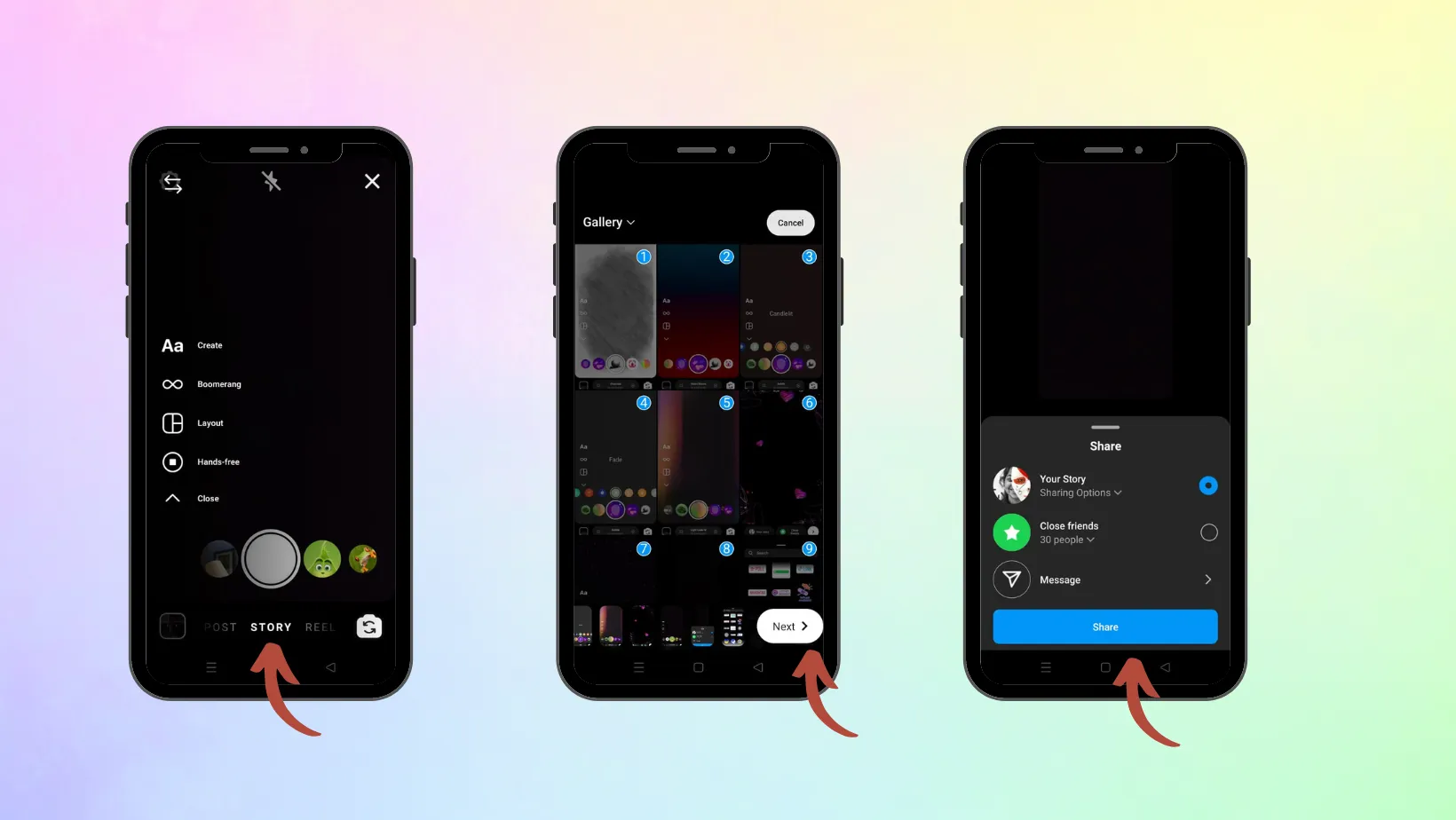
2. Add Multiple Photos To An Instagram Story Using Stickers
Use the Instagram Sticker feature if you'd like all of your Instagram Stories images to appear on the same screen at once:
Step 1: Open Instagram Stories by tapping the camera icon on the top-left corner of your screen.
Step 2: Add a primary photo to your story by clicking the camera icon.
Step 3: Then click the Sticker icon in the upper-right corner of the screen.
Step 4: Once you've located the Photo Sticker, tap it.
Step 5: It will display your second photo on the net.
Step 6: You can change the shape of the frame by tapping the secondary photo.
Step 7: Continue doing this until you have all the images you want for your story.
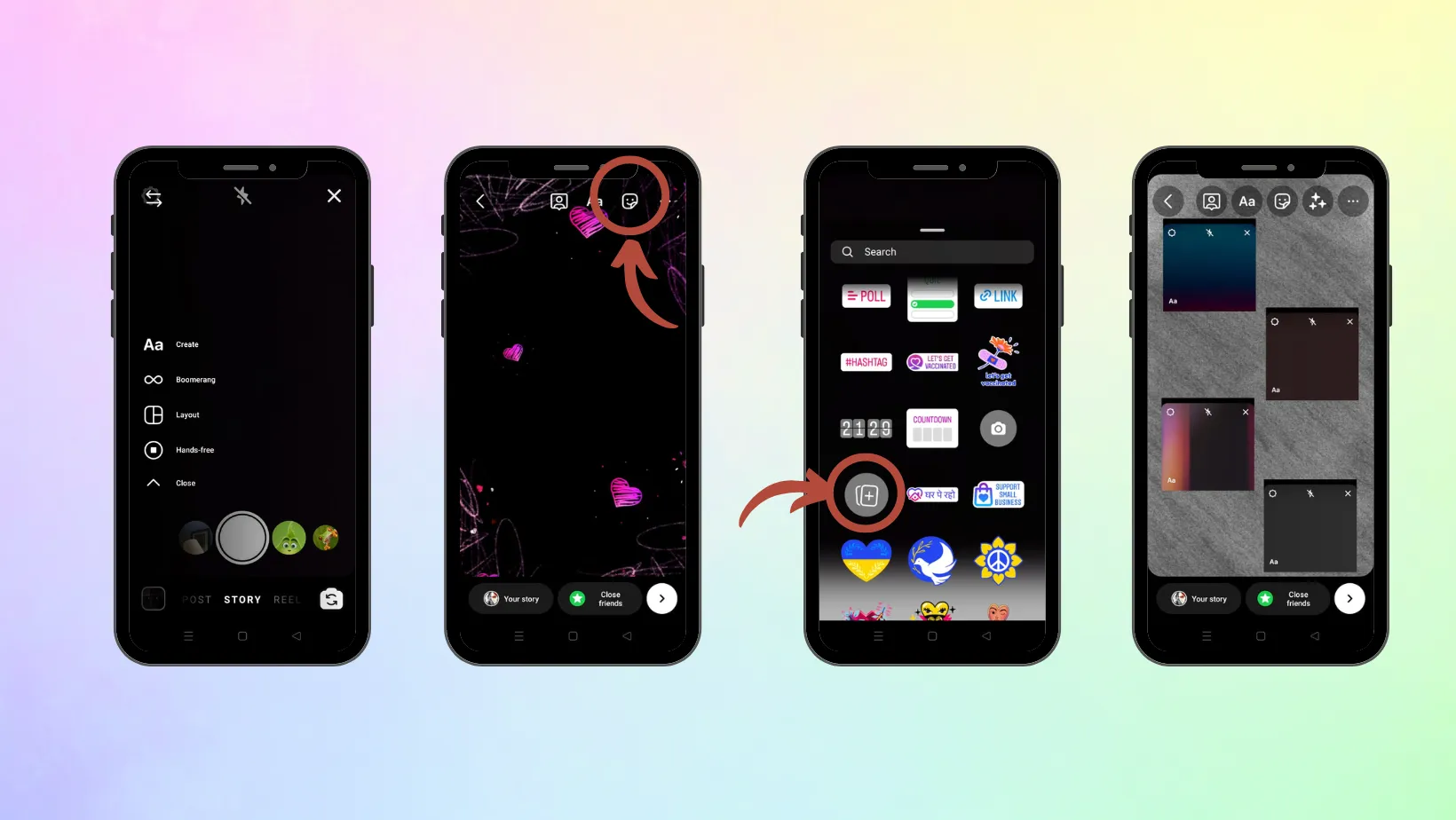
3. Use Layout To Add Multiple Photos On Instagram Stories
Did you take a look at the new Instagram Layout? You can use this excellent tool to make collages of your favorite photographs for Instagram Stories. Here is how you can do it:
Step 1: Open Instagram Stories by tapping the camera icon on the top-left corner of your screen.
Step 2: Tap the Layout icon located on the left side of the screen.
Step 3: Browse the various layout choices in the menu above the shutter button.
Step 4: To select the photographs for your collage, tap the photo icon in the lower left.
Step 5: You can add Stickers, Text, Music, or effects after creating your collage using the icons at the top of the screen.
Step 6: To share your layout with your followers, tap Your Stories.
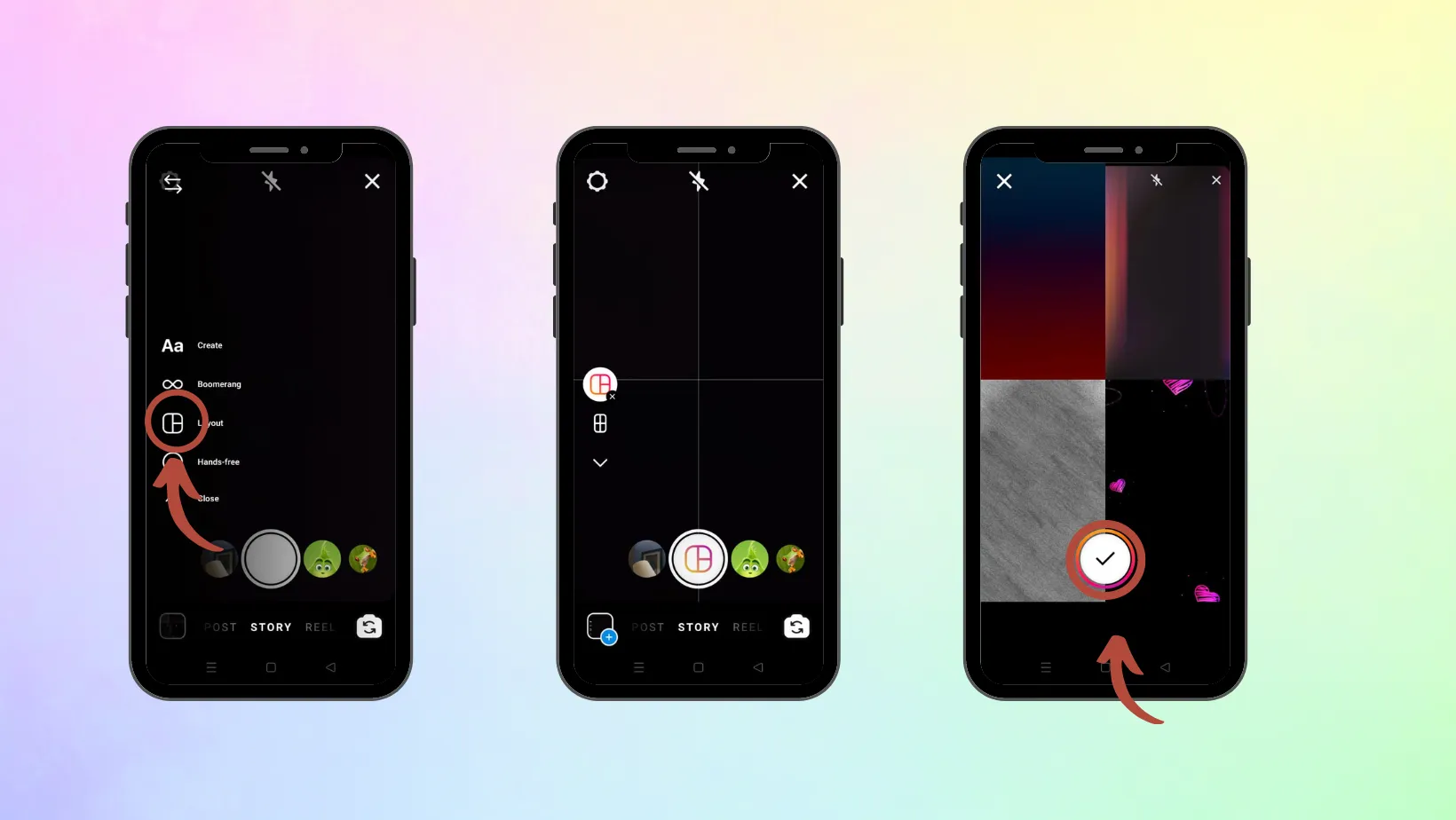
4. Add Multiple Photos To Instagram Story With Music
Adding multiple photographs to an Instagram story with music is another issue that many Instagrammers face. Here is a simple way to do it :
Step 1: Launch the Instagram app, then select the Your Story icon on the home screen.
Step 2: On your phone's screen, tap the image option in the bottom-left corner.
Step 3: Select the primary image you wish to publish.
Step 4: Swipe up from the bottom of the screen to add Stickers and other elements to your story.
Step 5: Select the images you want to overlay over your primary image. You can select only one image at once; you must repeatedly use the multiple photos function to upload additional images.
Step 6: By holding the layered photos between two fingers and pinching your fingers, you can adjust the size of the images. You can edit your photographs by applying effects, text, and stickers.
Step 7: Next, choose the song you wish to include in the story by selecting the Music sticker. You can select the best part of the song you like.
Step 8: Lastly, select the Your Story option in the bottom left corner.
Start Adding Multiple Photos To Your Stories Today!
Adding multiple images to Instagram stories is a great way to save time and create more visually appealing content. This feature allows you to create collage-like stories that are sure to grab your followers' attention. Each method has its own advantages and disadvantages, so choose the one that best suits your needs.
Here are some additional tips for creating great multiple-image stories:
- Choose images that complement each other and tell a story.
- Use a consistent color palette to create a cohesive look.
- Add text or stickers to highlight important points or add humor.
- Be creative and have fun!
No matter which method you choose, adding multiple photos to your Instagram story is a great way to share more content with your followers and keep them engaged.
Don't miss out on this opportunity to engage with followers; after all, stories are one of the attractive places on Instagram to hang out.
Frequently Asked Questions
Here are some commonly asked questions about adding multiple photos to an Instagram Story:
Why should you add multiple photos to your Instagram Story?
If you frequently use Instagram, it's crucial to understand how to post multiple photos to Instagram Stories. In addition to saving you a good chunk of time, doing this will enable you to produce Instagram Stories that are visually appealing and unified.
Why can't I add multiple photographs to my story?
The Stories option for multiple photos is still being rolled out globally, so it might not be available where you live. Try updating the Instagram app to the most recent version and check if you are able to add multiple photos to your Stories. Hold tight if the feature does not show. It won't be long before Instagram introduces this new feature in your region.
Can you update an earlier Instagram story with new pictures?
Unfortunately, more images cannot be added to an Instagram story after publishing it. There is no choice but to delete the previous story and publish a new Instagram Story with the updated pictures.

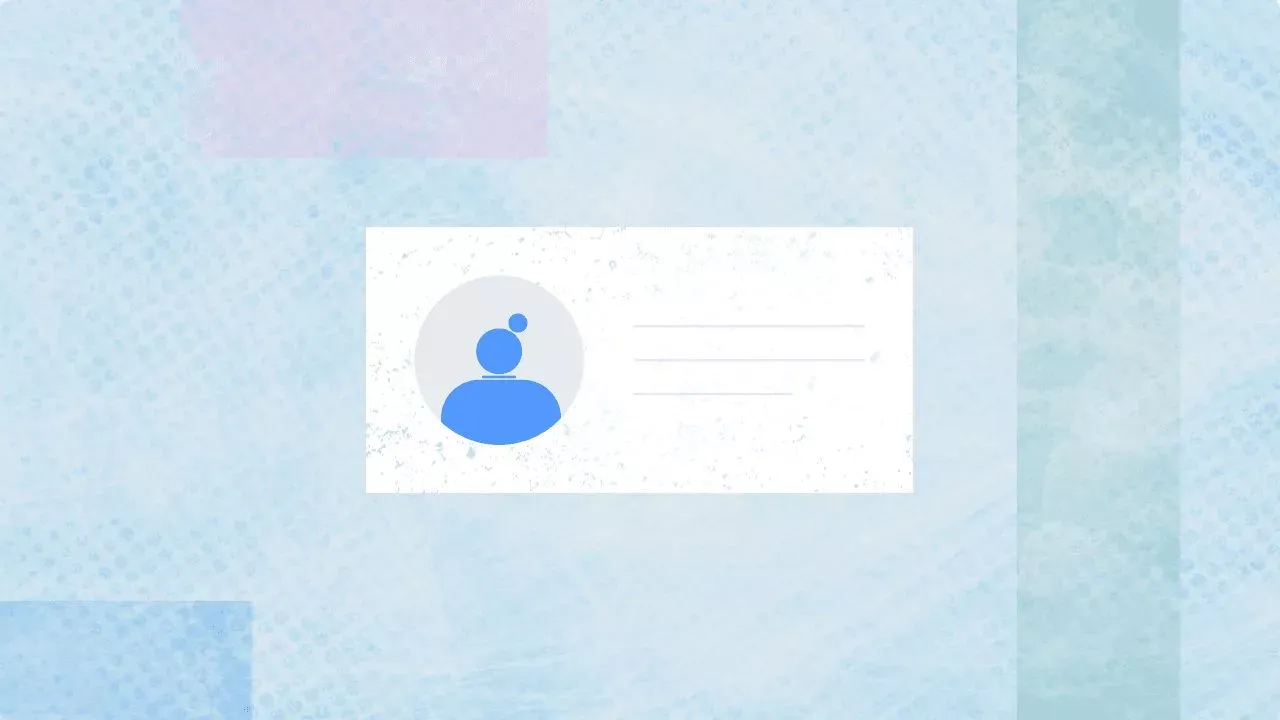
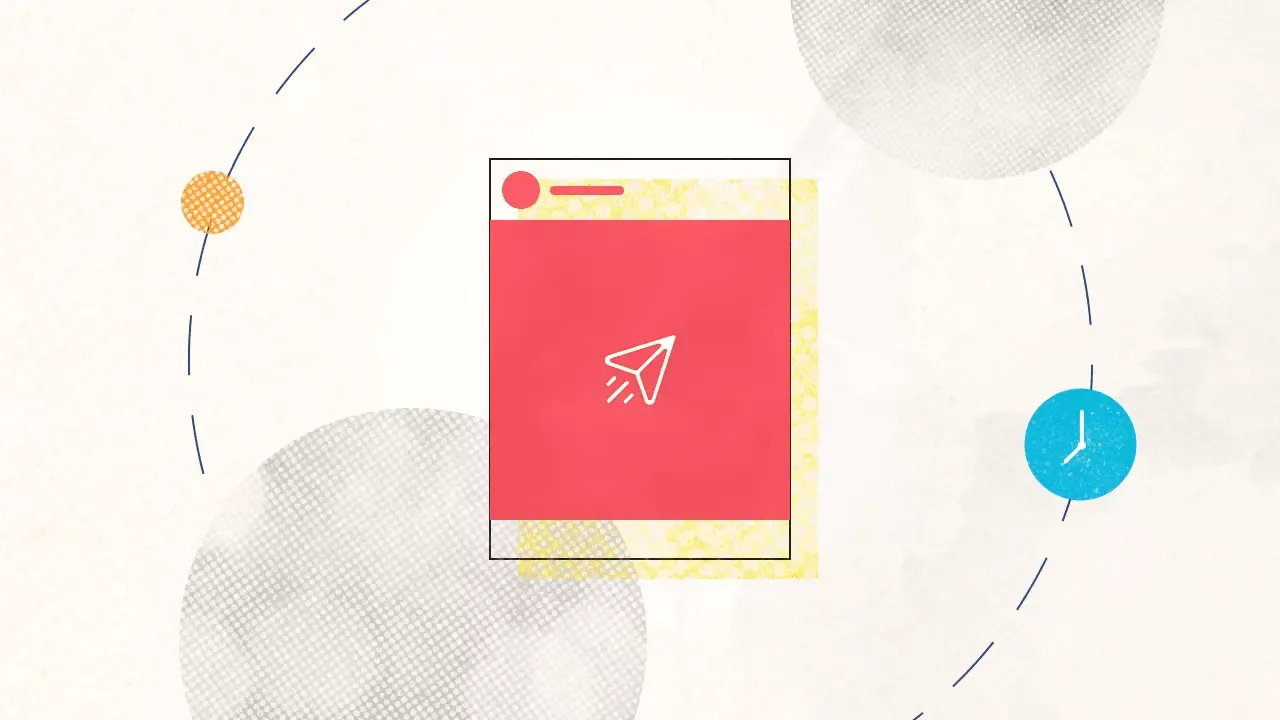
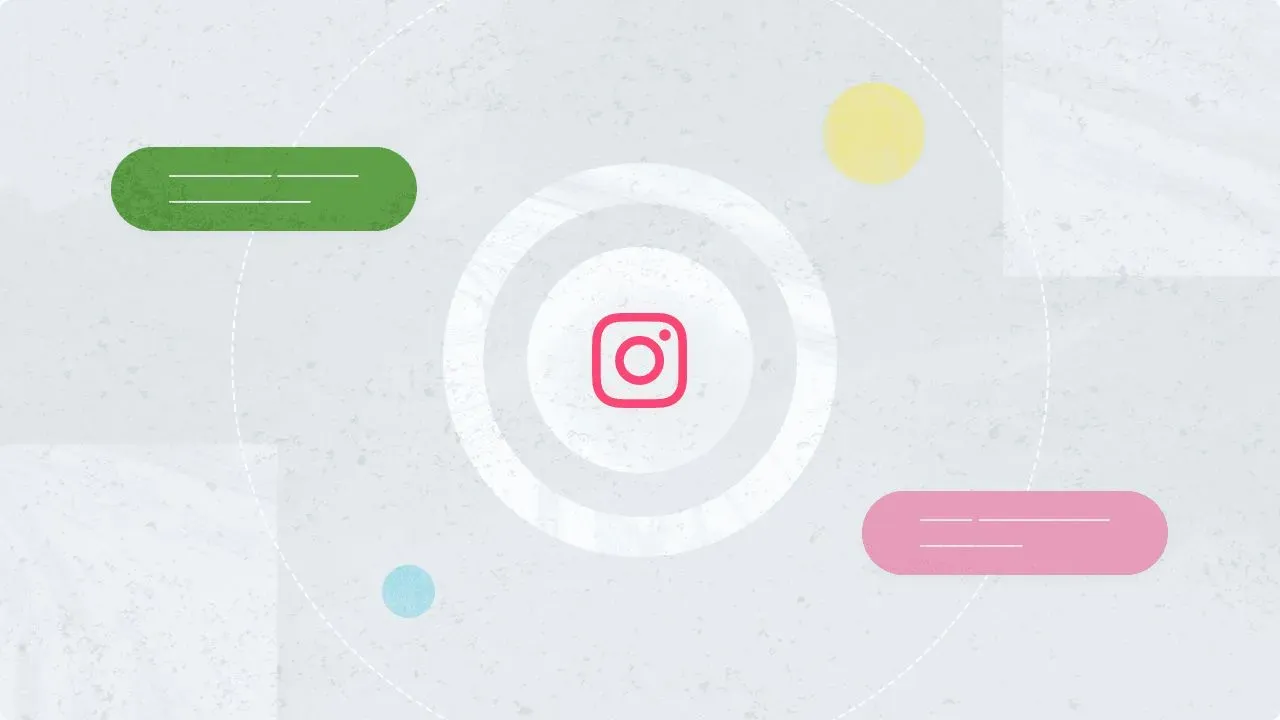
Explore the Statusbrew range of social media tools
Cancel anytime!