49% of businesses listed on Google My Business receive 1000+ views & 59 actions monthly. Complete & accurate Google My Business listings get 7x more clicks & 70% more likely to attract visitors.
However, to capture valuable search & traffic analyzing Google My Business analytics is crucial. These insights assist you in gaining in-depth data about how people find your business listing on the web & provide input about customer action.
But, sometimes harnessing data is a daunting process, especially in accessing the most valuable insights & interpreting them effectively.
To minimize your struggle, in this detailed guide, we have discussed every Google My Business analytics, best GMB management & reporting tools in to measure GMB insights & tips to optimize Google My Business listing. Dive deep into the guide to elucidate & explore competent data & imply them into action enriching your Google search result.
- What is Google My Business?
- What Are Google My Business Insights?
- Google My Business Analytics: Metrics You Should Know
- Best Google My Business Reporting & Management Tools
- How To Create & Verify Google My Business Page
- Tips To Optimise Gooogle My Business Listing
What Is Google My Business?
Google my business is a free tool that assists businesses to be accessible on Google maps & Google search. Whether you are a small business or an enterprise, a coffee shop or a bistro chain, a Google My Business listing helps you to be found online.
Listing your business on Google My Business allows your business to be more visible in front of your prospects. Further, by tracking the insight, you can have an idea about how your potential customers interact with your business or their requirements and what kind of information they are searching for.
To get a plausible search result provide answers to the most common & frequently asked question. It makes your business credible & strengthens customer relationship bond before they visit your store physically.

Any business with a physical location or business place, or operational office qualifies for Google My Business listing. Google has mentioned qualifying for a business profile your business must build “in-person contact with customers during its stated hours.”
Notable that your business does not qualify for a listing if it does not possess a physical location. E-commerce business without a physical store or any digital business with a complete online presence etc. cannot be listed on GMB! A business must have a physical location that offers service to a customer or where customers can visit, to be listed on Google My Business.
Without a Google My Business listing, you won’t appear on Google maps either.
Suggested Read: Google My Business Guide For Beginners
What Are Google My Business Analytics?
Google My Business analytics is the data on how your potential customers find your business listing on Google search. Besides, insights also provide you information about how your prospects find you on Google maps.
Google My Business insight tracking helps you in gaining information about the ways consumers opted to find you on Google search & provides data about customers action. You can get all information in bulk or the individual listing.
Google My Business analytics further offers data about your local search performance, the number of views your business listing has received, website click-through, the number of calls or messages received, requesting direction, etc. Utilizing Google business insights, you can extend your business's reach.
A study has revealed that the Google My Business analytics explores 45,000 anonymous listings across 36 industries in order to empower local businesses to benchmark their insights against the wider industry.
Suggested Read: How to Rank your Local Business Higher on Google
Google My Business Analytics: Metrics You Should Know
The insights panels are present on Google My Business dashboard. You can draw your customer engagement data from your Google business listing. This data includes details on both organic and paid search results.
Right from information about view to searches & action, these metrics help you to analyze & understand diverse ways how your prospects are communicating with your business. Let’s drill down the meaning of each GMB metrics:
How Customers Search For Your Business
One of the primary data you should track on Google My Business is how customers search for your business. This feature offers you data on a direct search or a discovery search. Discovery & direct search results are impressions.
It denotes that your prospects clicked on your listing on Google or viewed your listing in the knowledge panel in the form of a branded search or as a single result from a non-branded search.
To check these metrics, click or tap the chart on the dashboard & you’ll get to see the percentage of customers who found you via discovery or direct search. On Google, 84% of searches are discovery & 16% are direct searches.

Direct Search
The metrics offer you insights into how many customers directly searched for your business name or location. Direct search commonly comes from individuals who are acquainted with your business or who have heard about your business. Direct searches that return a single result are calculated as direct impressions.
Discovery Search
Discovery search is the metrics that give you information about a customer searching for a product, service, or category that you offer, and your business listing appeared. Discovery search impressions refer to generic searches such as 'hotel near me' or 'clothing shop open now' or ‘cafe near me’ etc.
Branded Search
Brands search provides metrics when a consumer searches for the brand related to your business. Notable that this category will only appear if your business listing appears a minimum of once for a branded search.
Total Search
The total search provides you the gross number of discovery, direct, and branded searches.
Note: The search graph displays the number of individuals who searched for your business by category or by name. The searches are counted individually; hence when a user did a discovery search & followed it by a direct search, it is calculated as two searches, i.e., one search in each section.
Tip: Though not common, frequently direct impressions on your business result from branded searches & your discovery impressions arrive from non-branded searches. Often, businesses notice that discovery searches are calculated for ⅔ of the total business listing impression.
Optimize your non-branded keywords & ensure to maintain an impactful local SEO strategy to bring more prospects to your business. Besides, try to run an ad on Google to catch the attention of prospects who haven't discovered your business yet.
Where Customers Discover Your Business On Google?
It is that section of Google My Business insights that gives you data about how many consumers have located your business via Google map & Google search. You can track the data whether your consumers are looking from a search on the map or they are finding your business through a traditional Google search.
You can measure the number of views your listing received through the following sections:
View On Search
It offers you information about if a customer discovered your business through Google search. On the bulk report, ‘View on Search' is showed as “Search views.”
Views On Maps
Just like ‘View On Search,’ ‘ View On Maps’ denote the number of views your business has received via Google maps. You can find it as “Maps views” on bulk report.

Total Views
Total views on Google My Business insights calculates the gross number of views your business has received via both Google search & Google maps.
If you wish to get the details of the total number of customers who has found your business on a specific product and day, consider the following steps:
Step 1: Open the Google My Business insights dashboard panel & select the day of your choice.
Step 2: For desktop, place your cursor over the day & if you are using a mobile device, tap on a specific day. To turn filters on & off, click on the checkboxes present on the right of the graph.
Note: Receiving high traffic via Google maps denotes that your prospects are primarily using Smart Phones to find your business. If a high amount of impressions are coming from Google maps, make sure to plan a Voice Engine Optimization(VEO), as stats denotes 71% of customers prefer to use voice rather than typing to conduct queries. Note that these are the only impressions, not clicks.
Customer Actions
The Customer Actions graph provides information & an overview of customer behavior after finding your business on the Google My Business listing. These metrics offer you data on the actual interactions of customers with your business & the graph is broken down into different charts based on the action type. Let’s roll out the customer action metrics:

Direction Requests
Direction request metrics calculate the total number of times a prospect has requested directions to your business location.
This metric is particularly significant for a local business, as the direction requests are classified on the basis of zip code, city, or state. You can implement this information to improvise the target of your ads to a particular region. Direction requests are shows in the bulk report as ‘Direction Actions.’

You can also project direction requests to determine projected sales from traffic to Google My Business listing. To get the data to determine the percentage of prospects who click on the driving direction & actually make it to your business location, make sure to determine a percentage that works best for your business.
Also, determine the percentage of people who made a purchase during their visit & the total amount for a single visit would be. Once you have chosen the number, use the following formula to calculate your projected sales from prospects who have discovered you on Google My Business listing:
Projected Sales = {(% of driving direction request x % of prospects who made it to business) X % of consumers who made a purchase} X average customer spending per visit
Website Actions
Visitors to website metrics calculate the number of customers views on your website & in the report, you can find it as “Website Actions”.

Call Actions
Phone call actions calculate the number of times the customer calls your business. The metrics help you to track the data at which the time of the day or the day of the week your business receives the highest number of calls from your prospects.
Interpreting the data can help you to understand at what time your consumers are looking for your business listing & accordingly you can plan a marketing strategy to run ads at that time or post on your social media channels. You also can adjust the time frame to observe data from last week, quarter, or month.

Note: Phone call actions display the number of clicks on the call button of your business profile. If a consumer connects the call manually or if the call ends before it connects, there may be discrepancies between the number of actual calls you have received & a number of 'Phone Calls' on the insights page displays. While analyzing data for Phone calls, ensure to keep this point in mind.
Message/Chat
On the Google My Business dashboard, you can enable the messaging first option. When you enable this option, you can track insights about the messaging action of prospects. Just like phone action, you can measure the number of times customers have messaged you on Google My Business listing.
Total Actions
Total actions are the metric that offers you data on total customers action for phone, website & direction. To view the number of consumer's complete total actions on a specific day, choose that particular day & place your cursor over the day. For mobile devices, tap on that day. For example, if one of your consumers has called you four times on that particular day, the recorded data will show you four calls.
Photo Insights
Photo insights on Google My Business Dashboard comprise insights on photo views and photo quantity. These insights display the number of images connected with your business listing & frequency of view compared to your contemporary competitors. There is a strong correlation between Google My Business photos & traffic your business receives. Business with 100+ images receives 520% more calls & 713% more discovery searches.
Photo Views
Photo views show the number of times your photos are viewed. Google calculated the impression of photos on the knowledge panel or clicked by your prospects. If the same user views multiple photos, it is recorded as multiple photo views.

Photo Quantity
Photo quantity shows the total number of photos you have uploaded to your business listing. You can track the comparative data, the number of images you have uploaded & the number of photos your consumers have uploaded. If you have noticed that your consumers have uploaded quite a considerable number of photos, ensure to review them all to maintain the correct representation of your business.
You can adjust the time frame to see data from the last week, month, or quarter. To get data for a particular day, hover over that day & the diagram will provide you data for that specific day only.
Note: If there are multiple businesses like yours, in your area, you can monitor graphs showing comparative photo data with photo data to similar businesses. In the report, you can see labels such as Total owner photos, Owner photo views, Total customer photos & customer photo views.
What Your Business Is Known For?
In this section, you get data about customers’ opinions about your business. The metrics breakdowns popular terms used in reviews & pull the sentiment; Google share your consumers feeling such as cozy, quiet, relaxing. The information is subjective here as customers’ opinions are based on their experience.

Suggested Read: 10 Ways To Build A Better Reputation Online With Reviews
Popular Times
Popular time assists you with data about when your business gets the highest foot traffic. Data collected for this information is through tracking location data on phones. You can utilize this data for both online & offline campaigns.

Search Queries
Search queries offer information about the most popular keywords that are used to find your local business listing. Implement the data derived from these metrics to create effective Google ads & posts.
Google My Business Post Analytics
Google My Business post analytics offers you data relating to your posts on Google My Business, such as views, clicks & change percentages. These metrics help you to analyze your post-performance. Google My Business post analytics aids users with data on an individual post, all posts from the last week and the previous month.

Best Google My Business Reporting & Management Tools
Statusbrew’s newly launched reporting features are a big plus for mining data for prominent social media platforms. Its massive 130+ reporting metrics get you all the data you need. You can get insights on how your locations are performing, GMB views, GMB queries, GMB updated rating, GMB review total, GMB local post & many more. It allows users to manage Google Reviews for multiple locations from a single dashboard.
Statusbrew reports empower users in decision making & you have the edge over competitors. You can design your Google My Business report to your requirements with its draggable widgets. Generate insightful exportable reports with a few clicks, share them among your team & build a corporate understanding of your marketing efforts.
With Statusbrew ‘Sentiment Analysis’ dig deep & analyze your local consumers based on the specific location, or you can consider it based on the entire business chain. Utilize it to understand your consumers at a level with the precise & accurate data available in real-time.

Statusbrew report features are a dedicated suite designed for multi-local businesses; leverage it to engage actively on Google My Business listings at scale.
How To Create Google My Business Page
Creating a Google My Business Page is easy. Consider following the steps mentioned below:
Step 1: Open ‘ Google My Business Page’ and click on ‘ Sign In’ to your Google account.
Step 2: Follow screen instructions & click on ‘Add your business to Google’
Step 3: Enter your business name, category & address. Ensure to align the information with your current website information, as inconsistency negatively impacts the search ranking.

If in that location you already have an old business listed, using which location you are enlisting your other business, rather than claim it, edit it & marked it closed.
Step 4: Cross-check your location on Google Map & click on “Next.”
Step 5: Add your service area & fill in the contact details. Once done, click on ‘Finish’ & proceed to verify your business location.

How To Verify Google My Business Page
Google My Business Page verification is essential to operate your page. Before proceeding to verify your page, ensure that your business information is accurate & you have the sole authority to edit the page info. You can get the verification code via email & postcard:
Make sure your address complies with Google’s address entry guidelines. While waiting for the verification code via postcard, refrain from editing your business name, address, or category & don't request a new code.
Verification steps:
Step 1: Once you have received your postcard, sign in to Google My Business & select the business you want to verify.
Step 2: Click on 'Verify location', or you can claim on 'Verify now'.
Step 3: Enter your five-digit verification code from the postcard In the 'Code' field & submit the code.

Note: Your postcard is a verification code unique to your business which you must enter to confirm that your business is located at the listed address. Usually, the postcard arrives within 14 days.
Tips To Optimize Google My Business Listings
Following are a few tips to optimize your Google My Business profile:
NAP Details
These are your basic business details comprising of business name, address & phone number. Ensure to provide accurate information. However, Google My Business requests that information at the starting of the listing process.
Suggested Read: Answers to 10 Questions You've Been Dying to Ask About Google My Business
Post Content
Ensure to post content on your Google My Business Page. Make sure your content holds quality, relevance, and information.
Google My Business Images
Images are an essential part of Google My Business to get more clicks. Business listing with images gets 35% more clicks. To complete your Google My Business account, upload logo, cover photo & profile picture.

To make your listing more informative add additional high-resolution images of your business as well.
Google My Business Reviews & Questions
Strategically handle GMB reviews. Google My Business actively motivates users’ reviews & good reviews can enhance your sales. Also, use the Google My Business FAQ section to draw more potential customers. You can rely on Statusbrew Engage to timely respond to your customer quarries as well.

Suggested Read: 7 Key Ways To Optimize Google My Business Listing For Business
Summing Up!!
Analyzing Google My Business analytics is a great way to learn the behaviors of your prospects & accordingly make improvements based on your findings. Keep your listings accurate, respond to reviews to building up a solid social media presence.
Explore Statusbrew reporting features to analyze GMB insights & to scale your business. Book your demo today to perceive Statusbrew’s all-round social media management suite.
Statusbrew is a unified Social Media Management tool that supports Facebook, Instagram, Twitter, YouTube, Linkedin, and even Google My Business!

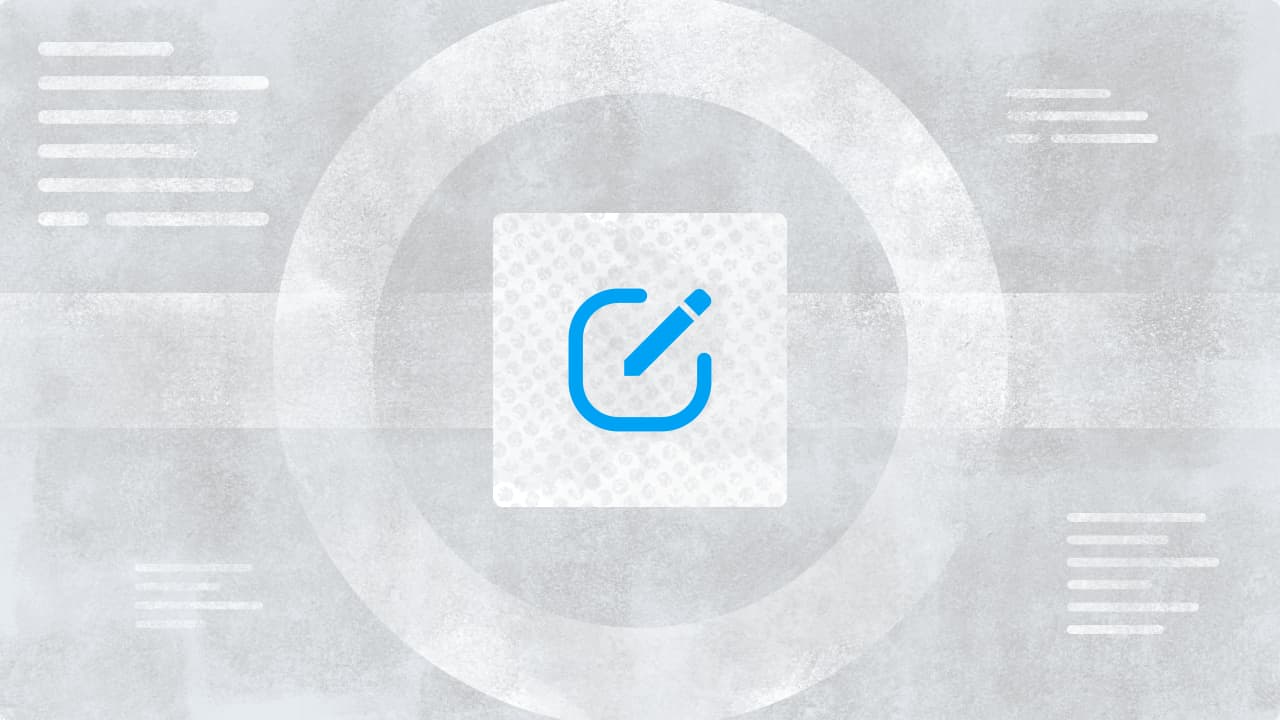

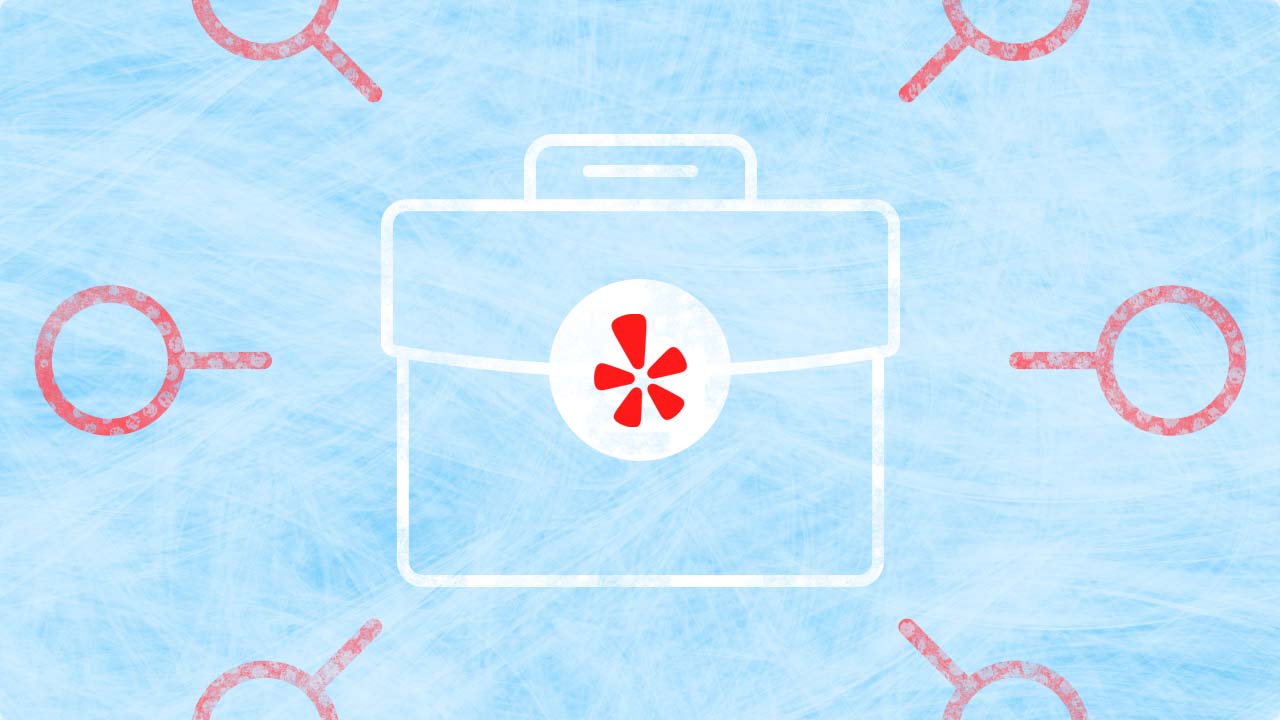
Explore the Statusbrew range of social media tools
Cancel anytime!