Facebook happens to be the perfect advertising space, crowded with people potentially craving your amazing goods. The network is already used by thousands of brands, marketers, and entrepreneurs – both experienced and fresh.
The reason for this popularity is simple – Facebook provides a balanced combination of excellent commercial potential and small ad expenses. Every company (small or big) can start their ad campaign on Facebook with minimal budgets, as long as they know the basics.
A specialized ads tool that helps create, develop, and monitor various marketing campaigns on Facebook is Facebook Ads Manager. It also allows the preparation of customized reports concerning the results of your ad's performance and sharing these reports with your team members.
In this guide, you will get to know everything on how to run ads on Facebook ads manager to drive sales and improve your business performance. So, let's get started!
Table Of Content
- How To Get To Ads Manager On Facebook?
- How To Use Facebook Ads Manager?
- How To Set Up A Facebook Ad Campaign Using Ads Manager?
- How To Add Someone To The Facebook Ads Manager?
You can directly jump to a section of your choice or keep scrolling.
How To Get To Ads Manager On Facebook?
Method 1: Go to Facebook Business Page. From the left-side menu, click on the "Ads" option. From the screen that opens up, press the link that reads "Show more details in Facebook Manager." and you will finally arrive at your Facebook Ads Manager page.
Method 2: You can directly head to Facebook Ads Manager.
You will be brought to your Facebook ad accounts page, where there will be a quick overview of your ad account(s).
Note: If you manage multiple Facebook business accounts, use the sidebar to change which page you are currently viewing.
How To Use Facebook Ads Manager?
Read below to get a complete breakdown of all the buttons, knobs, and switches on the Facebook ads manager dashboard. Understanding how to use this control panel will help to optimize your Facebook ad campaigns.
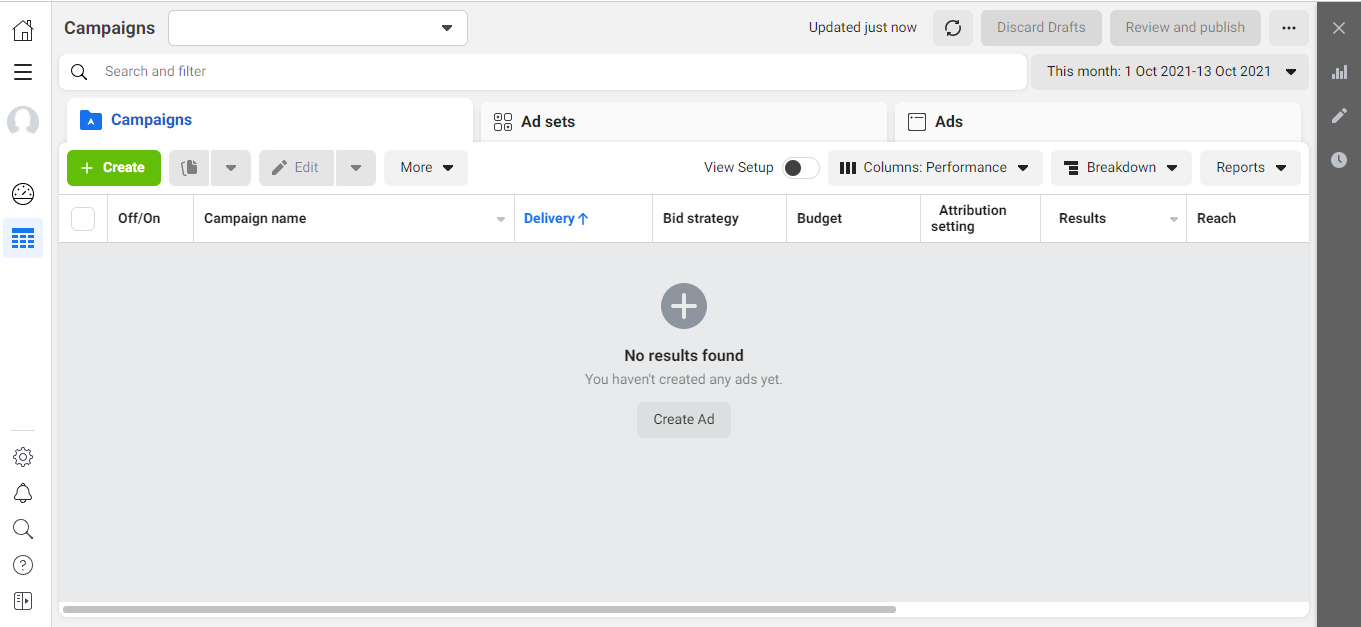
Campaigns, Ad Sets & Ads
You create a campaign before you start running any ads.
Ad set lets you create audience profiles using very detailed targeting options. You can also set an ad schedule, create a budget, and select ad placements within ad sets.
Ads are what your target audience sees. You can manage the ads such as text, images, videos, and call-to-action buttons to use in your ad messages.
Create, Edit & More
You can create a new campaign, duplicate an existing campaign, or edit it. In the "More" menu, you will find options to delete campaigns permanently, create automated rules for your ads, export or import details to and from your Facebook ads manager account.
Reporting Table
You can see the name of each campaign with their delivery method, bid strategy, budget, results of the campaign, and several other metrics by scrolling to the side.
You can filter the metrics and data using either column performance that includes filters such as delivery, engagement, video engagement, app engagement, etc., display ads based on delivery method, ad schedule, and other such actions, or you can export reports.
Bottom-Left Menu Options
You can find your notifications, search bar, help window & expand the option to expand the left-side menu bar.
Upper-Right Menu Options
A button to close the ads manager and charts option to display information visually. Edit option is another way to edit different ad sets and campaigns. Below the edit option, you can see the history of changes.
Upper-Left Menu Options
The Business Home icon takes you back to the Facebook business page, the business tools option opens up shortcuts, the account overview, and the campaign option to return to the main Facebook ads manager page after viewing the accounts overview.
How To Set Up A Facebook Ad Campaign Using Ads Manager?
Setting up ads is the very first step to starting to use Facebook ads manager. The beauty of ads manager lies in the fact that it allows you to have complete control over every tiny aspect of your ad campaign. Here's how you can set up Facebook ads through an ads manager.
Step 1: Create A Business Manager Account
To start advertising on Facebook, you should first set up a Business Manager account using these steps.
Step 1: Open Facebook Business Page & click "Create Account"
Step 2: Enter a suitable name for your business.
Step 3: Enter your name and business email address & click on "Submit."
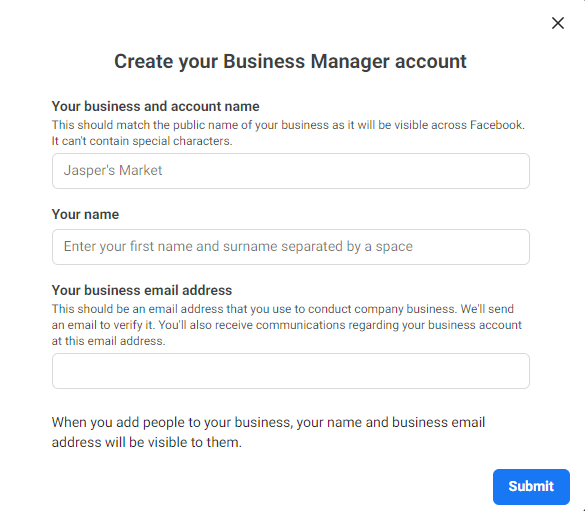
And your Facebook Business Manager Account is created. To set up advertising access through Facebook Business Manager, follow the below steps:
Step 1: Go to Business Manager Settings.
Step 2: Under the "People and Assets" section, click on "Ad Accounts."
Step 3: Select "Add New Ad Accounts" & click "Create a New Ad Account."
You will then have to set up your payment method & billing information, and then you are ready to navigate to the ads manager.
Step 2: Navigate Facebook Ads Manager
When you log in to your ads manager account, you will be taken to the campaign management dashboard. If you are logging in the very first time, you will find a clean slate. If you log in to an account with active ads, you will probably see rows of information.
Step 3: Select An Ad Objective
Click on the green-colored "+ Create" button to create a new campaign. You will be brought to the campaign creation workflow. The first step to creating a new ad campaign is to decide on an ad objective. This is because Facebook will use the campaign objective that you set now to determine other ad campaign elements, such as available ad formats, bidding options, and how it optimizes the campaign.
Ad objectives help you to achieve the desired outcome you wish to gain from the campaign. Hence, it's essential to be aware of what you want to achieve to choose the right campaign objective.
Facebook provides you with 11 different objectives in total for each stage of the funnel: Awareness, consideration, or conversions. Here's how you should be using them.
1. Awareness campaigns: Choose when you want to generate knowledge & interest in your product or service.
2. Consideration campaigns: Choose when you wish to allow people to engage with your brand, click on specific links for more information, and keep your product or service on top of mind.
3. Conversion campaigns: Choose when you want to prompt audiences towards a call-to-action, such as a click to purchase or sign up for a promotion.
The objectives you can choose among different stages of the funnel include:
- Brand awareness
- Reach
- Traffic
- Engagement
- App installs
- Video views
- Lead generation
- Messages
- Conversions
- Catalog sales
- Store traffic
Look at Facebook's complete guide of campaign objectives to get a 360 degree of each campaign in detail.
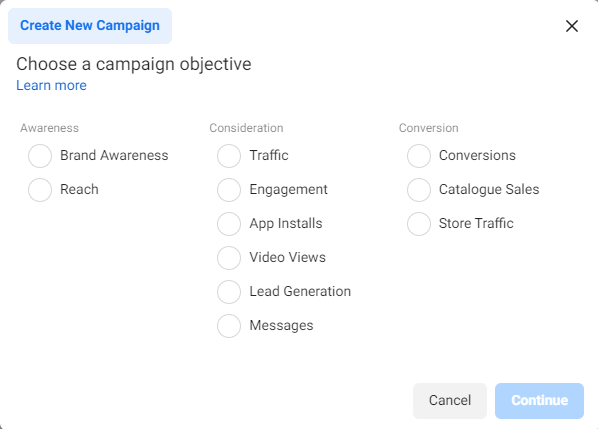
Step 4: Give Your Ad Campaign A Name
Giving an appropriate name to your campaign is an easy way to organize it among multiple campaigns and efficiently run numerous campaigns at the same time. It also helps in the reporting purpose when you need to analyze your campaigns.
Facebook ads manager provides you with customizable templates to name your campaigns. The template consists of different fields that include information about your campaign. You are also allowed to add a custom field.
If you create a campaign for the first time, you can save the templates, which can be further used to name other campaigns.
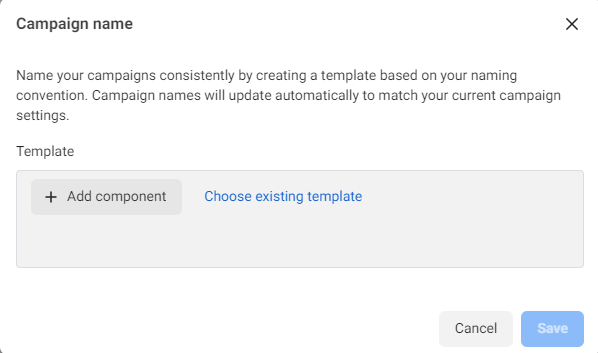
Step 5: Select Audience
Facebook captures several demographic information from its users across the globe and uses this information to get extremely granular in targeting its audience. Some of the ways how you can filter out audience are:
- Location
- Age
- Gender
- Language
- Education
- Interests
- Behaviors
- Net Worth
- Languages
Facebook ads manager allows you to either create an audience or use a saved audience. If you choose to create an audience, you can even save it to use in other campaigns as a saved audience.
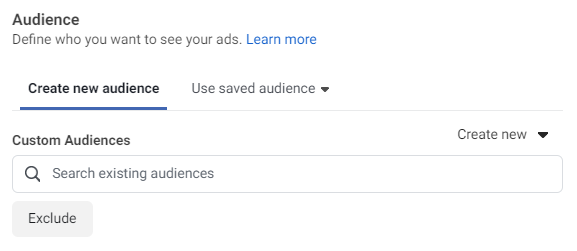
Facebook ads manager also provides the ability to create Lookalike Audiences, that are the Facebook users who share similar qualities to other known groups such as your customers or your Facebook fans.
When creating a lookalike audience, you can upload a custom audience list. Then Facebook will identify common qualities of the people such as demographic information, location, or interests and find people who share similar qualities.
If you already have a list of target audiences prepared, Facebook's lookalike audience feature helps you expand the same audience base. To gain better targeting results, Facebook recommends uploading an audience list between 1,000-50,000 people.
Step 6: Set Your Budget
Using Facebook ads manager, you can take complete control of the amount you wish to spend on each ad. It offers two main ways to allocate your ad budget.
1. Daily spend - The average amount you will spend per day on an ad.
2. Lifetime spends - The amount you will spend over a fixed duration of time on an ad.
By default, Facebook sets a daily budget of $20, but you can always adjust this budget even when your campaign is running live. It's recommended that you run your ad set for at least a week since people tend to react differently to ads on different days of the week.
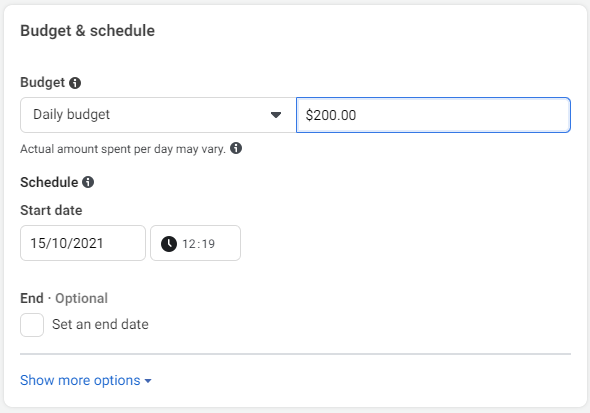
You can even set a manual bid, using which you can set the maximum amount that you are willing to pay per link click.
CPM is the cost per every 1,000 impressions (or every 1000 times your ad is displayed), while CPC means each time someone clicks on the part of your ad that takes them to your website or app, you pay up.
According to Facebook, "Paying for impressions ("CPM") might be a good choice if you want to build awareness around your brand while paying for link clicks ("CPC") encourages people to visit your business's website or app." So, the latter may be best if you're trying to drive traffic or leads.
Facebook wants to maximize its earning; that is why it will show your ad to those people who are most likely to convert. So that it's a win-win situation for both the ad creator and Facebook themselves. Hence, optimizing your ad for conversions is efficient to maximize your budget and reach your campaign goals.
Learn more about About campaign budget optimization
Facebook ads manager allows you to have complete autonomy over every aspect of your ad campaign. To understand how the ad budget would affect the campaign performance based on your objectives, experiment with your ad spent starting from a minimum.
Lastly, keep in mind that since you have complete autonomy over all aspects of Facebook ads manager, play around with how your media spend impacts campaign performance. The more experiments you perform, the more and better learnings you will gain for future campaigns.
Step 7: Decide On Ad Placements
In your Facebook app, you might have seen ads on your feed or the right side of your screen.
Since Facebook believes that automatic placement gives you the best results, it will be selected by default. But you can choose your own placement from a list of options provided.
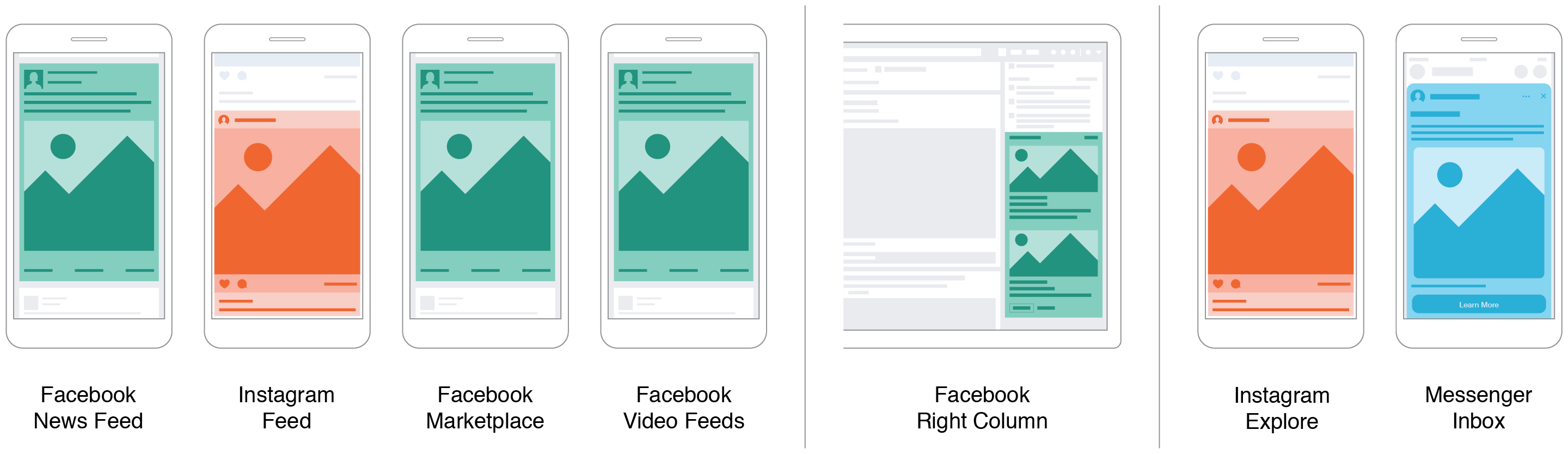
Image Source: Facebook
Here is a complete list of all of the ad placement options that Facebook provides you:
Feeds
- Facebook News Feed
- Instagram Feed
- Facebook Marketplace
- Facebook Video Feeds
- Facebook Right Column
- Instagram Explore
- Instagram Shop
- Messenger Inbox
Stories
- Facebook Stories
- Instagram Stories
- Messenger Stories
In-Stream
- Facebook In-Stream Videos
- Instagram in-stream videos
- Instagram Reels
Search
- Facebook search results
Messages
- Messenger sponsored messages
In-article
- Facebook Instant Articles
Apps
- Audience Network native, banner, and interstitial
- Audience Network rewarded videos
Learn more about each of these placements from Facebook's guide. But remember that not all ad placements are available for all types of ad objectives.
Step 8: Create Your Ad
Now that you have set up your campaign, audience, and placement, you're almost there! It's time to input the creative and copy in your Facebook ads.
You will first need to choose to either:
- Create a new ad
- Use an existing post from your page
- Use a Creative Hub mockup
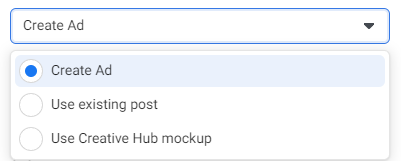
If you choose to create a new ad, you will have to input all the elements that make your ad, such as images, videos, copy, etc. All of these can be found in the ad creative section. A preview of how your ad will actually look like in people's feed will be updated simultaneously on the right-hand side as you keep making changes.
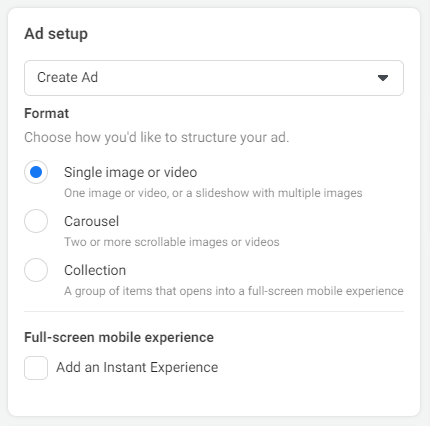
The five different ad formats you can choose from are:
1. Carousel
Carousel ads have two to ten scrollable images or videos. This ad format engages users the most because they can scroll up to ten images or videos at a time.
2. Single Image
As one of the most versatile ads, the single image ads format is an excellent starter for those who are new to Facebook's ads manager. Single image ads come with up to six variations of your ad, displaying one image at a time.
3. Single Video
The Single video ad format helps you tell an engaging story to your audience with just one video at a time.
4. Slideshow
Slideshow format loops video ad with up to ten images. This format allows you to create a cohesive visual story. It can well appear GIF-like for millennial points.
5. Collection
Collection ad format combines images and video that display as a full-screen experience. This brings an added level of interactivity with users.
When it comes to selecting a compelling image, pick the one that grabs your audience's attention as they scroll through their Facebook feed.
Facebook gives you the option to upload and test up to 6 different images. Hence if you are not sure of which image to choose, just pick-six and experiment with them! The right image will get you high CPC (cost-per-click) or CPA (cost-per-acquisition) results.
Once you have chosen and uploaded your image, insert the copy for your ad. Some major Facebook ads specs to keep in mind are:
Main ad text: Maximum 125 characters
Headline: Maximum 25 characters
Link description: Maximum 30 characters
Know more about Guide To Instagram And Facebook Ad Image Sizes
As a best practice, keep your copy short and crips by including only the most essential information. Because people scroll quickly through their Facebook feeds, so you need to ensure that you grab your audience's attention right from the get-go.
Also, be very choosy about the call-to-action. It should be urging enough for them to click to learn more or sign up for an upcoming event. Keep it short and sweet.
Step 9: Publish Ads
Once you have filled in all the required information and created your Facebook ad, you must click on the green "Publish" button. Facebook will then screen your ad to ensure it does not violate Facebook's Advertising Policies before going live.
In most cases, ads are reviewed within 24 hours, although it may take longer sometimes.
Step 10: Monitor Campaign Performance Periodically
Facebook ads manager provides you the full transparency to see and control the ROI of your campaign. Some important metrics to track includes:
Clicks: The number of times users have clicked on your ad.
Impressions: The number of times your ad was viewed in a Facebook user's feed.
Conversion Rate: The percentage of people who click your ad and go on to becoming a lead or making a purchase.
Make it a habit to check in regularly for your campaign performance while it is running. If you are not getting the desired traction, try tweaking your copy, creatives, targetting, or budget.
If your ads aren't bringing in any sales or are not working as you wish them to, it could probably be because of one of the following reasons:
You are targeting the wrong audience: Targeting the wrong set of audiences is like shooting in the dark. You are displaying your message to people who are not interested in your message. Hence, make a shift in targeting your ad to the people who are badly looking for products or services like the ones you offer to solve their problems.
Your ads lack a solid visual appeal: When Facebook provides several options to use rich media for its ad formats, you should be making full use of it. And if you don't take advantage of this feature, you are leaving a lot of sales on the table.
Facebook has yet to understand your ideal audience: Though Facebook's algorithm is quite accurate at targeting users with ads based on their interests, sometimes, it might take time to figure out which audience makes the best fit for your business.
Step 11: Moderate Facebook Ad Comments
An integral part of Facebook ads is its comment section. Your potential customers might reach out to you via ad comments for any query after viewing your ads in their feed. But when you keep your ad comments section enabled, it's open for any and everyone to comment on your ad, including spam, bot, and troll comments which contributes to degrading the quality of your ads.
So neither can you keep your comments section completely turned off, nor can you let unnecessary comments hang in there. In such a scenario, ad comment management is the perfect solution to this problem, offering the ability to clear the clutter in your comments section and increase click-through rates.
Statusbrew helps you get complete control over your comment section for both regular and dynamic ads. You can auto-hide comments, create customized automation rules, & do much more to make your message clear. Check out the link to learn more.
How To Add Someone To The Facebook Ads Manager?
If you want to manage your Facebook ads with other people, you can add them to your Facebook ads manager account. You can either choose to give them full admin access, access to setup and edit ads, or view-only access. Here's how to add someone to the Facebook ads manager account
Step 1: Click on Ads Manager settings.
Step 2: From the "Ad account roles" section, select "Add People."
Step 3: Enter the name or email address of the person you want to give access to.
Step 4: Choose their role from the drop-down menu & click "Confirm."
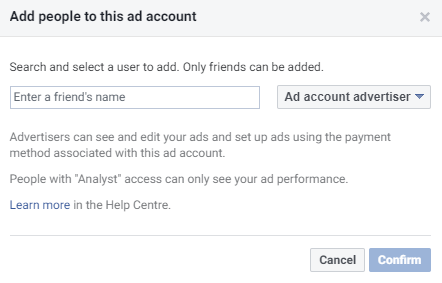
You Are All Set To Create The Best Facebook Ad Now!
Facebook ads manager makes the ad creation process less daunting for any marketer. The process becomes simpler, and once you learn it, you can use the same process to design different ad campaigns.
The more you test, rinse, tweak, and repeat, the more effective and profitable campaigns you will be able to create using Facebook ads manager.
Looking for a social analytics tool to track the performance of your marketing campaign? Try Statusbrew. With several ready-to-use reporting templates and total flexibility to customize these reports, Statusbrew will help you determine whether your social initiatives have led to positive results and where adjustments are needed to strengthen your marketing campaigns - in no time.
Statusbrew is an all in one social media management tool that supports Facebook, Instagram, Twitter, Linkedin, YouTube, and even Google My Business.



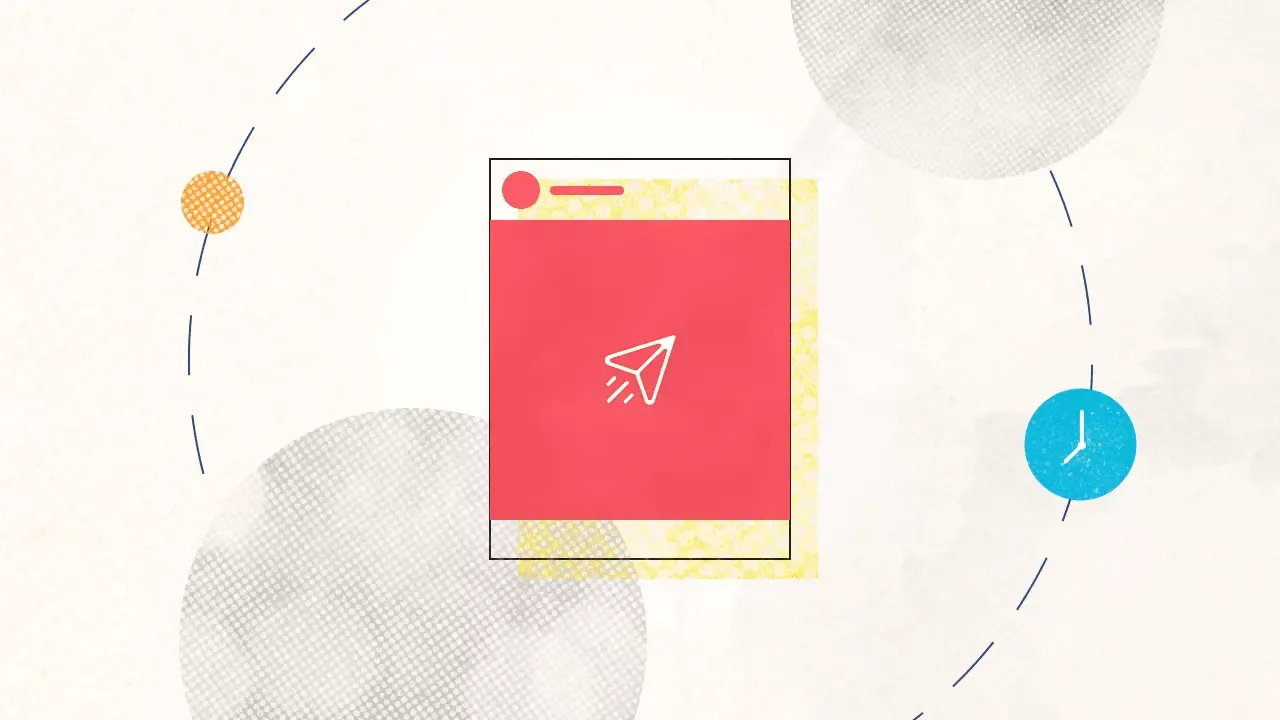
Explore the Statusbrew range of social media tools
Cancel anytime!