"I learned that we can do anything, but we can't do everything… at least not at the same time. So think of your priorities, not in terms of what activities you do, but when you do them. Timing is everything." - Dan Millman
This quote holds true when it comes to managing your brand's Facebook page. If you plan out your content strategy in advance, it helps you stay on top of your game plan.
Understanding how to schedule Facebook posts saves you lots of time and effort & definitely makes for a more efficient workflow.
In this post, you will get a step-by-step roadmap on how to schedule posts on Facebook posts using 2 simple, easy, and straightforward ways. Let's get started!
How To Schedule Posts On A Facebook Page?
Sporadic posting on Facebook isn't exactly the best way to go, especially when you are trying to promote your brand or business and connect with your audience. Instead, you can schedule posts ahead of time to get published on a regular basis on your brand's Facebook Page. Just find a chunk of time when you can create several posts at once and schedule them in one go.
Meta Business Suite allows businesses to schedule posts for their Facebook Pages. You can create posts and schedule them within Facebook's environment itself without switching to different apps. Here's how to schedule Facebook posts using Meta Business Suite.
Step 1: Go to Facebook & select "Meta Business Suite" from the left side menu.
Step 2: Click on "Create Post."

Step 3: Add your post details such as text, link, media, & call to action.

Step 4: From the scheduling options, select "Schedule" and select the appropriate time & date. Click on "Schedule."

This works well for scheduling a one-off Facebook post but can get mind-numbingly tedious when you want to schedule multiple posts at once.
Luckily, the second method helps tackle this problem.
How To Schedule Multiple Posts On Facebook?
Do you want to become more productive in your scheduling task & bulk schedule post to avoid the monotonous process of creating & scheduling every time?
Meta Business Suite does not currently offer a bulk scheduling feature for Facebook posts. But Statusbrew allows you schedule up to 400 posts at once.
You can bulk schedule text, links, and graphical (image, GIF, and video) content within a few clicks. To bulk-schedule posts on Facebook, Statusbrew supports two layouts of CSV:
1. Date-time-based CSV file: Allows you to schedule posts based on a specific date and time.
2. Pre-select Schedule CSV: Assign a previously created Category to your CSV file.

Date-time-based CSV File Sample
Statusbrew provides you with a template for both layouts, so you just need to download them and add data to respective cells. Here is the roadmap on how to schedule multiple posts on Facebook:
Step 1: Open Statusbrew's Homepage.
Step 2: Select "Bulk Schedule" under the Compose section.

Step 3: Choose the profile to which you wish to bulk schedule posts. Click "Next."

Step 3: Select the type of schedule option you wish to upload from "Date-time based" or "Pre-select Category."
If you choose "Date-time based," you will have to select the timezone from the drop-down menu.

If you choose the "Pre-select Category," you will have to select a scheduling category from the drop-down menu.

Click the "Download sample CSV file" to download the template. Fill up the details in the CSV file. Click "Next."
Step 4: Upload the CSV file by selecting "Select CSV file." Click "Upload."

Step 5: If you want to shorten the URLs you have added to your post, just click on the check box "Shorten Links."

And you are done scheduling several posts within a matter of a few clicks.
Using Statusbrew, you cannot just bulk schedule posts but also perform bulk actions on your posts, such as deleting, approving, or adding tags.
How To Schedule Posts On A Facebook Page From Statusbrew?
Step 1: Go to Statusbrew's Homepage & select Compose.

Step 2: Choose the Facebook profile to which you wish to schedule posts.

Step 3: Create your post by adding captions and media.

Step 4: Click Choose date & time, select the appropriate date and time to schedule your post & click Apply.

Step 5: Click Schedule.

How To Schedule Posts On A Facebook Page From Mobile?
Step 1: Login to your Statusbrew account & tap Publish.

Step 2: Tap Create post.

Step 3: Tap the plus icon & select Facebook profile to which you wish to schedule posts.

Step 4: Create your post by adding captions and media and tap Next.

Step 5: Select the appropriate date and time to schedule your post & tap Schedule.

Statusbrew Vs. Meta Business Suite
| Feature | Statusbrew | Meta Business Suite |
|---|---|---|
| Supported Platforms |
Facebook X (former Twitter) YouTube TikTok |
Facebook Messenger |
| Bulk Schedule | ✅ | ❌ |
| Free stock image library | ✅ | ❌ |
| Canva integration | ✅ | ❌ |
| URL shortener | ✅ | ❌ |
| Schedule the first comment | ✅ | ❌ |
| Audience targeting | ✅ | ❌ |
| Add Facebook brand sponsor | ✅ | ❌ |
| Best time to post recommendations | ✅ | ❌ |
| Approval workflows | ✅ | ❌ |
| Internal content tagging | ✅ | ❌ |
Why Can't I Schedule Posts On A Facebook Page?
There are a few reasons why you might not be able to schedule posts on your Facebook page.
- You may not have the correct permissions. To schedule posts on a Facebook page, you need to be an admin or editor of the Page.
- You may be using an outdated version of the Facebook app or website. Make sure you have the latest version installed.
- There may be a problem with your internet connection. Try restarting your router or modem.
- There may be a problem with Facebook's servers. If you're experiencing problems with other Facebook features, this is likely the cause.
- You may have reached your daily post limit. Facebook limits the number of posts that can be scheduled per day.
- The post may contain content that is not allowed on Facebook. Facebook has a set of policies that govern what content is allowed on the platform. If your post contains content that violates these policies, it may not be scheduled.
- The post may be too long. Facebook has a maximum length for posts that can be scheduled. If your post is longer than this limit, it will not be scheduled.
- You may be trying to schedule a post for a date in the future that is more than 75 days away. Facebook no longer allows Pages to schedule posts for more than 75 days into the future.
If you are still having trouble scheduling posts, you can try the following:
- Log out of Facebook and then log back in.
- Clear your browser's cache and cookies.
- Try scheduling the post from a different device or browser.
- Contact Facebook support for help.
How To Schedule Posts On Facebook Groups?
Scheduling posts on Facebook is not just limited to Facebook pages. Admins and moderators of a Facebook group can schedule posts to be published in their group later. Facebook does not provide the members of the group the ability to schedule content for the group. Here's how to schedule posts on a Facebook group.
Step 1: Go to the Facebook group that you want to schedule a post in.
Step 2: Click on "Write something..." box & create your post.

Step 3: Click the schedule button beside the Post button.

Step 4: Select the date and time to publish post & click "Schedule."

If you want to reschedule the content of your Facebook group, click on the three horizontal dots beside "People." Select "Your content" from the menu. Then select "Scheduled" from the left side menu & all your scheduled posts will appear. Just below each post, there will be two options, "Publish Now" & "Reschedule." When you click on "Reschedule," you will have to enter the appropriate date & time to reschedule the content.
How To Schedule Facebook Stories?
Step 1: Go to Meta Business Suite & select Planner from the left menu.

Step 2: Click "Create" from the top right corner & select "Create Story."

Step 3: Click "Add media" and select the media from your system.

Step 4: After you have edited your story, click the arrow beside "Share Story" and select "Schedule."

Step 5: Select the appropriate date and time to schedule the story and click "Save."
Step 6: Click "Schedule Story."

To add more media, click "Add Media" and upload the files from your system. You can reorder the media by dragging and dropping them or clicking on the big icon to delete one. Use the "Creative tools" section to crop, add text, or add stickers to your story media. You can even add a swipe-up link to your story.
How To See Scheduled Posts On Facebook?
Having a bird's eye view of your scheduled post will help you get a complete picture of how your content distribution is planned. It also helps identify and remove duplicates and organize your content calendar to see when, where, and how your content will appear. Here's how to see scheduled posts on Facebook on both Meta Business Suite.
Step 1: Go to Facebook & select "Meta Business Suite" from the left side menu.
Step 2: Select "Content" from the left-hand menu.

Step 3: Select "Scheduled" from the top menu & a list of all your scheduled posts will appear.

How To Edit Scheduled Posts On Facebook?
Editing your scheduled post can be a great lifesaver since it's still not yet seen by anyone, unlike editing a published Facebook post. Here's how to edit scheduled posts on Facebook that are scheduled using Meta Business Suite.
Step 1: Go to Facebook & select "Meta Business Suite" from the left side menu.
Step 2: Select "Content" from the left-hand menu.

Step 3: Select "Scheduled" from the top menu & a list of all your scheduled posts will appear.

Step 4: Click "Edit Post."

Step 5: Edit the post & click on "Reschedule."

How To Reschedule A Scheduled Post On Facebook?
There might be times when you will have changes in the schedule. This mostly happens when newsjacking posts take up your calendar slot for the day but when you already had planned to post evergreen content. Nevertheless, Meta Business Suite allows you to reschedule your scheduled posts when they have not been published.
Step 1: Go to Facebook & select "Meta Business Suite" from the left side menu.
Step 2: Select "Content" from the left-hand menu.

Step 3: Select "Scheduled" from the top menu & a list of all your scheduled posts will appear.

Step 4: Click the three-dot icon beside the Edit Post button and select "Reschedule Post" from the menu.

Step 5: A dialog box will open asking for the date and time of rescheduling. Click on "Reschedule" once done.

However, it's usually best to reschedule your content using a drag-and-drop content planner that allows you to:
- Plan and schedule posts in a logical and efficient manner
- Plan your content mix
- Experiment with different time slots
Here's how you can reschedule Facebook posts using a drag-and-drop content planner:
Step 1: Go to Calendar from the Statusbrew dashboard

Step 2: You can toggle the calendar to view in weekly or monthly view

Step 3: Drag the post to the appropriate date (in month view) & time (in the week view) you wish to reschedule
Step 4: Select the time in the Reschedule window and click Update

How To Schedule A Shared Post On Facebook?
While scrolling through your Facebook news feed, have you ever found a post that you want to share but not immediately?
If the post belongs to someone else, you want to give them full credit by sharing it from their Page. Unlike the share button, Facebook does not provide a button to schedule other posts for sharing later. There's still a way to schedule a shared post on Facebook. Here's how.
Step 1: Click on the post you wish to share.
Step 2: Click on the three horizontal dots beside the post and select "Copy link" or "Embed link."
Step 3: Return to your timeline. Create a new post and paste the post URL. Facebook will automatically pull in the post as a preview, just as if you were clicking the Share button.
Step 4: Add any extra text in the post if you wish to. It's also a good practice to give credit to the other Page by typing @ and their name.
Step 5: Click the down arrow and choose "Schedule" to the right of the blue "Publish" button.
Step 6: Set whatever date and time you wish and click on "Schedule."
Facebook Schedule Post: Why Go For It?
There are several reasons why you may want to & should schedule your Facebook posts ahead of time. Some of them, among many, are:
Post At Your Best Times: Scheduling Facebook posts allows you to push out content when your audience is active, but you might not be on your computer at the time.
Post Consistently & Reliably: Even with the best concentration level, it's easy to forget to post for something to distract you or encounter tasks that keeps you away from your computer.
Spread Out Your Post Evenly: Not all days are the same. You may find an hour now to post, which you might not get in the entire week. So rather than posting all 7 posts in a row now, it's good to spread them out evenly over the entire week.
No More Forgetting!
Once you know how to schedule Facebook posts & start doing so, you will gradually see an increase in your social media performance without dedicating more time to it.
Using Meta Business Suite can be an excellent starter for scheduling Facebook posts and becoming acquainted with them. As you start growing exponentially on social & start delegating the publishing task, a social publishing tool that comes equipped with team collaboration will come in handy for all our needs.
Check out the link to know more!
Statusbrew is an all-in-one social media management tool that supports Facebook, Instagram, Twitter, Linkedin, YouTube, and even Google My Business.
FAQs (Frequently Asked Questions)
Here are some commonly asked questions on how to schedule a Facebook post:
Can you schedule Facebook posts in bulk?
No, Facebook doesn't support bulk scheduling. But you can bulk schedule Facebook posts using a social media management tool like Statusbrew.
Can I schedule a post in my Facebook group?
Currently, Facebook Groups don't offer built-in scheduling. You can only schedule posts for Facebook Pages.

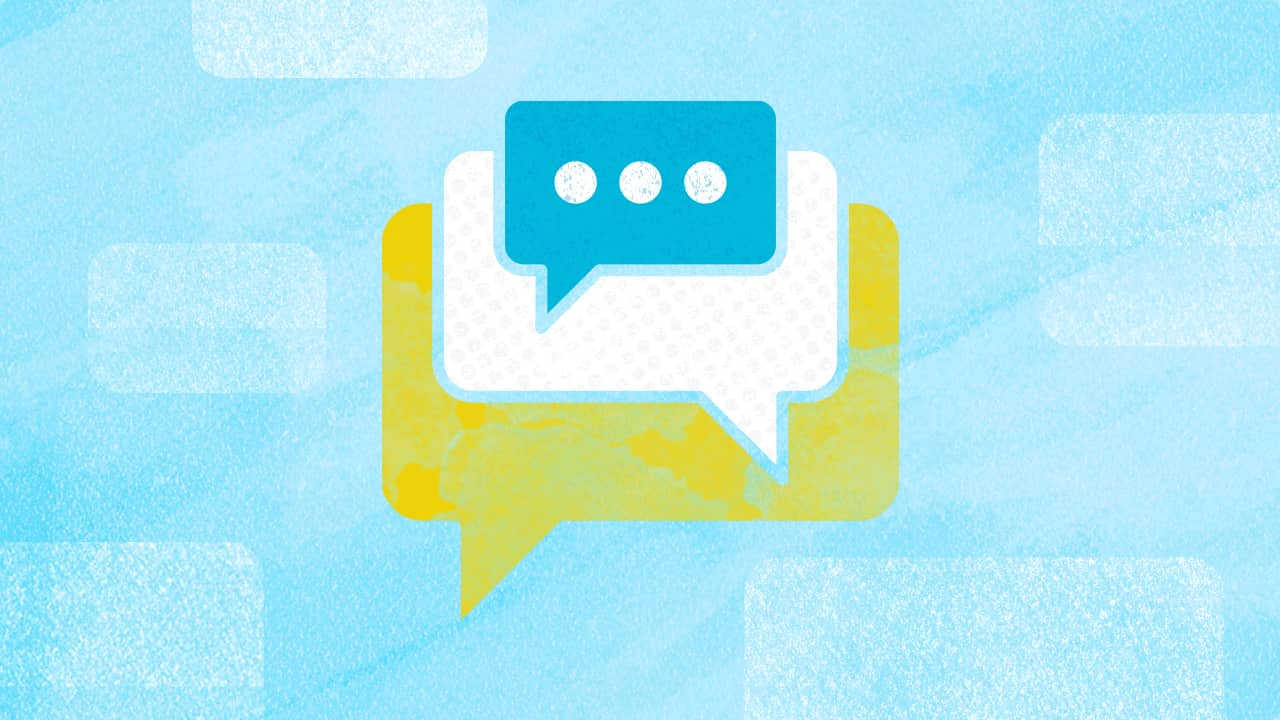
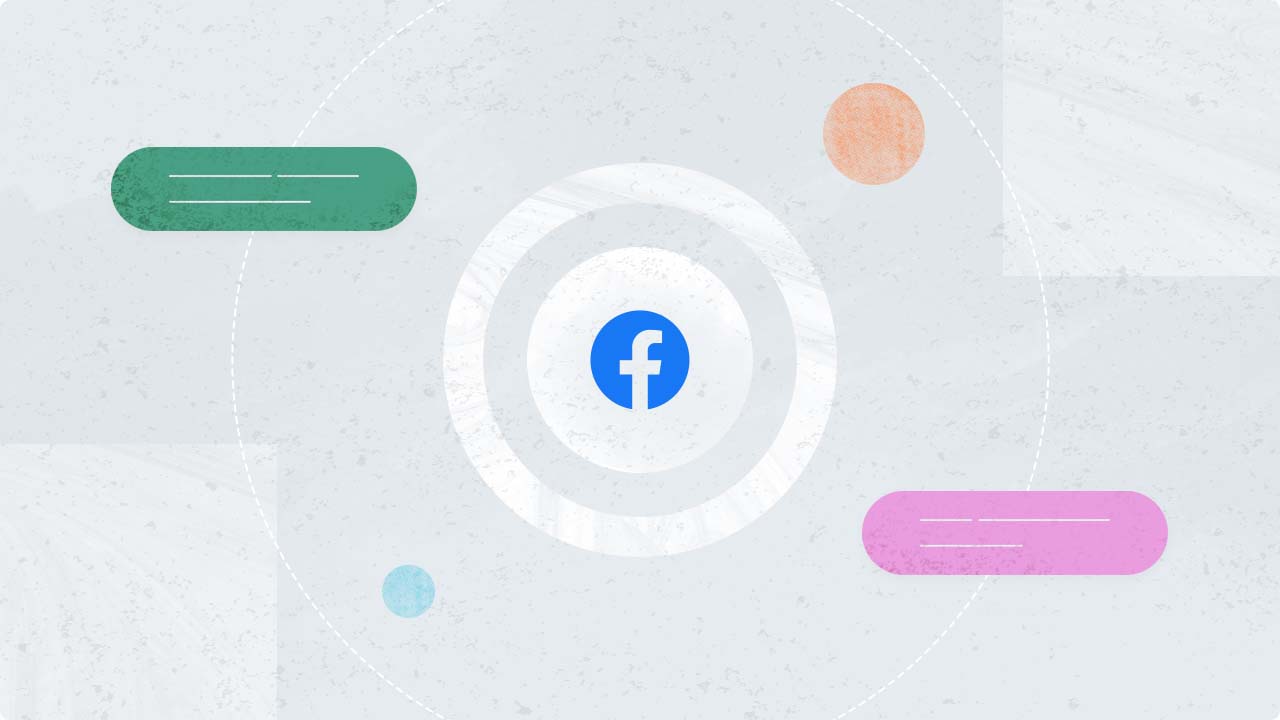
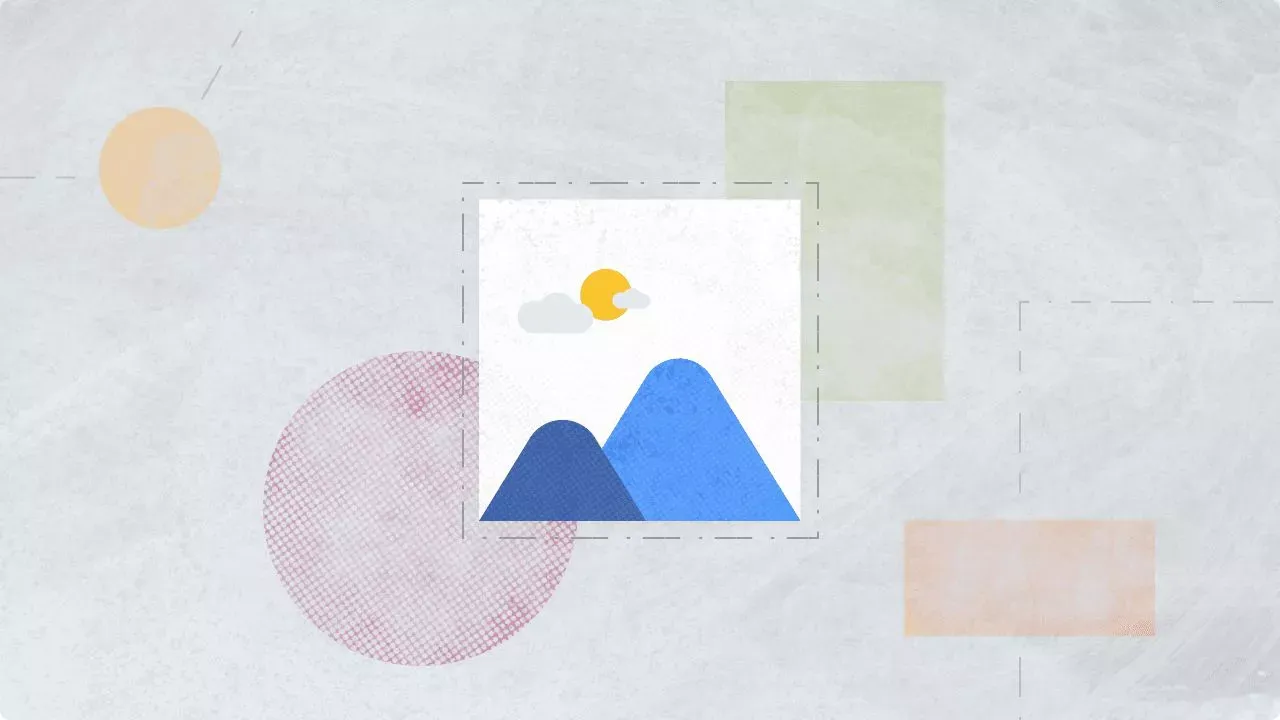
Explore the Statusbrew range of social media tools
Cancel anytime!