Everyone has the right to post whatever they want on Instagram, and you have the right to avoid seeing their posts and protect your peace of mind. You are not obligated to like or comment on other people's photos if you don't want to.
Instagram's mute feature allows its users to hide someone's posts or stories from their feed without unfollowing them. This helps to maintain a sense of connection with someone while limiting the amount of content you see from them.
If you are wondering how to mute someone on Instagram, this comprehensive guide will help you learn exactly that in 4 easy steps. Not just that, you will also learn how to unmute someone on Instagram if you decide to change your mind later on. Let's get started!
How To Mute Someone On Instagram?
Go to the profile of the account you want to mute > Tap the "Following" button > Tap "Mute" > Toggle the sliders of "Posts" & "Stories" to mute both or just one of those options.
What Happens When You Mute Someone On Instagram?
- Posts and Stories: When you mute someone on Instagram, their posts and Stories will no longer show up in your feed. You won't see their updates, photos, or videos when you scroll through your Instagram timeline.
- Profile and Comments: Even if you mute someone, you can still visit their profile and view their posts directly on their Instagram page. You will also be able to see any comments they leave on posts from accounts you follow.
- Discreet Action: When you mute someone on Instagram, they are not notified. This is a private and discreet way to control whose content you see in your feed.
- Flexibility: Muting is reversible, and you can unmute someone at any time if you decide you want to see their content again. There are no negative consequences to using the mute feature.
- Avoiding Unfollow or Block: Muting is a good option if you want to avoid seeing someone's content without unfollowing or blocking them. This allows you to maintain a connection with the person without being exposed to their posts and Stories.
- Curating Your Feed: Muting on Instagram is an excellent way to curate your feed and personalize your content consumption without severing connections with other users.
How To Mute Someone On Instagram: On Mobile
To mute someone on Instagram using a mobile phone:
Step 1: Open the Instagram app and go to the profile of the account you want to mute.
Step 2: Tap the "Following" button.
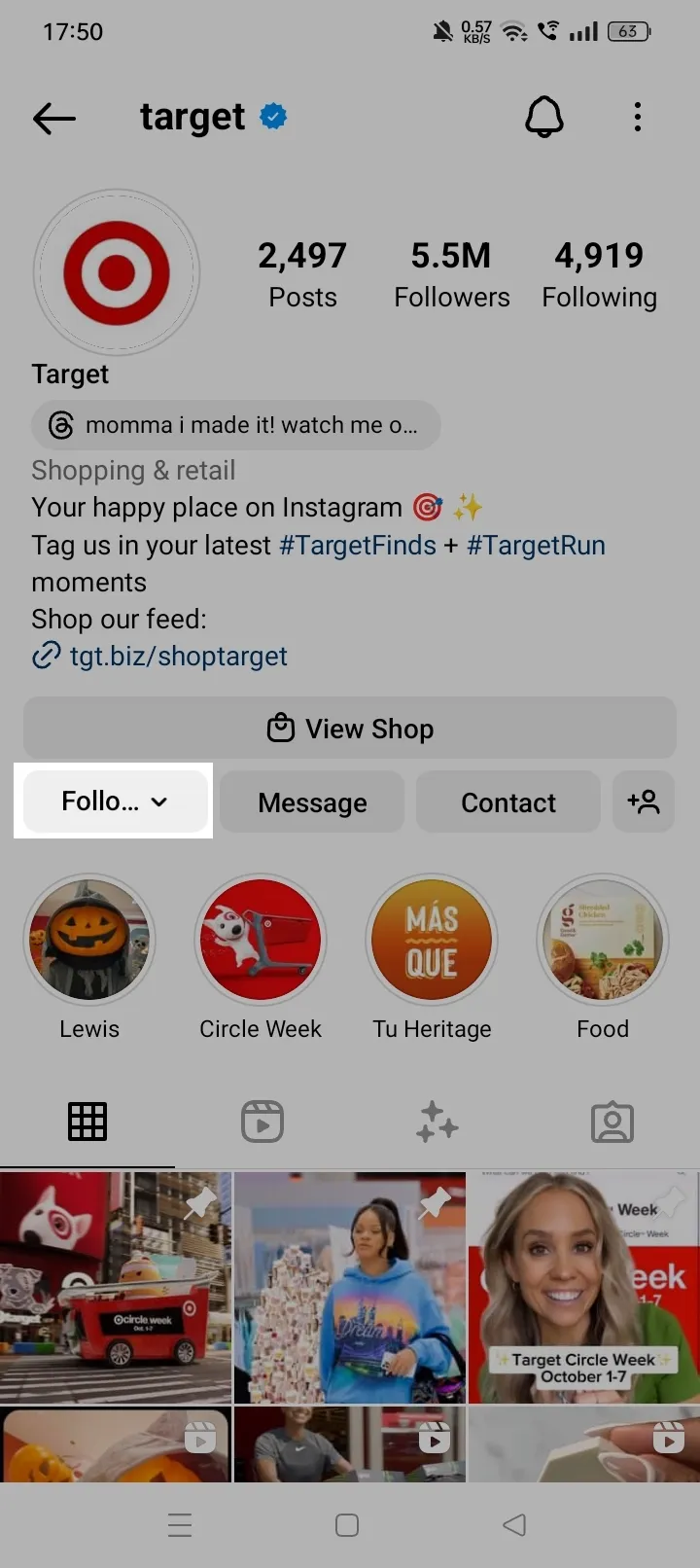
Step 3: In the pop-up menu, tap "Mute."
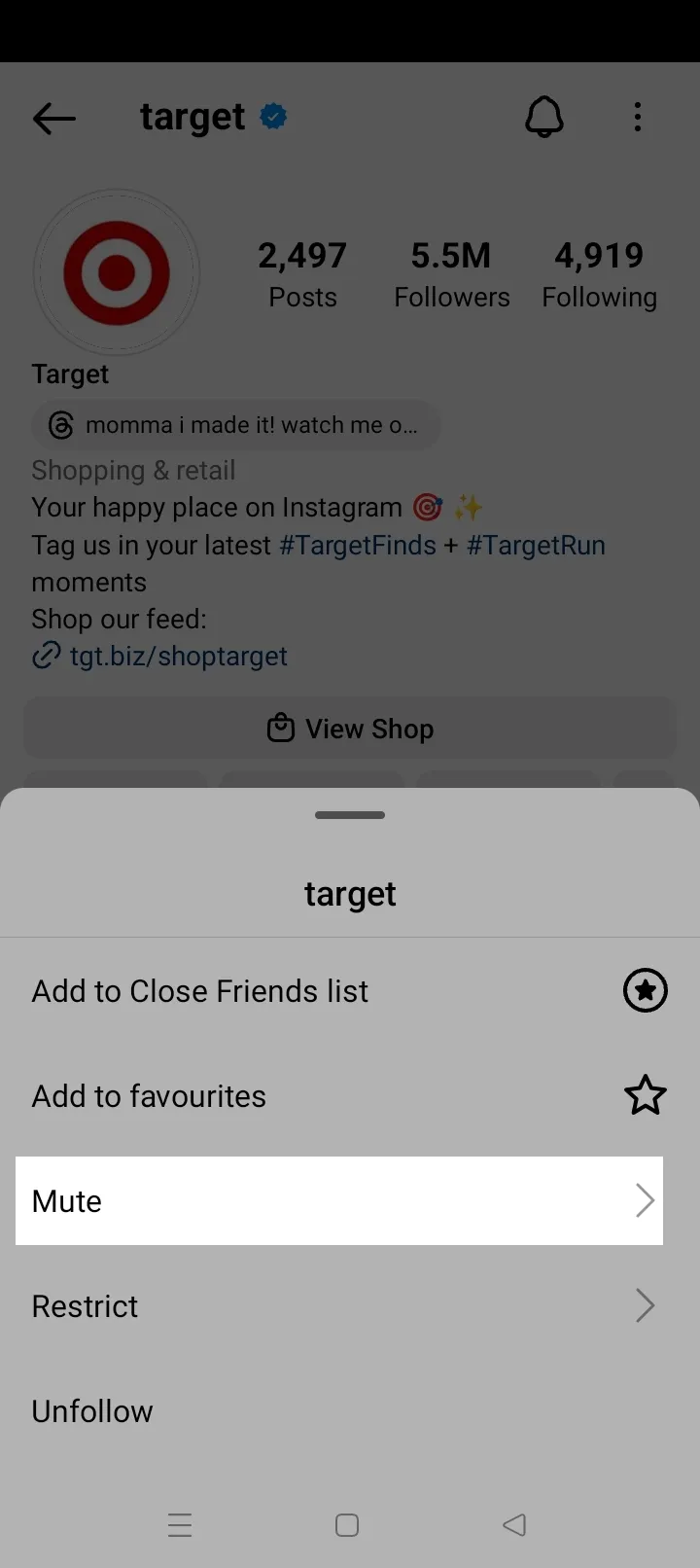
Step 4: In the next menu, toggle the sliders next to "Posts" and "Stories" to mute both or just one of those options.
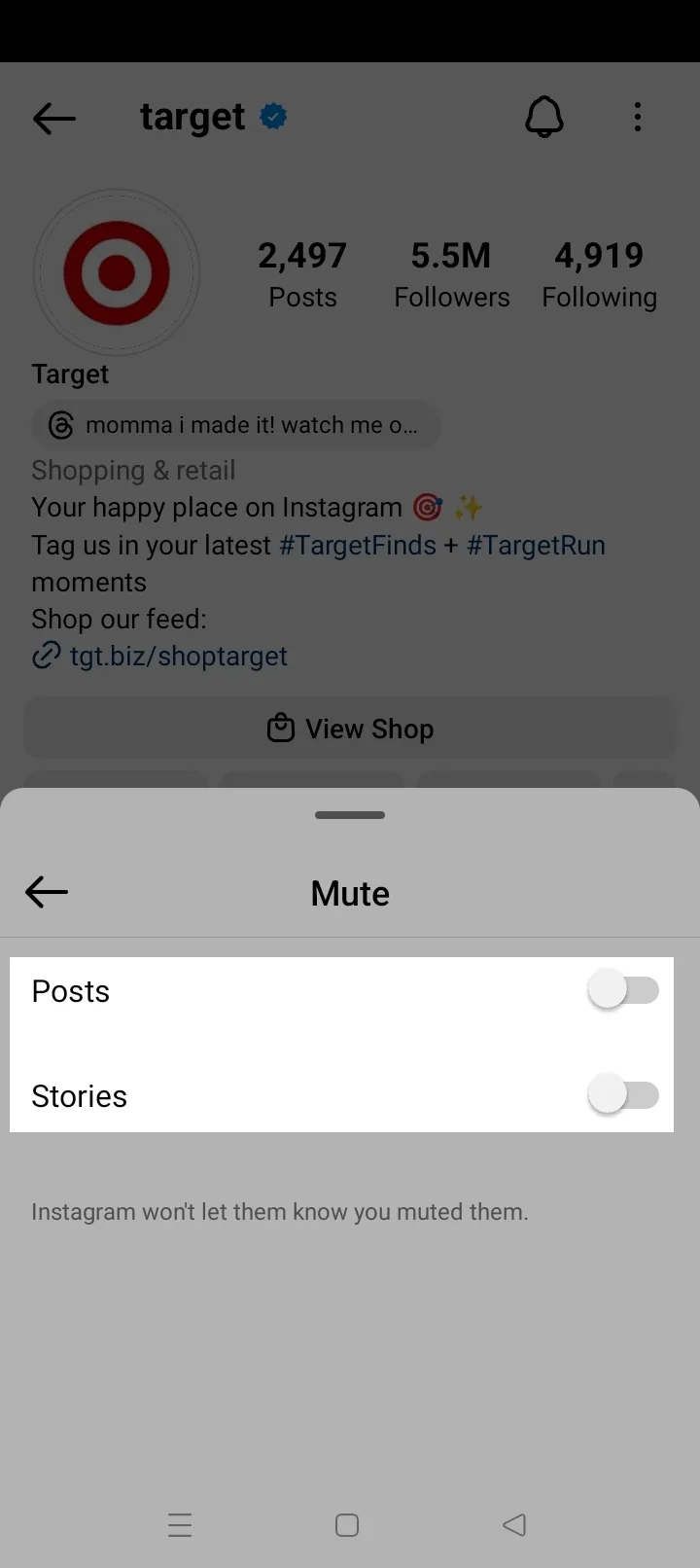
How To Mute Someone On Instagram: On Desktop
Step 1: Open Instagram on the web browser and go to the account of the person you want to mute.
Step 2: Click on the "Following" drop-down menu.
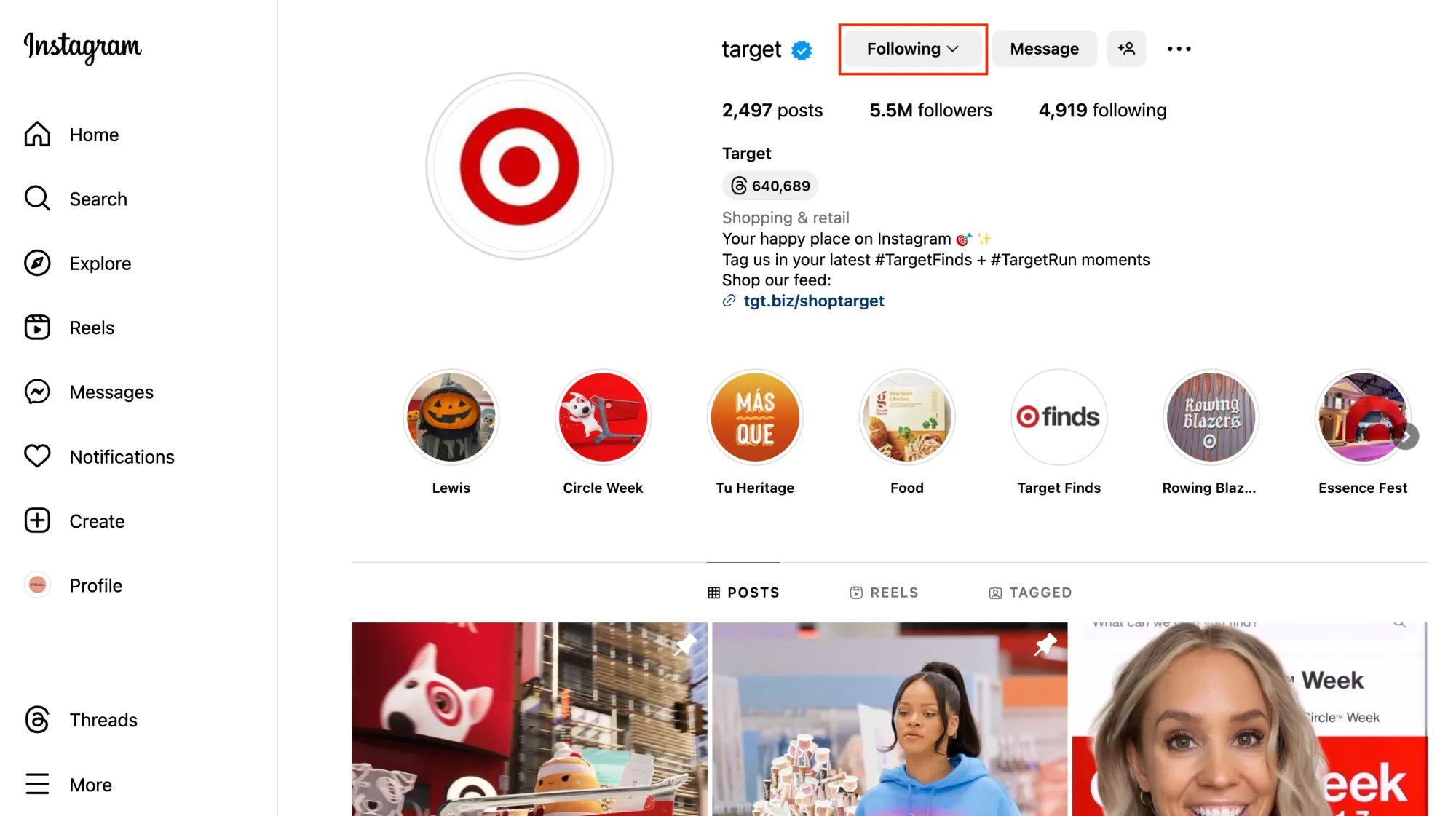
Step 3: Click on "Mute."
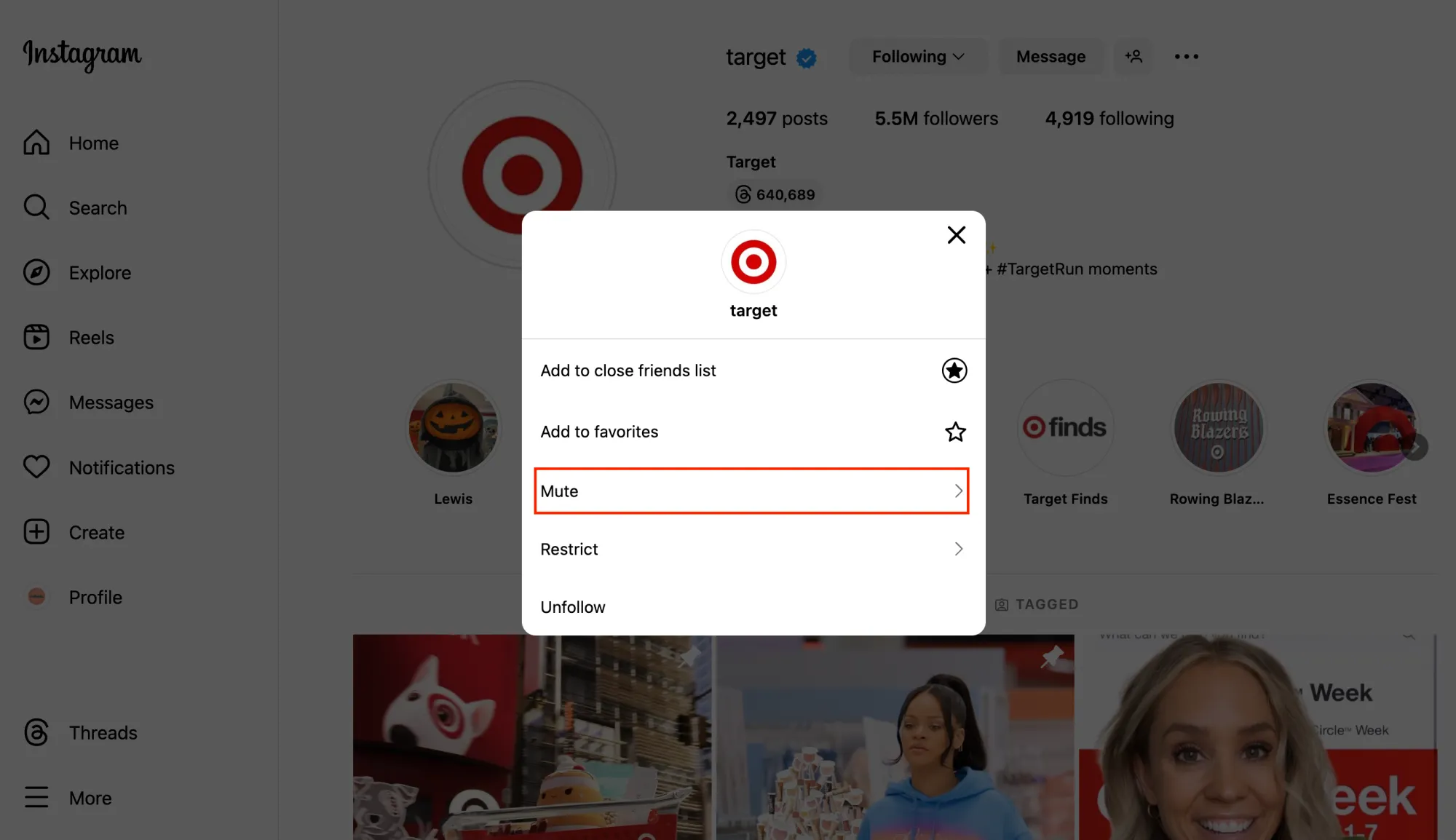
Step 4: In the pop-up menu, check the boxes next to "Posts" and/or "Stories" to mute the desired content.
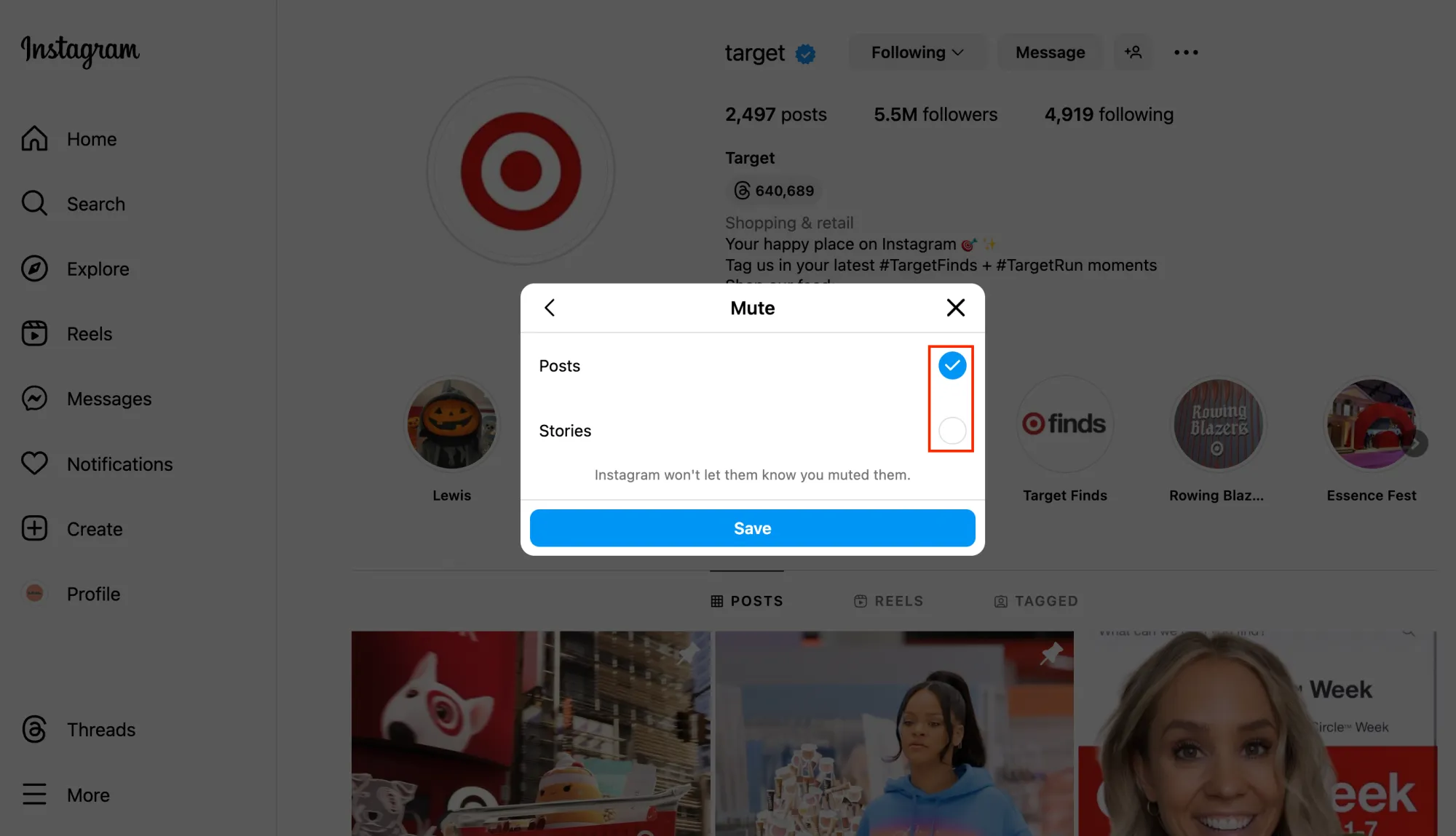
Step 5: Click “Save.”
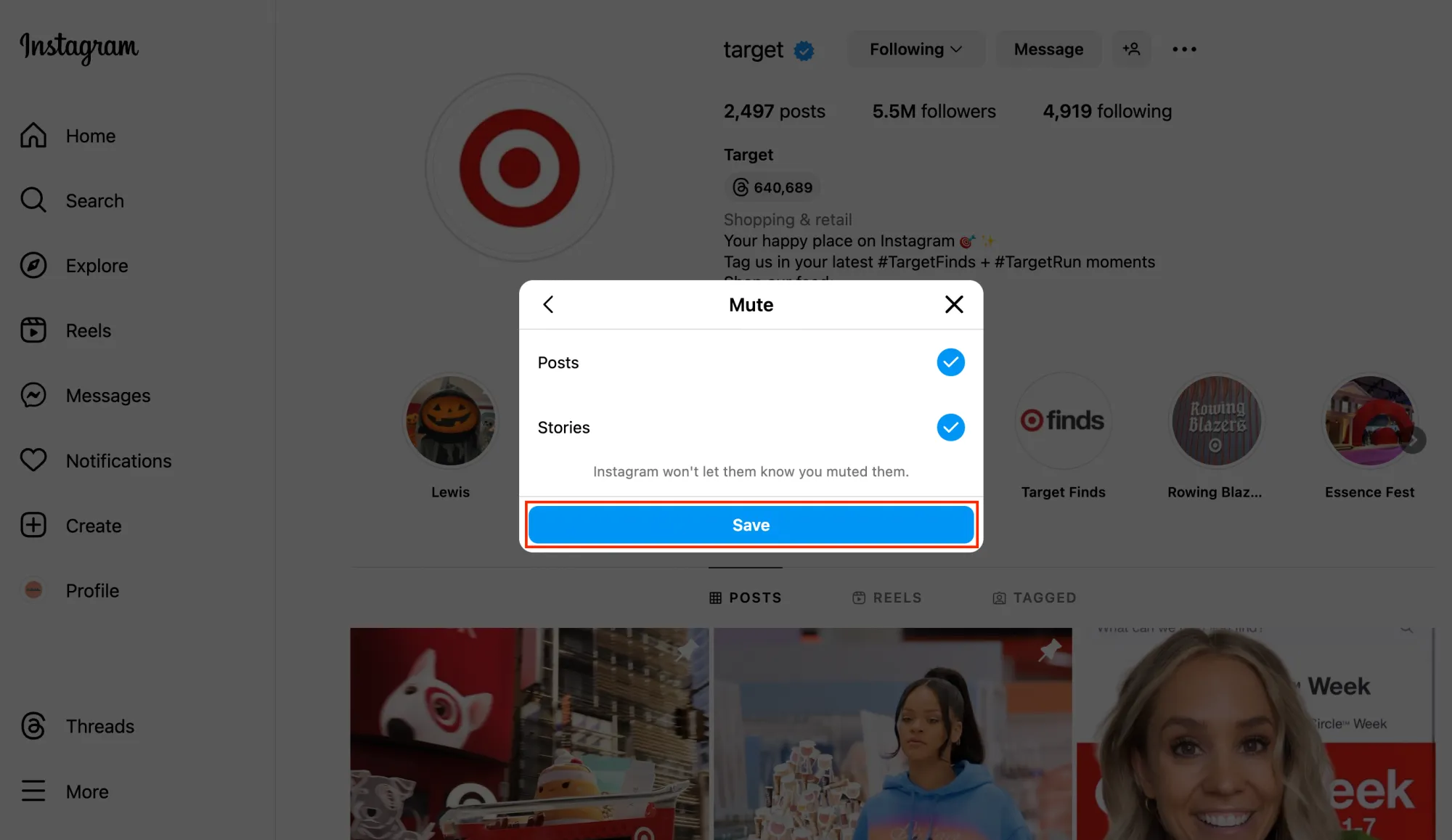
How To Mute Someone’s Comment On Instagram?
Method 1
To mute someone's comments on your Instagram posts:
Step 1: Go to your profile and tap the three dots in the top right corner.
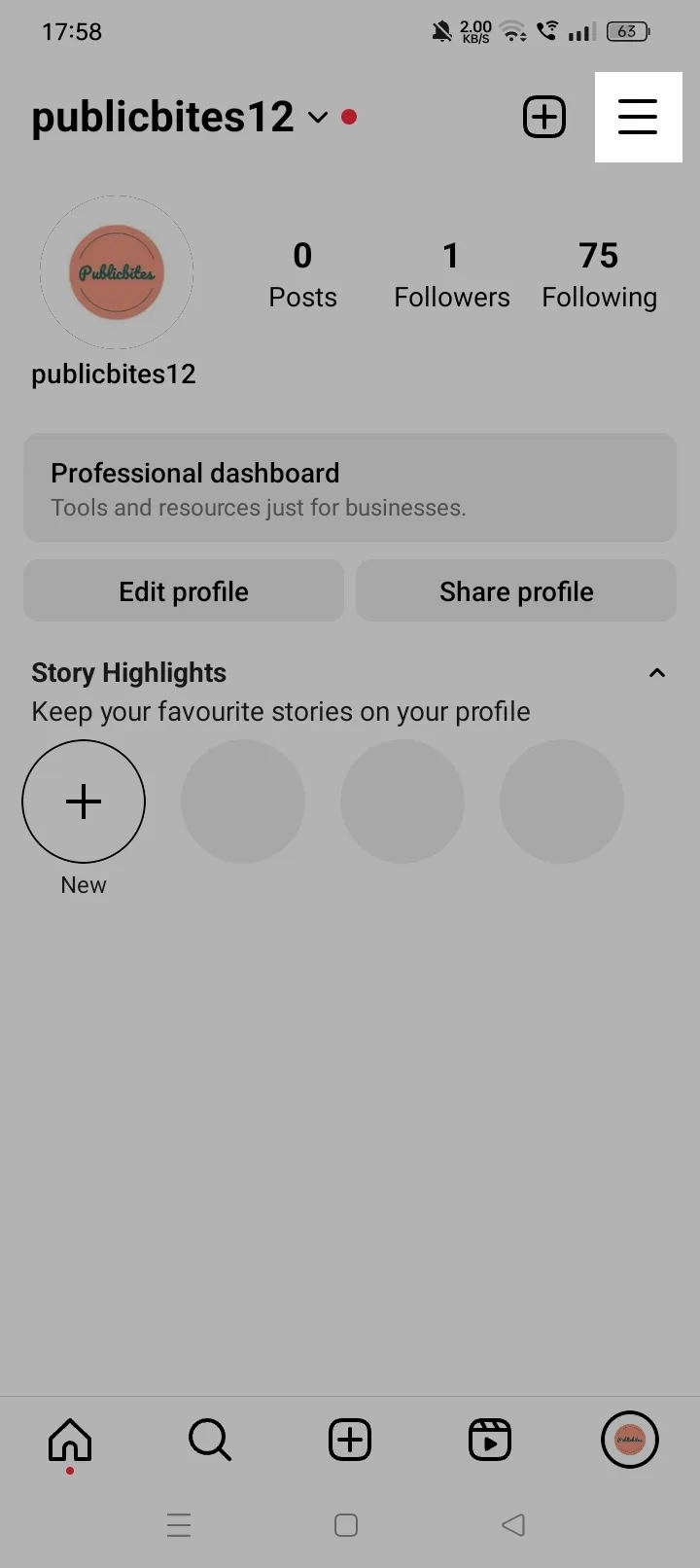
Step 2: Tap "Settings and privacy"
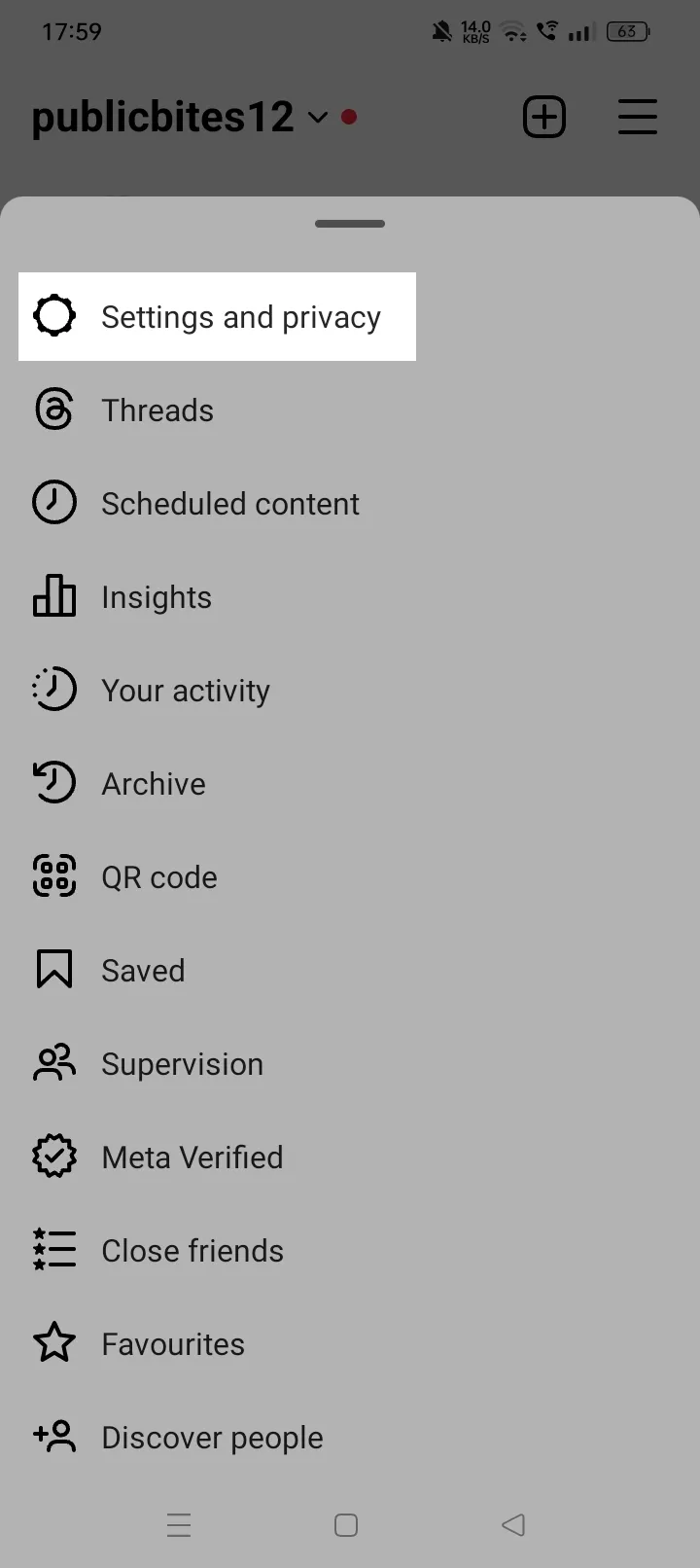
Step 3: Under “How others can interact with you,” tap “Comments”
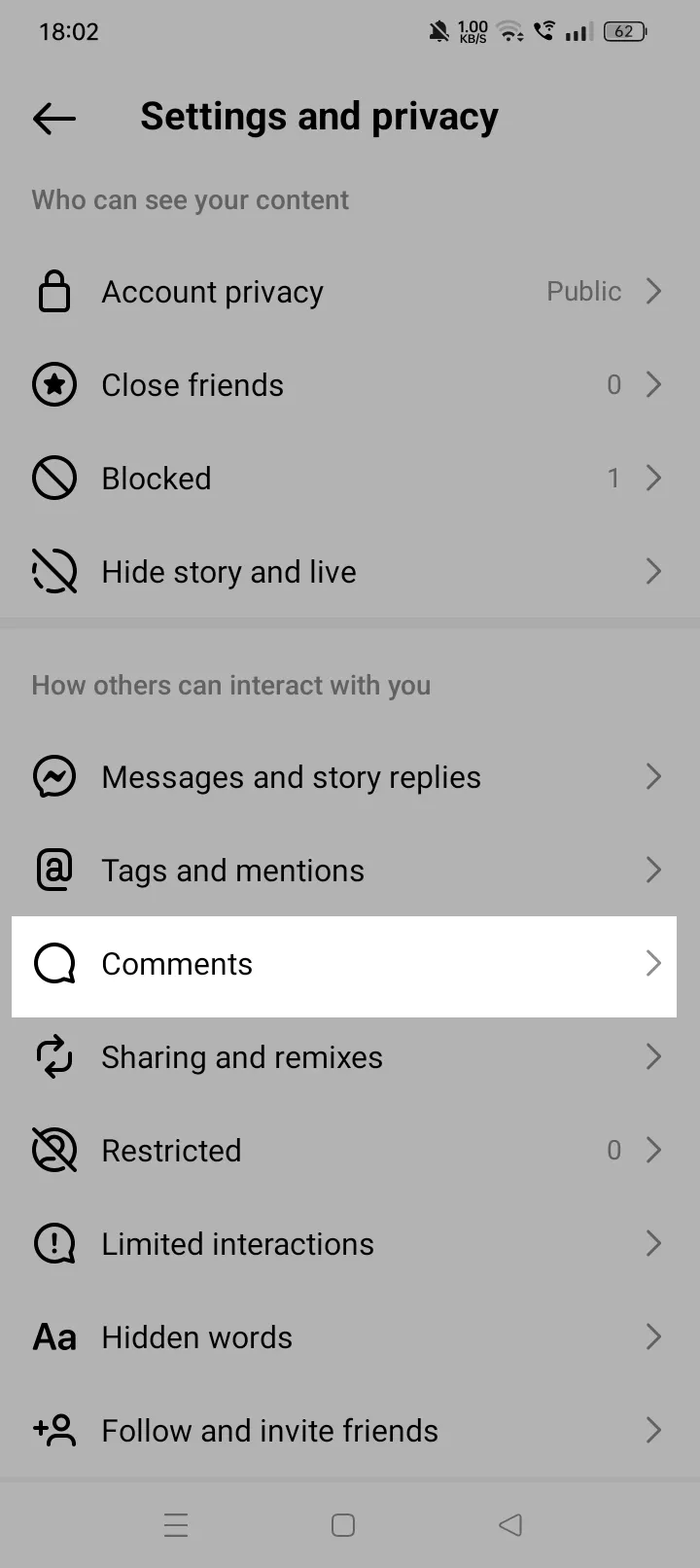
Step 4: Tap “Block comments from”
Step 5: Enter the username of the person whose comments you want to mute.
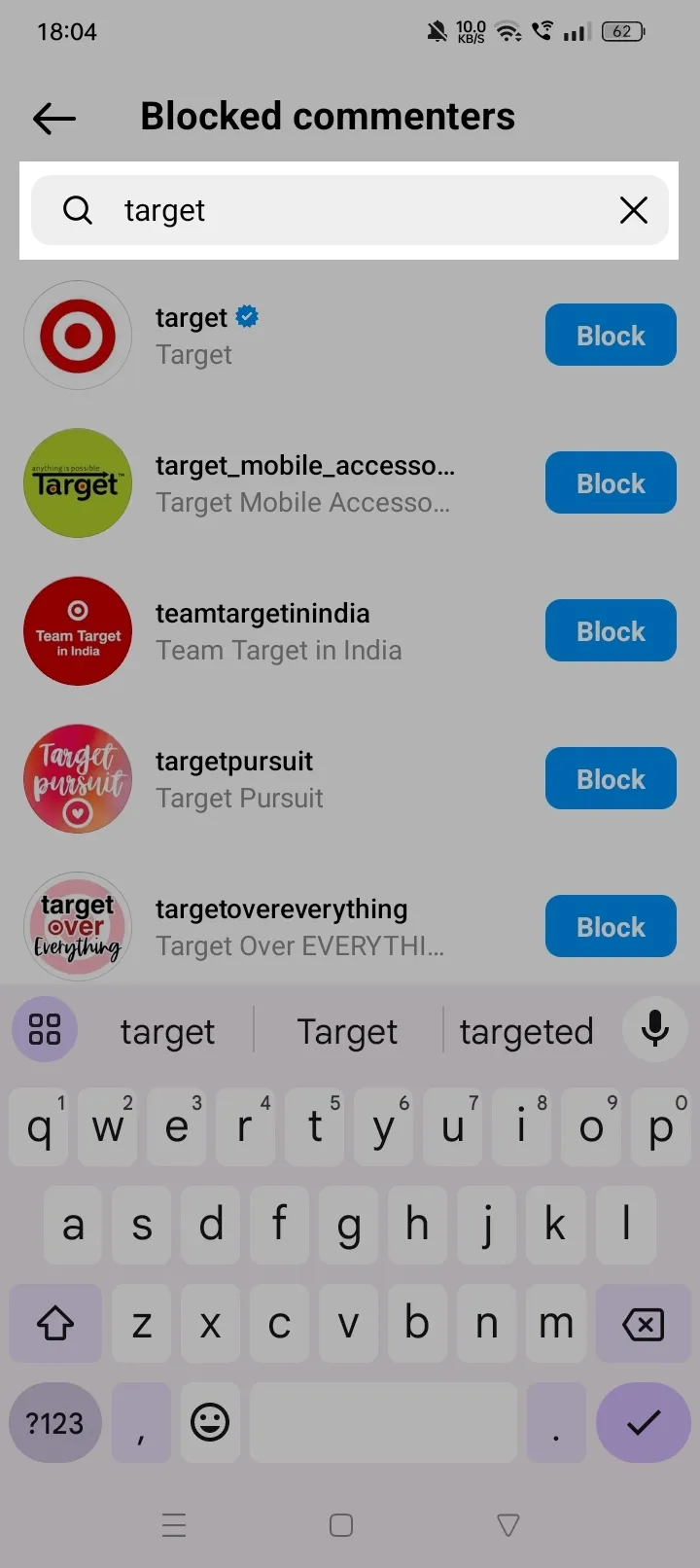
Step 6: Tap “Block”
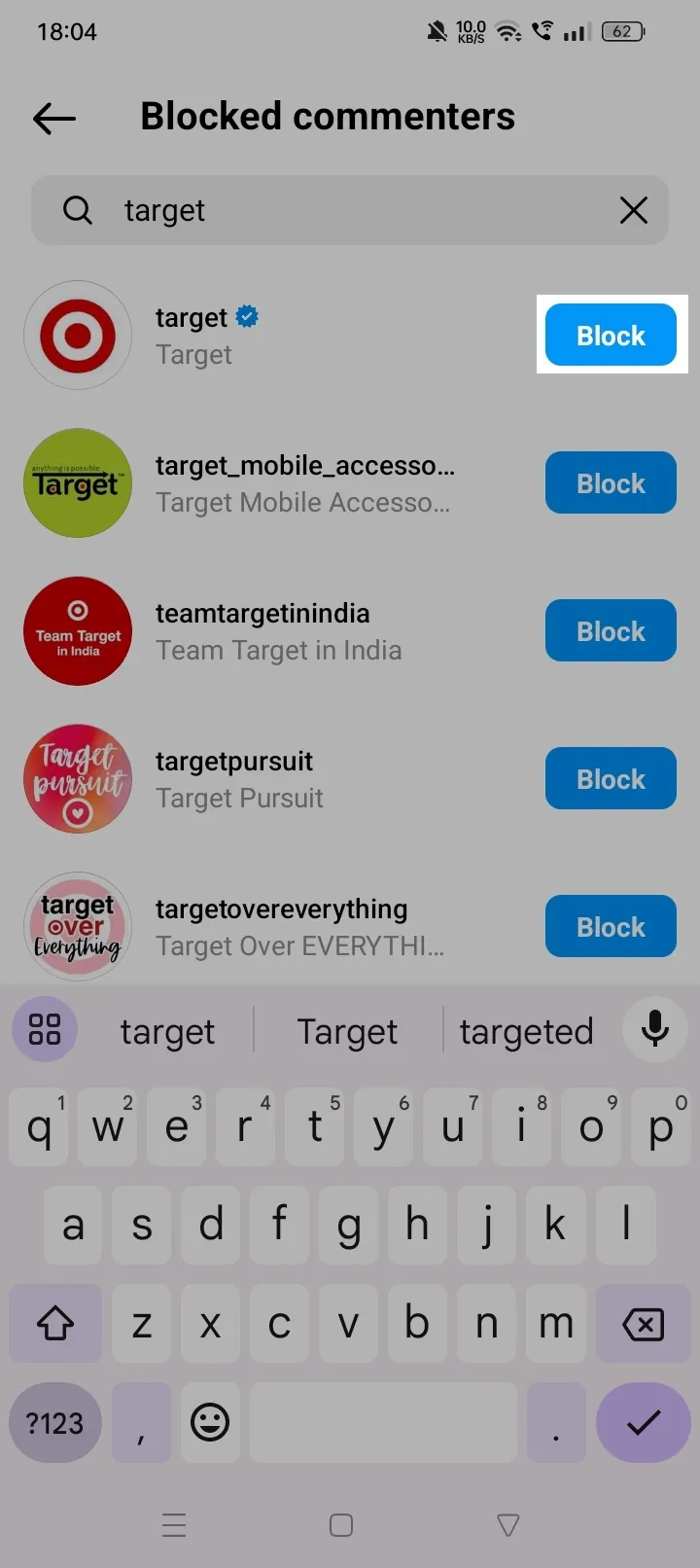
Method 2
Step 1: Go to your profile and tap the three dots in the top right corner.
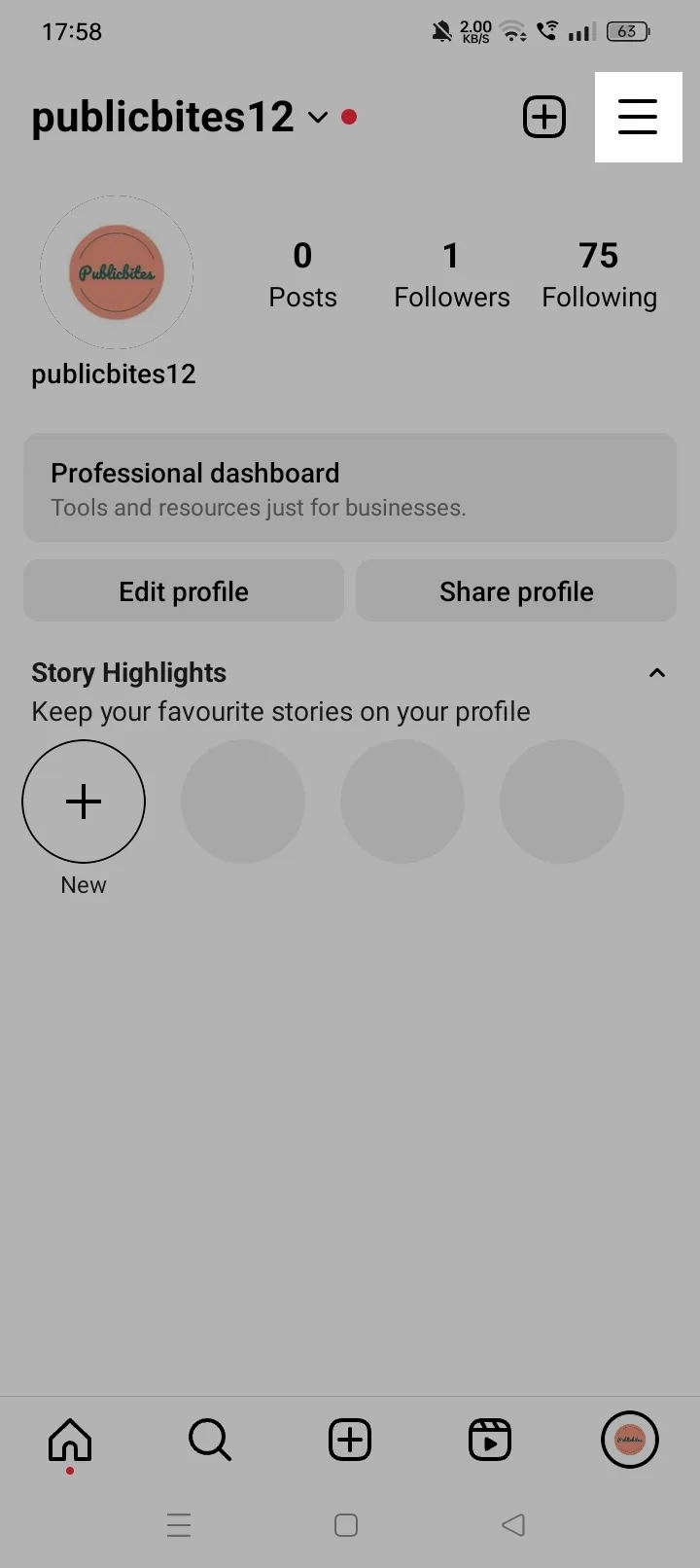
Step 2: Tap "Settings and privacy"
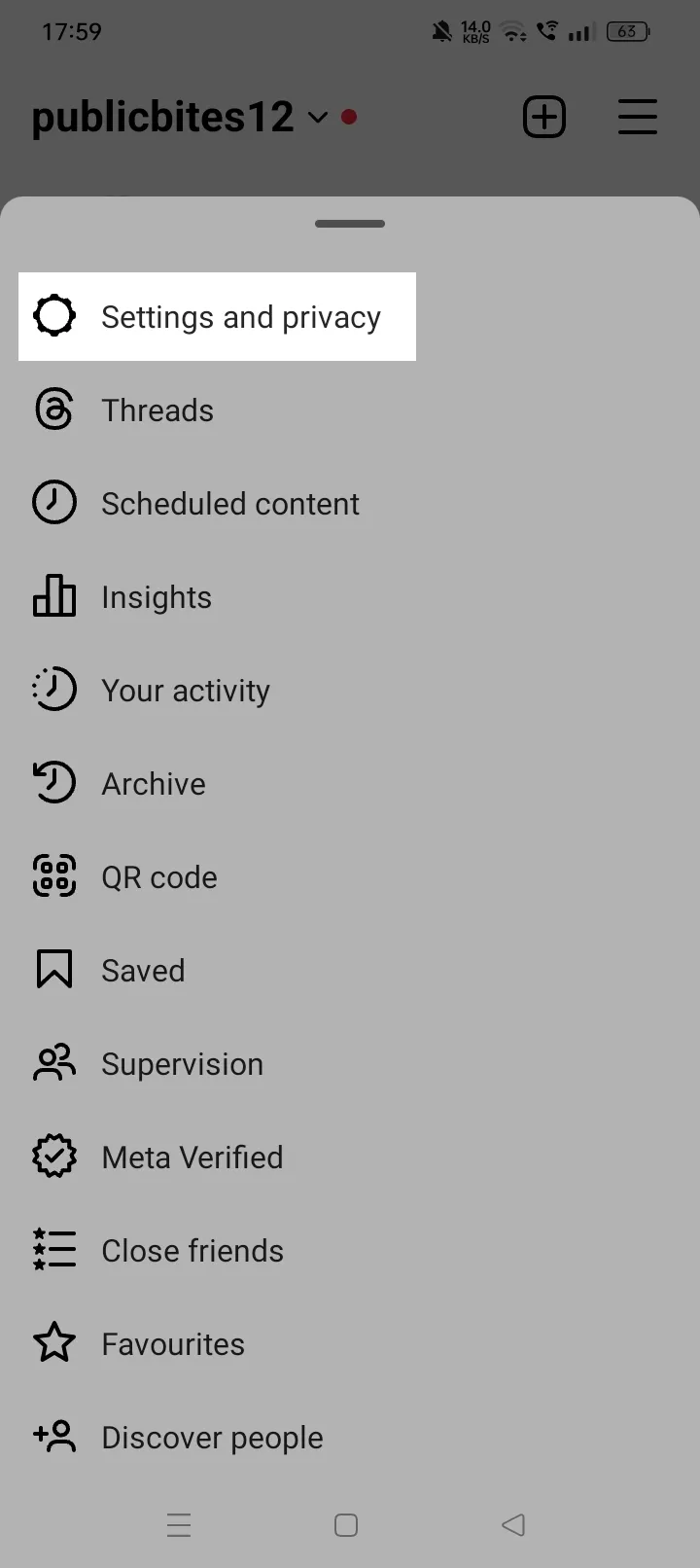
Step 3: Under “How others can interact with you,” tap “Hidden words.”
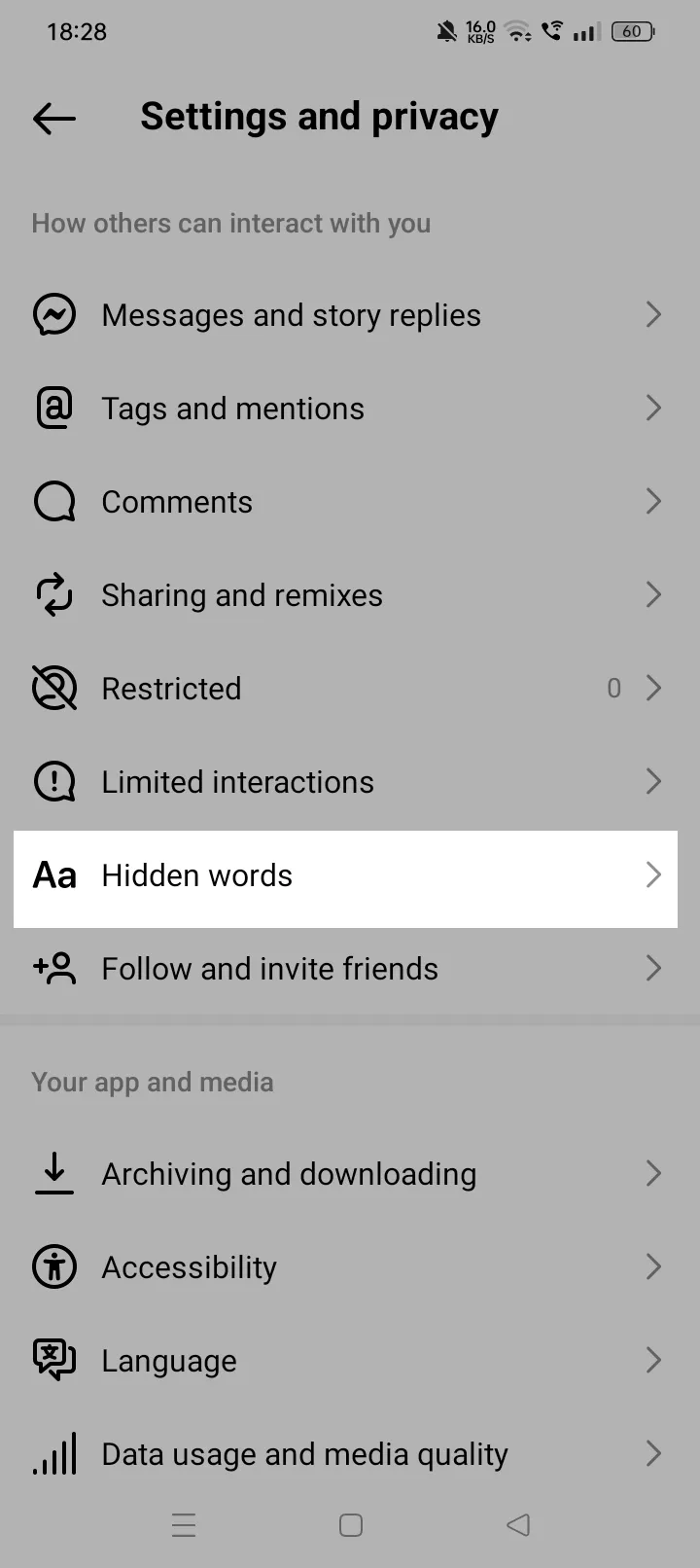
Step 4: Under “Custom words for messages and comments,” tap “Manage custom words and phrases.”
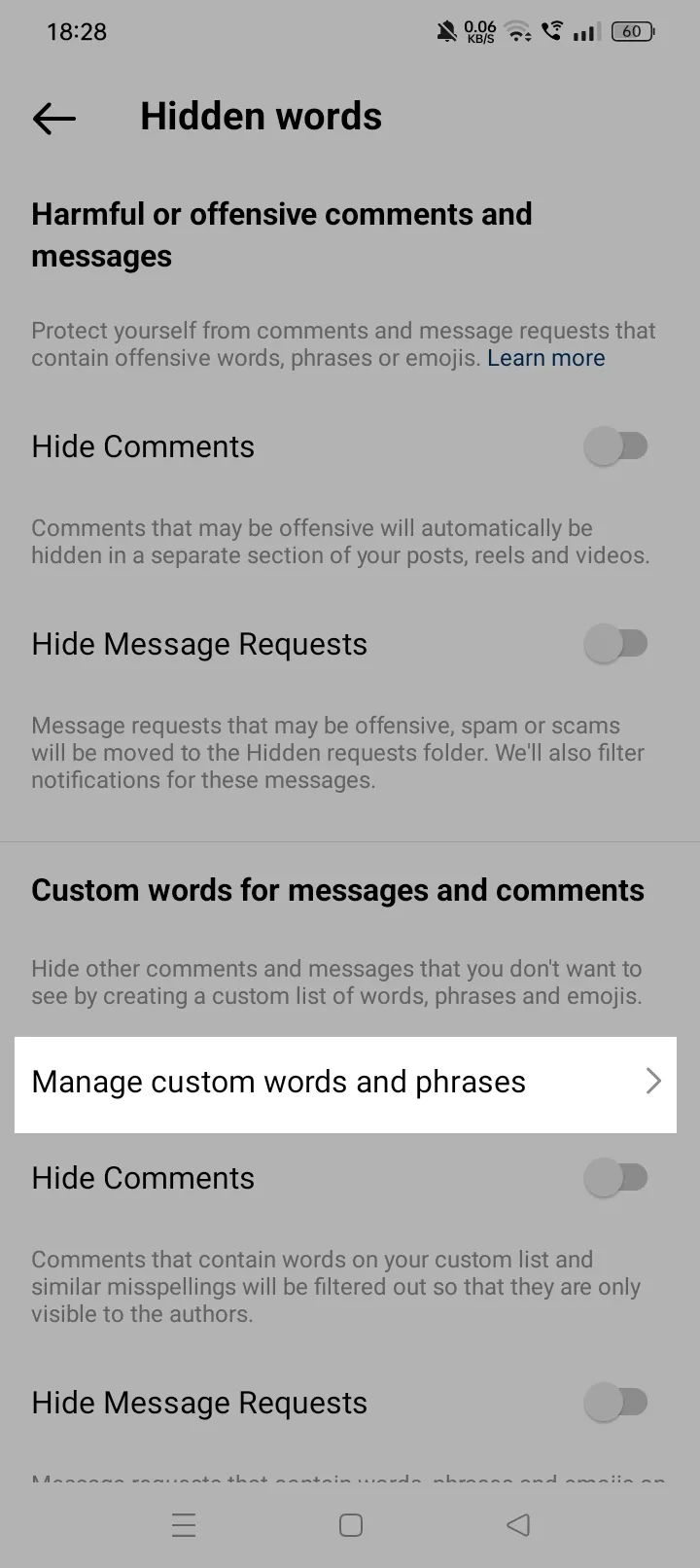
Step 5: Enter the username of the person whose comments you want to mute and tap Add.
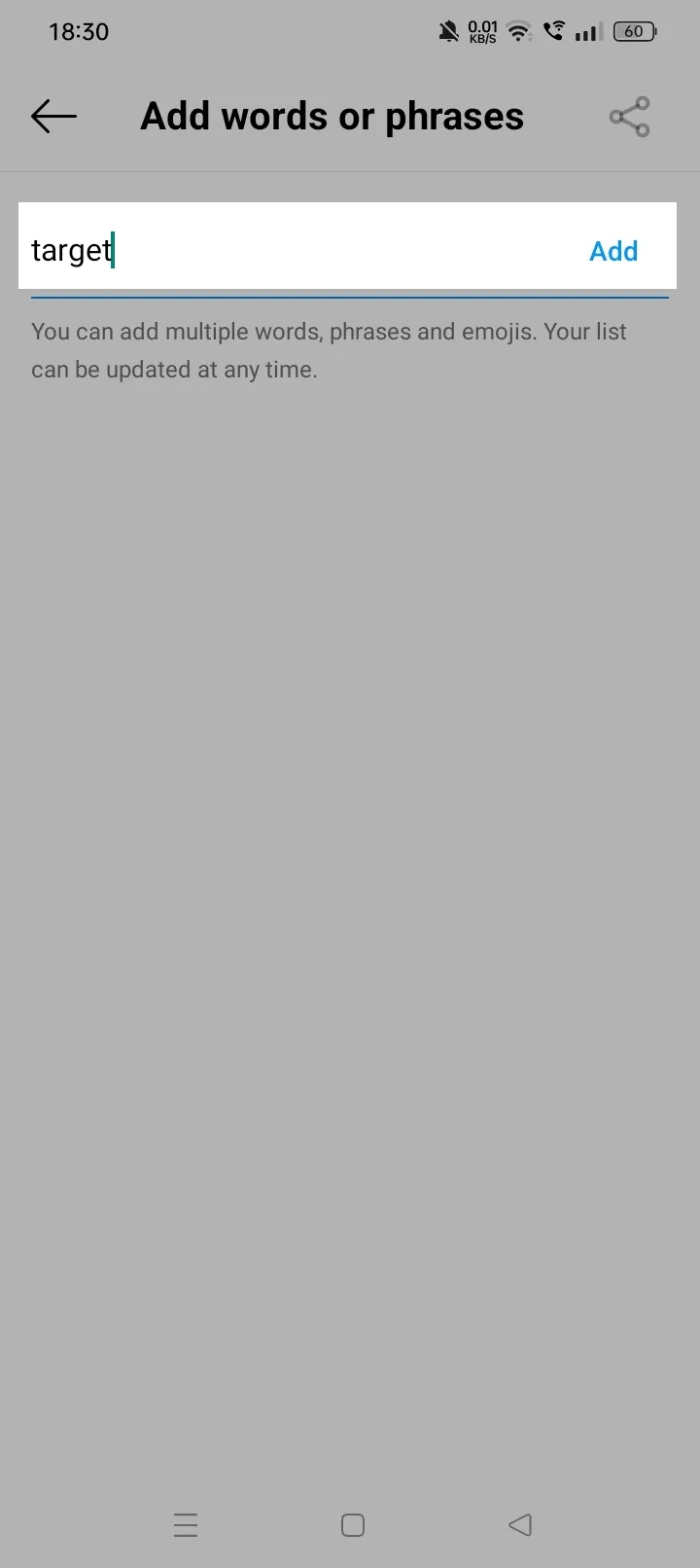
This will mute the person or keywords, and their comments will no longer appear on your posts. You can always unmute them by going back to the muted words section and removing their username or the keyword.
How To Mute Someone’s Post On Instagram?
Step 1: Open the Instagram app and go to the profile of the account you want to mute.
Step 2: Tap the "Following" button.
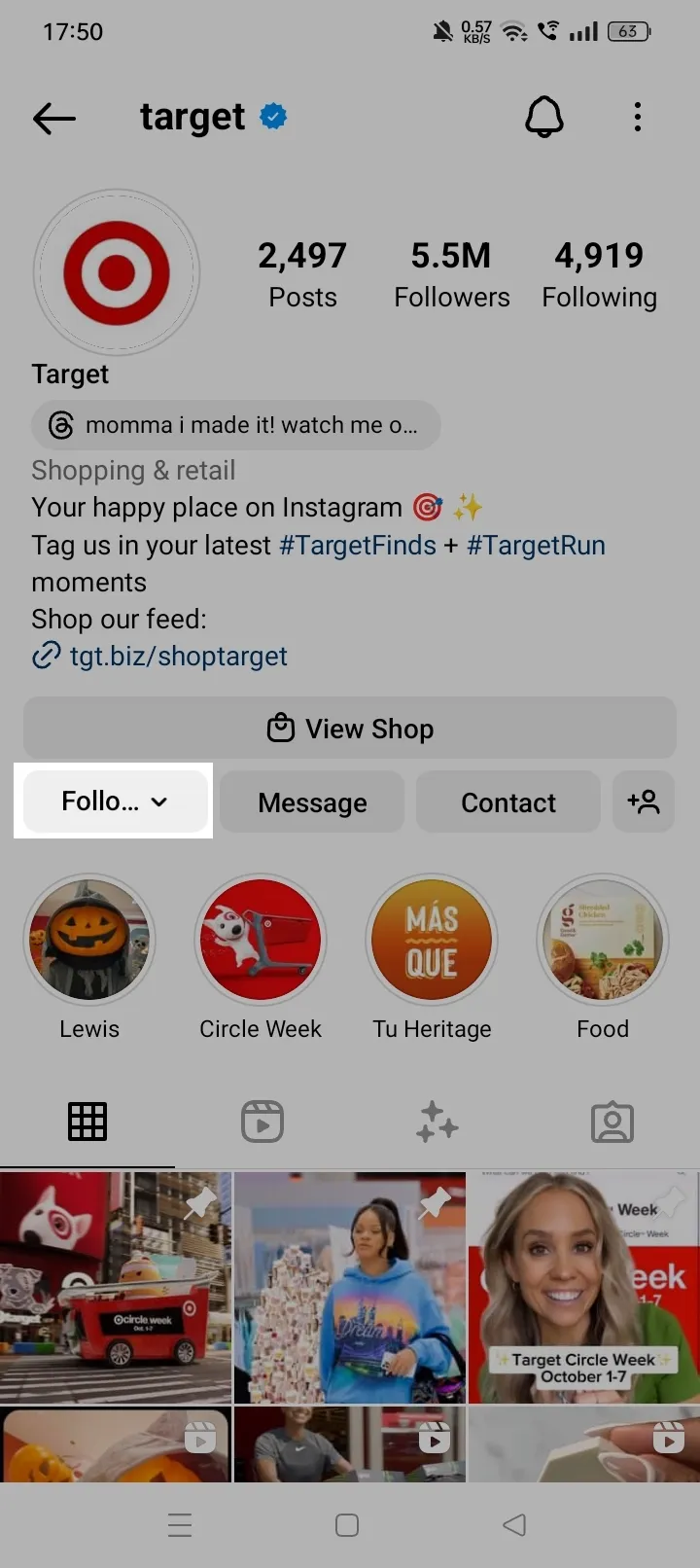
Step 3: In the pop-up menu, tap "Mute."
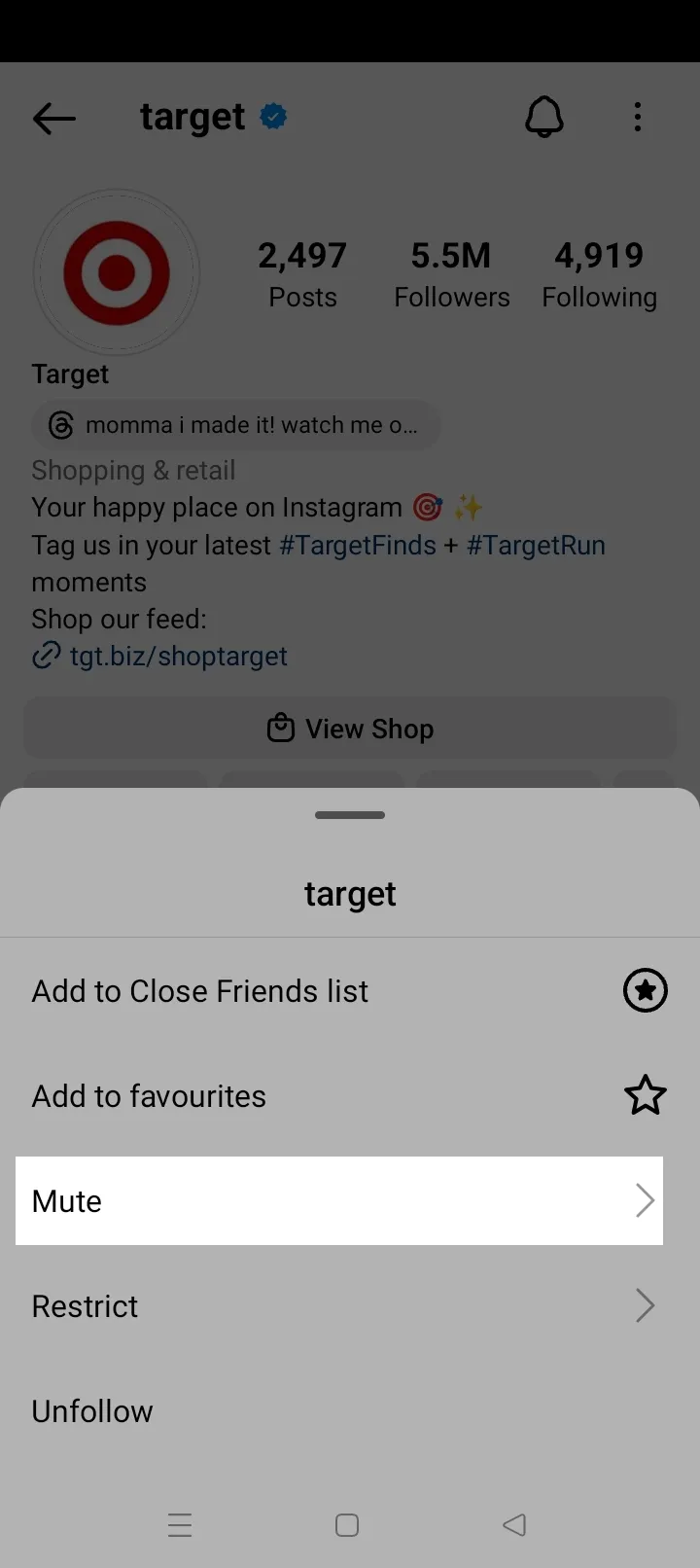
Step 4: In the next menu, toggle the sliders next to "Posts" to mute posts of that account.
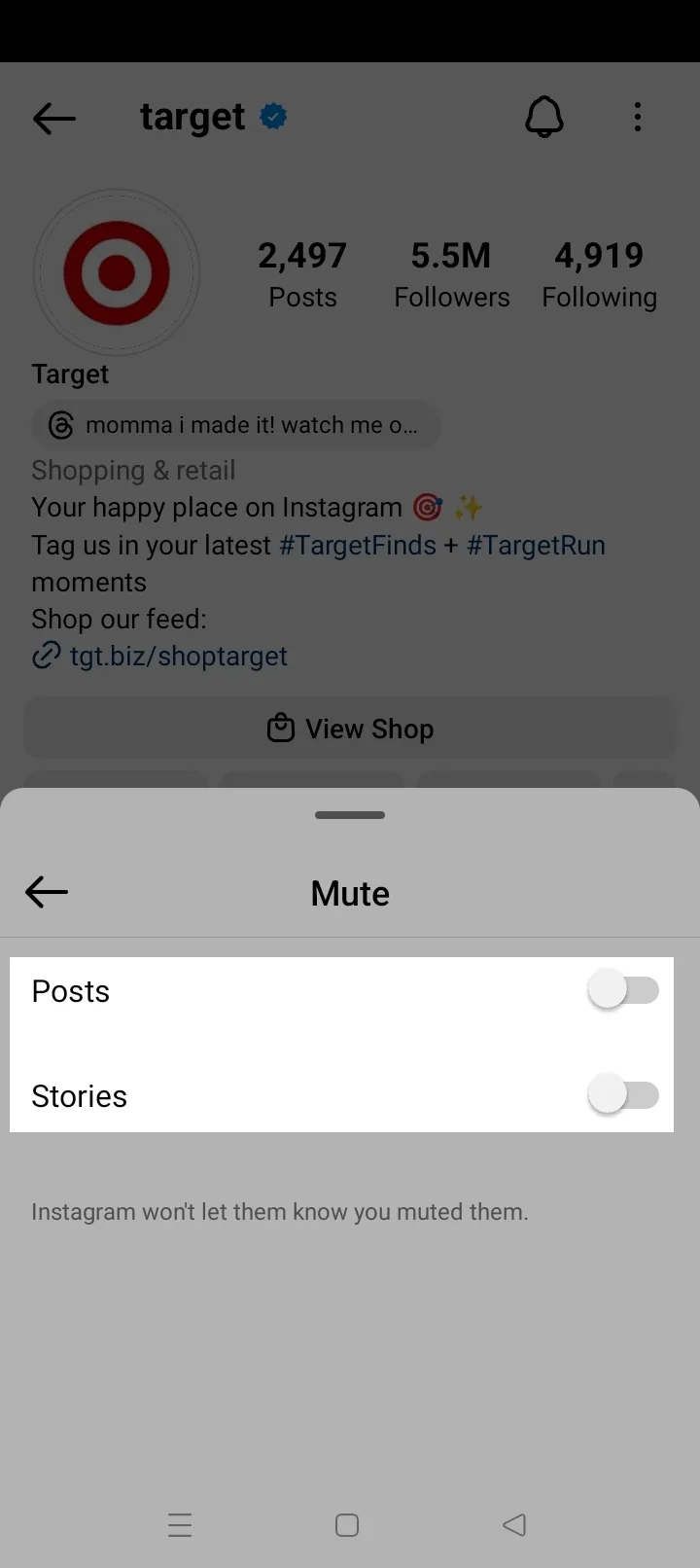
How To Mute Someone’s Story On Instagram?
Step 1: Open the Instagram app and go to the profile of the account you want to mute.
Step 2: Tap the "Following" button.
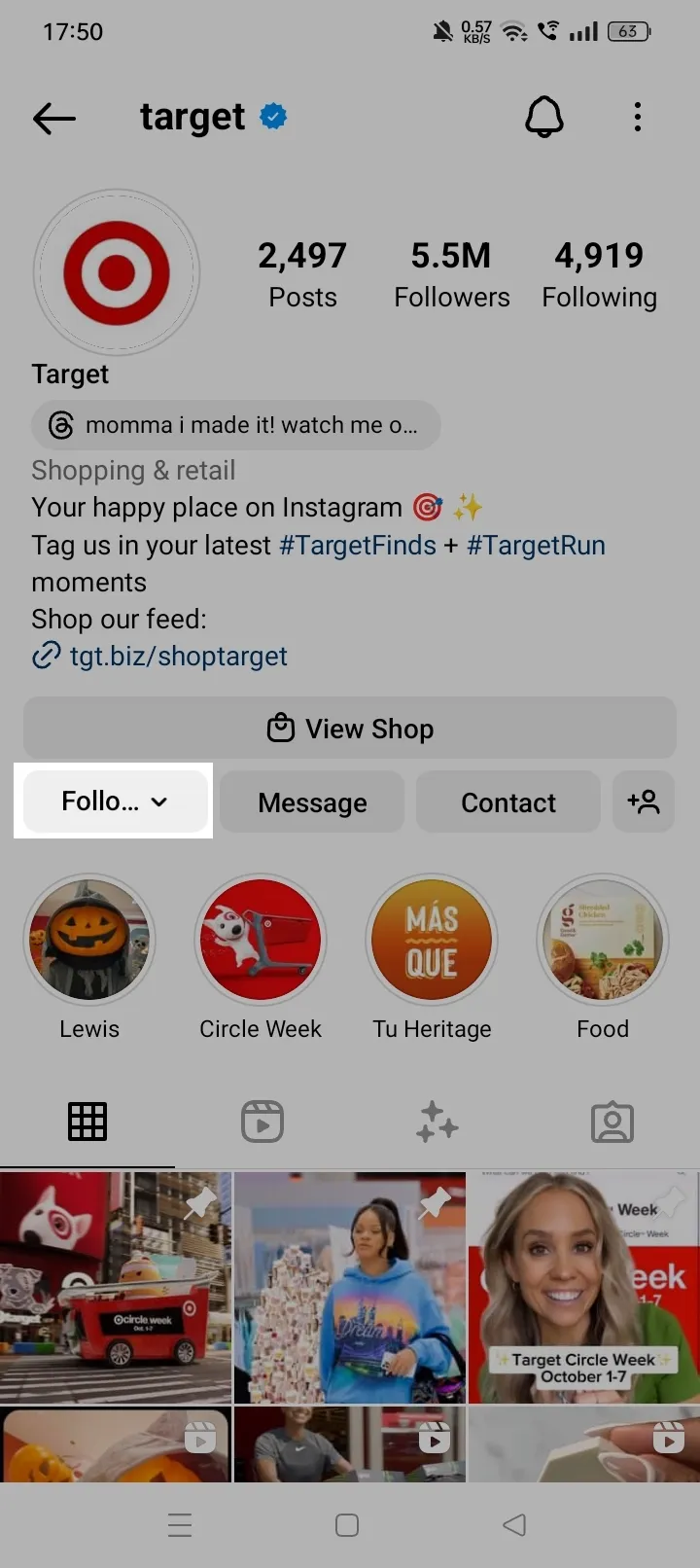
Step 3: In the pop-up menu, tap "Mute."
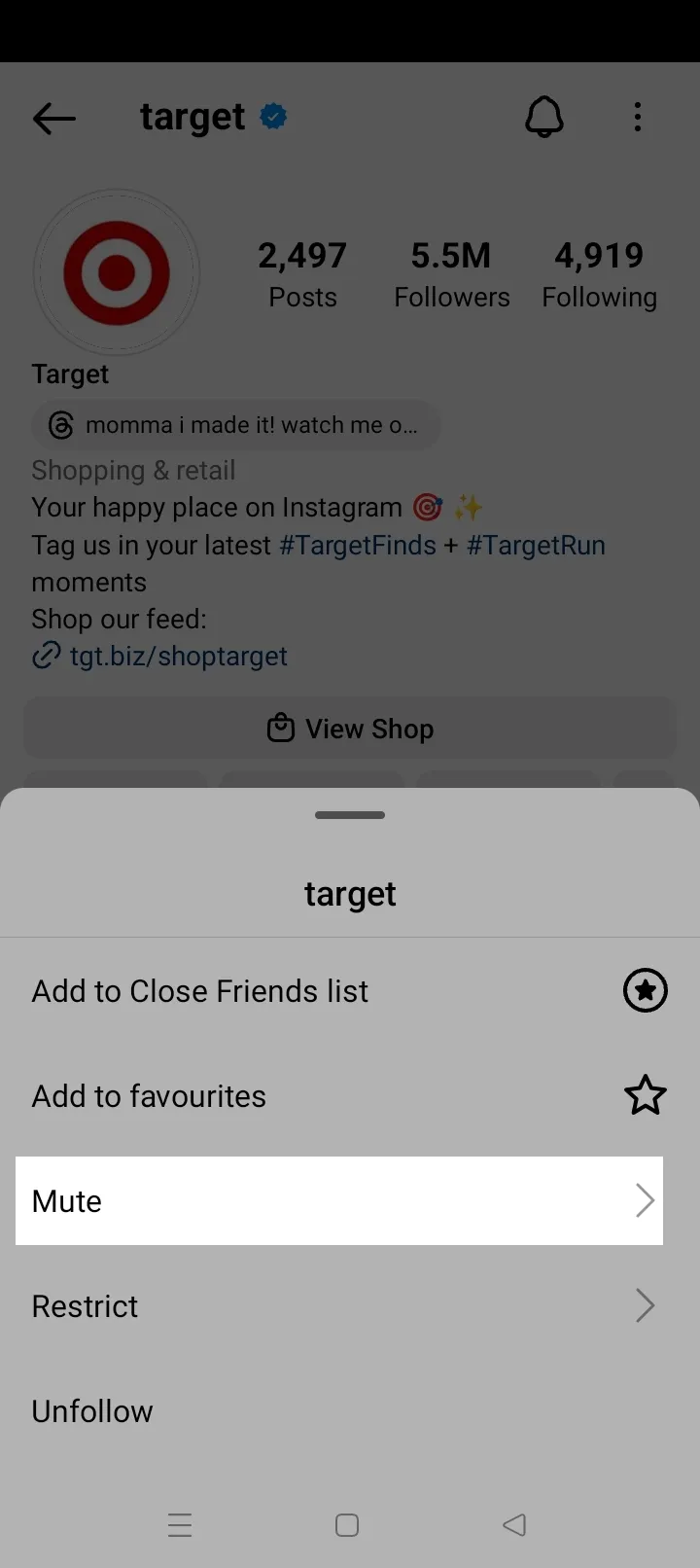
Step 4: In the next menu, toggle the sliders next to "Story" to mute the stories of that account.
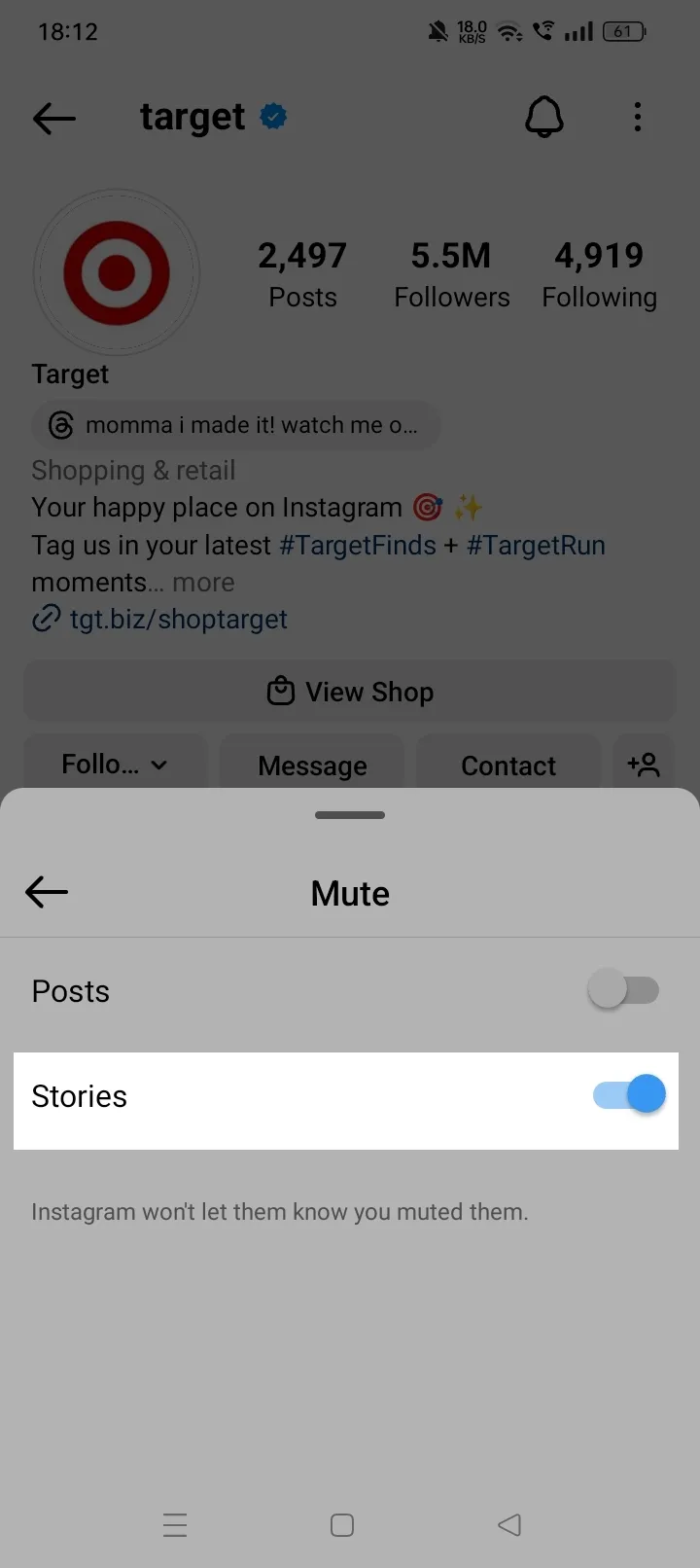
Instagram Muting Vs. Blocking
Muting:
- You will no longer see the person's posts or stories in your feed.
- You will still be following them.
- They can still see and interact with your content.
Blocking:
- You will no longer see the person's posts or stories in your feed.
- You will no longer be following them.
- They will no longer be able to see or interact with your content.
Which one should you use?
- Use muting if you want to take a break from someone's content without unfollowing them.
- Use blocking if you want to cut off communication with someone completely.
Goodbye To Unnecessary Posts!
If you don't enjoy seeing someone's content on your Instagram feed, you can mute them without unfollowing them. This is a great way to filter out posts from people without losing touch completely. For example, you might want to mute a friend who posts a lot of political content or an ex-friend who you are still on good terms with.
Whatever the reason, muting or unmuting someone's posts or stories helps you take a break from social media and protect your mental well-being.
FAQs (Frequently Asked Questions)
Here are some commonly asked questions about how to mute someone on Instagram:
What is the difference between restrict and mute on Instagram?
Restricting someone limits their interaction with your account. Muting someone prevents their posts and stories from appearing in your feed.
Can someone still see my story if I mute them?
Yes. When you mute someone's story on Instagram, you hide their stories from your feed, but they can still see yours. This means that if you mute someone, you won't see their stories when you scroll through your feed, but they can still see your stories if they visit your profile.
Can you mute someone on Instagram but not unfollow?
Yes. You can mute someone on Instagram without unfollowing them. This means that their posts and stories will no longer appear in your feed, but you will still be following them and can see their content if you visit their profile.
How do you tell if you’ve been muted on Instagram?
While there is no definite way to tell if someone has muted you on Instagram, there are a few signs you can look for:
They no longer like or comment on your posts but are still active on Instagram.
They no longer show up on your story's viewers list.
Can you see who you muted on Instagram?
Yes. To see the list of muted users, go to your Instagram profile > Tap the three horizontal lines in the top-right corner of the screen > Tap "Settings and privacy" > Scroll down to the "Connections" section and tap "Muted accounts."

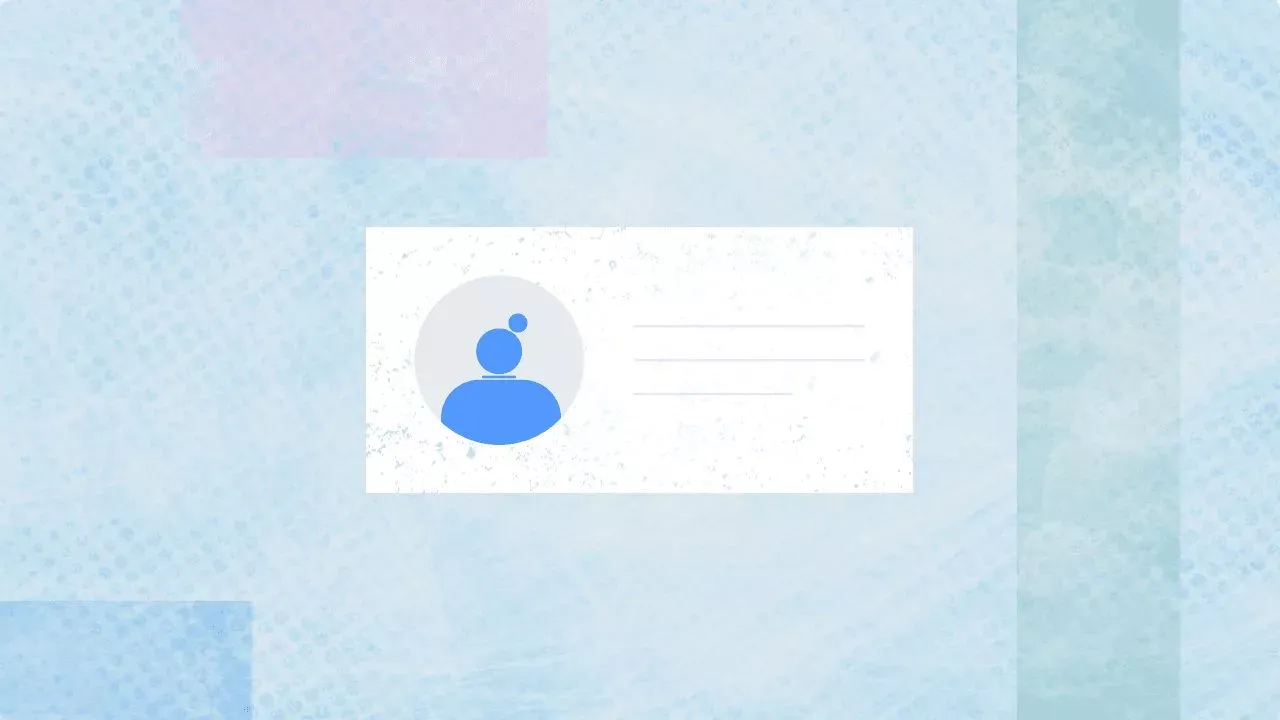
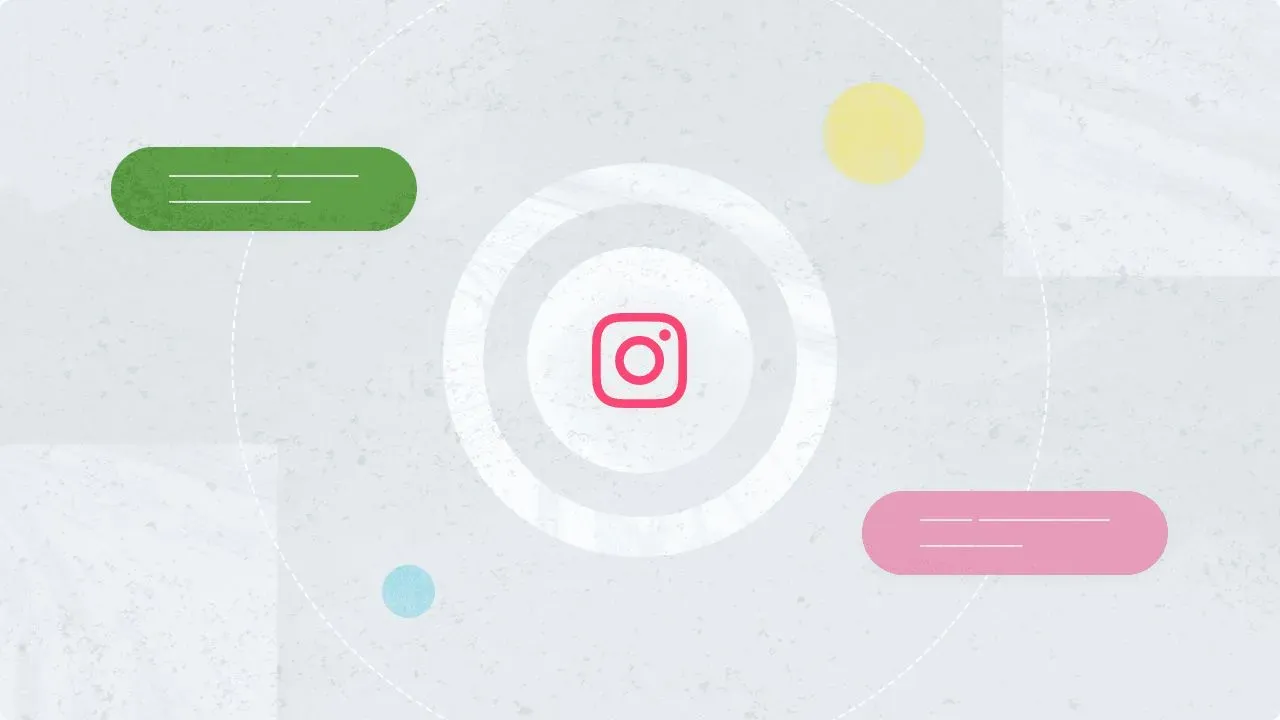
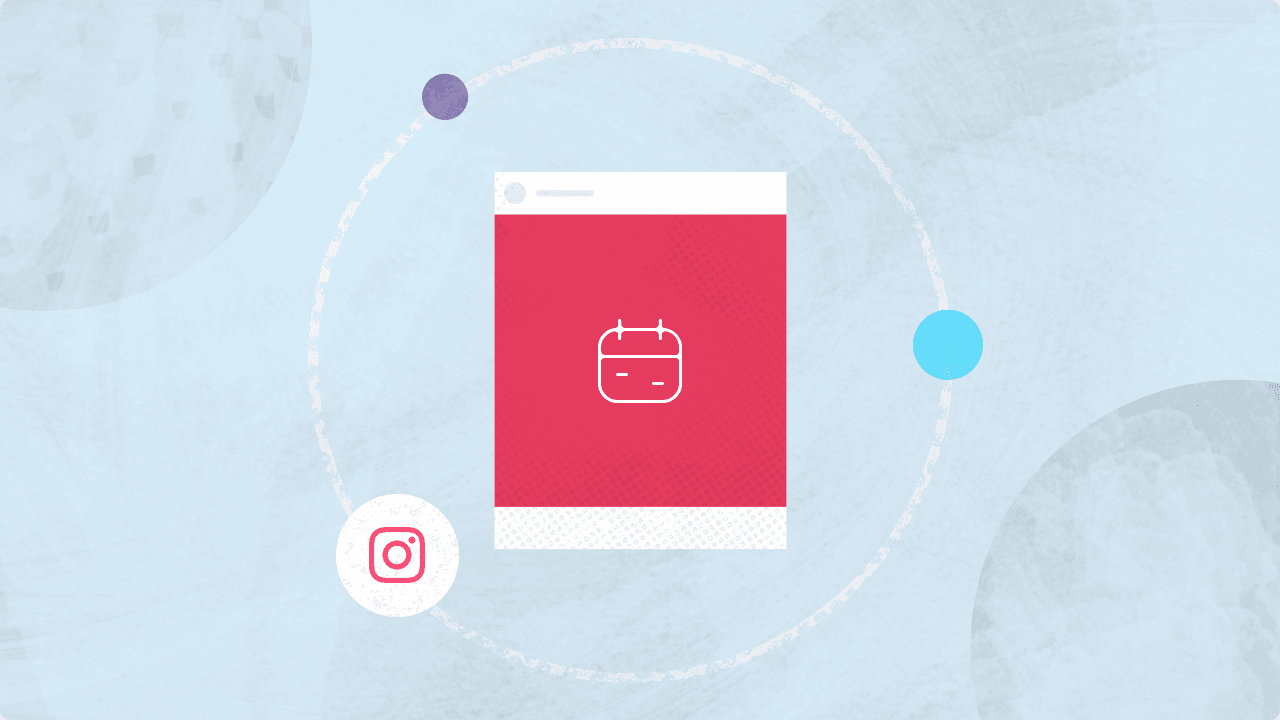
Explore the Statusbrew range of social media tools
Cancel anytime!