Until recently, if you wanted to temporarily remove a Facebook post from your pages and bring it back later, you could do that very easily. Hiding posts on Facebook & unhiding it was very easy.
But unfortunately, the platform has decided to get rid of this option to hide a post on Facebook.
Facebook has removed the coveted "Hide from timeline" feature as a part of their commitment to increase transparency for Pages.
As per Facebook, "As part of our commitment to increasing transparency for Pages, we will be removing the "Hide From Timeline" option for posts on a Page's timelines. This means that organic posts will always appear on a Page's timeline."
But there is a still way you can hide posts on Facebook or take off a post from your timeline without permanently deleting it.
Before we get into learning how to hide posts on Facebook, here are some quick reasons why hiding posts on Facebook is almost always better than outright deleting it.
Why Should You Hide A Facebook Post?
Facebook gives you tons of visibility controls that allow you to choose what updates you want to share with your friends and with the general public. You can set different privacy levels such as friends, friends of friends, or the general public. And that's not it; you can even hide post on Facebook from a particular friend.
You're Fixing/Curating Your Timeline
The most common reason why you'd want to get rid of an older post is that you're doing a cleanup of your Facebook timeline.
There can be certain outdated, obsolete, or embarrassing posts that you no longer wish to be visible to people.
Hiding such posts take them out of the public eye & if at some point you'd like to bring them back, you can easily do so as well.
It's Not Your Content
If you were tagged in a Facebook post by someone or someone else posted on your timeline, you wouldn't have the option to outright delete it.
In such cases, hiding those Facebook posts is the only way to go.
Now that we've covered a couple of reasons why you should hide posts on Facebook, here are the steps to do it.
How To Hide A Facebook Post On Desktop?
Here's how to hide posts on Facebook on desktop:
- Go to Facebook & open your profile/page
- After opening your profile/page, scroll through your timeline until you find a post that you want to hide
- Click on the three dots menu in the upper right corner of the post
- Click on Archive & you'll get a popup message saying, "Moving post to your archive, Go to Archive."
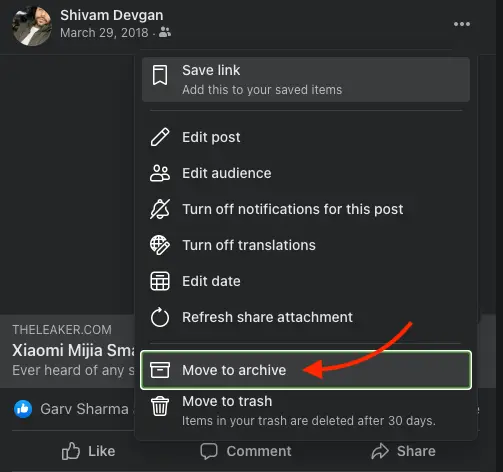
- You'll now get a popup message saying, "Moving post to your archive, Go to Archive." If you click on Go to Archive, you'll be redirected to the Archived posts menu.
You can also choose to move an archived post to trash, items moved to trash are deleted after 30 days.
If the content does not belong to you, i.e., you were tagged on it, or it was posted by someone else on your timeline, you can hide it from your profile by following the same steps and selecting the "Hide from Profile" option.
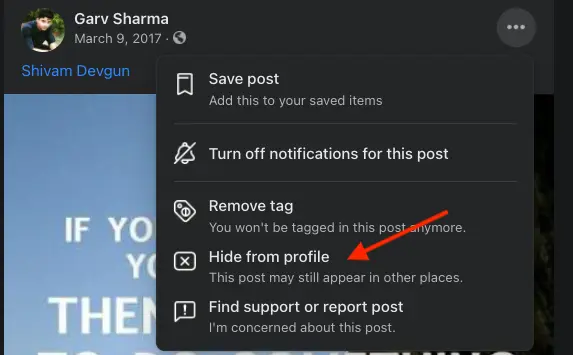
To learn how to unhide a Facebook post, check out this post:
How To Unhide A Post On Facebook - For Desktop & Android/iOS
How To Hide A Facebook Post On Android/iOS?
Here's how to hide posts on FB via the Facebook app on your Android or iOS device:
- Open the Facebook app & tap on the Hamburger menu on the bottom right side of your screen
- Tap on your desired profile/page
- Scroll to the post you want to hide & tap on the three dots (…) at the top right corner of that post
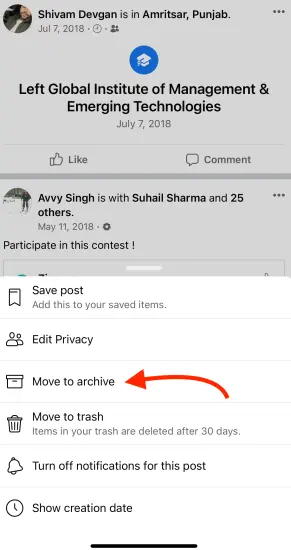
- From the popup options, tap on 'Archive.'
If you wish to bring back these posts to your timeline, you can easily do so by following these steps.
- Open Facebook & navigate to the Settings & Privacy menu
- Click on Activity log & you'll get a bunch of options such as Archive, Trash & more
- Click on Archive to open all of your archived posts
- To restore a post, hover over the post in the left side pane and click on the three-dot menu

- Click on "Restore to profile" to bring back the post to your timeline
We recommend to hide posts on Facebook since it is a lot better option than getting rid of it permanently. Hiding posts on Facebook allows you to get back at it at a better time or as you deem it necessary.

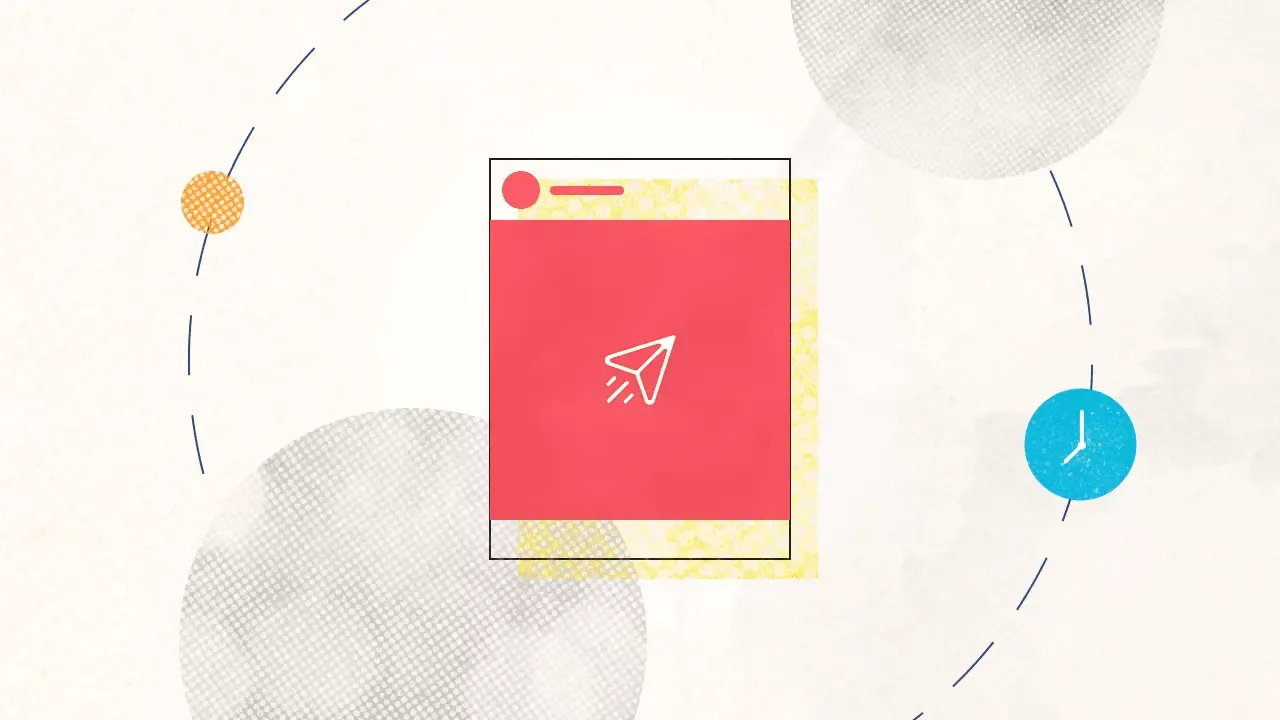
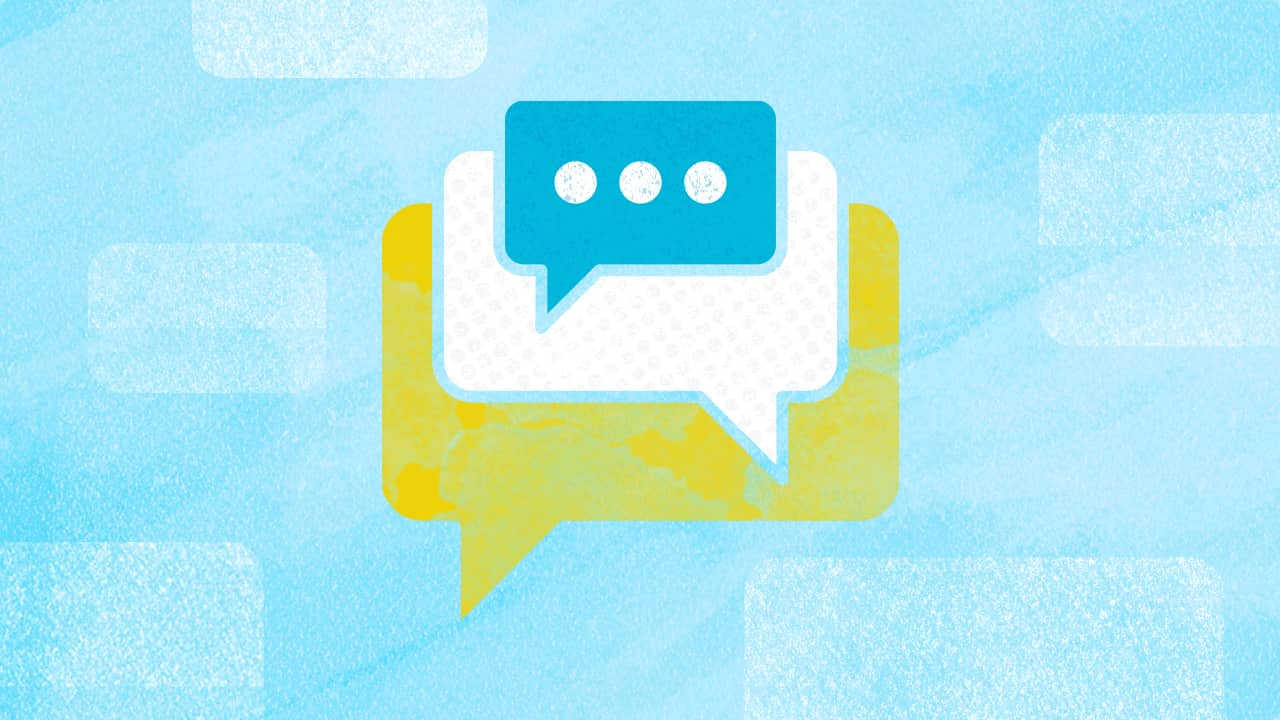
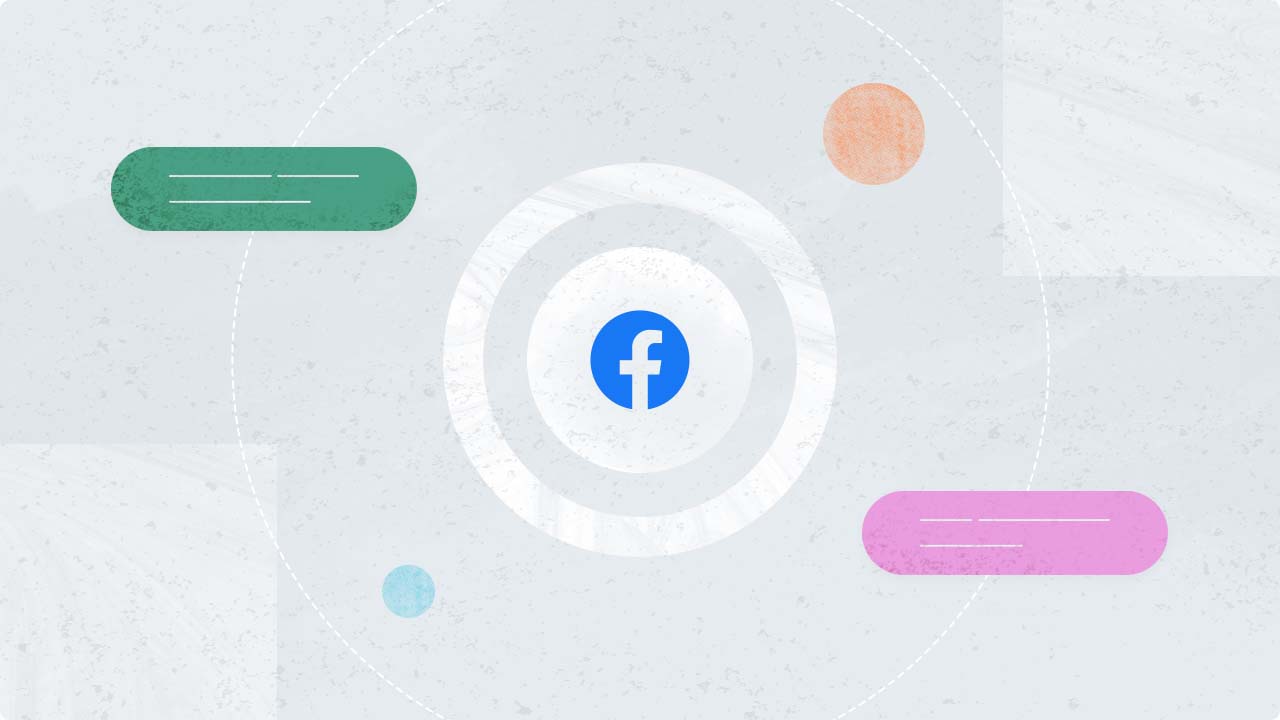
Explore the Statusbrew range of social media tools
Cancel anytime!