Has someone left an inappropriate or spammy comment on one of your Instagram posts? Then, here's how to delete Instagram comments.
Instagram comments are a driving force of the platform, and they contain a lot of data.
But, there are times when you made a spelling mistake when commenting or posted a wrong comment that's completely irrelevant, and you may want to delete it.
Instagram provides a number of tools to manage comments under a post, including deleting your own comments and those from specific users.
This article will show you how to use all of these features.
How to delete Instagram comments?
1. Go to the post with the comment you want to delete.
2. Long-press (Android) or swipe left (iOS) on the comment.
3. Tap Delete.
Table Of Contents:
Can You Delete Comments On Instagram?
Yes, there are two types of comments you can delete on Instagram:
- Delete your own comment on your own post or someone else's post.
- Delete someone's comment on your own post.
You cannot delete someone else's comment on someone else's post.
Instagram users are not notified when you delete their comments. They can only find out that their comment has been deleted if they go looking for it specifically. Instagram does not notify users when you delete their comments.
How To Delete Instagram Comments: Manually
It's important to know how to delete someone's comment on Instagram so that you can manage your own comments and the comments of others on your posts. You can delete Instagram comments under your posts, Reels, and IGTV videos in your Instagram profile, regardless of whether the comments are yours or belong to others.
How To Delete Instagram Comments: On Mobile
Here's how to delete a comment on Instagram on mobile device:
Step 1: Open the Instagram app and locate the post that has the comment you want to delete.
Step 2: Find the comment you want to delete.
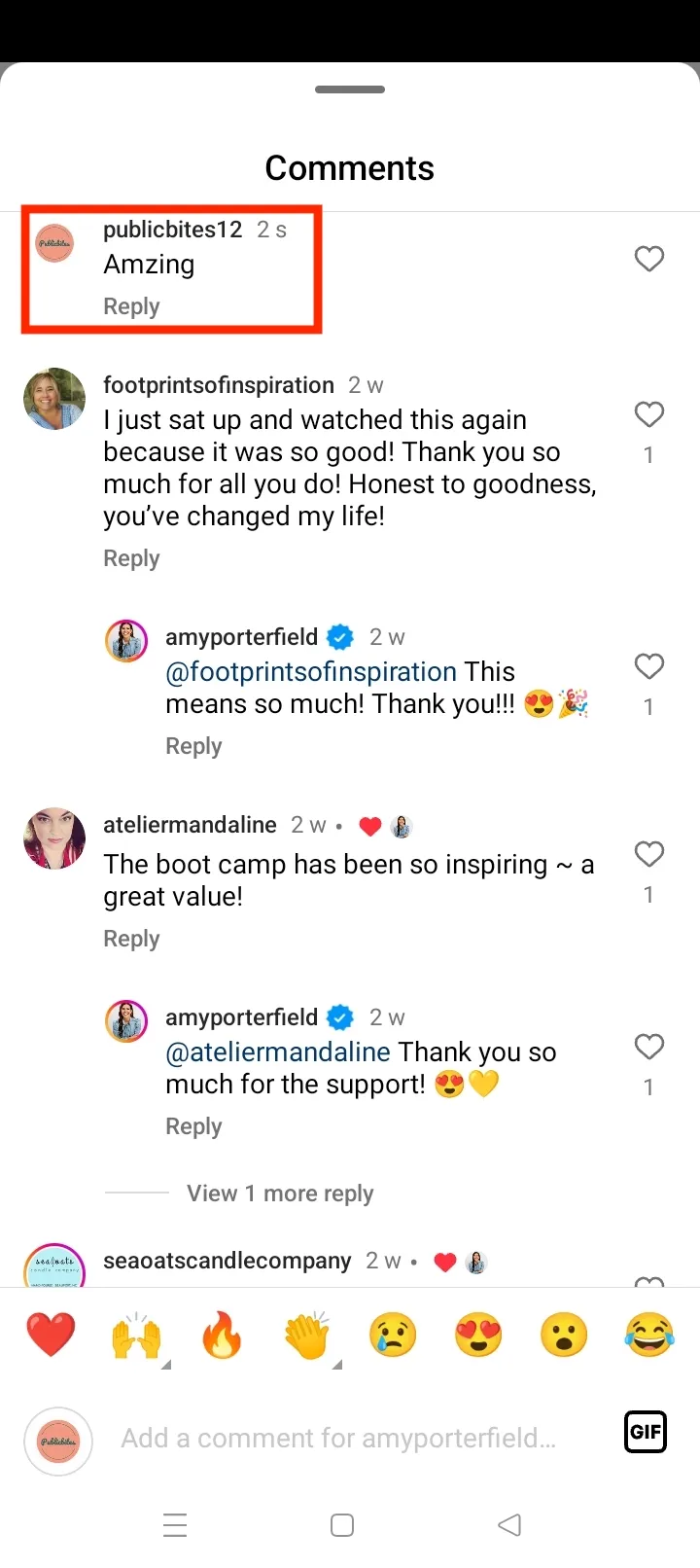
Step 3: To delete a comment on Android, long tap on the comment. To delete a comment on iOS, swipe it to the left.
Step 4: Tap the trash can icon to delete the comment.
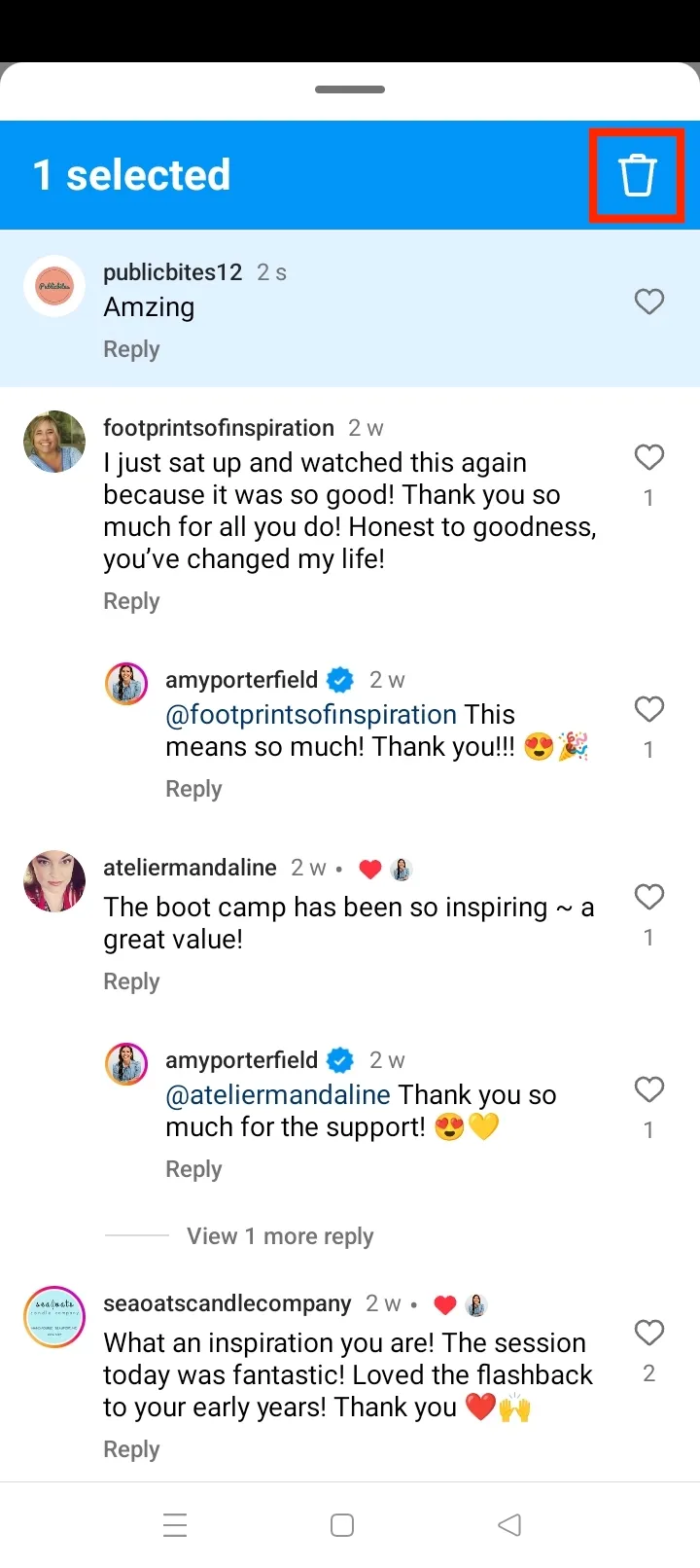
You will get a notification for 3 seconds allowing you to undo the deletion, but if you don't undo it in that time, the comment will be permanently deleted.
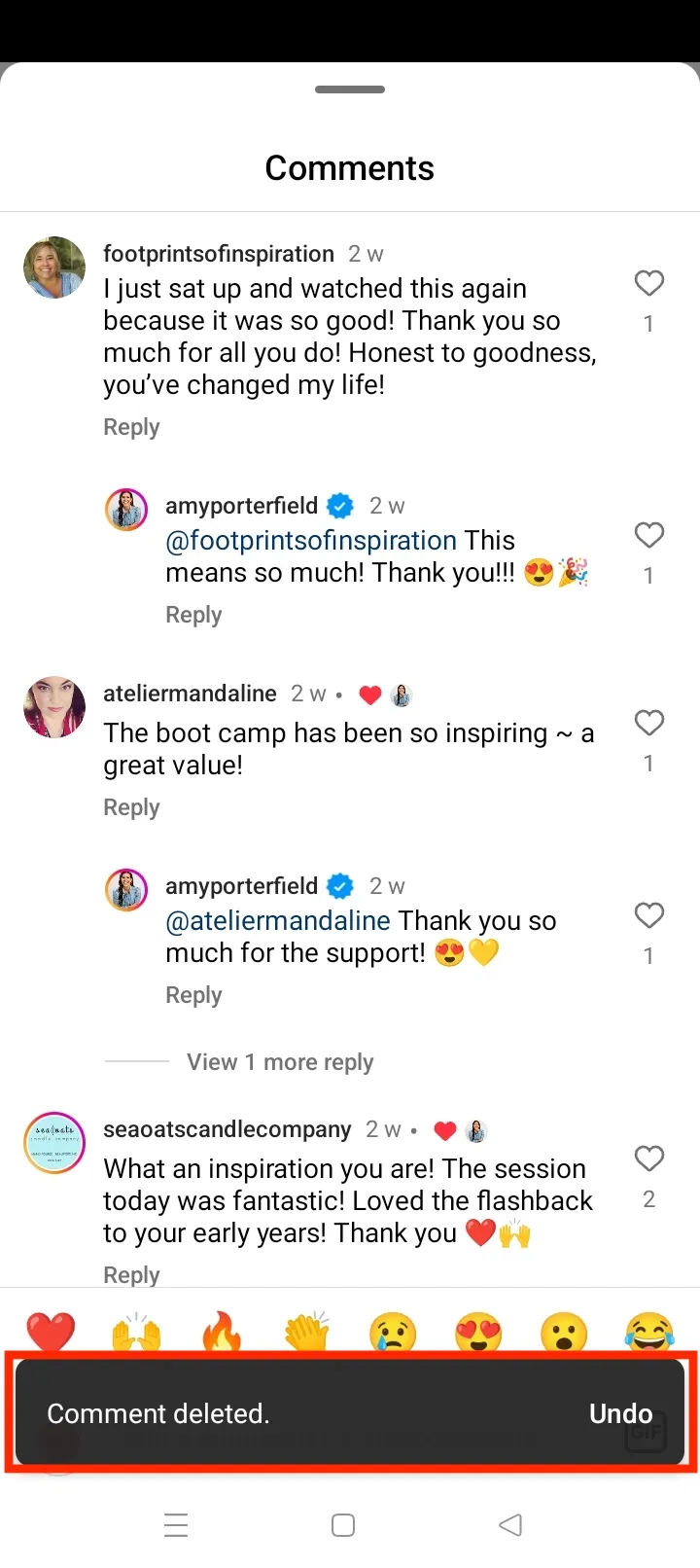
How To Delete Instagram Comments: On PC
Here's how to delete a comment on Instagram on PC:
Step 1: Open Instagram on a web browser and locate the post that has the comment you want to delete.
Step 2: Find the comment you want to delete.

Step 3: Click the three dots next to the comment you want to delete.
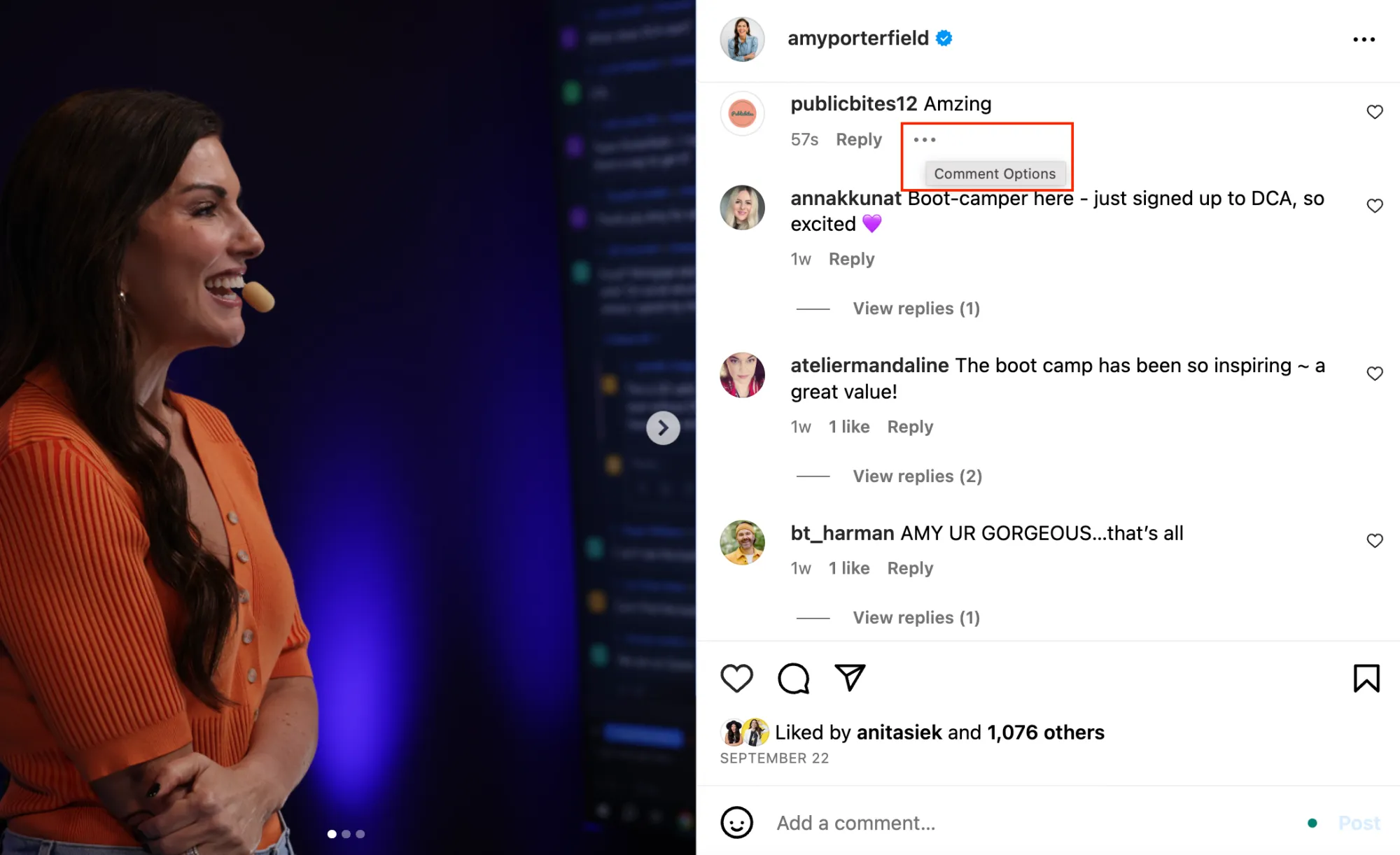
Step 4: Click Delete.
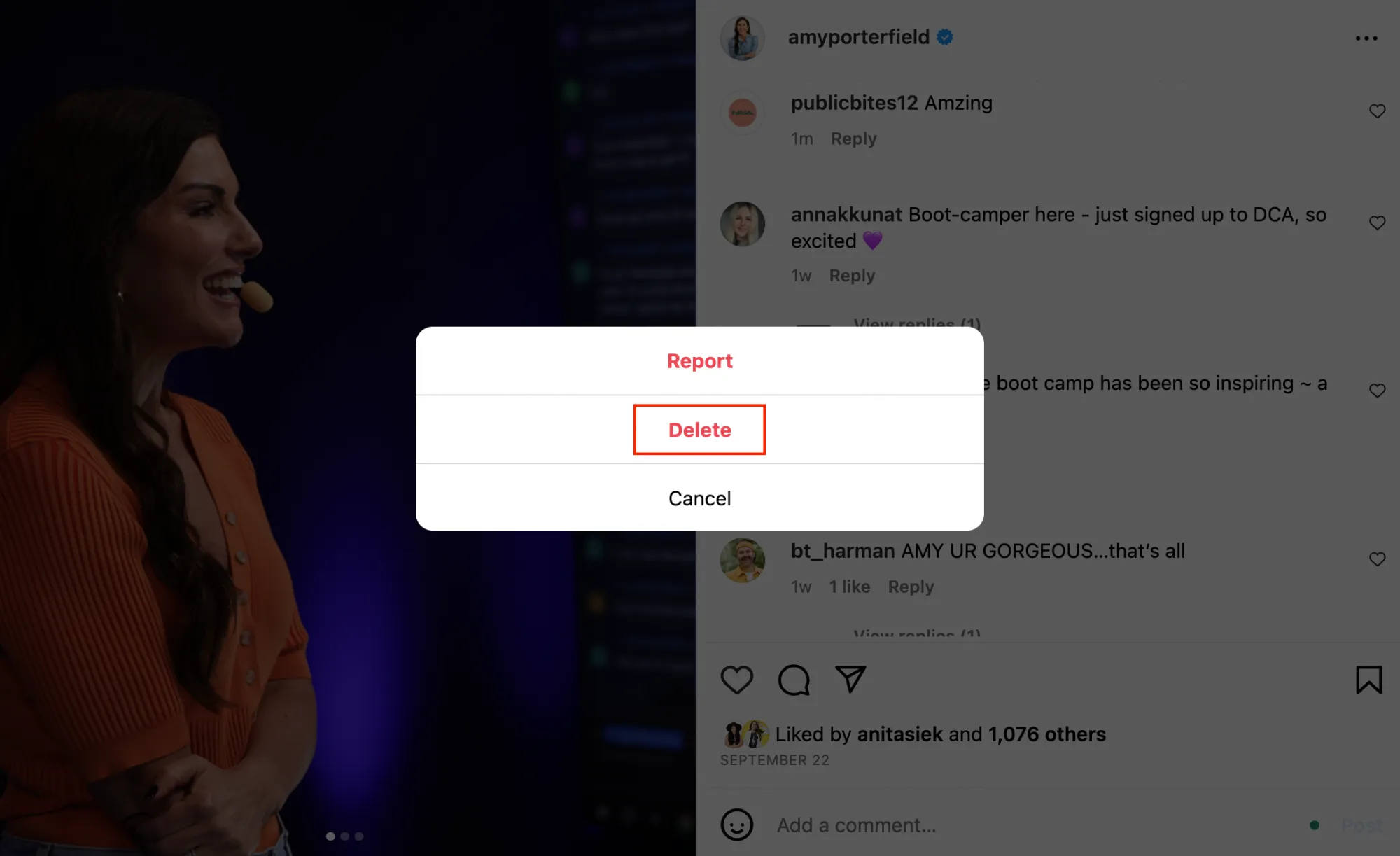
How To Delete All Instagram Comments?
If you have made a lot of mistakes in the comments section, don't worry - Instagram has a bulk delete feature.
How To Delete All Instagram Comments: On Mobile
Here's how to find all the comments you've made in one place and delete multiple comments at once.
Step 1: Open your profile and tap the three horizontal lines icon in the top right corner.
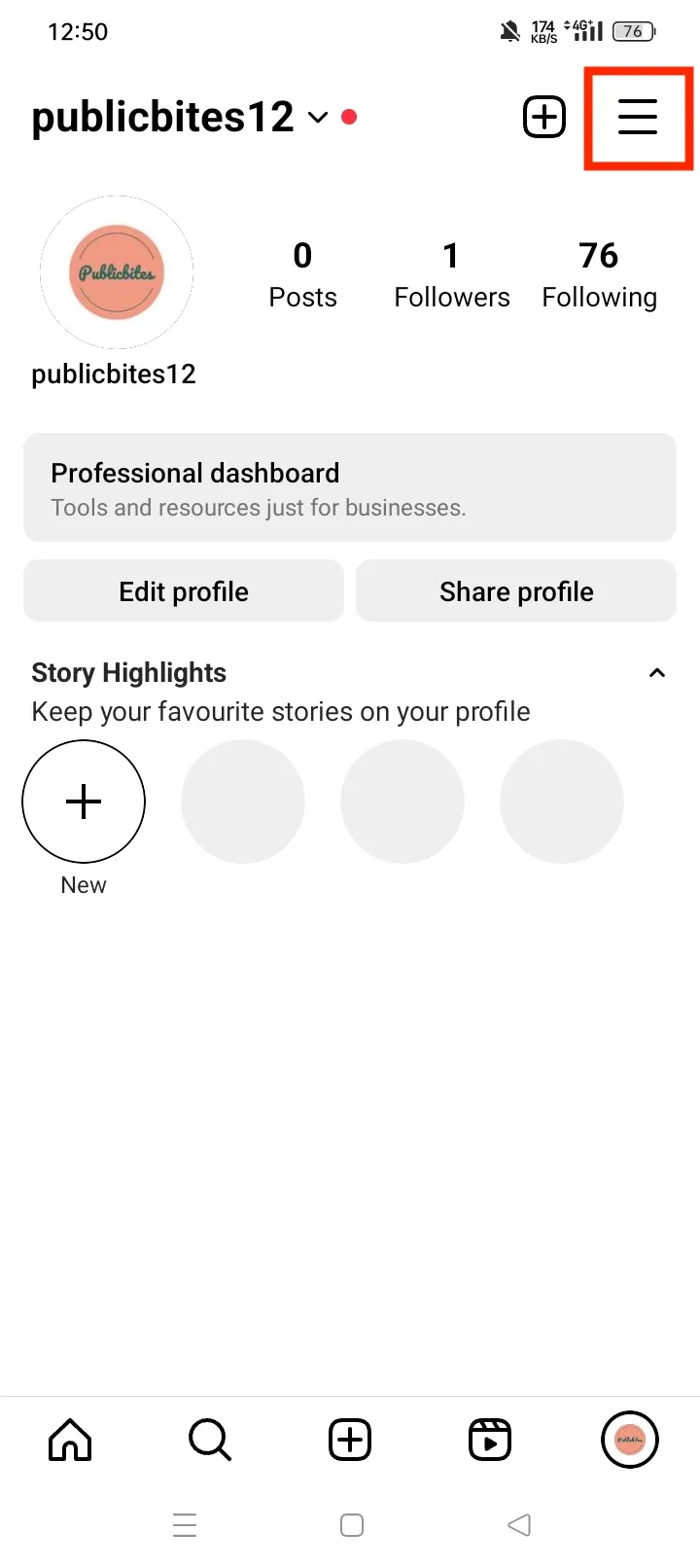
Step 2: Tap Your Activity.
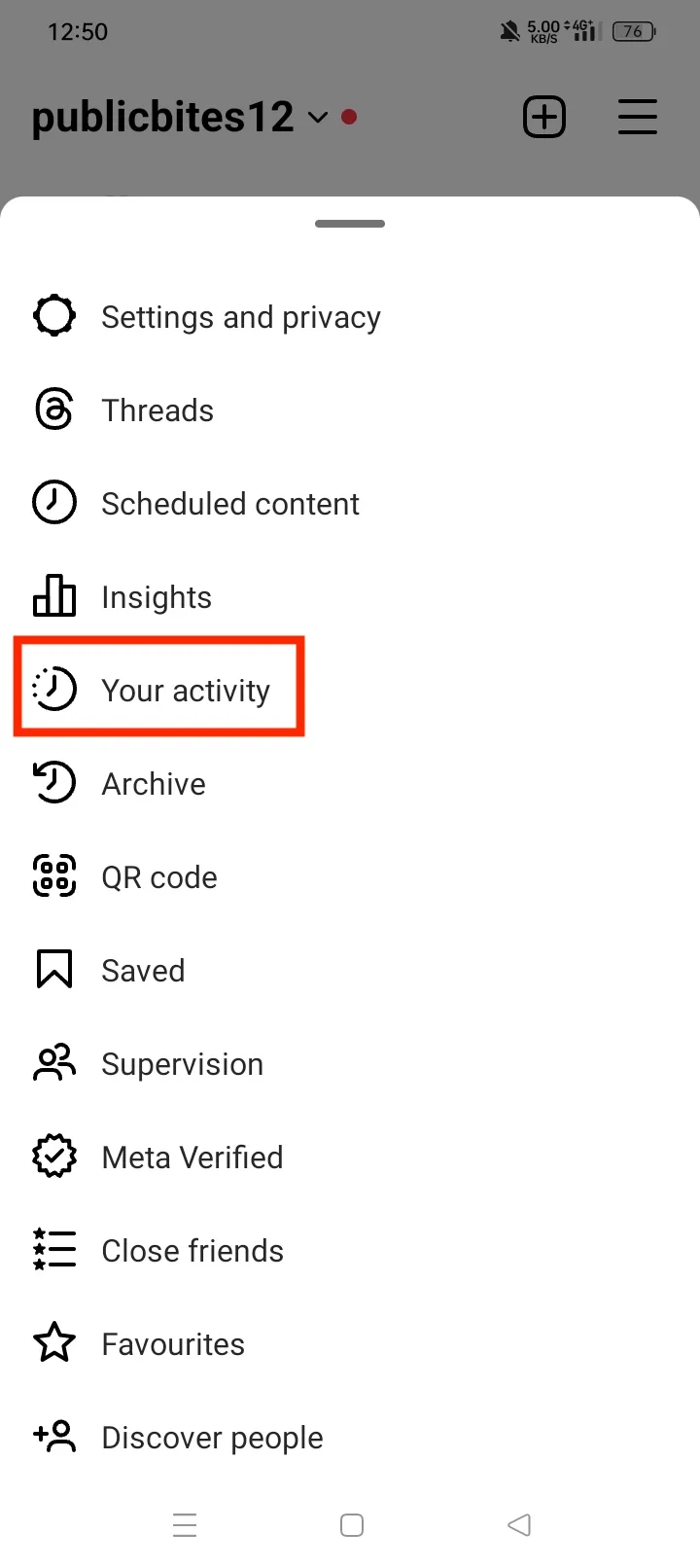
Step 3: In Interactions, tap Comments.
Step 4: You'll now see all the comments you've made. Tap Select.
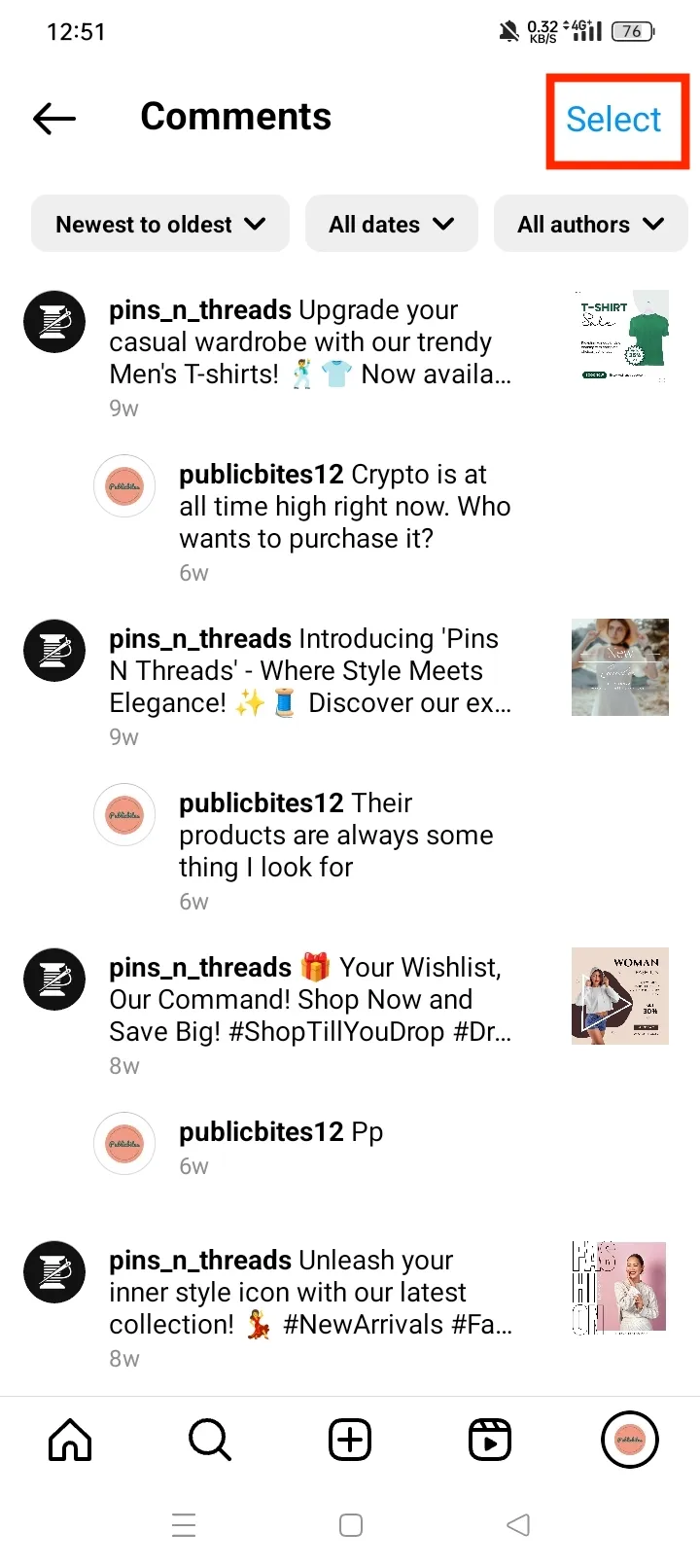
Step 5: Select all the comments you want to delete and tap Delete.
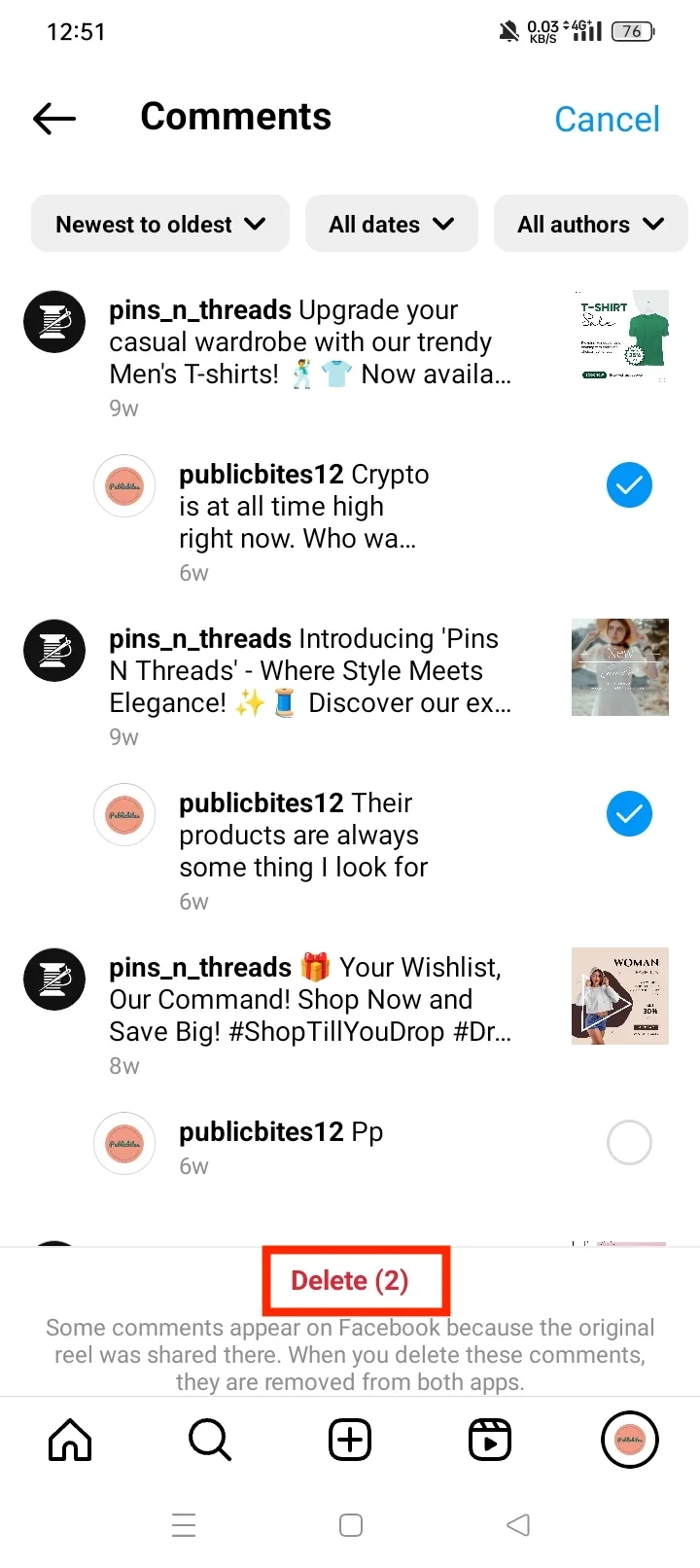
Step 6: Tap Delete.
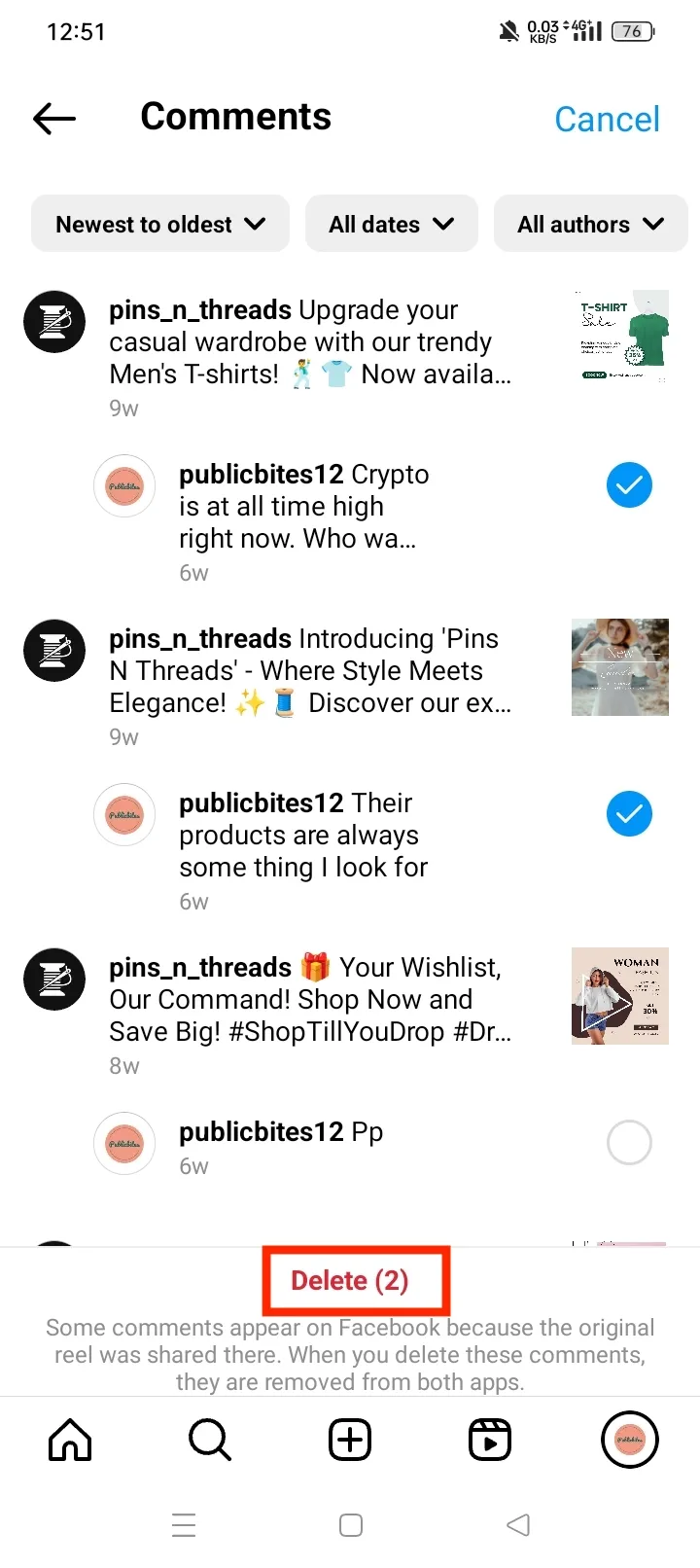
That's how to delete multiple Instagram comments at once.
How To Delete All Instagram Comments: On PC
To efficiently delete multiple comments on your phone browser, follow these steps:
Step 1: Go to Instagram.
Step 2: Select More from the bottom left corner of your screen.
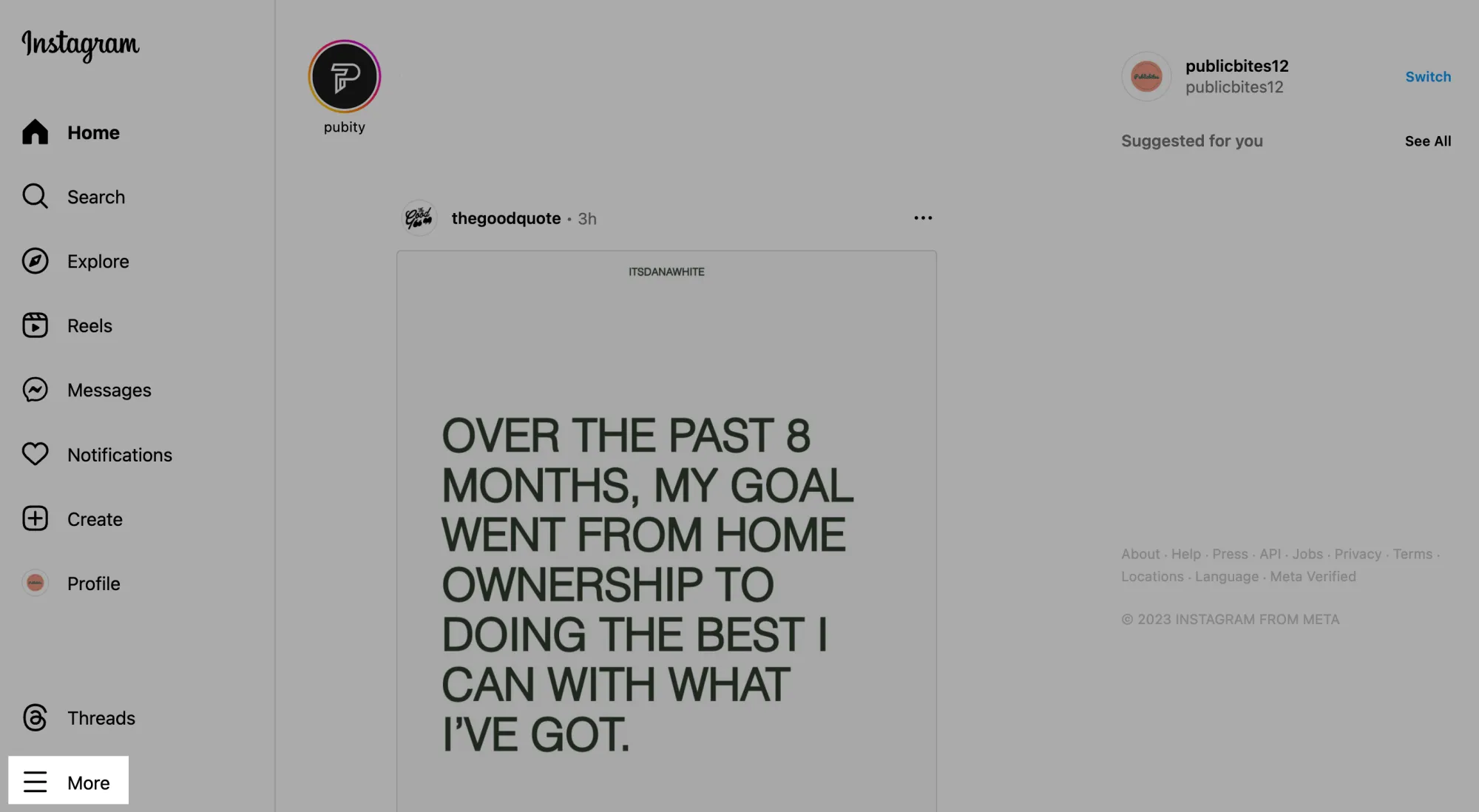
Step 3: Select Your Activity.
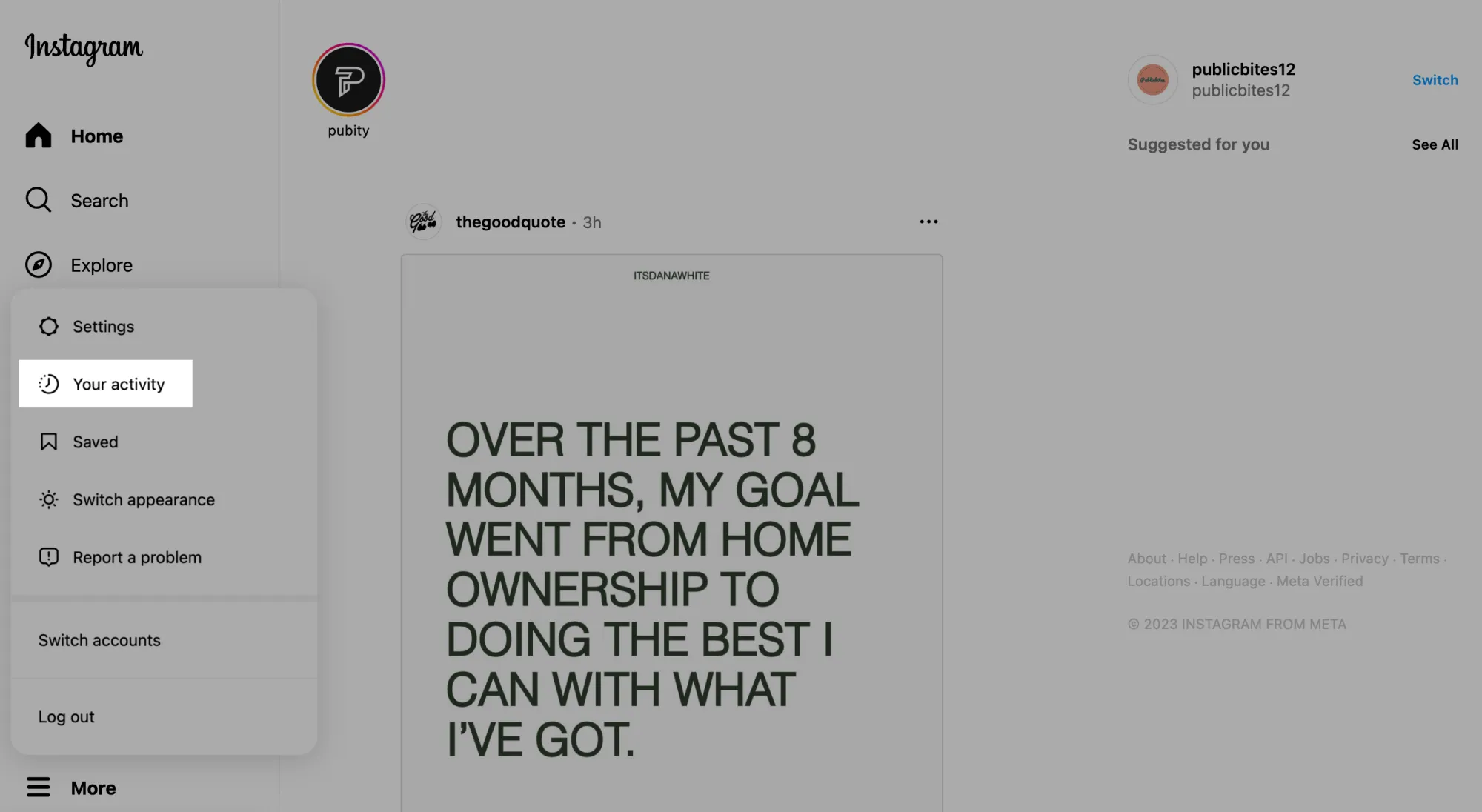
Step 4: In the Interactions section, select Comments, then choose Select at the top.
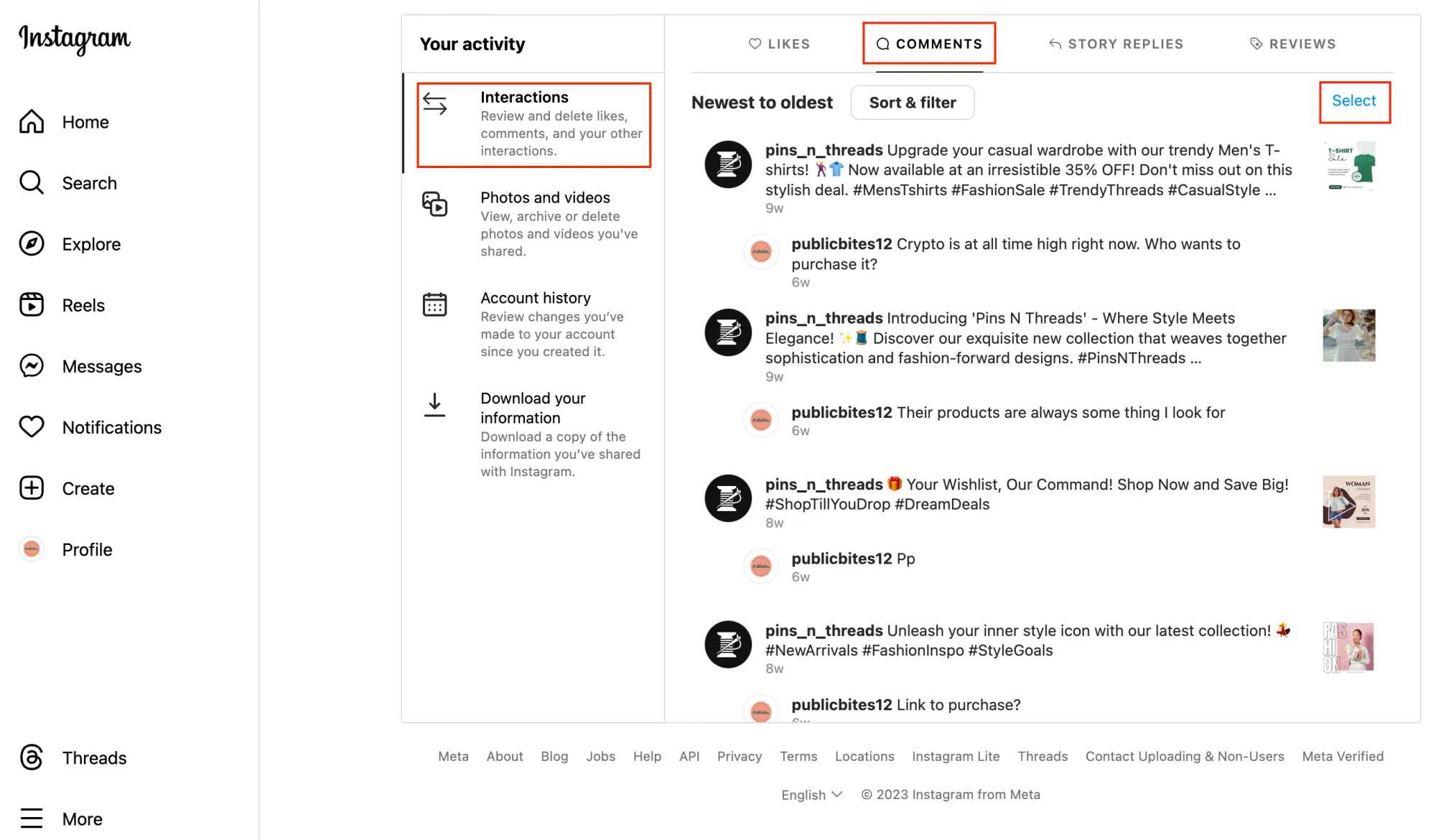
Step 5: Tap the checkbox next to the comments you want to delete. To filter the comments, tap Sort & Filter in the top right corner, specify your preferences, and then tap Apply.
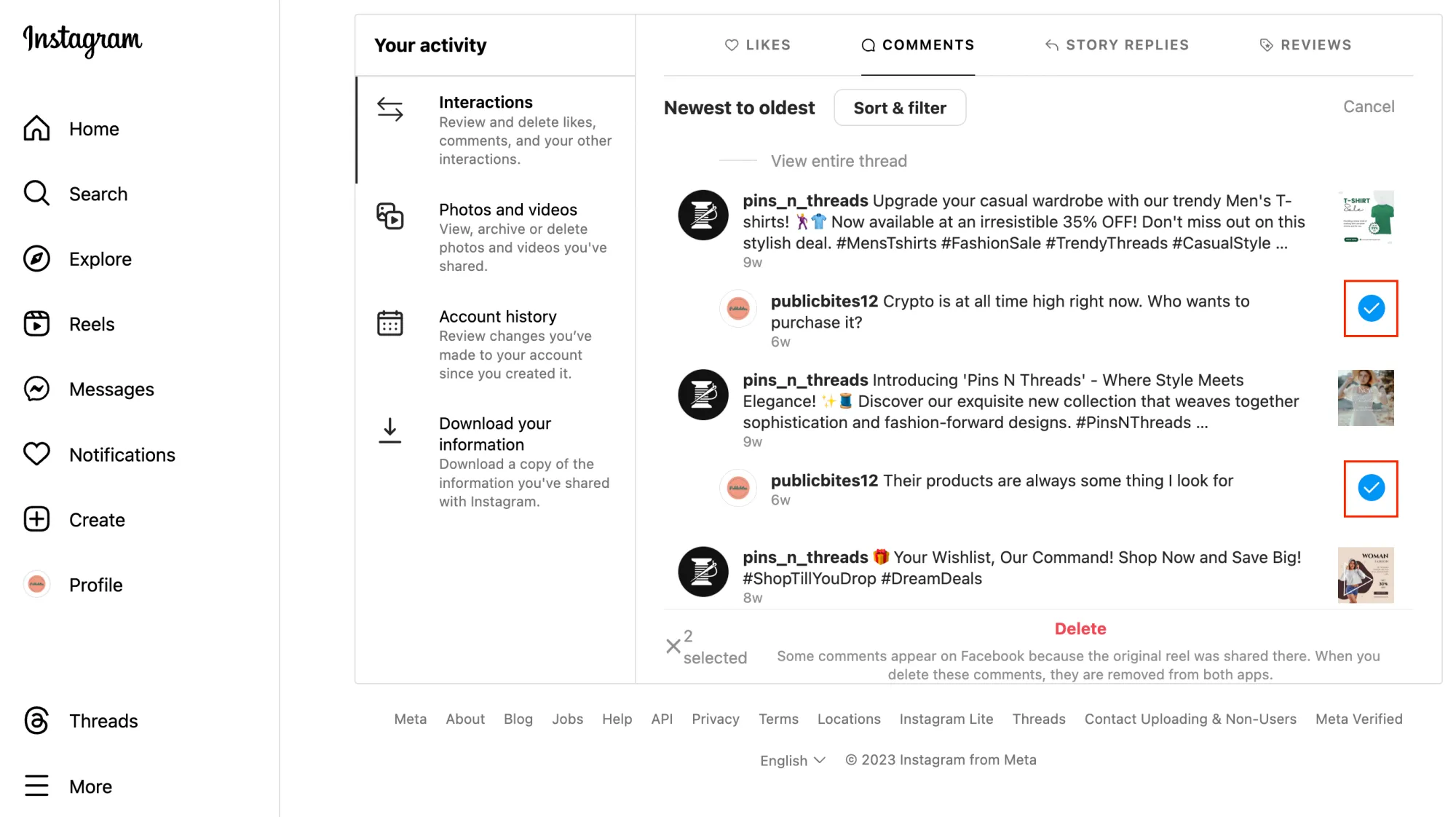
Step 6: Finally, tap Delete at the bottom to remove the selected comments.
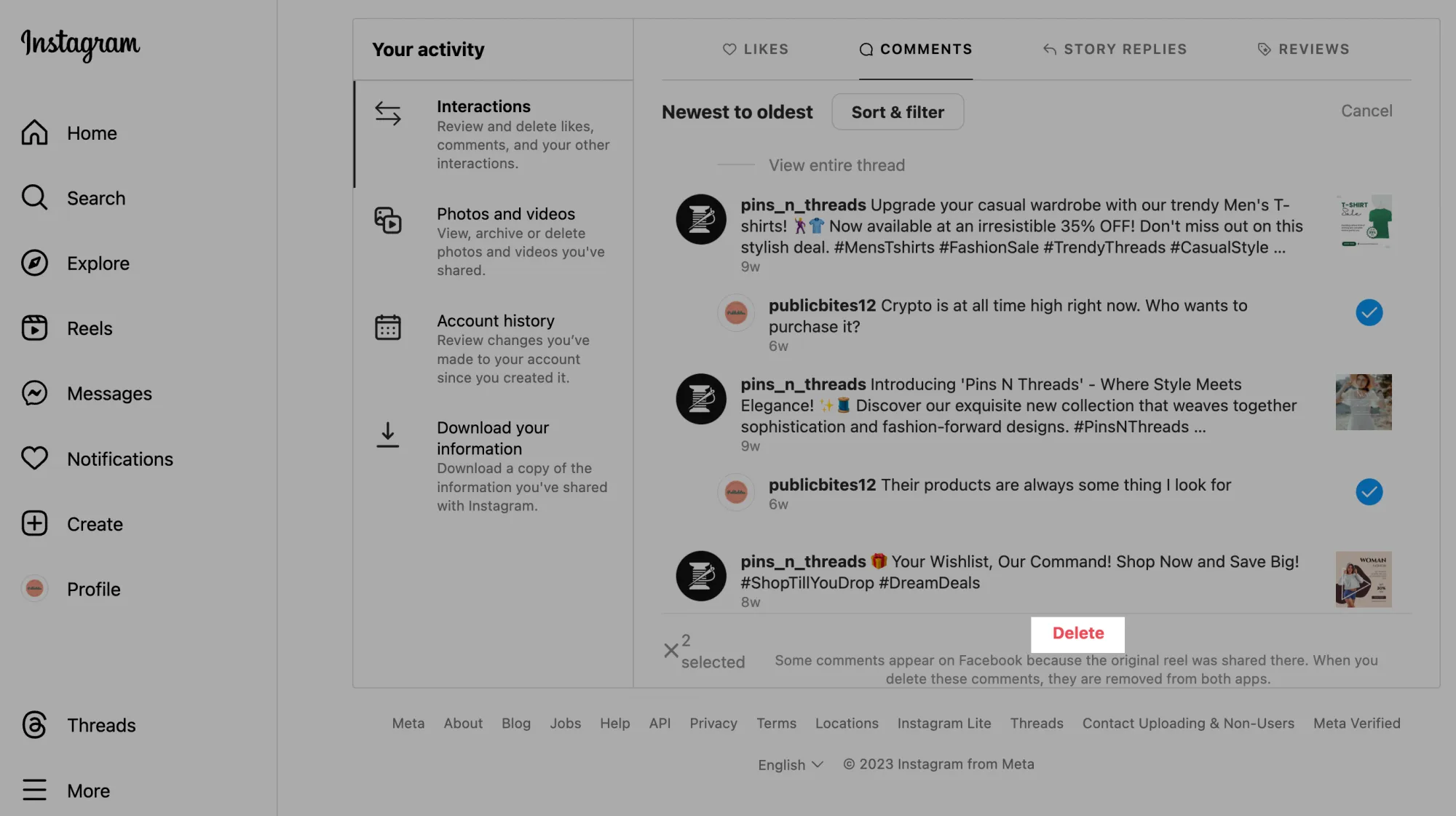
Step 7: Confirm your decision by tapping Delete again.
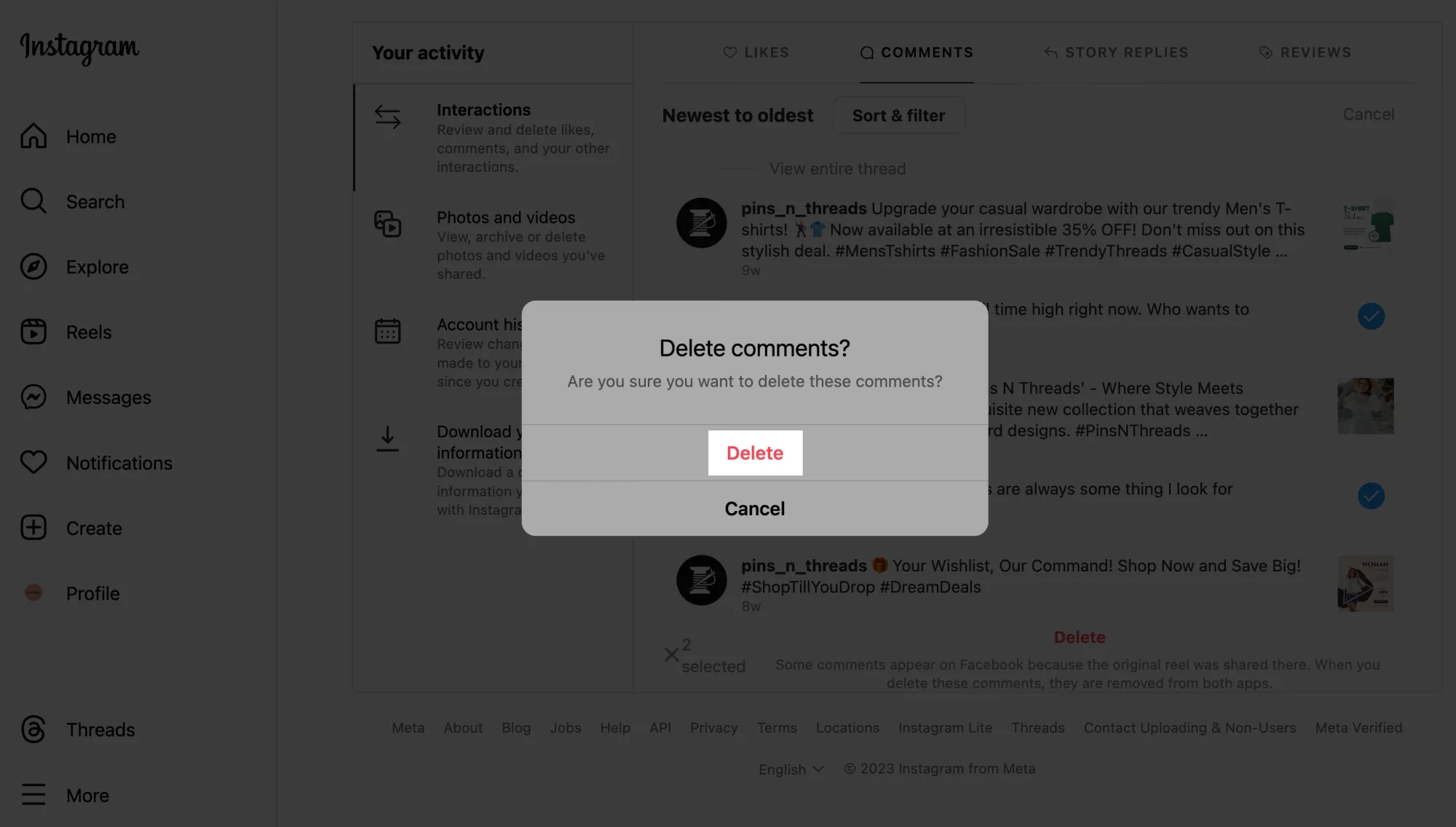
How To Delete Instagram Comments: Automatically
Instagram allows you to hide comments that contain certain words or phrases automatically.
To hide offensive and distasteful comments on Instagram, follow these steps:
Step 1: In the Instagram app, tap your profile picture in the bottom right corner, then tap the three lines in the top right corner.
Step 2: From the menu, tap Settings and Privacy.
Step 3: Tap Comments and toggle on Hide Offensive Comments.
Step 4: To hide Instagram comments with certain keywords, toggle on Hide More Comments and Manual Filter.
Step 5: Now, enter the keywords you want to filter. If anyone's comments contain those keywords, Instagram will hide them.
Hidden comments are still included in your total comment count, but the person who sent the comment will not know that it has been hidden.
But, there are some limitations of this native setting:
-
Limited capabilities: You can only hide comments that contain certain words or phrases and not delete them.
-
Lack of customization: You cannot set different rules for different types of comments, and you cannot moderate comments based on the comment’s sentiment, attachments, link count, mentions, and language.
-
Lack of insights: You cannot see how many comments have been hidden or deleted, and you cannot track trends in your comment moderation data. This can make it difficult to measure the effectiveness of your comment moderation efforts and identify areas for improvement.
Statusbrew’s Comment Management helps you overcome the limitations of Instagram's native comment moderation settings.
Statusbrew helps you clean up your comment section and ban spambots and trolls automatically. It can hide and delete unwanted comments on your posts and regular/dynamic ads. This will help you get better click-through rates by keeping your comments positive and free of spam and trolls.
To delete comments for specific keywords, follow these steps:
Step 1: Open Statusbrew and go to the Rule Engine.
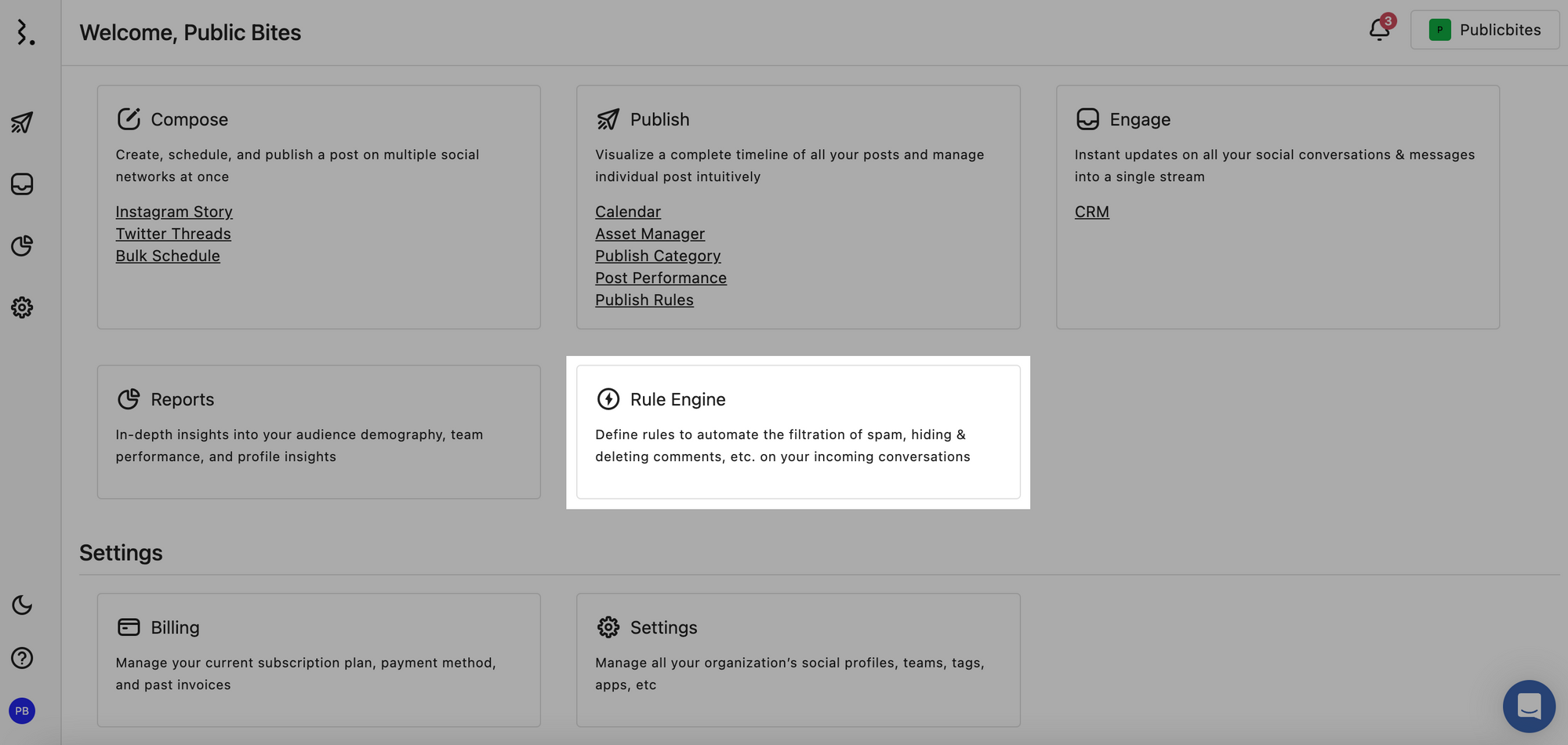
Step 2: Click Add new rule.
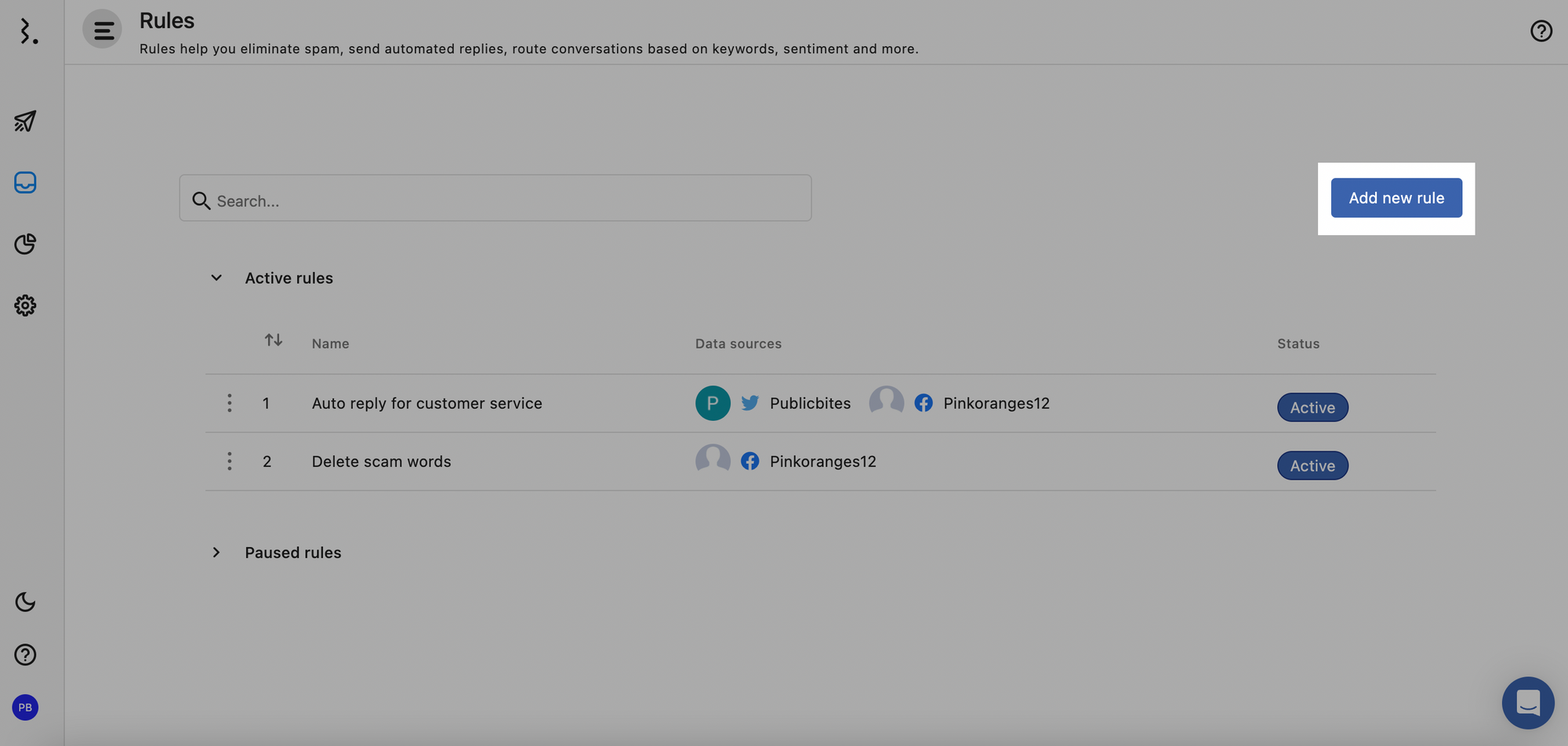
Step 3: Name the rule and select the Instagram account who’s comments you want to delete as the Data sources.
Step 4: Select Message received as the Trigger type.
Step 5: Click Add conditions > Message Content > Apply and add the keywords you want to filter.
Step 6: Click Add a new Action > Delete comment.
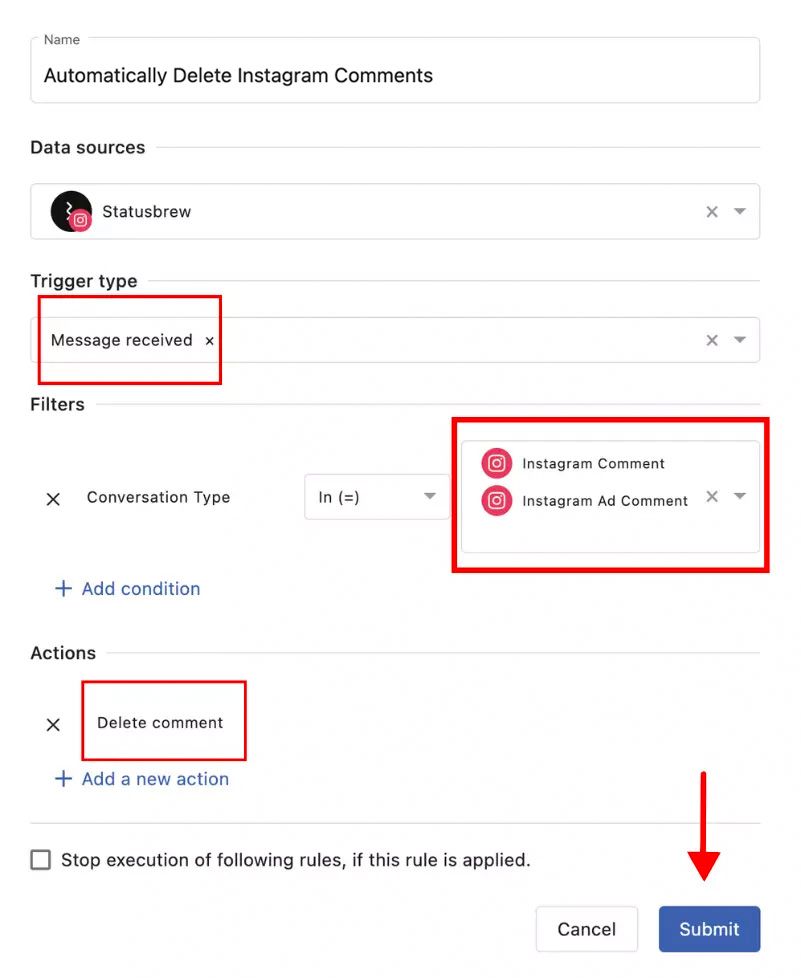
Step 7: Click Submit to delete comments with the specified keywords on all your Instagram pages.
You can also set up a review process to automatically hide all comments on your Facebook and/or Instagram page and route them to a specific inbox.
You can then quickly review all the hidden comments once a day and unhide any comments that you want to keep with a single click.
What can rules do in Statusbrew?
You can use the Rule Engine in Statusbrew to automate the following actions:
- Hide the comment
- Delete the comment
- Assign the comment to a specific user or user group
- Mark the conversation as a priority
- Add a tag to the conversation
And more.
5 Other Ways To Manage Your Comments On Instagram
Instead of constantly checking your comments section to delete comments from repeat offenders, you can try other ways to manage your posts and keep negative people away for good.
-
You can restrict one or more accounts. When you restrict someone, you won't get notifications when they comment on your posts, and their comments will only be visible to them. You can choose to see the comment, approve it so it's visible to others, or delete or ignore it. Restricted accounts also won't be able to see when you are online on the Instagram app.
-
You can temporarily limit commenting by a specific account. This works the same way as restricting an account, except you can set a time limit for how long you want to hide their comments. When the time limit ends, their hidden comments will still be hidden, but their new comments will be visible to everyone.
-
You can block someone from commenting on your posts. This works the same way as restricting someone from commenting on your posts, but the difference is that the person will still be able to see when you are online.
-
You can block an account. When you block someone on Instagram, all their comments and likes on your posts will be removed. You can also block new accounts they may create to protect yourself further.
-
Report comments that violate Instagram's Community Guidelines. Don't delete the comment on Instagram before you report it!
Of course, you can always unfollow someone on Instagram if you think they are toxic and you don't want to be associated with them in any way.
Wrapping Up!
Deleting Instagram comments is essential for managing your online reputation and creating a positive space on the platform. You can easily delete your own comments or the comments of others on your posts directly from the Instagram app.
You can also use features like comment moderation, blocking and reporting users, and disabling comments to further manage and control the comments on your posts.
But if you want to delete Instagram comments automatically, then Statusbrew has one of the best solutions.
Statusbrew's comment moderation feature allows you to automatically hide or delete comments so you can focus on what's important: connecting with your followers and growing your business.
If you are ready to manage your social comments on auto-pilot, book a FREE demo of Statusbrew today. We will show you how our comment moderation feature can help you save time, improve your engagement, and protect your brand reputation.
Statusbrew is an all-in-one social media management tool that supports Facebook, Instagram, WhatsApp, Twitter, LinkedIn, YouTube, and even Google My Business.
FAQs (Frequently Asked Questions)
Here are some commonly asked questions about how many hashtags to use on Instagram:
Why can’t I delete a comment on Instagram?
You can only delete comments that you have posted on your own posts. If you are unable to delete a comment, it may be because you are not the owner of the post or the comment, the comment has been deleted, or it violates Instagram's Community Guidelines.
What happens when you delete a comment on Instagram?
When you delete a comment on Instagram, it is permanently removed from the post. Anyone who views the post will no longer be able to see the comment.
Will replies go away if I delete a comment on Instagram?
Yes, if you delete a comment on Instagram, any replies to that comment will also be deleted.

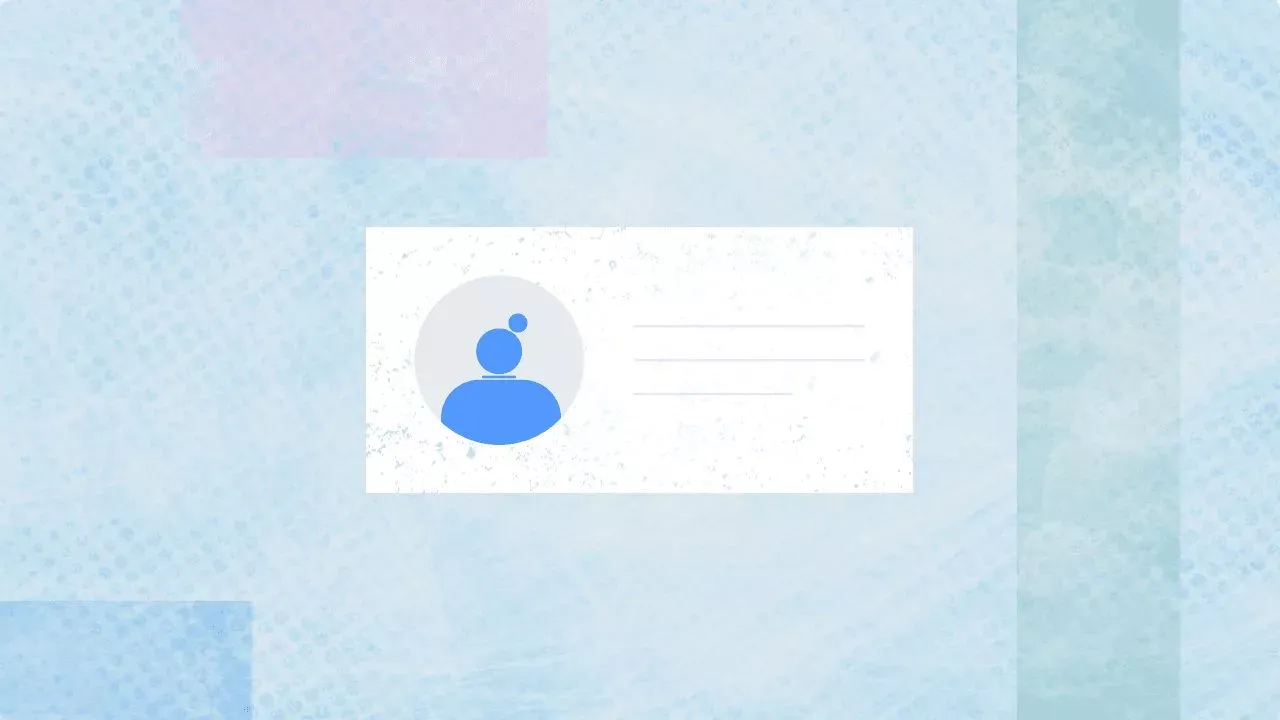
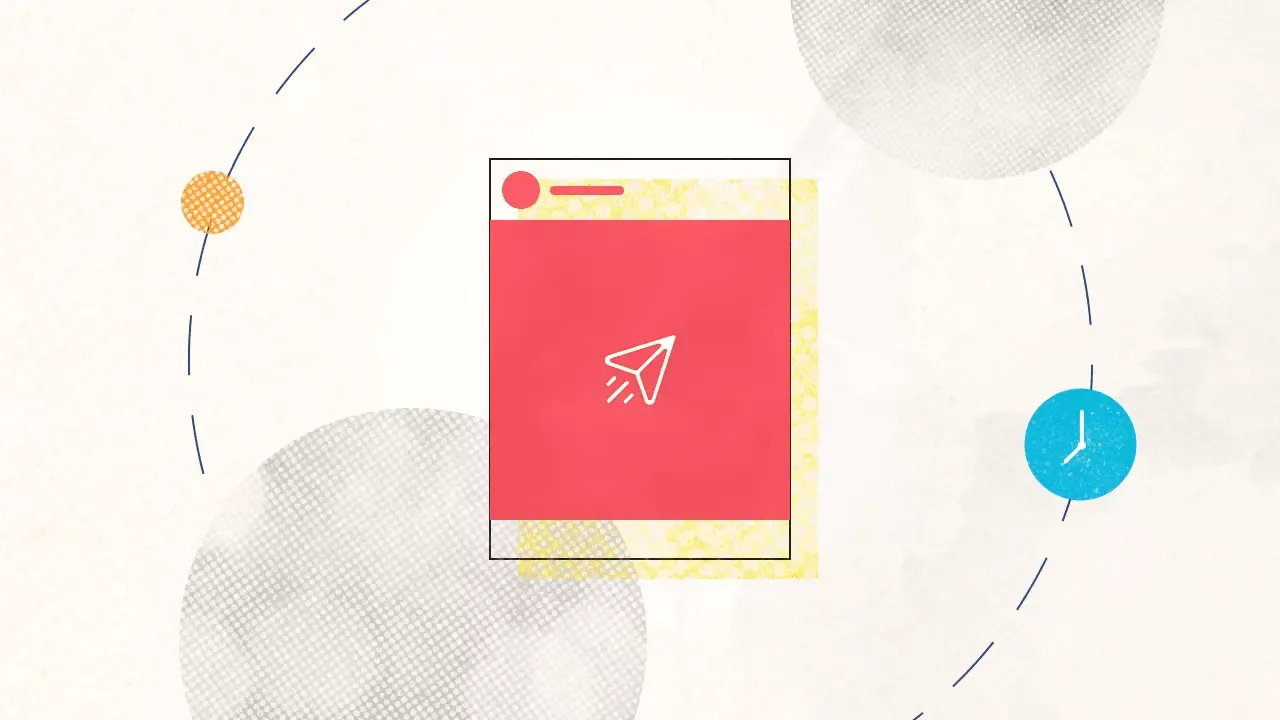
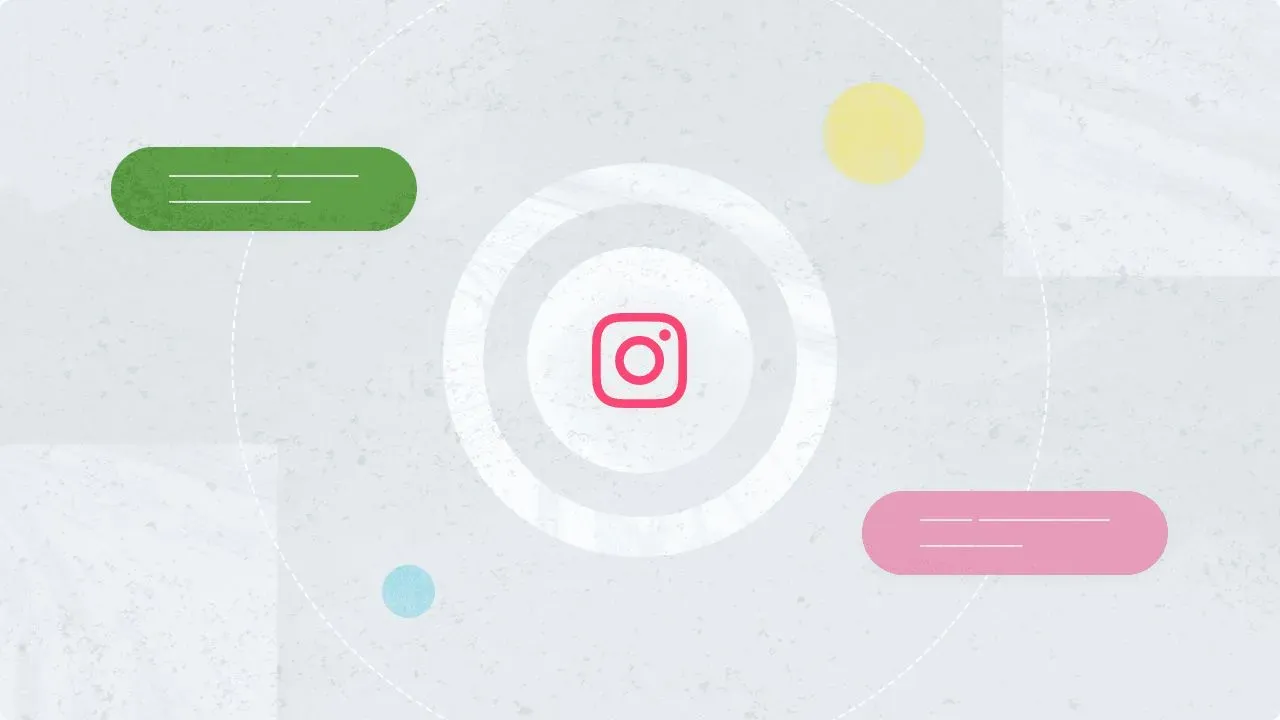
Explore the Statusbrew range of social media tools
Cancel anytime!