As you already know, Instagram has been quite dynamic when it comes to its engagement features. With the recent launch of the GIF comments on Instagram, the platform just showcased its dynamic approach once again.
Unlike previously, now, the comment boxes of Instagram will look more lively as users can now express their emotions better with GIFs.
As it’s a new feature, it’s possible that you don’t have any idea about how to implement this feature and use it right on Instagram. Well, don’t worry because we will tell you everything about how to comment gifs on Instagram in this article today.
How To Comment GIFs on Instagram from Mobile
If you are wondering how to comment GIFs on Instagram from your mobile, then follow these four steps as given below.
- Click on the “Comment” icon
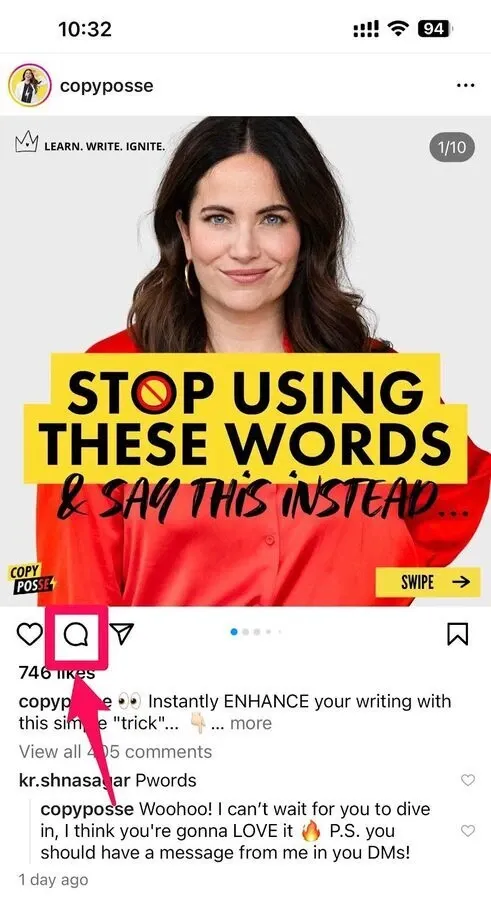
- Click on “GIF”
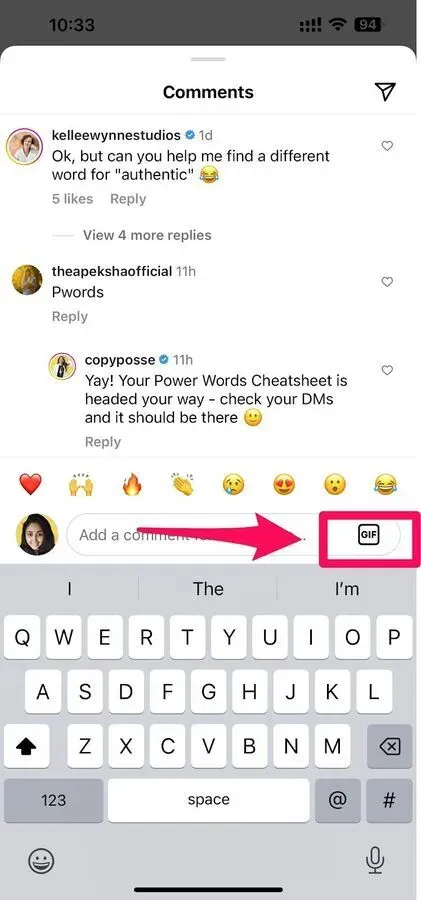
- Search for a GIF or choose one from suggestions
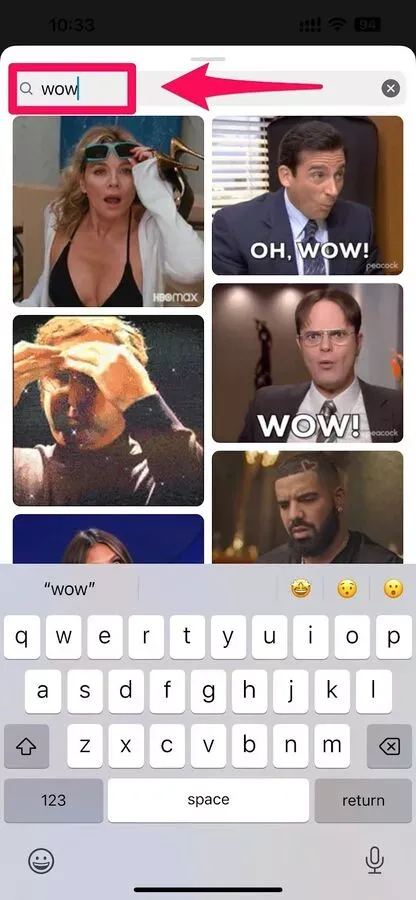
- Click on a GIF of your choice
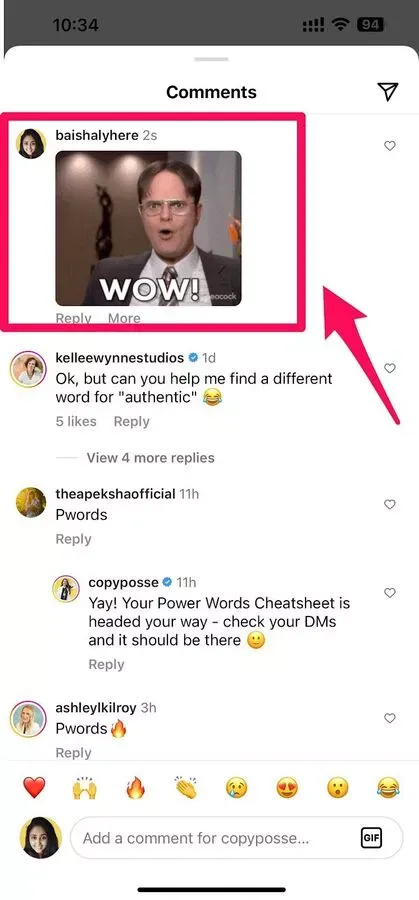
It’s done - your GIF comment has been posted!
No more forgotten likes! Learn how to see liked posts on Instagram and relive past discoveries.
How to Delete GIFs from Instagram Comments
As you know, GIF comments happen with only one click on Instagram, so it’s possible to click on any GIF by mistake. But don’t worry - even if you click on an inappropriate GIF by mistake, you can always delete gif from Instagram comments.
Deleting a GIF from Instagram comments is very easy. Follow the steps given below:
- Long tap on your GIF comment
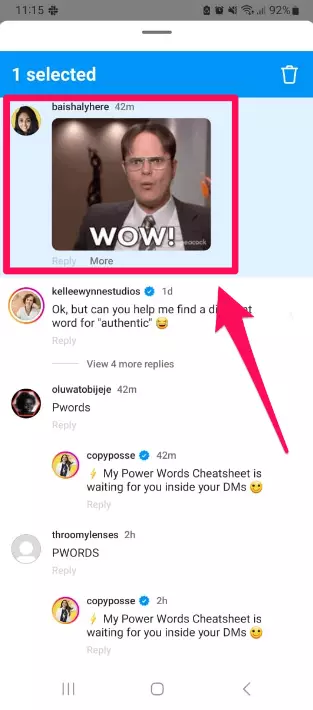
- Click on the Delete icon above
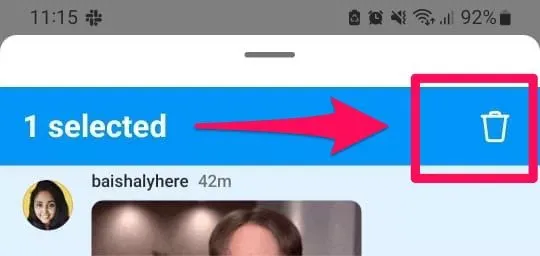
- If you want to bring back the deleted GIF comment, click on Undo
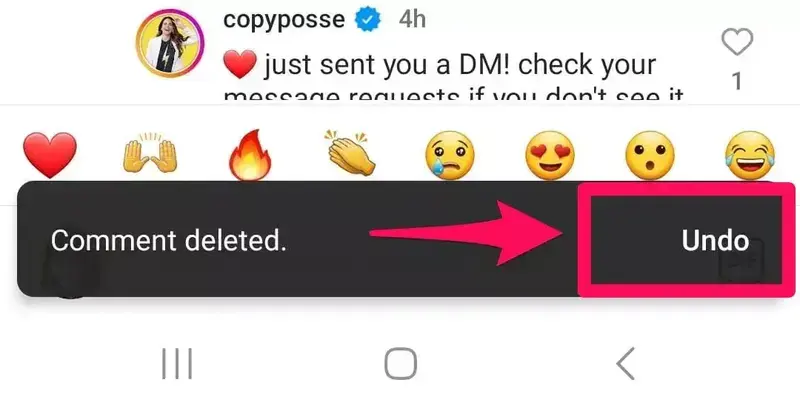
How To Comment GIFs On Instagram From A Desktop
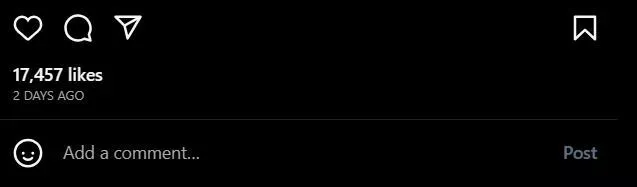
Right now, there are no such options available to comment gifs on Instagram from a desktop. This feature is neither available on the desktop application nor the website version of Instagram. Hopefully, it’s just a matter of time, and soon, Instagram might roll out this feature!
Can I Comment GIFs On Instagram From A Private Profile?
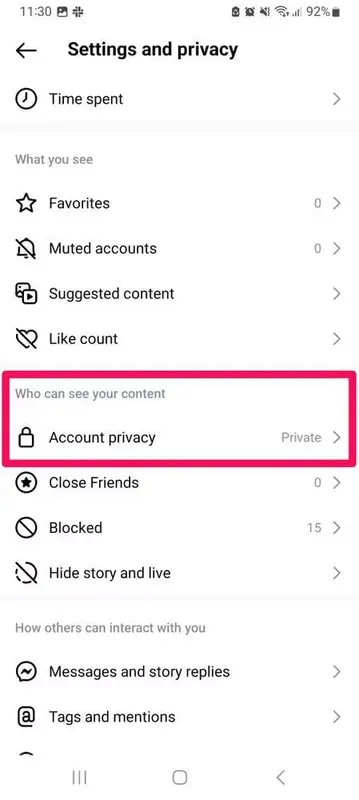
Yes, it’s possible to comment gif on Instagram from a private account as well. As you can see, I am using a private Instagram account, but even after that, none of the settings changed.
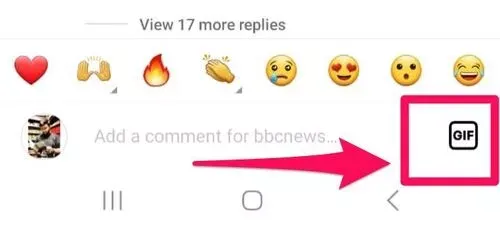
What if I don’t see the GIFs option in Instagram comments?
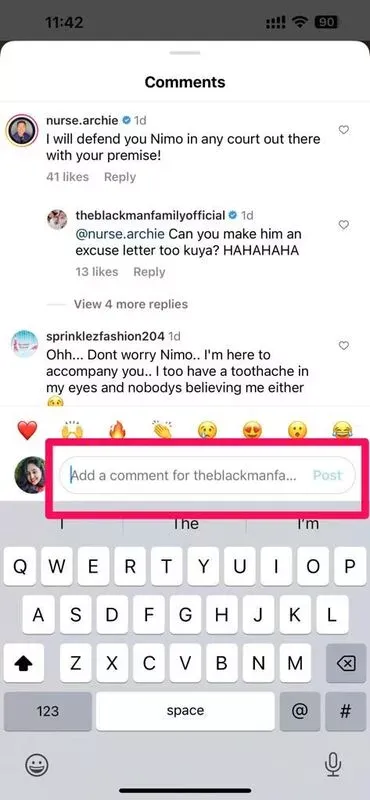
If you don’t see the GIF icon in your comment box, then do either of the following:
- Go to the Play Store or the App Store to update your app.
- If it doesn’t get resolved, then wait for some time because Instagram probably hasn’t rolled out the feature for your account yet.
Takeaway
There you have it! Commenting GIFs on Instagram is as easy as scrolling through Instagram reels. A perfect GIF comment on Instagram will not only nudge a laugh out of the viewers but will also have a dash of humor. So, the next time you are scrolling through Instagram, don't hesitate to stop and comment a relevant GIF that resonates with the post!

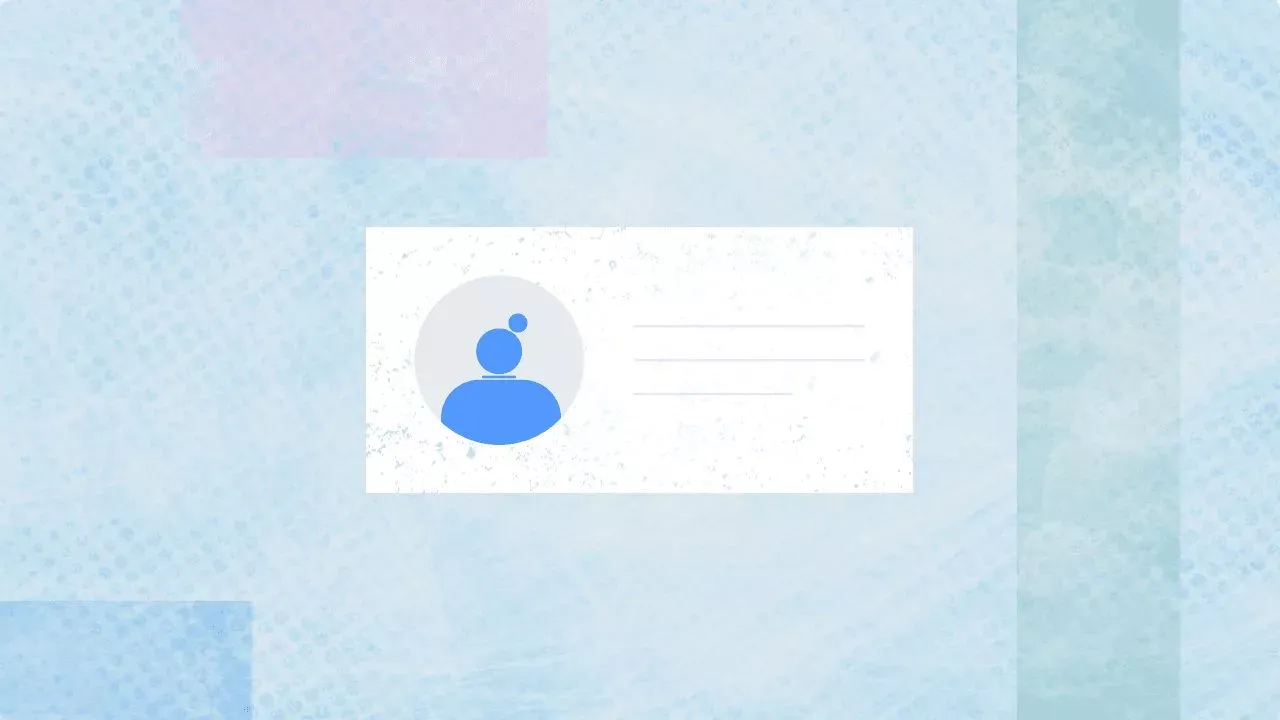
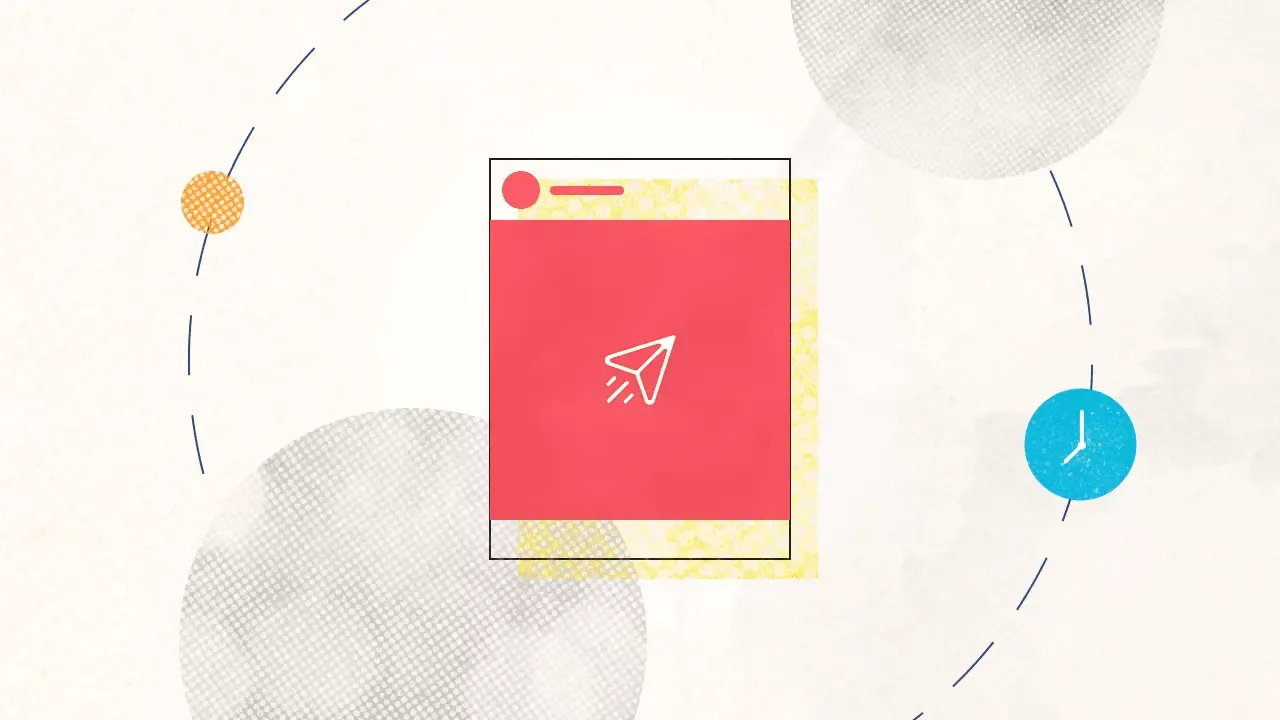
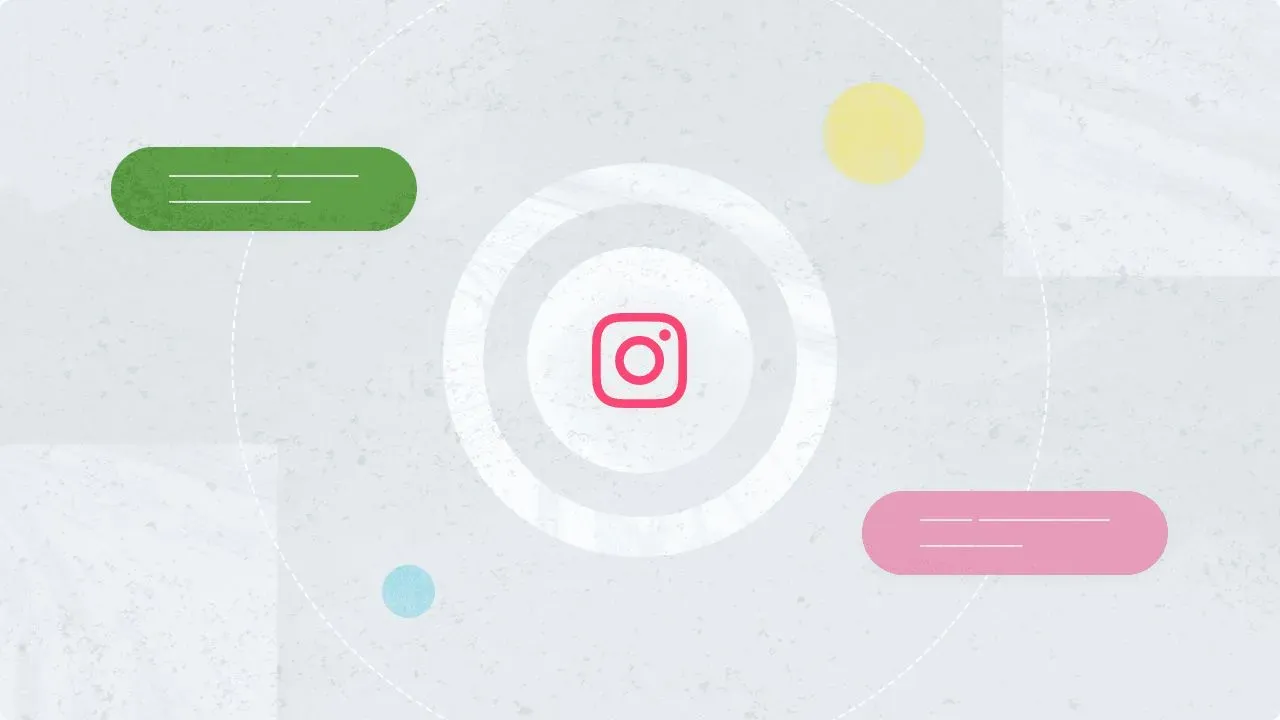
Explore the Statusbrew range of social media tools
Cancel anytime!