You open Instagram, and your feed will be flooded with Posts, Videos, and Reels. If stats are to be believed, over 40 billion photos and videos have been shared on Instagram since it came into existence. About 95 million photos are uploaded on Instagram every day.
If you are a business owner and have to post or share content on Instagram, you are likely to meet cut-throat competition in terms of staying on the top or grabbing maximum attention.
So, the question is, how can you outshine others on Instagram? How can you make your posts stand out from the crowd? One of the ways is by adding good music and letting your viewers groove to the tunes of the music you add.
Based on your post, you can add soothing music, pop music, or anything that fits the situation. Music can add life to your posts. But if you are confused about how to add music to Instagram posts, Stories, or Reels, then you are at the right place.
This blog will tell you everything about adding music to your Instagram Story, Post, and Reel.
Table Of Contents:
Does Trending Music Boost A Post?
Instagram has dedicated sections that highlight posts that use trending music, such as Instagram’s Explore tab or search results. By using trending music, your post may have a higher chance of being discovered by a wider audience, as it can be featured in these sections, potentially increasing its visibility and engagement.
Source: scumbagdadofficial
Using trending music also helps your post align with the current trends and popular culture, which may attract more attention and engagement from users. It is often associated with popular memes, challenges, or viral content, and incorporating it into your post can make it more relevant and shareable.
3 Ways to Add Music To Instagram Story
You can add music to your stories from the Instagram application itself, or you can also add it from Spotify.
First, we will see the steps to add music from the Instagram application.
Adding Music To Instagram Story Through App
Music gives an additional layer to the content you share on Instagram. It elevates the mood and helps in conveying the message more appealingly. Here are the steps to add music to your Instagram Story through the application.
Step 1: Go to your Instagram profile.
Step 2: Click on the + icon on the top right corner of Instagram.
Step 3: You will get options, i.e., Reel, Post, Story, Story Highlight, Live.
Step 4: Click on the Story option with the + icon.
Step 5: Select the post you want to share from your camera roll. It can be an image or a video.
Step 6: Tap on the sticker icon given with the face on it.
Step 7: Click on the MUSIC icon.
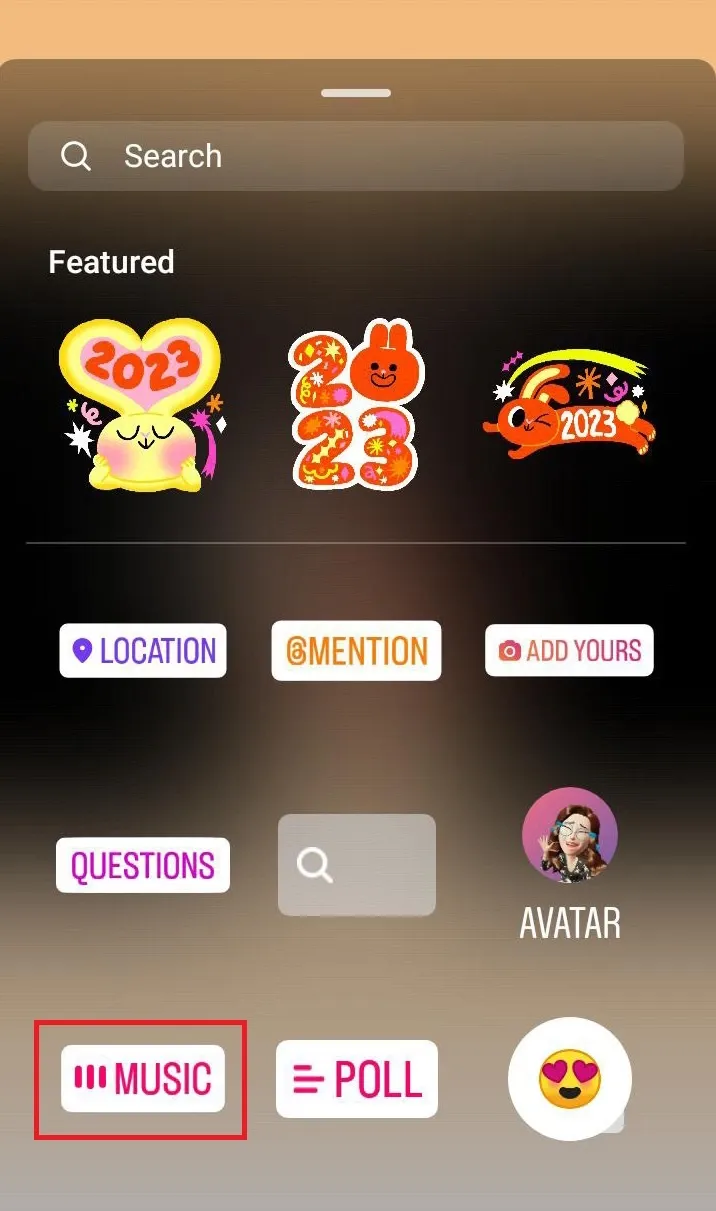
Step 8:You will come across the list of trending music. You will get the music recommendation based on the type of content you consume.
Step 9: Choose the track you find the most suitable for your post.
Step 10: If you cannot find the right music for your content, go to the Search music option.
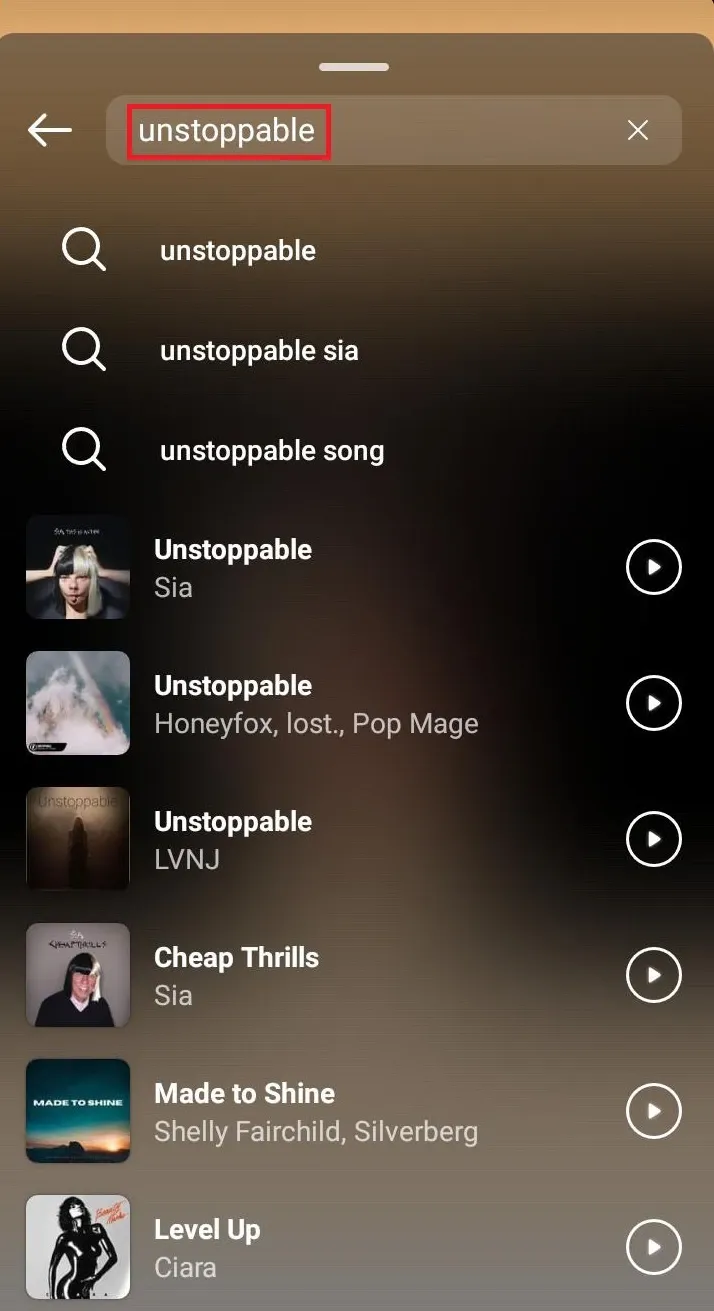
Step 11: Type the name of the music you want to add.
Step 12: Click on the play icon next to the name of the music. The play icon lets you hear the music before adding it to the Story.
Step 13: After selecting the music, you will get the option of choosing the part of music you would like to add. For instance, do you want the first half of the latter half of the music? You can adjust it by using a slider > Done.
![]()
Step 14: You can also choose the music sticker how you want it to appear in your Story. For instance, you want it as the name of a song or in the form of lyrics popping up in the Story.
Step 15: You can also choose the font type for the music.
The music will successfully be added to your Instagram Story.
One of the other ways by which you can add music to your Stories, Posts and Reels is through Spotify app. Let's see.
Adding Music To Instagram Story Through Spotify
Here are the steps to add music to your Instagram Story through Spotify:
Step 1: Go to the Spotify application.
Step 2: Open the song you would like to share.
Step 3: Click on the three dots in the upper right corner of the screen.
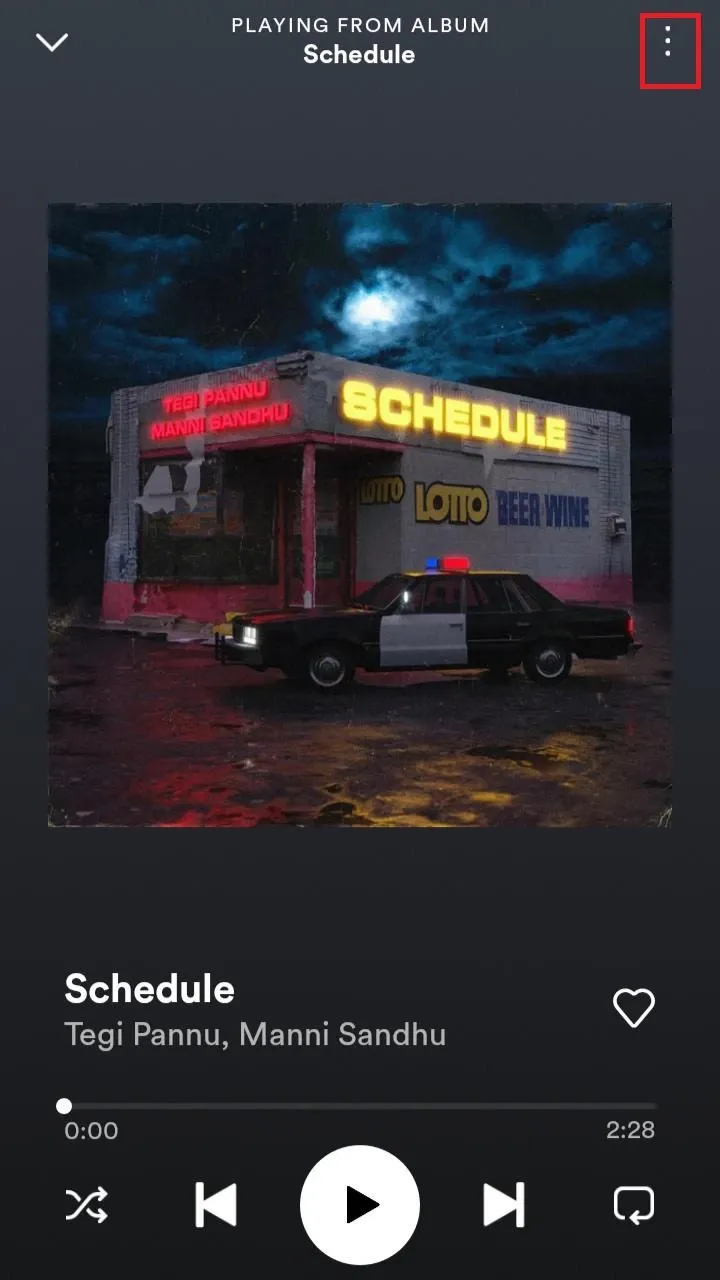
Step 4: Tap on the Share option.
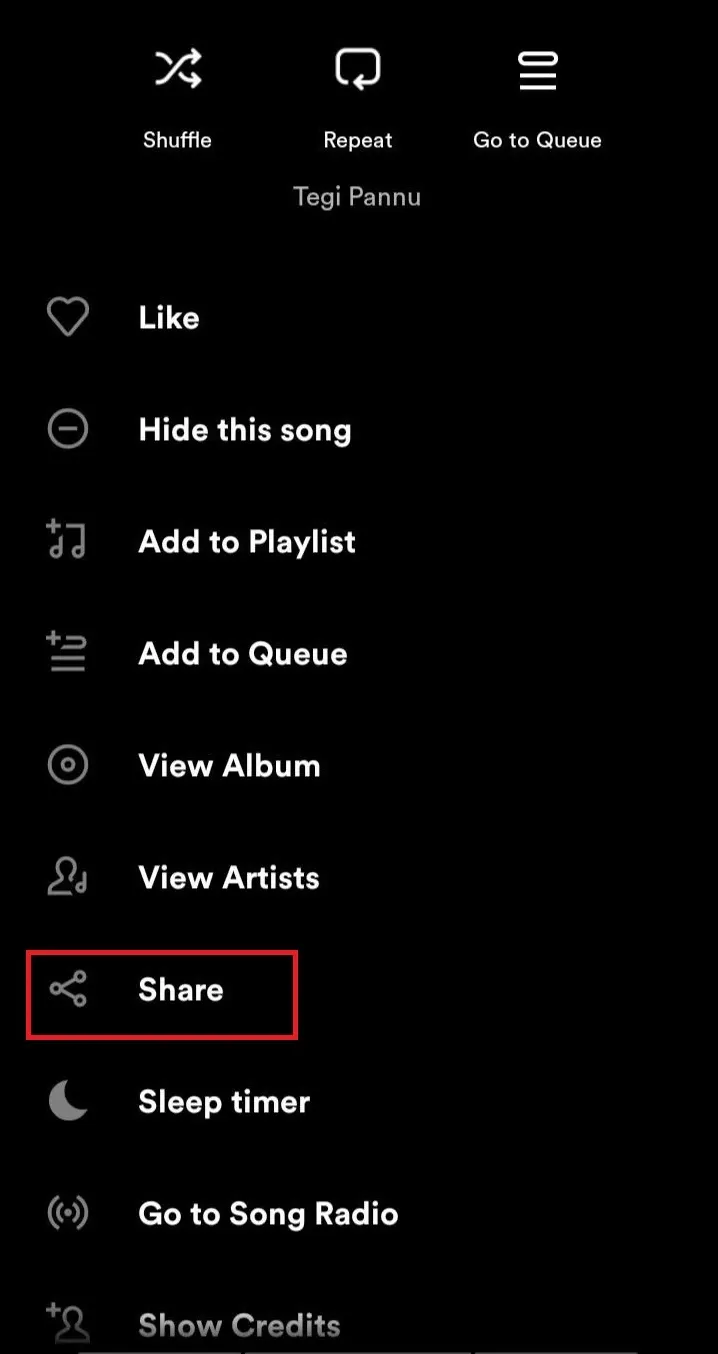
Step 5: Select the option of Instagram stories.
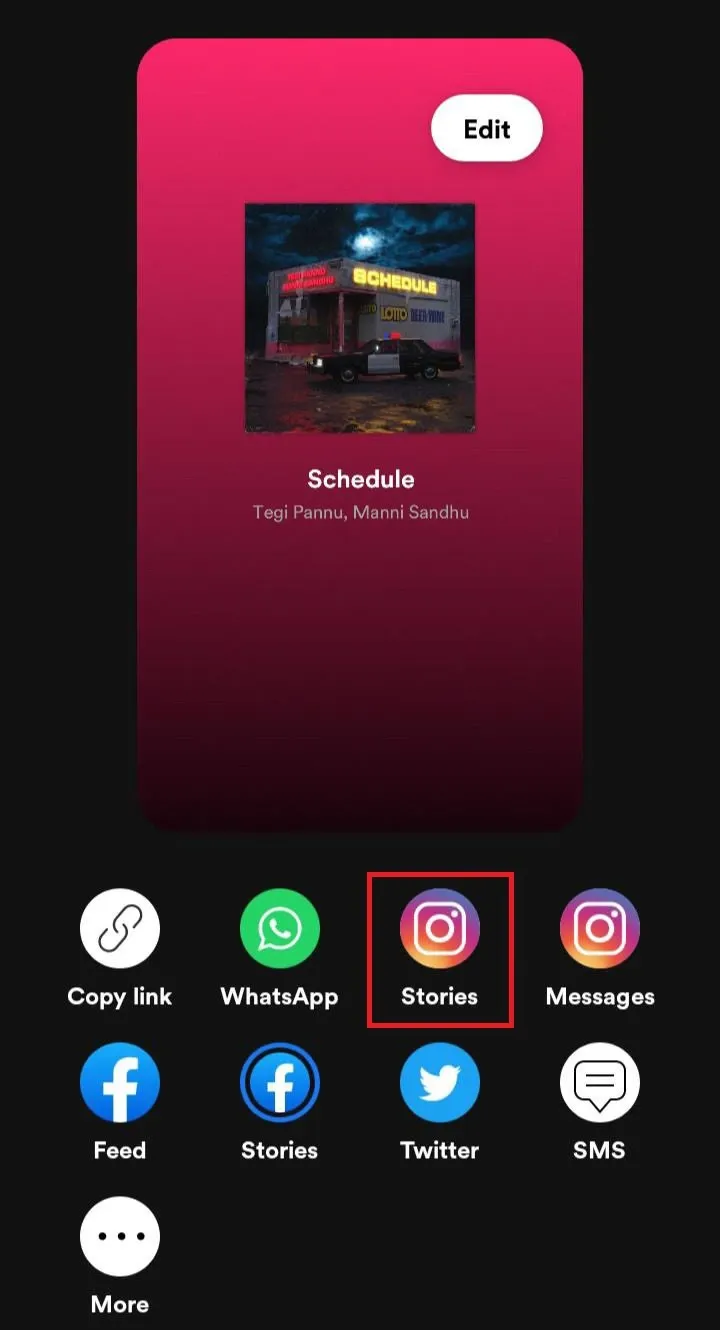
Step 6: Your Instagram application will be opened. Automatically, the song icon will show up on the Instagram Story.
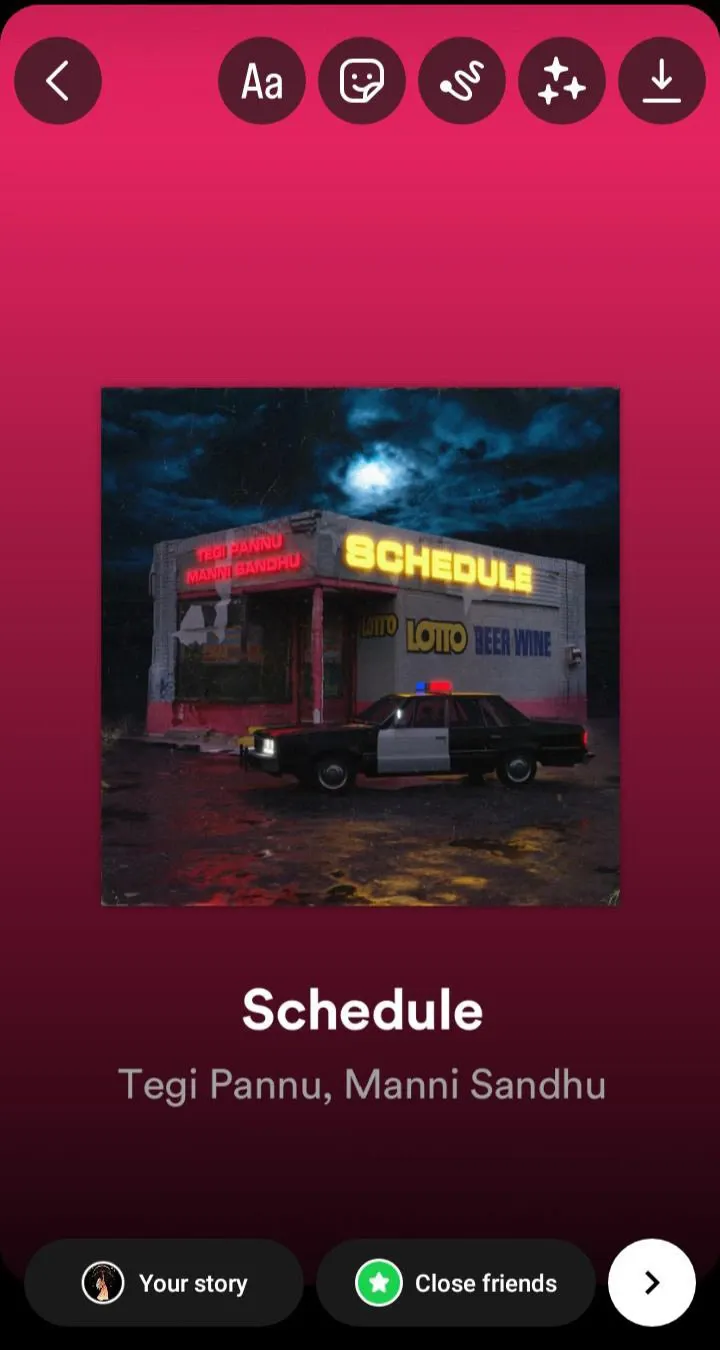
Step 7: You can share the story directly, add stickers or GIFs, and then hit the arrow button.
Step 8: You will get three options, i.e., Your Story, Close friends, and Message.
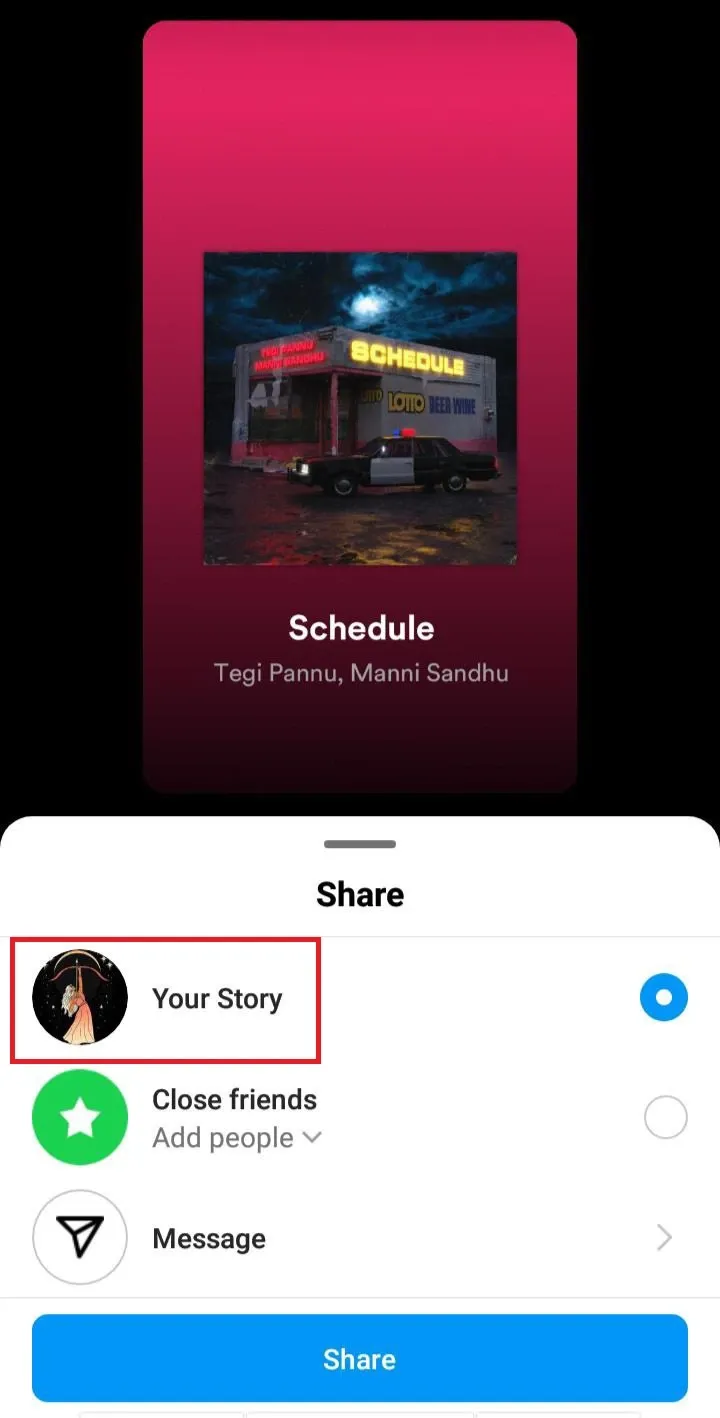
Step 9: Tap on the Your Story and hit Share > Done.
Following the above steps, you can add music to the Instagram Story. Now, let’s see how to add music to Instagram Reels.
Adding Music To Instagram Story Through Apple Music
Here are the steps to add music to your Instagram Story.
Step 1: Go to the Apple Music application.
Step 2: Look for the song or audio you want to add.
Step 3: Click on the song and tap the Share button.
Step 4: Click on Instagram and post using the similar steps as described above.
Adding Music To Instagram Reels
Here are the steps to add music to your Instagram Reels. Let us see.
Step 1: Open your Instagram profile > Reel
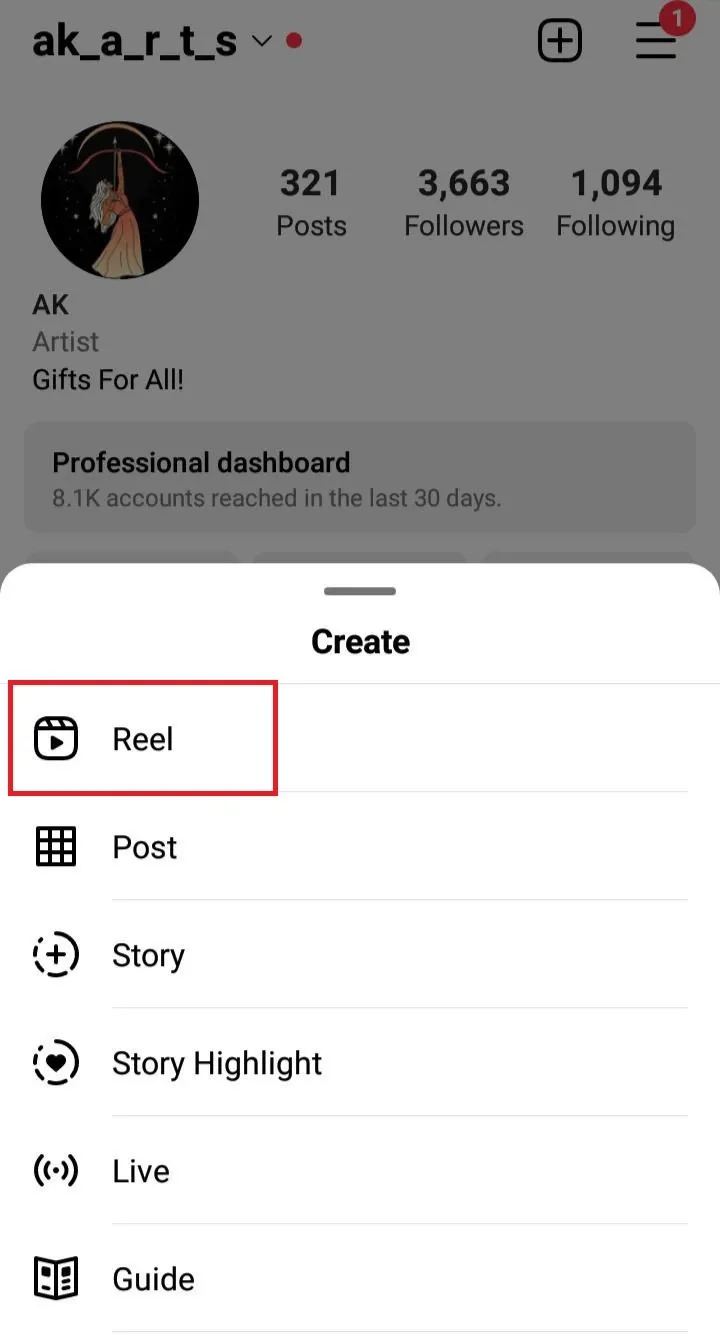
Step 2: Click on the audio icon given on the left side of the top of the screen.
![]()
Step 3: You will get the list of music. Tap on the one you want to add to your reel.
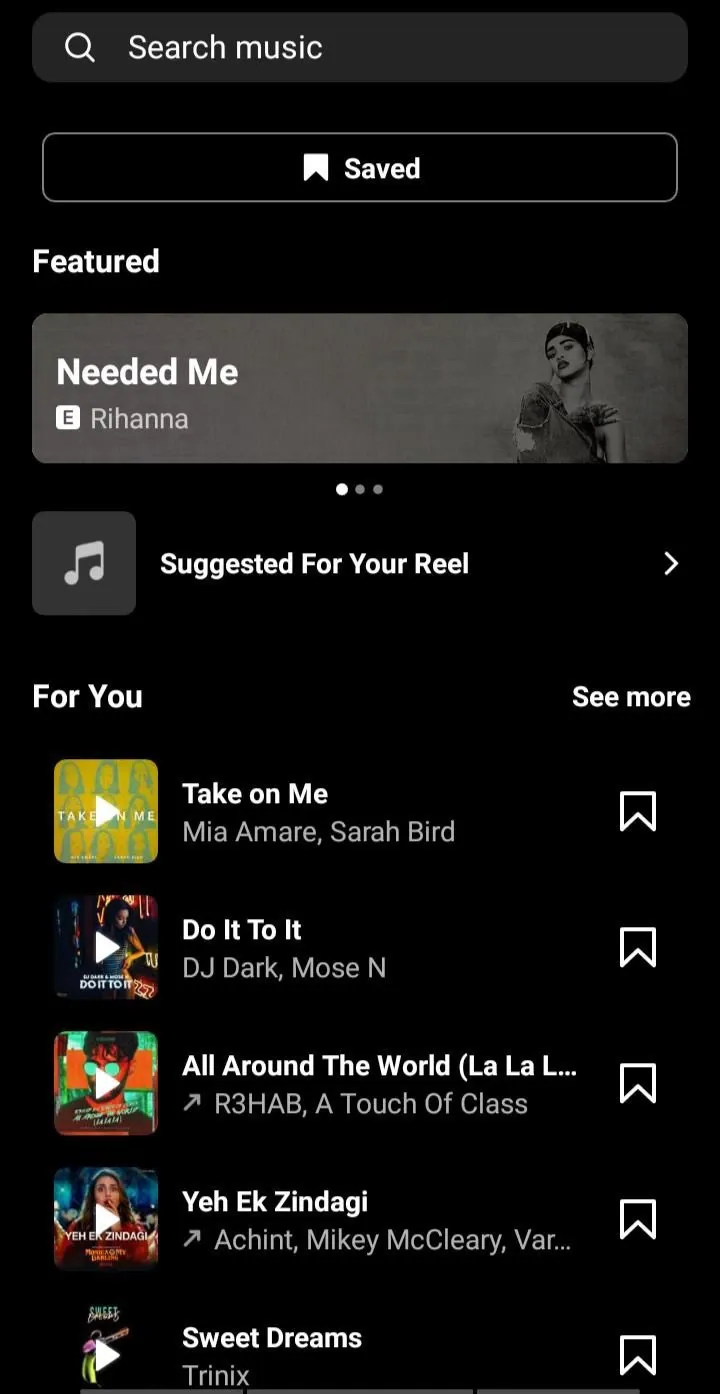
Step 4: If no music suits your reel requirement, you can search for the desired track using the search bar.
Step 5: You can also play the track and hear it before adding it to the reel.
Step 6: After selecting the music, you can adjust the lyrics from the slider below.
Step 7: Once you have adjusted the audio, click Done.
Step 8: Click Next.
Step 9: You can also choose the cover for your reel. Go to Edit cover.
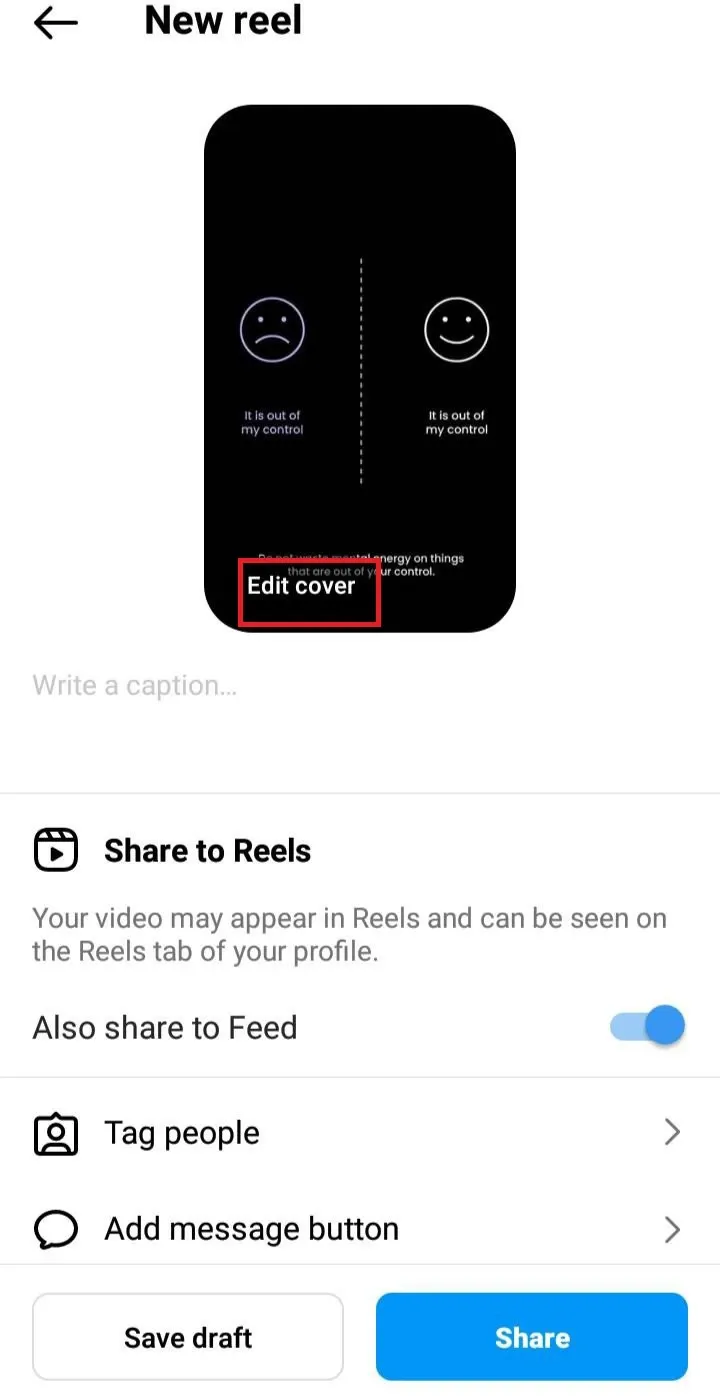
Step 10: Give a catchy caption and hit Share.
Adding Music To Instagram Posts
The steps to add music to Instagram posts are as follows:
Step 1: Click on the + icon in the top right corner.
Step 2: Tap on the Post and Click on the arrow in the top right corner.
Step 3: Tap on Add music and select from the list of music.
Step 4: You can also search for the appropriate music for your post.
Step 5: Play the music before finalizing and click on the particular music.
Step 6: Click on the blue tick mark given in the upper right corner.
Step 7: Your post is ready to be shared.
Music For All!
Adding music to your content can benefit your profile on Instagram in multiple ways. It can attract maximum eyeballs, boost engagement on your profile, enhance your followers, and so on.
By choosing enticing and pleasant music for your Posts, Reels, and Stories, you can hook your viewers and make them stop for longer. Adding the right audio can bring a world of difference to your views, likes, comments, and engagement.
To get maximum engagement on your Instagram content, besides music, you must also ensure the timely updation of Posts, Stories and Reels. If you are a business owner and you have to handle multiple profiles at once, then it may not be easy to post content on different profiles. So, to make your life a lot easier and also to reduce the hassle, use a social media management tool, Statusbrew.
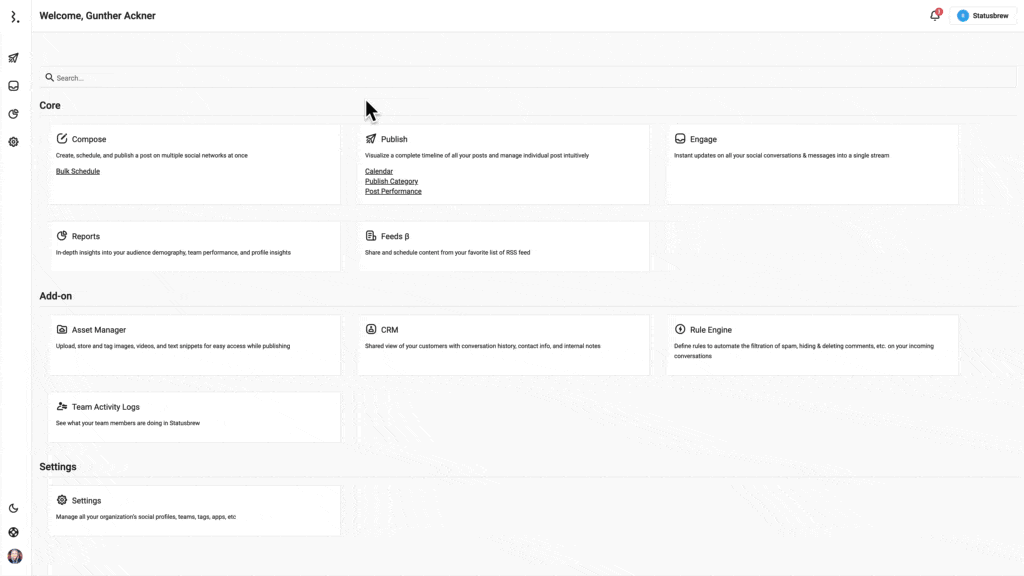
With Statusbrew, you can create carousel posts for Instagram, upload upto 10 images or videos, edit the images, schedule, and auto publish them.
If you want to know more about it? Start your free trial today.
Statusbrew is an all in one social media management tool that supports Facebook, Instagram, Twitter, Linkedin, YouTube, and even Google My Business.
FAQs (Frequently Asked Questions)
Here are some commonly asked questions about adding music to Instagram Stories, Posts, and Reels.
Can you add music to your Instagram reel after posting?
Yes, you can add music to your Instagram reel. You can do it by using the in-app editor.
Can you save a reel with audio or music from your Instagram profile?
Yes, you can save reels with music or audio in them. Click on the reel > Tap on the three dots > Save to your device. Your reel will be saved in your camera roll.
Can you edit music/audio after posting on Instagram?
Once the post is uploaded on Instagram, you cannot edit music or audio in the post. You may have to delete the post and re-upload it.

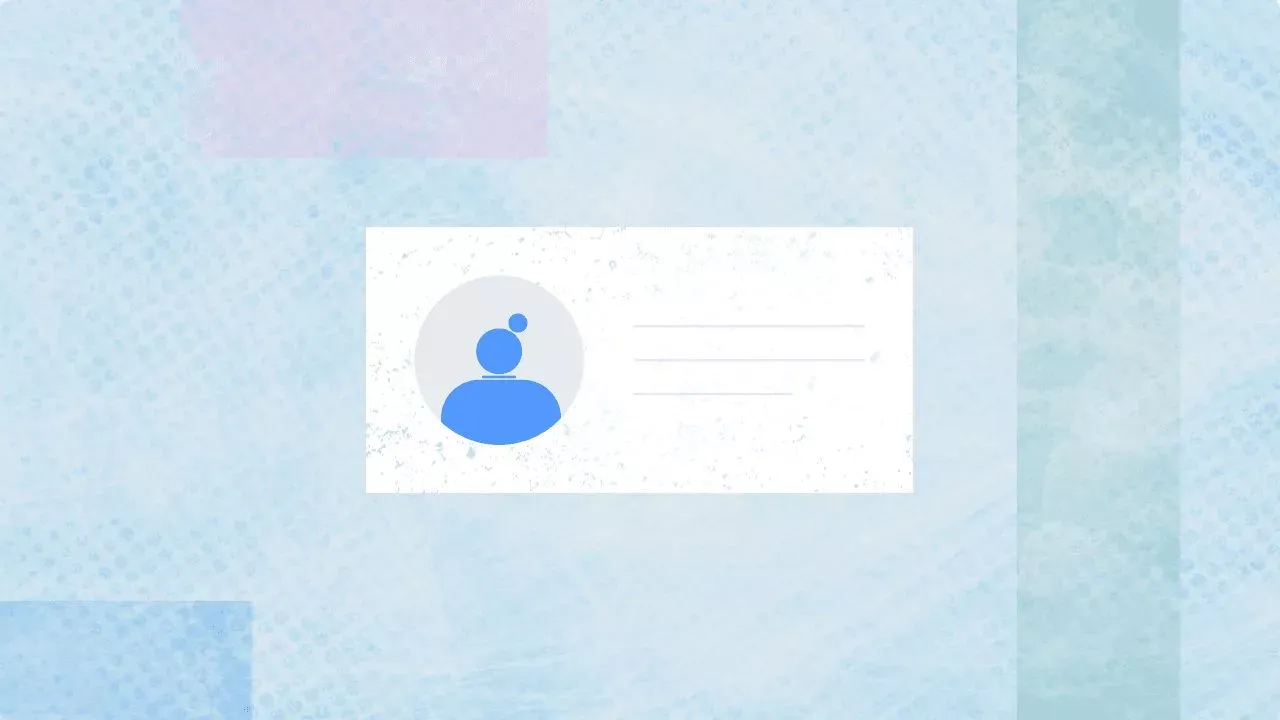
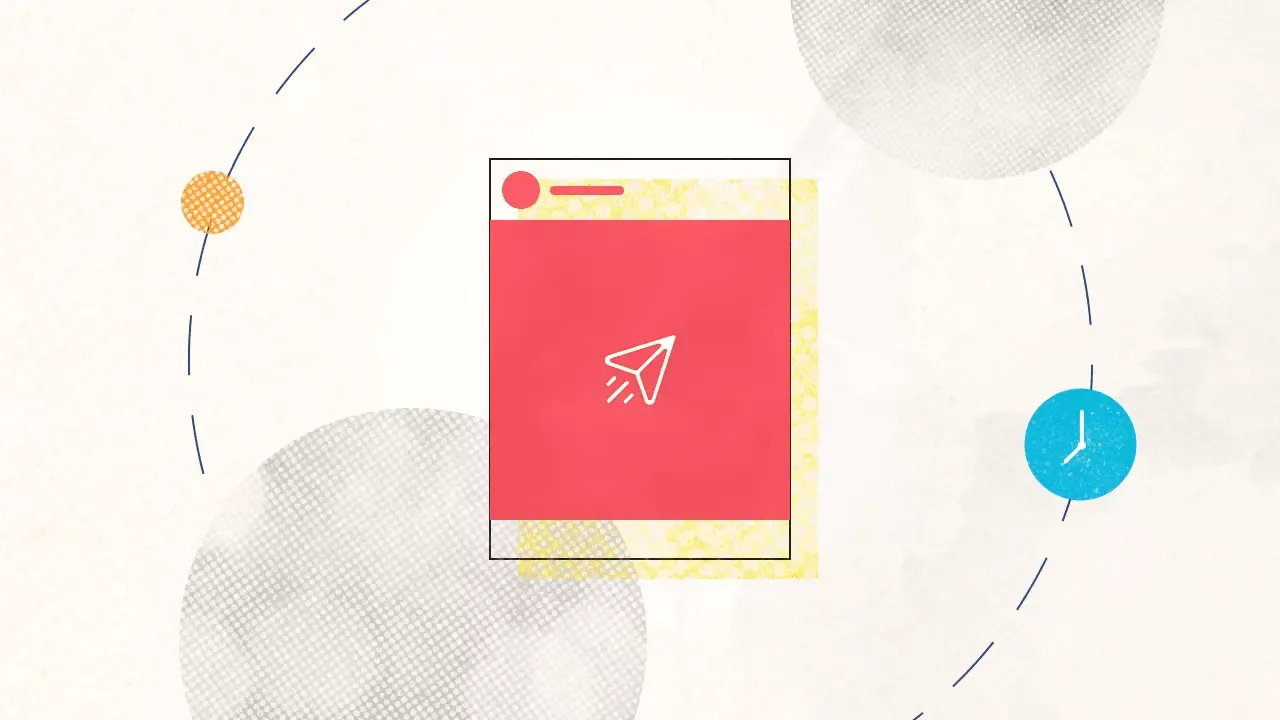
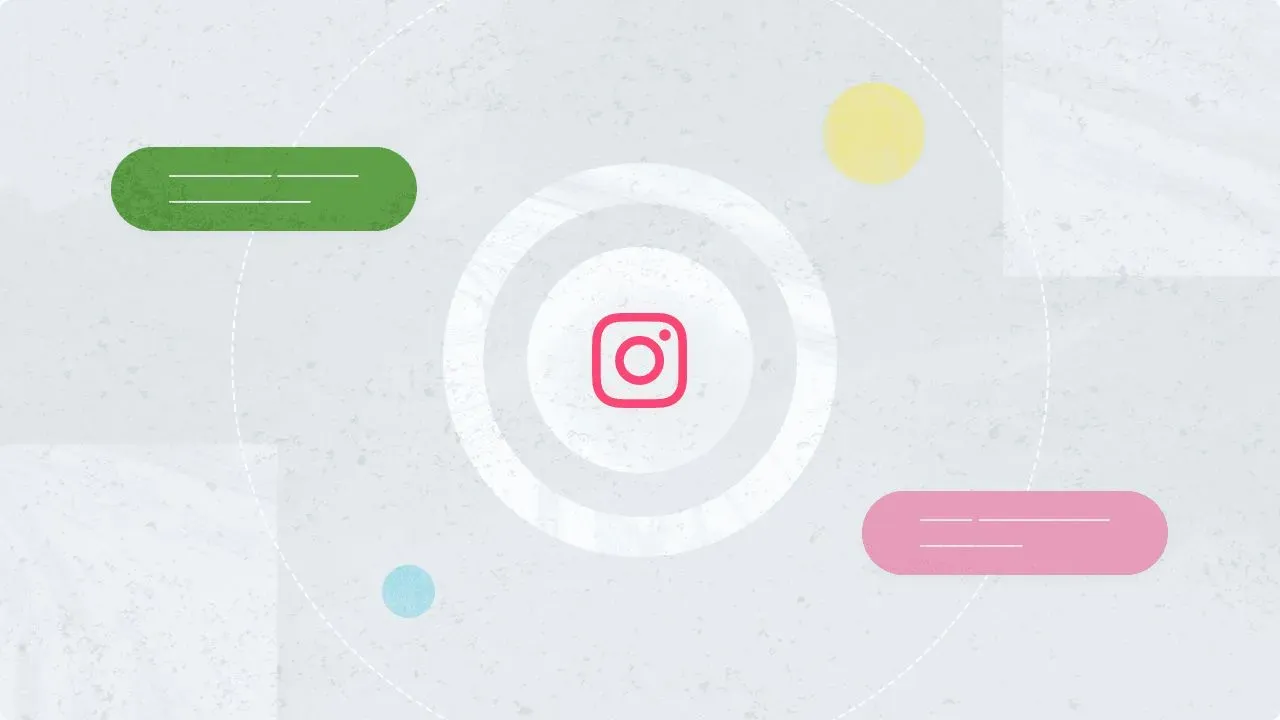
Explore the Statusbrew range of social media tools
Cancel anytime!