Ad Accounts
Create and manage your ad campaigns across Facebook, LinkedIn & TikTok, all in one place. Add your Facebook and LinkedIn ad accounts to Statusbrew to promote your best-performing posts with ad spend.
Ad accounts don't count against your profile limit.
Connecting your Ad account to Statusbrew helps you with:
Boosting posts
Managing Ad comments
Creating paid performance report
Prerequistics
Before you can connect your ad accounts to Statusbrew, you need an ad account that is connected to your Facebook Page or LinkedIn Page. If you need to create an ad account, see the following:
Add an ad account to your business portfolio in Business Manager
Create an ad account in Campaign Manager as a new advertiser
Ensure that the Facebook Page or LinkedIn Page you want to promote is connected to Statusbrew. For a guide on how to connect them, see below:
Make sure you have Admin permissions for the Ad Account you want to connect. If you’re working at an agency, ensure that the client or brand you’re managing grants you Admin permissions for their Facebook Page or LinkedIn Page so you can successfully connect the Ad Account to Statusbrew.
To connect your TikTok Ads account to Statusbrew, you must be an Admin in the TikTok Business Center. Click here to view and request user permissions.
How To Add A Facebook Ad Account To Statusbrew?
Once you have connected your social profiles to Statusbrew, you can add the ad account associated with it to Statusbrew and start promoting your posts.
Go to Settings.
Select Ad Accounts.
Select Add Ad Account.
Select Facebook. You'll now be redirected to Facebook.
You'll get a login window if you aren't logged in already. Enter your Facebook account credentials (email and password), then select Log In. Authorize Statusbrew to access your Facebook account.
Choose Facebook ad accounts that you want to connect and click Submit.
How To Add A LinkedIn Ad Account To Statusbrew?
Go to Settings.
Select Ad Accounts.
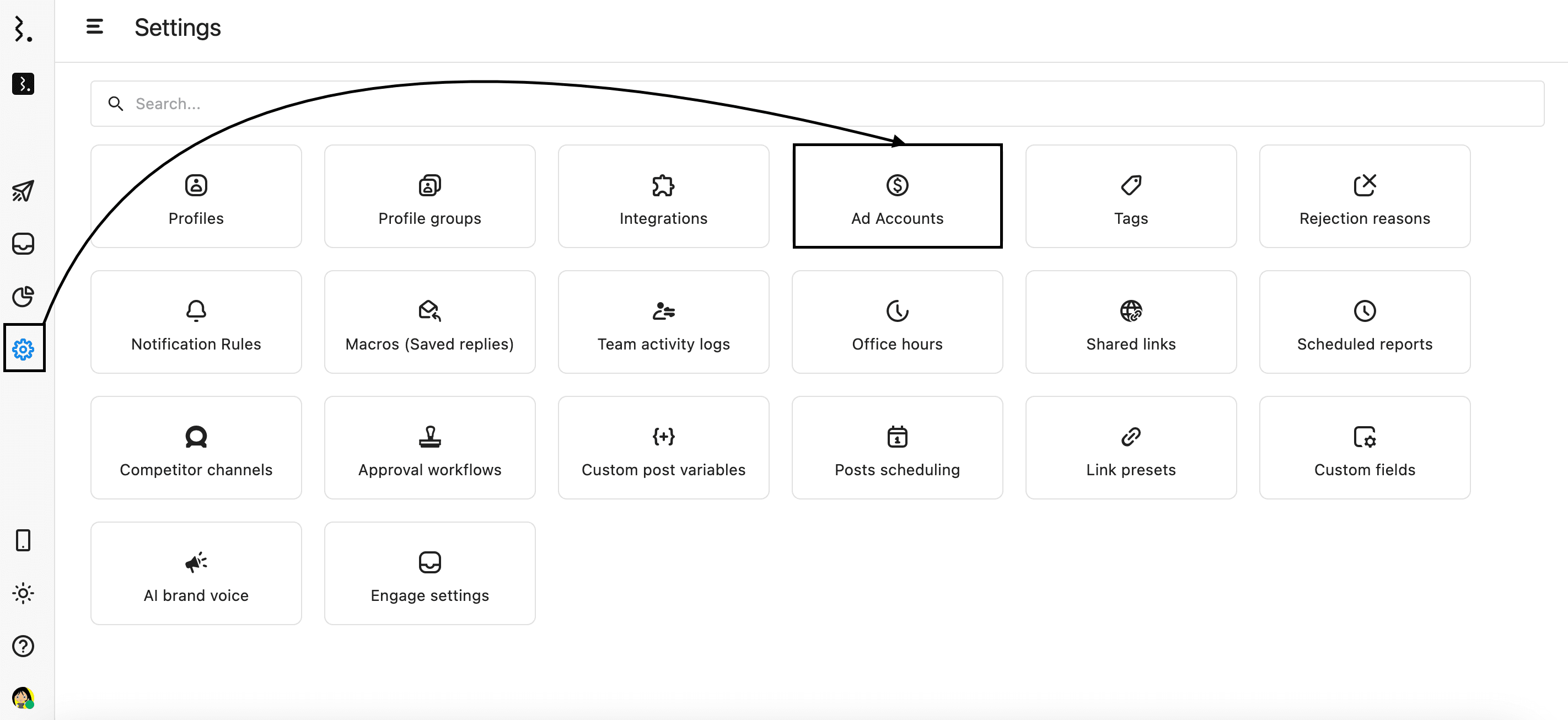
Select Add Ad Account.
Select LinkedIn.
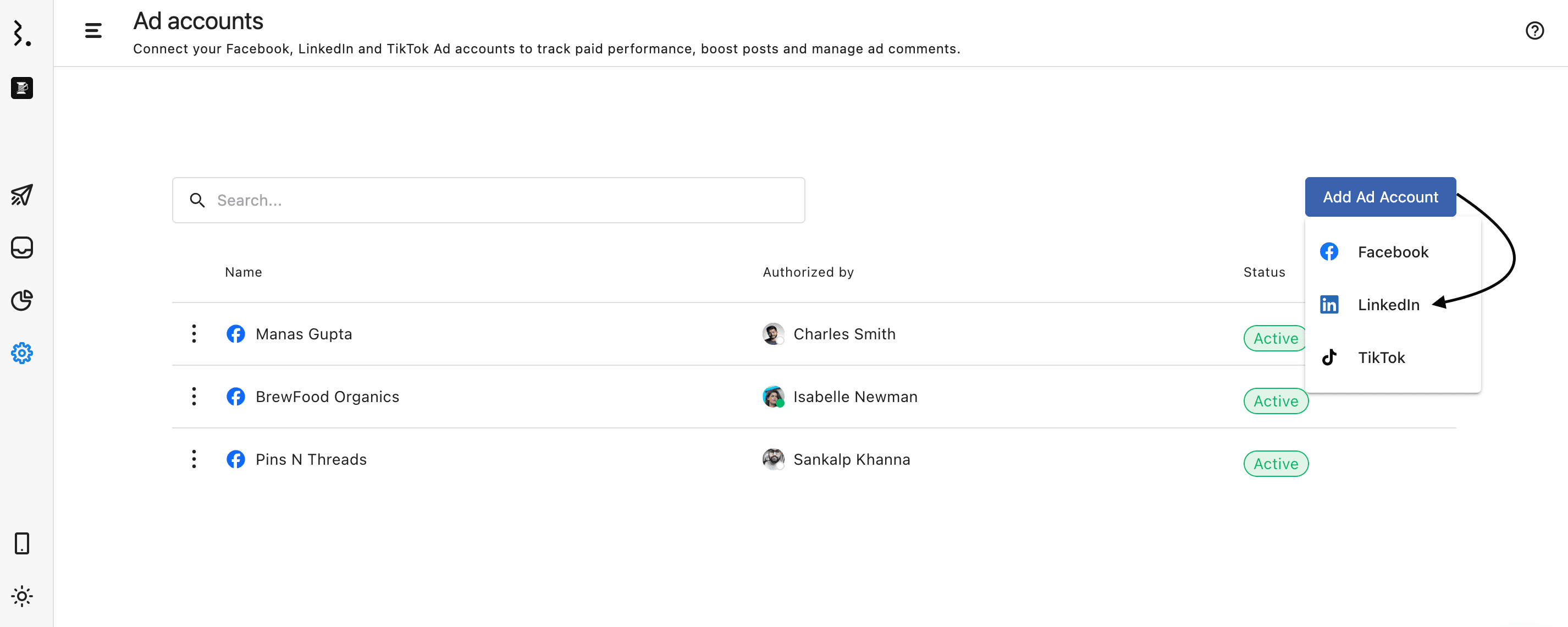
You'll now be redirected to LinkedIn. If you aren't logged in already, you'll get a login window. Enter your LinkedIn account credentials (email and password), then select
Log In.
Review the permissions Statusbrew will receive and select Allow.
Check the box next to the ad account you'd like to connect to and click Submit.
Our system pulls up all the comments (including Ad comments) from the post, whether or not all the Ad accounts are connected to our platform.
If user has not connected their respective Ad account (from where the post has been boosted or ad has been set on it) we classify all the comments as regular FB Comment. Once the user connects their Ad Account, we will classify these comments as Ad Comment.
Comments received on the Dynamic Creative Ads are marked as regular FB Comment and not as Ad Comment, even if your Ad account is connected with our platform due to limited API support from Facebook.
How To Add A TikTok Ad Account To Statusbrew?
Connecting your TikTok Ad account to Statusbrew helps you moderate comments on TikTok ads & analyze the performance of your TikTok paid ads.
Go to Settings.
Select Ad Accounts.
Select Add Ad Account.
Select TikTok. You'll now be redirected to TikTok.
You'll get a login window. Authorize Statusbrew to access your TikTok account.
Choose TikTok ad account that you want to connect and click Submit.
How To Remove An Ad Account From Statusbrew?
Go to Settings.
Select Ad Accounts.
Click (More) beside the ad account you want to remove.
Select Remove from the drop-down menu.
Confirm your action.
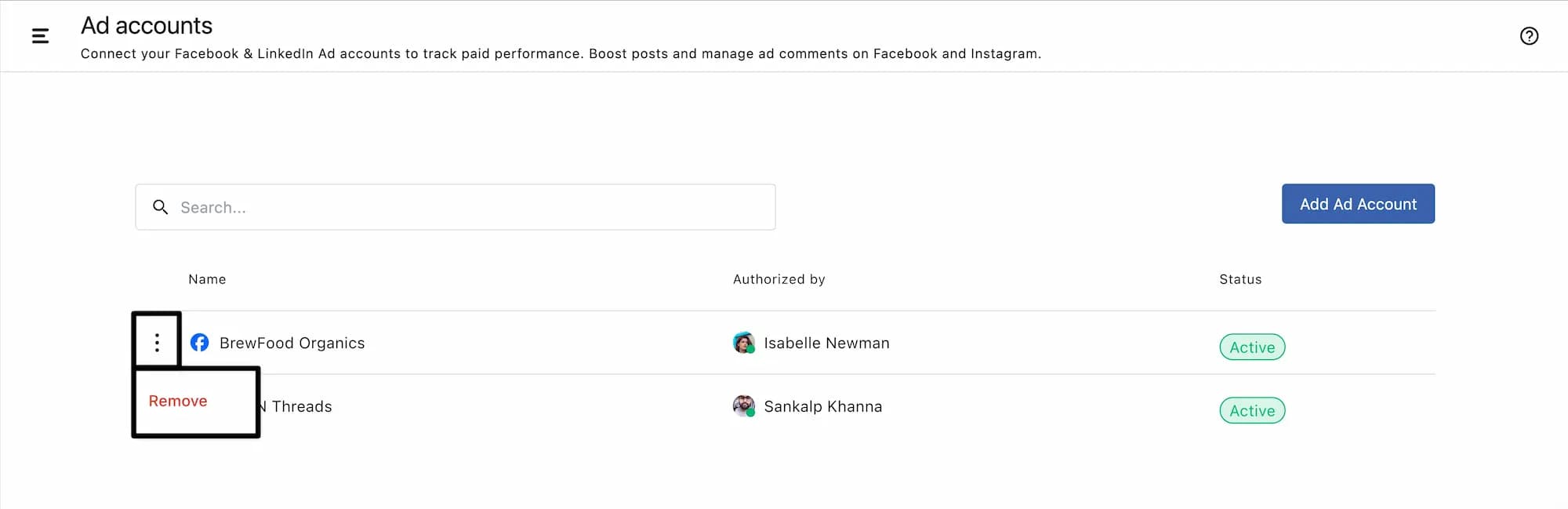
Removing an ad account from Statusbrew will delete all of its campaigns from Statusbrew. However, the campaigns will continue to run natively. This action is permanent and cannot be reversed.
Manage User Access For Ad Accounts
Primary Owners, Owners, and Admins can provide access to other user(s)/user group(s) to create ads and boost posts in Compose & Planner.
To provide users access:
Go to Settings.
Select Profiles.
Click (More) beside the profile you want to set permissions for.
Select Edit.
Click Add permissions.
Select the desired permission you would like to set.
Create Post (needs approval): Allows users to create ads but does not allow them to publish or boost without approval. Ads must be reviewed and approved by the approval.
Full Publishing: Grants users full access to create, schedule, and publish ads directly without requiring approval. This includes boosting posts and managing ad spend.
Engage Full Access: Grants users full access to view, respond to, moderate, and assign ad comments.
View Conversation: Allows users to view all ad comments without permission to reply, moderate, or take other actions.
In the field next to the selected permission, enter the user(s) and user group(s) to which you want to grant access. You can select from Frequently used options or search for specific user(s) or group(s) using the search bar.
Click Update to apply the changes.
Learn more about Access Permissions.