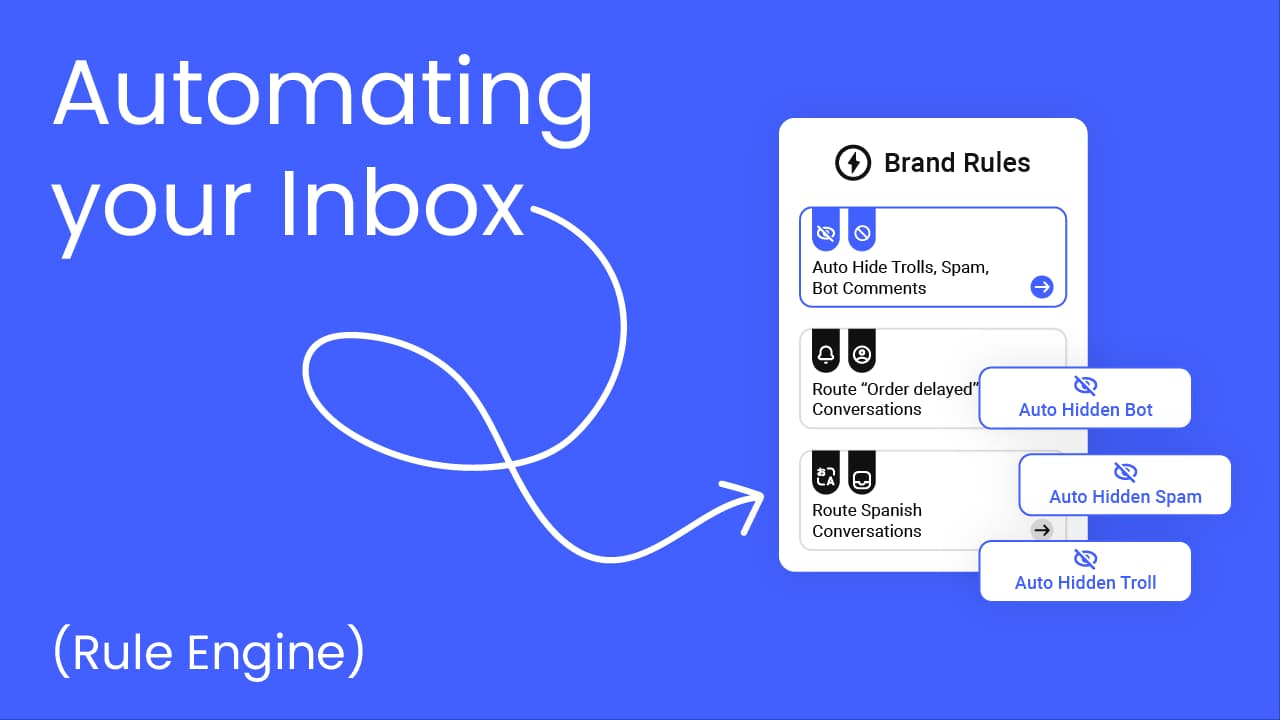Facebook gives users the option to turn off comments on individual posts or even adjust the default settings for all posts.
While comments are a great way to engage with your community, there are times when you may want to prevent people from commenting on your posts, especially if they are controversial, negative, troll, or unwanted spam that can ruin your brand reputation.
In this blog, we will walk you through how to turn off comments on a Facebook post, step by step, for both desktop and mobile users.
Blog Summary
Facebook lets you turn off comments on individual posts by changing who can comment, and you can do this from both desktop and mobile.
In Facebook Groups, there’s a direct option to turn off commenting on any post.
You can block specific people from commenting or adjust your privacy settings to limit who sees and interacts with your posts.
Facebook’s built-in tools are helpful but limited, especially if you manage a busy page or run ad campaigns.
If you need more control, tools like Statusbrew help you automatically hide or delete comments based on keywords, links, or sentiment.
You can also schedule moderation to happen during weekends or offline hours, keeping your posts clean without needing to be online all the time.
Good moderation keeps your brand reputation intact and helps your team focus on meaningful conversations.
Turn Off Comments On Facebook Posts (Desktop)
If you use Facebook on your desktop, here’s how to disable comments on a post on your profile or Business Page:
Go to Facebook and log into your account
Locate the post you want to turn off comments for
Click ••• in the top-right corner of the post
From the dropdown menu, click Edit audience
Select Public and refresh the page
Click ••• in the top-right corner of the post again
Click Who can comment on your post?
Select Profiles and Pages you mention
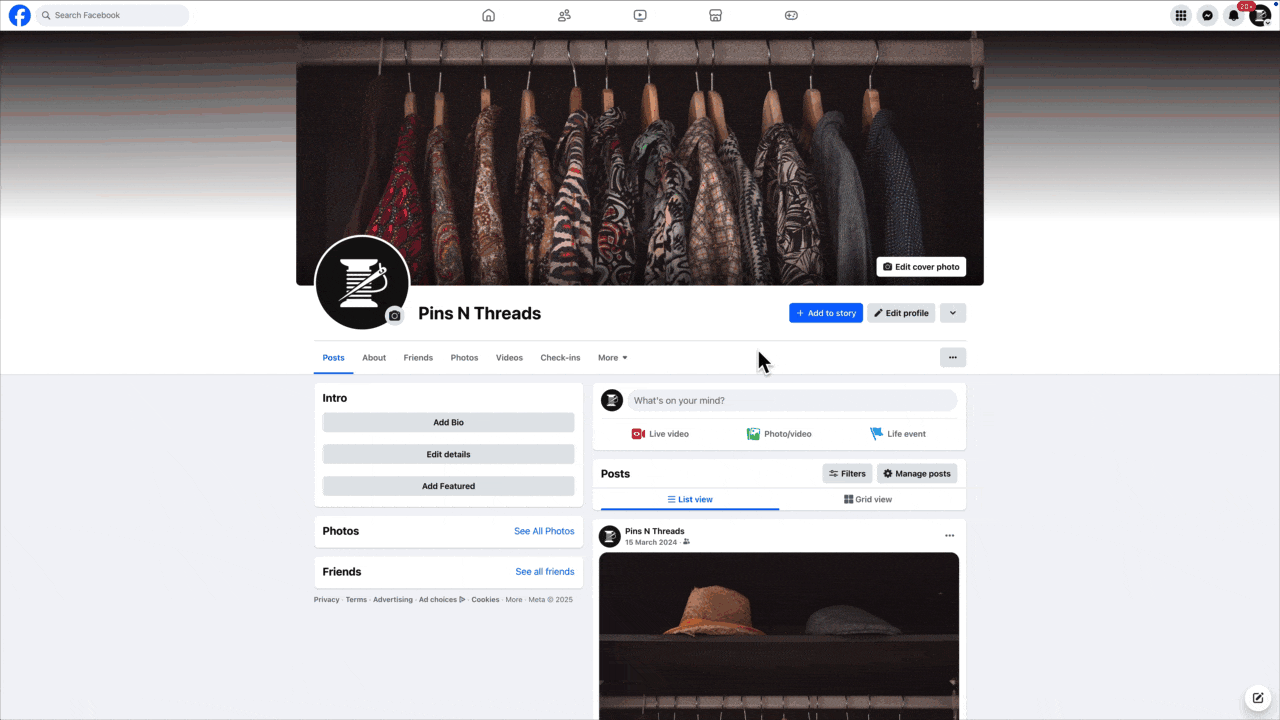
Selecting this option will stop anyone from commenting on your Facebook post unless you mention them.
If you want to turn off comments on a Group post, click ••• in the top-right corner of the post and select Turn off commenting.
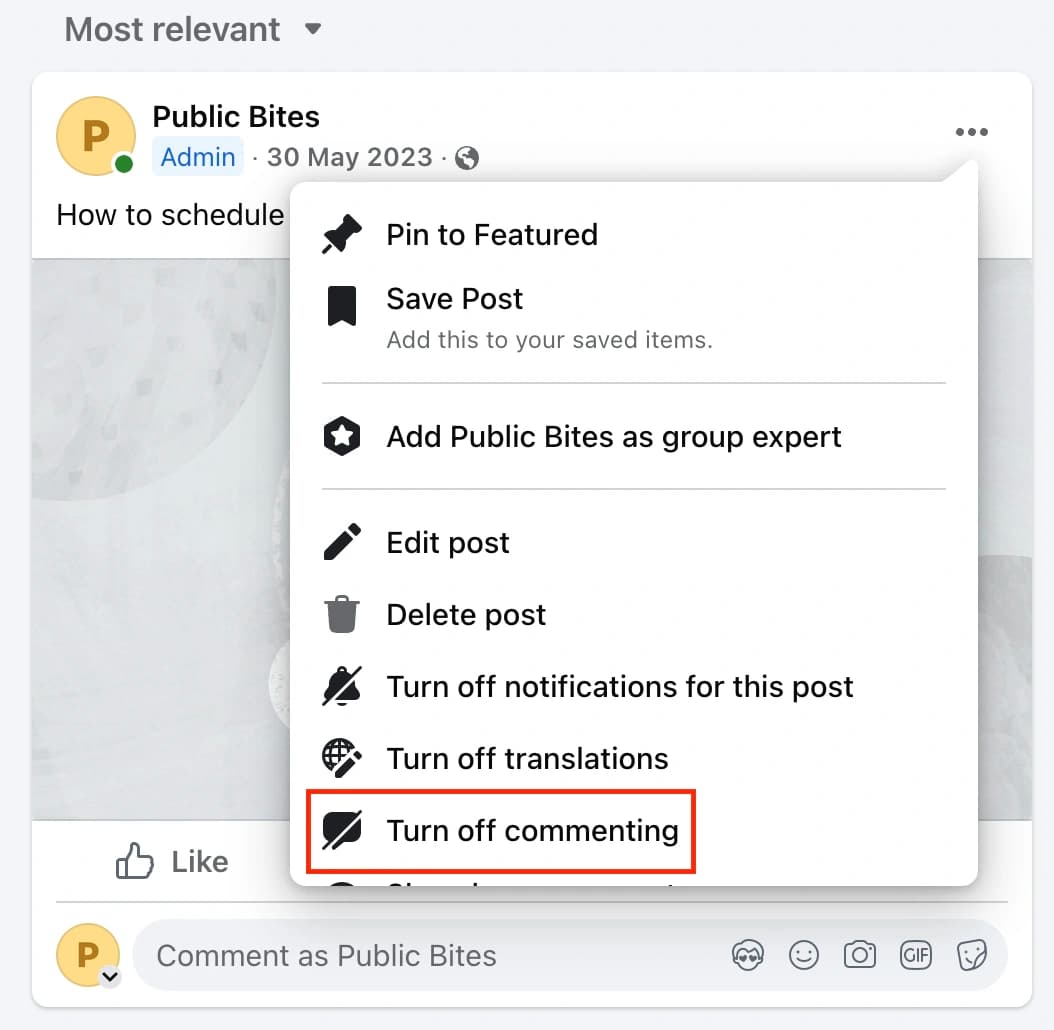
Turn Off Comments On Facebook Posts (Mobile)
If you are using the Facebook mobile app, here’s how to disable comments on a post:
Open the Facebook app and log into your account
Open the post you want to turn off comments for
Tap ••• in the top-right corner of the post
From the menu, tap Who can comment on your post?
Tap Profiles and Pages you mention
Tap Done
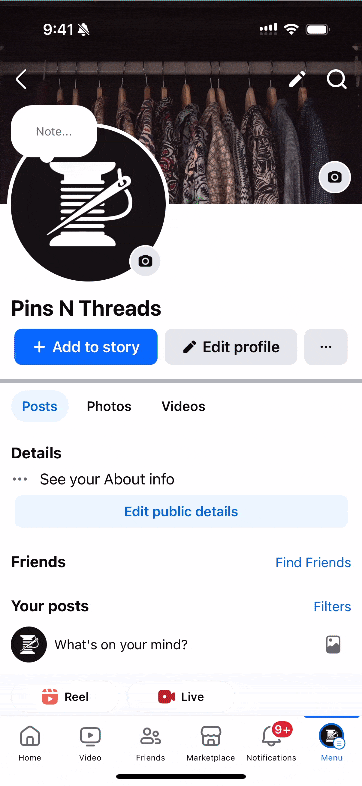
Additional Privacy Settings For Facebook Posts
While disabling comments is a helpful feature, Facebook also provides additional privacy settings to manage who can view and engage with your posts.
1. Adjust Who Can Comment on Your Posts
Instead of turning off comments entirely, you can restrict who can comment on your posts by modifying your audience settings.
Step 1: Click on the audience selector when creating a post.
Step 2: Select who can see your post, whether it's Public, Friends, Friends except…, Specific friends, or Only Me for privacy. Choose the Custom option to set specific restrictions.
2. Block Specific People from Commenting
If you want to prevent a specific person from commenting on your posts, you can block them from commenting altogether. Here's how:
Click on your profile picture at the top right corner of the page.
Click Settings & Privacy > Settings > Blocking.
From the left panel, select Blocking under Audience and Visibility.
Click Edit beside the Block users section.
Click Add to Blocked List.
Add the name of the person you wish to block.
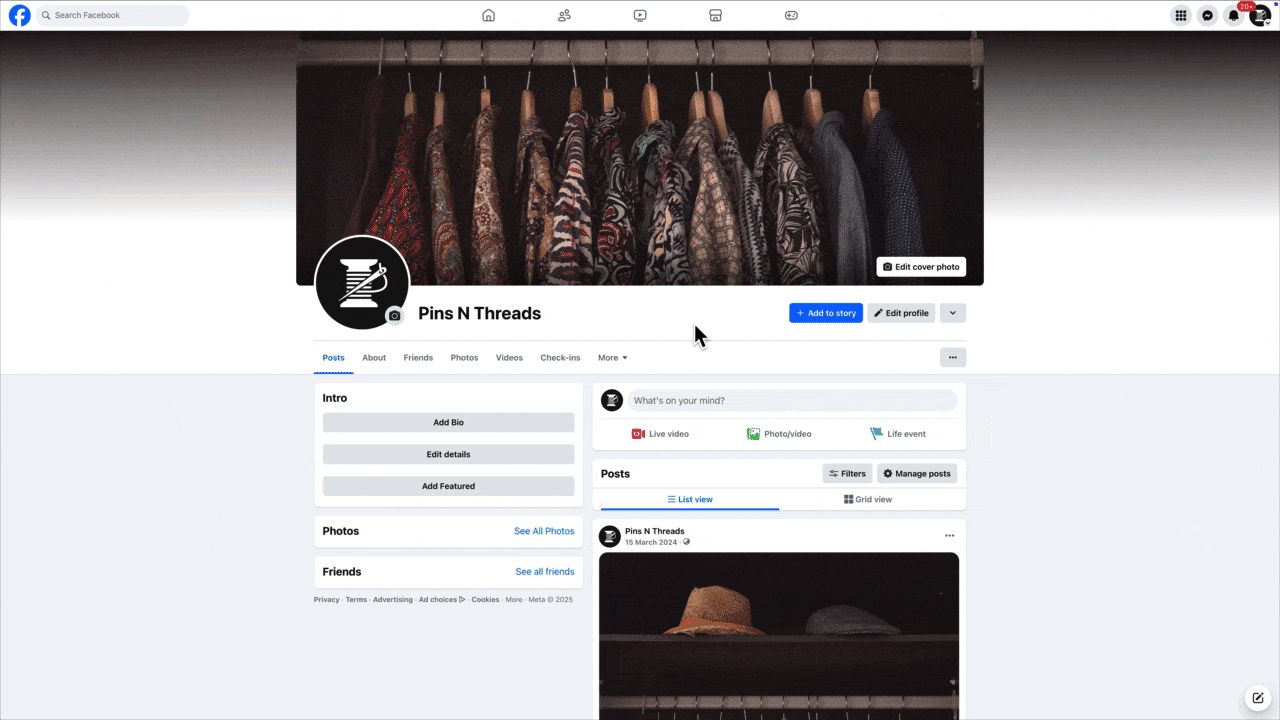
By blocking them, they will no longer be able to comment on any of your posts, send you messages, or interact with you on Facebook.
Automatically Hide Comments On Facebook Posts
If you manage multiple social media accounts or run large-scale ad campaigns, keeping up with a high volume of comments can be time-consuming.
Sorting through spam comments, inappropriate DMs, or irrelevant conversations detracts your focus from meaningful conversations with your audience.
With Statusbrew's comment moderation tool, you can set rules to automatically hide/delete inappropriate or spam comments. It will not only help you maintain a clean and professional social presence but also free up time for your team to focus on genuine engagement and creative tasks.
Go to Rule Engine from the Statusbrew dashboard
Select Add new rule
Give a name to the rule & select Data sources as the Facebook pages on which you wish to turn off comments
Select Trigger type as Message received
Under Filters, select Add condition > Sentiment > Negative
Under Actions, select Add a new Action > Hide comment
Click Submit & you are all set to hide comments with negative sentiment on your selected Facebook pages
If spam comments with links or attachments are cluttering your brand’s Facebook profiles, you can auto-hide such comments with the help of Statusbrew based on the number of links they contain or if they include any attachments.
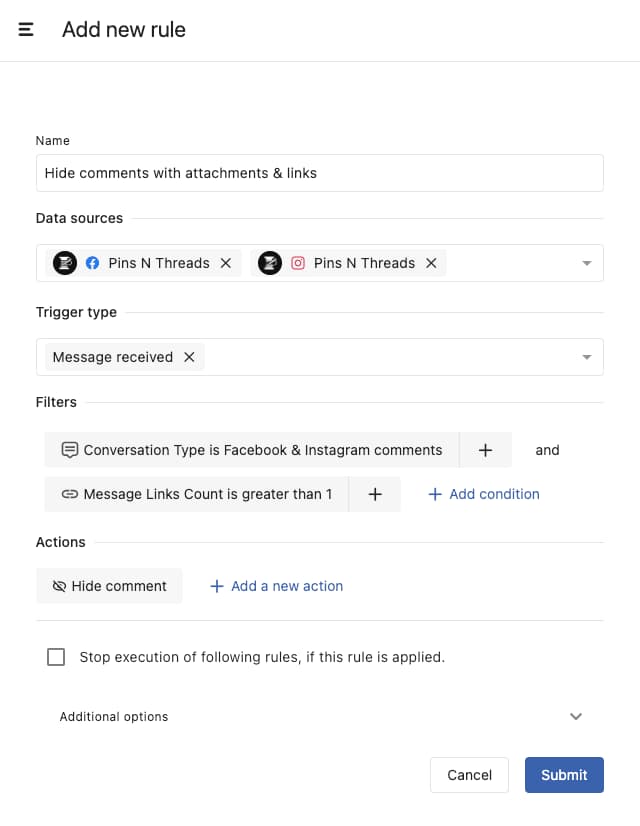
Managing social media comments is a round-the-clock responsibility. So, to make your life a little easier, Statusbrew lets you set up comment moderation for specific time frames, like during weekends or vacations. This means you can keep your accounts protected and your community well-managed, even when you’re offline.
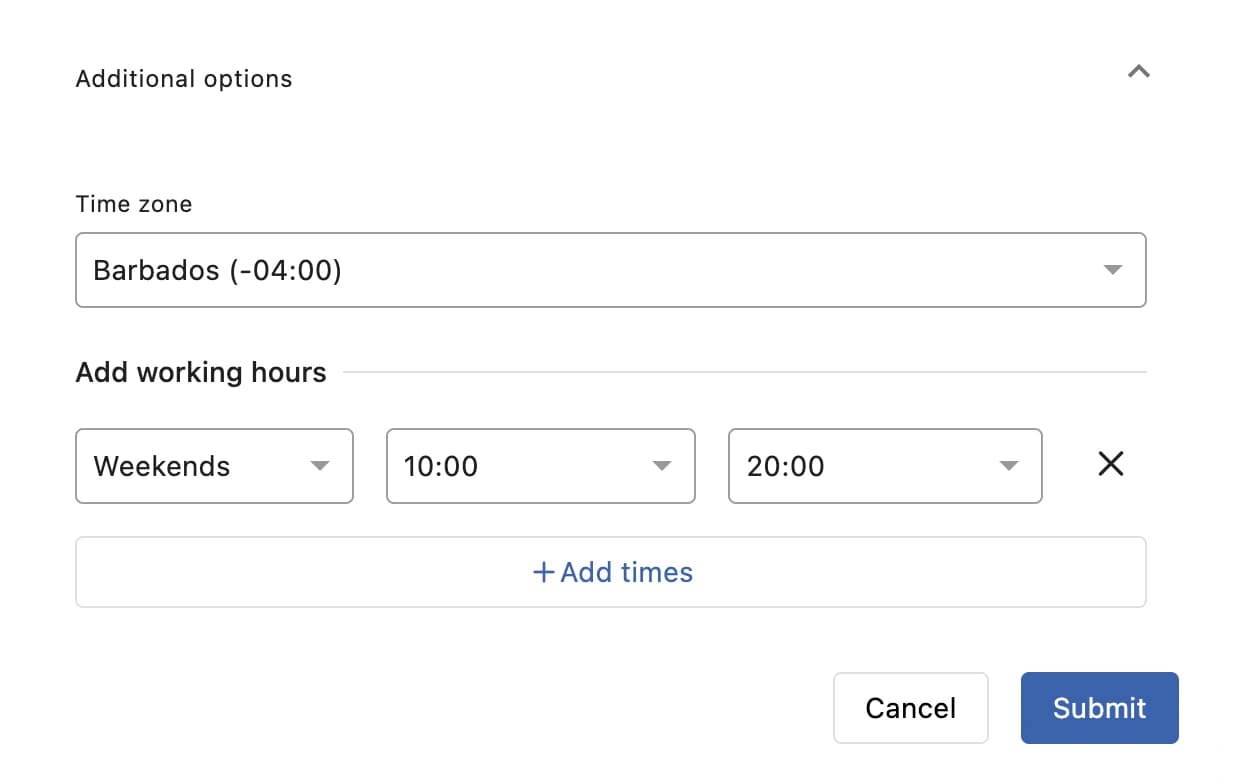
“We've struggled to handle hundreds of comments per day manually. We've tried lots of platforms, but none of them could handle answering comments on Dynamic Ads...until we found Statusbrew!”
Kimberly Shearer Head Of Marketing, (Think Huge)
You can learn more about how Statusbrew helps manage Facebook pages here.
If you would like to try it out yourself, you can do so risk-free with our FREE trial (no credit card required).
If you want to engage faster, learn how to send automated responses to comments you receive with our guide on how to set auto-reply to user comments on Facebook.
Conclusion
Now, you have a better idea of when and how it is appropriate to hide comments on Facebook. Depending on the comment, hiding comments on Facebook will either help you or hurt you.
Sometimes, it’s better to address even the most unpleasant user feedback and show that you’re a responsible business committed to building long-term relationships with your customers.
Frequently Asked Questions
Can I turn off comments for all posts at once?
Yes, you can turn off comments for all of your public Facebook posts at once by going to your account settings > Followers and public content > Who can comment on your public posts? > Friends of friends.
Does Facebook notify users when I disable comments?
No, Facebook does not notify individual users when you disable comments on a post or hide a comment.
What’s the difference between hiding and disabling comments?
Hiding a comment removes it from public view, but the original poster and their friends can still see it. Disabling comments automatically hides all existing comments on a post and prevents anyone from commenting.