If you are good at using TikTok, you will know that the best content is in the comment section.
No one can deny that commenters of these short videos come up with some of the interesting thoughts out there. They are successfully keeping people more engaged than those who make original videos.
Perhaps they make the app a better place & become the reason for many people to keep coming back to the platform.
However, not all TikTok comments are relevant to your videos. Trolls are a very familiar concept in the internet world. The comments section of almost any social platform is where they tend to hang out the most.
Not to forget, it's also a fantastic place for you to connect with your audience & build trust.
In such a scenario, you should know how to manage TikTok comments in order to keep the relevant ones there and remove the unwanted ones, which is what we will be talking about in this blog. So let's start!
- How To Moderate TikTok Comments In Bulk?
- TikTok Story Time Crop Comments
- TikTok Comments Viewer
- How To Pin Comments On TikTok?
- How To Delete TikTok Comments?
- How To Turn Off Comments On TikTok?
- How To Turn On Comments On TikTok?
- How To Filter Comments On TikTok?
- How To Limit Comments On TikTok?
- How To Link A Video In TikTok Comments?
- How To Hide Comments On TikTok Live?
- How To See Your Comments On TikTok?
- Can You See Who Liked A Comment On TikTok?
- Can You Hide Comments On TikTok?
- Wrapping Up!
You can directly jump to a section of your choice or keep scrolling.
How To Moderate TikTok Comments In Bulk?
You can definitely delete individual comments, turn off the comments section entirely, filter comments by keywords, & limit specific comments manually on TikTok.
But the same process becomes very lengthy and complex when you are managing multiple TikTok comments (possibly for your brand or your clients).
You have to log in and log out to each account individually before managing and moderating its comment.
And if you want to team to manage any of your brand's or client's TikTok accounts, you will have to share credentials with them.
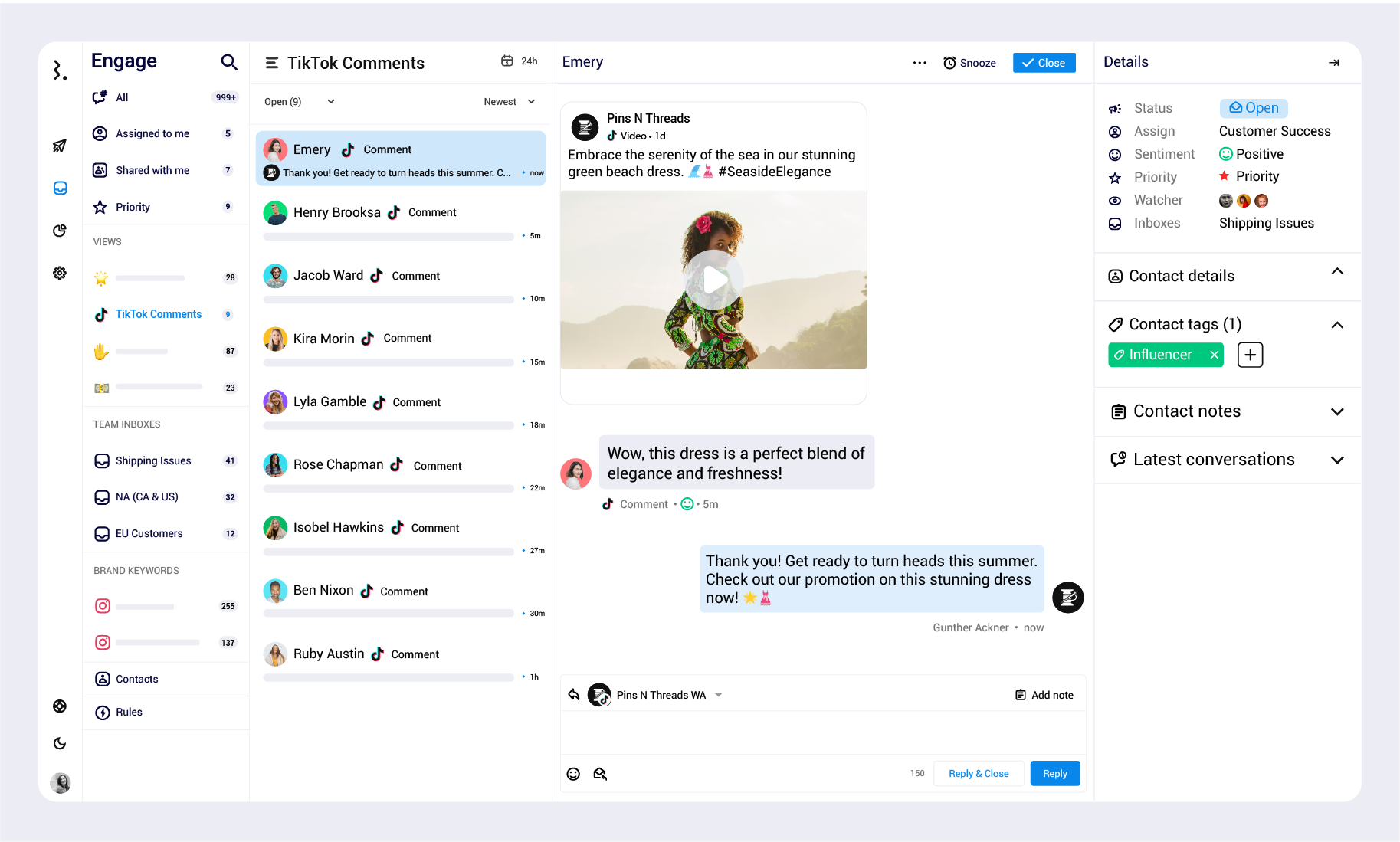
But you can simplify this entire process without compromising the account's security. It's quite straightforward; simply use a TikTok comment moderation tool like Statusbrew that:
- Consolidates TikTok comments from multiple accounts in in a unified dashboard, from where you or your team can reply to comments directly
- Find specific comments from a sea of them
- Analyze the sentiment of every comment
- Mark conversations as important for your team to prioritize them
- Close conversations when the matter is resolved
- Assign comments to a specific team member to be handled
- Add an internal note to each comment for your team members
Book a free demo
Visting pricing
Start a free trial (no credit card required)
TikTok Story Time Crop Comments
Commenting 'crop' on a TikTok video will let the creator know that you want a cropped screenshot of that video.
You can usually find people writing 'crops' in TikTok comments when someone posts aesthetically pleasing images, photos of celebrities, or meme compilations. 'Crop' was popularly asked when the AI Painting trend went viral back in 2021.
When someone drops 'crop' in TikTok comments on your video, it means that they want you to re-upload your video so it can be screenshot & cropped without any icon covering the actual image, such as the like & share buttons, the caption & the search bar at the top of the screen.
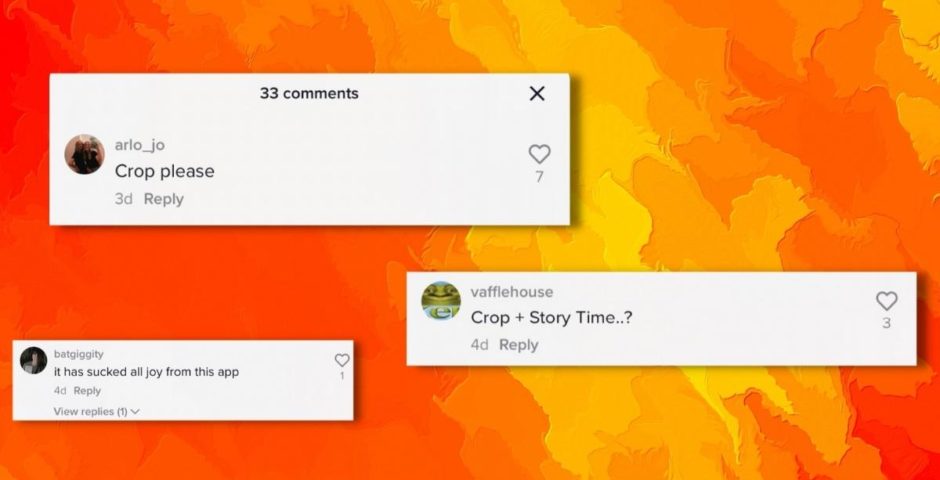
Image Source: The Tab
TikTok Comments Viewer
TikTok allows you to see who all commented on your video using the TikTok comments viewer.
Here's how to access the TikTok comments viewer on iPhone or Android device:
Step 1: Open the TikTok app & tap on your profile icon
Step 2: Tap on the video you want to see the commenters list for
Step 3: Tap the comments icon on the right side of the screen
Now you will see all the comments people have left on your video using the TikTok comments viewer.
If you tap Likes, the view changes to show you all those who have liked your video. You can tap a user to see their profile page, or you can even tap Follow to follow back those who are already following you.
How To Pin Comments On TikTok?
If you want to pin comments on TikTok, find the TikTok comment -> Press & hold it -> tap Pin comment.
The popular video-sharing platform includes the option to pin TikTok comments to your posts. Using this feature, you can pin your favourite comment on your post and show off more of your personality & inspire conversations. Knowing how to pin comments on TikTok will surely draw attention to your feed and also help set the tone of your comments section.
TikTok comments can be pinned to your posts without any fuss. However, you can currently pin just one comment at a time. TikTok also makes it easy to replace the pinned comment.
Here's how to pin comments on TikTok:
Step 1: Open the TikTok app & find the TikTok comment you want to pin
Step 2: Press & hold the comment
Step 3: From the new popup window, tap Pin comment
If you want to unpin a comment, tap Unpin comment from the popup window.
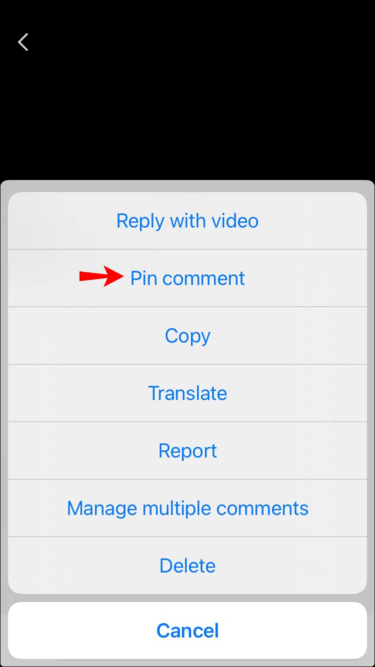
Image Source: Alphr
Here's how to replace a pinned TikTok comment:
Step 1: Locate the comment you want to pin
Step 2: Long-press the comment & a popup will show
Step 3: Choose Pin and replace
Why Can't I Pin Comments On TikTok?
As of March 8, 2023, TikTok has removed the ability to pin comments. TikTok hasn't released any official statement regarding this change. But, some users speculate that it may be an effort to reduce spam and abuse & simplify the user experience
How To Delete TikTok Comments?
There are many reasons why you may want to delete TikTok comments posted on one of your videos. Some common scenarios could be:
- The comment is rude, offensive, or harassing.
- It is used to promote someone else's TikTok account.
- The user has replied with a wrong comment.
- Someone left a blank comment on a video that says nothing.
- The comment belongs to a bot, fake, or spam account.
How To Delete TikTok Comments In The App?
Step 1: Open the TikTok app & tap Me to open your profile
Step 2: Tap the video that you want to moderate & tap the comment icon
Step 3: Long press on the comment you want to delete & tap Delete
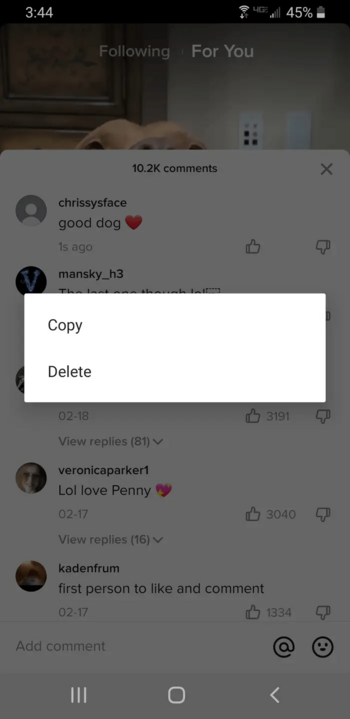
Image Source: Business Insider
How To Delete TikTok Comments Through A Web Browser?
Step 1: Open the official TikTok website in your web browser
Step 2: Hover your mouse cursor over your avatar icon in the top-right corner & click View profile
Step 3: Click the video for which you want to moderate TikTok comments
Step 4: Move your cursor over the comment & click on the three dots that appear on its right
Step 4: Click Delete from the popup menu
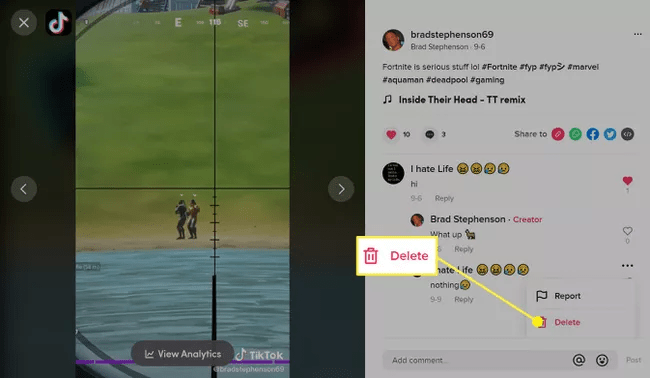
Image Source: Lifewire
If the TikTok comments are offensive, you should report them first before deleting it so that TikTok is aware of the account. Remember that TikTok does not ask for confirmation before deleting a comment, so ensure that you really want to get rid of the comment before you tap Delete.
How To Turn Off Comments On TikTok?
Because TikTok is such a huge platform, many haters & trolls start posting hate TikTok comments or start bullying content creators and other users in the comment section. Many people choose to turn off comments on TikTok in fear of the same.
How To Turn Off Comments On TikTok At The Profile Level?
Here's how to turn off comments on TikTok at the profile level if you decide that you don't want anyone to ever drop TikTok comments on any of your videos:
Step 1: Open the TikTok app & tap on your profile icon
Step 2: Tap on the hamburger icon
Step 3: Tap Settings and Privacy -> Privacy -> Comments -> No one to turn off comments on TikTok
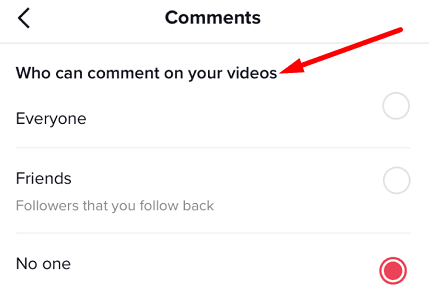
Image Source: Technipages
If you only want your friends to drop TikTok comments on your video, tap Friends. This will only allow comments from your followers who have followed you back.
How To Turn Off Comments On TikTok On Published Videos?
Step 1: Open the TikTok app & tap on your profile icon
Step 2: Select the video you want to turn off TikTok comments on
Step 3: Tap on the 3-line icon underneath the comment button
Step 4: Scroll right & tap on Privacy settings
Step 5: Toggle the button of Allow comments
How To Turn On Comments On TikTok?
If you have turned off TikTok comments on your videos & now wish to turn them on, TikTok provides you the option to turn on comments on TikTok.
How To Turn On Comments On TikTok At The Profile Level?
Step 1: Open the TikTok app & tap on your profile icon
Step 2: Tap on the hamburger icon
Step 3: Tap Settings and Privacy
Step 4: Tap Who Can Post Comments
Step 5: Tap Everyone to turn on comments on TikTok
You can choose to tap on Friends to turn on TikTok comments for specific people only.
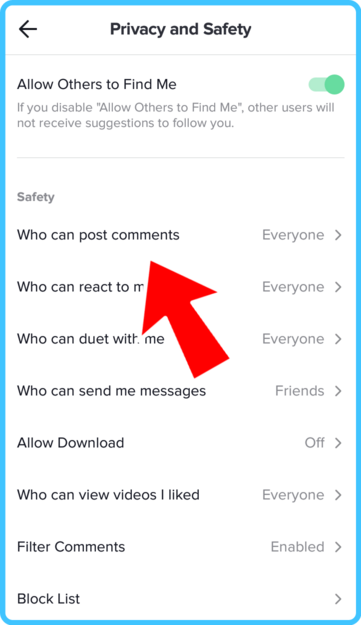
Image Source: Tik Tok Tips
How To Turn On Comments On TikTok While Posting Videos?
Step 1: Open the TikTok app & tap the plus sign in the middle bottom of the screen
Step 2: Hold the red camcorder button to start recording a video
Step 3: Press the red button with a checkmark in the bottom right corner of the screen to stop recording
Step 4: Tap Next
Step 5: Toggle the switch next to Comments Off. If it was green & turns gray, you know people can reply to your post
Step 6: Press Post
How To Turn On Comments On TikTok On Already Published Videos?
Step 1: Open the TikTok app & tap on your profile icon
Step 2: Select the video you want to edit
Step 3: Tap the three dots icon to open the settings for the video
Step 4: Tap Privacy settings
Step 5: Scroll down to the section of Allow Comments
Step 6: Press on the toggle switch to turn on comments on TikTok
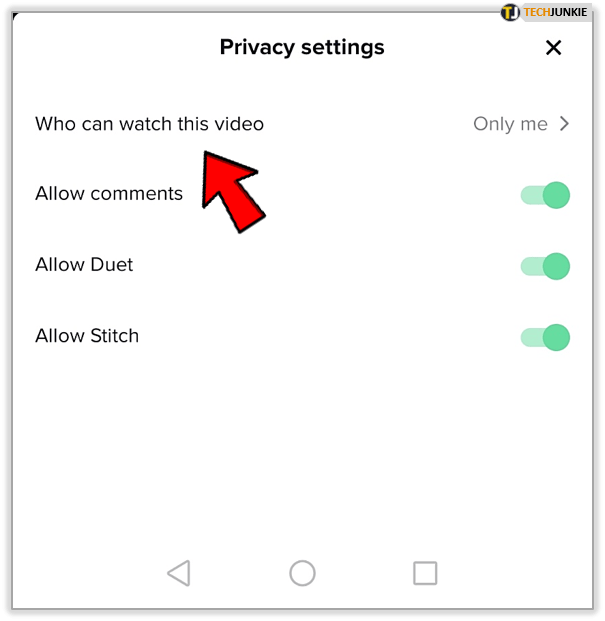
Image Source: TechJunkie
How To Filter Comments On TikTok?
To filter comments on TikTok, tap Privacy and Safety, activate 'Filter by Keywords' & enter the keywords you want to filter out.
Often the criticism & suggestions given by netizens through TikTok comments contain harsh words, which can also make other viewers feel uncomfortable while watching your video. You may choose to turn off TikTok comments which make your content uncommentable at all, which can further decrease engagement on your videos.
If you want to find an intersection between the two, TikTok provides a feature called Keyword Filter that can filter the TikTok comments containing certain words to not get displayed in the comments section. This can prevent the comment section of your videos from getting annoying comments.
Here's how to filter comments on TikTok & enable Keyword Filter:
Step 1: Open the TikTok app & tap on your profile icon
Step 2: Tap on the hamburger icon
Step 3: Tap Privacy and Safety
Step 4: Activate the option 'Filter by Keywords'
Step 5: Enter the keywords you want to filter out as comments on your videos
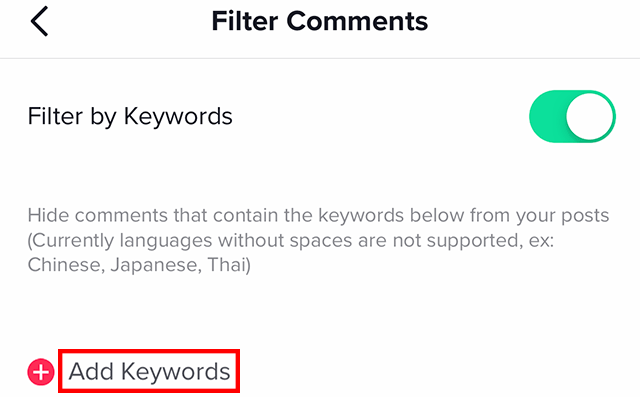
Image Source: Instamber
Once you activate this feature, all the TikTok comments, including one of your selected keywords, will disappear from your videos. This feature also works retroactively; it means that previously published TikTok comments containing these keywords will disappear as well. Such comments will not only be hidden for you but also for other TikTok users who visit your profile & view your videos.
How To Limit Comments On TikTok?
You can limit comments on TikTok so that only specific people will be able to comment on your videos. The platform provides you several options to limit TikTok comments on your videos.
If you want everyone to view your video but don't want to hear everyone's opinion, you can restrict people who can comment on your videos by knowing how to limit comments on TikTok using the below steps:
Step 1: Open the TikTok app & tap on your profile icon
Step 2: Tap on the hamburger icon
Step 3: Tap Privacy and Safety
Step 4: Scroll down & tap Who can comment on your video
Step 5: Tap Friends to allow only your mutual friends to comment
Step 6: Unfollow anyone who you don't want to comment on your video
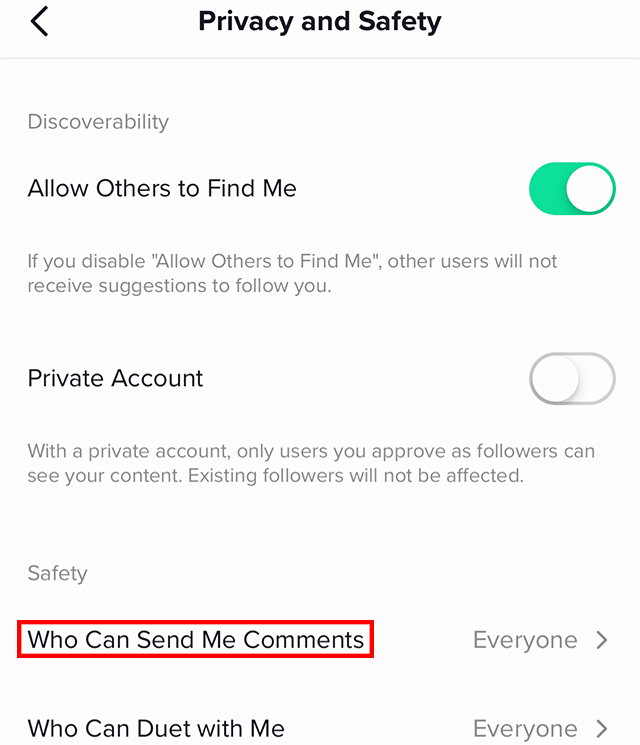
Image Source: Adweek
Note:
- In step 5, you can tap No One if you don't want anyone to drop TikTok comments on your videos.
- The term Friends in TikTok refers to mutual followers; that is, when someone follows you back, you are considered friends.
How To Approve TikTok Comments On Your Videos?
TikTok introduced a new control option in March 2021 that allows you to review TikTok comments before approving them. It's one of the best ways to keep your account hate & abuse-free. It also gives you complete control over your comments section. Here's how to enable this feature:
Step 1: Open the TikTok app & tap on your profile icon
Step 2: Tap on the hamburger icon
Step 3: Tap Privacy and Safety
Step 4: Tap Comment filters
Step 5: Toggle on the option Filter all comments
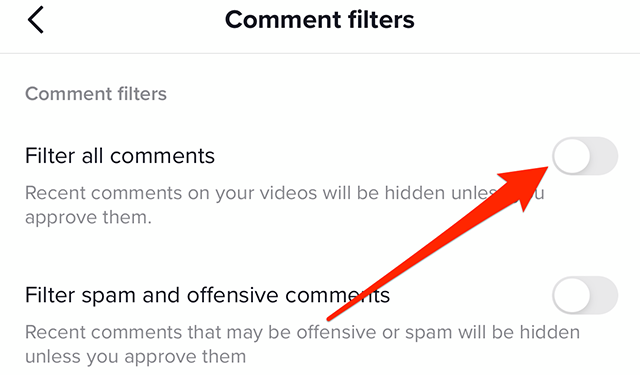
Image Source: Adweek
Your followers will not notice any change if you enable this option. They will be able to post TikTok comments on your videos like usual. But, their mentions will remain hidden until you review & approve them.
Here's how to review the limited comments:
Go to Privacy -> Comment Filters & tap 'Review filtered comments' under the management section. Here, you will see all the comments waiting for your approval & you will get the option to allow them to appear on your profile & post or delete them entirely.
How To Link A Video In TikTok Comments?
The 16.0.4 version of TikTok has included the 'reply to a comment with a video' option. There are two ways to link a video in TikTok comments. The first method allows all TikTok users to see your video reply & the second one allows you to share your video reply to the one who left a comment only. Here's how to link a video in TikTok comments using both methods:
Method 1: Reply To A Comment With A Link To A Video That Everyone Can See On TikTok
Here's how to link a video in TikTok comments that allow all TikTok users to see your video reply:
Step 1: Find the comment you want to reply to with a video on TikTok & Tap on it
Step 2: Tap on the red video icon to your left
Step 3: Film your video comment & make edits if required
Step 4: Post it & TikTok will tag to whom you reply automatically
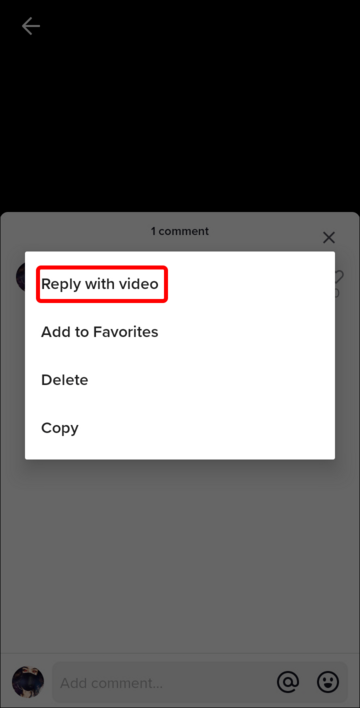
Image Source: Alphr
Your video will be available in the comments section of the video you have commented on & on your own page as well.
Go to your profile page & you will be able to see a comment with a white square on one of your videos. That's your reply video. If you tap on the white square, you will find an option of See Comments. Tap on it & it will bring you to the original content.
Method 2: A Private Way To Reply To A Comment With A Video On TikTok
If you only want the people who left the comment to see your video reply, you can create a private video link through TikTok direct messaging. Here's how to do it:
Step 1: Create a TikTok video
Step 2: Tap on the video's Share icon
Step 3: Tap on Who Can View This Video -> Private
Step 4: Tap on the Share icon again & tap on Copy Link. The link to the private video will be copied now
Step 5: Find the people you want to reply to & go to their profile page
Step 6: Tap on the three vertical dots icon next to the Following button & select Message
Step 7: Paste the private video's link to the chat box & send it
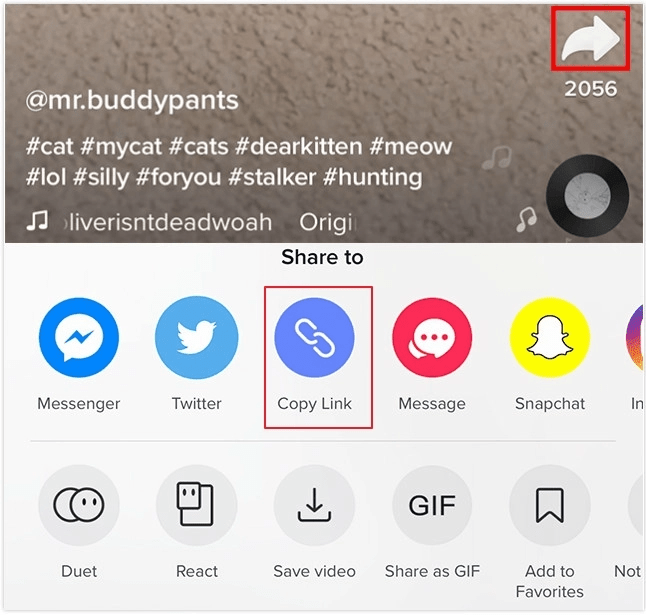
Image Source: FlexClip
Unfortunately, TikTok has not yet introduced a feature allowing you to reply to TikTok comments with an existing video. Whichever video you want to link in TikTok comments will be created & appear on your page.
How To Hide Comments On TikTok Live?
To hide comments on TikTok live, swipe right on the live screen.
When TikTok users reach certain account criteria, they can live stream with their followers.
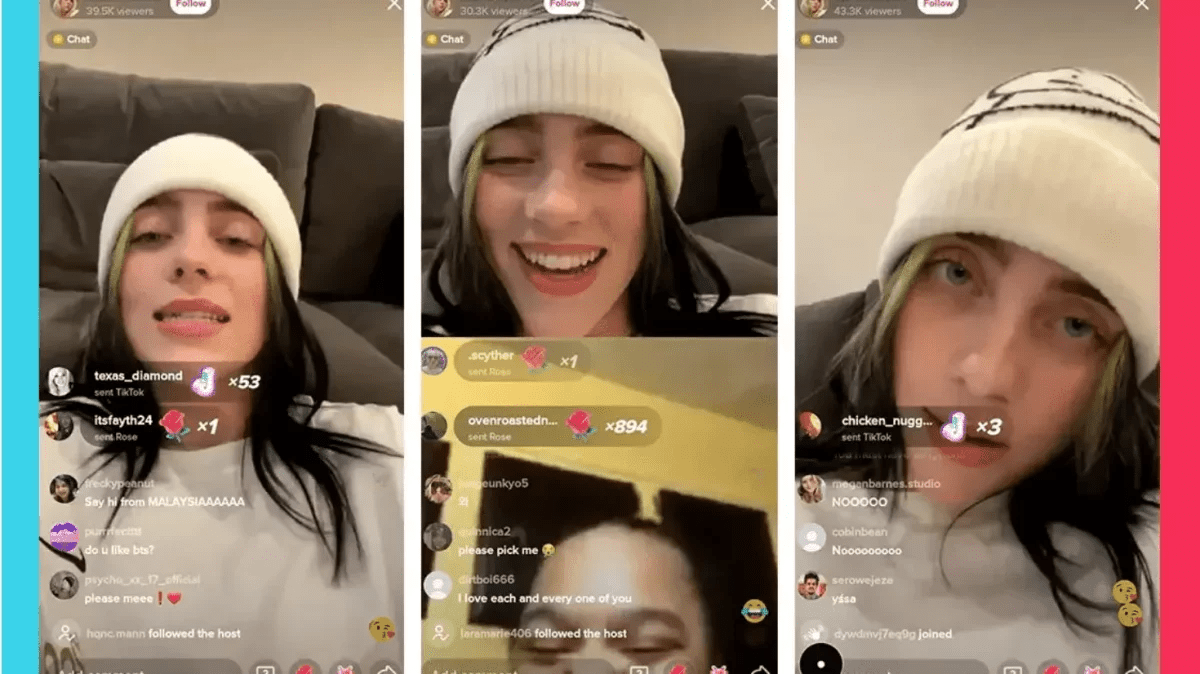
You may regularly tune in to your favorite influencers live on TikTok, or stumble across certain creators' streams on your For You Page.
If you have watched a live stream on TikTok before, you have probably noticed viewers' live TikTok comments scrolling over the video.
If you find the screen getting a little crowded & you want to make the viewing experience more comfortable, you should hide comments on TikTok live.
Here's how to hide comments on TikTok live:
Step 1: Open TikTok & find the Live you want to watch
Step 2: Swipe right on the screen to hide comments on TikTok live.
Now you can only see the name of the creator, the exit button, & the video itself
Swipe left to bring the TikTok comments back. This feature makes viewing live streams on TikTok a much more comfortable experience, as you will no longer have to worry about comments blocking important parts of the screen.
Why Can't I Hide Comments On TikTok Live?
As a viewer, you can't permanently hide comments on TikTok live. However, you can temporarily hide them by swiping left on the screen
How To See Your Comments On TikTok?
To see your comments on TikTok, tap Settings -> History.
If you want to see your comments on TikTok, the platform keeps a log of all your TikTok comments. Here's how to see your comments on TikTok:
Step 1: Open the TikTok app & tap on your profile icon
Step 2: Tap on the hamburger icon
Step 2: Tap Settings -> History to see your comments on TikTok
Can You See Who Liked A Comment On TikTok?
Yes, you can see who liked other people's comments on TikTok. It can be achieved by looking at the 'Likes' section of a comment.
Can You Hide Comments On TikTok?
Yes, you can hide comments on TikTok. To hide a comment on TikTok, swipe left on the comment & tap the Hide button.
Wrapping Up!
TikTok is currently on the frontline of viral video content. It allows people to record, edit, & share short videos. However, if you encounter any inappropriate content on the app, you can file a report.
TikTok is a social media app where people choose to upload short clips. As a result, it's common to see comments on videos.
While some TikTok comments are positive & constructive, others may be negative or rude. TikTok provides several ways to manage & moderate such comments.
But if you want to manage and moderate TikTok comments in bulk, then Statusbrew can ease the task for you by providing a centralized dashboard to collect and respond to TikTok conversations. Not just that, you can even publish TikTok videos directly from Statusbrew.
Book a FREE demo today to get a complete walkthrough of the platform.
Statusbrew is an all in one social media management tool that supports Facebook, Instagram, Twitter, Linkedin, YouTube, TikTok, Pinterest and even Google My Business.
FAQs (Frequently Asked Questions)
Here are some commonly asked questions on TikTok comments:
Why are TikTok comments not showing?
-
Ensure you have comments enabled in your privacy settings. Go to Profile -> Settings & Privacy -> Privacy -> Allow Comments.
-
Check if the video you are trying to view has comments disabled. If the video is set to "private" or "restricted," only the video's creator and their approved followers will be able to view and comment on it.
-
Update the TikTok app or Clear the TikTok app's cache.
How To Find Your Comments On TikTok?
Open the TikTok app. Tap your profile icon in the bottom right corner of the screen. Tap the three dots in the top right corner of the screen. Tap Settings and privacy -> Content & Display -> Comment and watch history -> Comment history.
How To See All The Comments You Made On TikTok?
TikTok does not have a feature that allows you to view all the comments you have made on the platform. But you can scroll through your watch history & look for videos you have commented on.

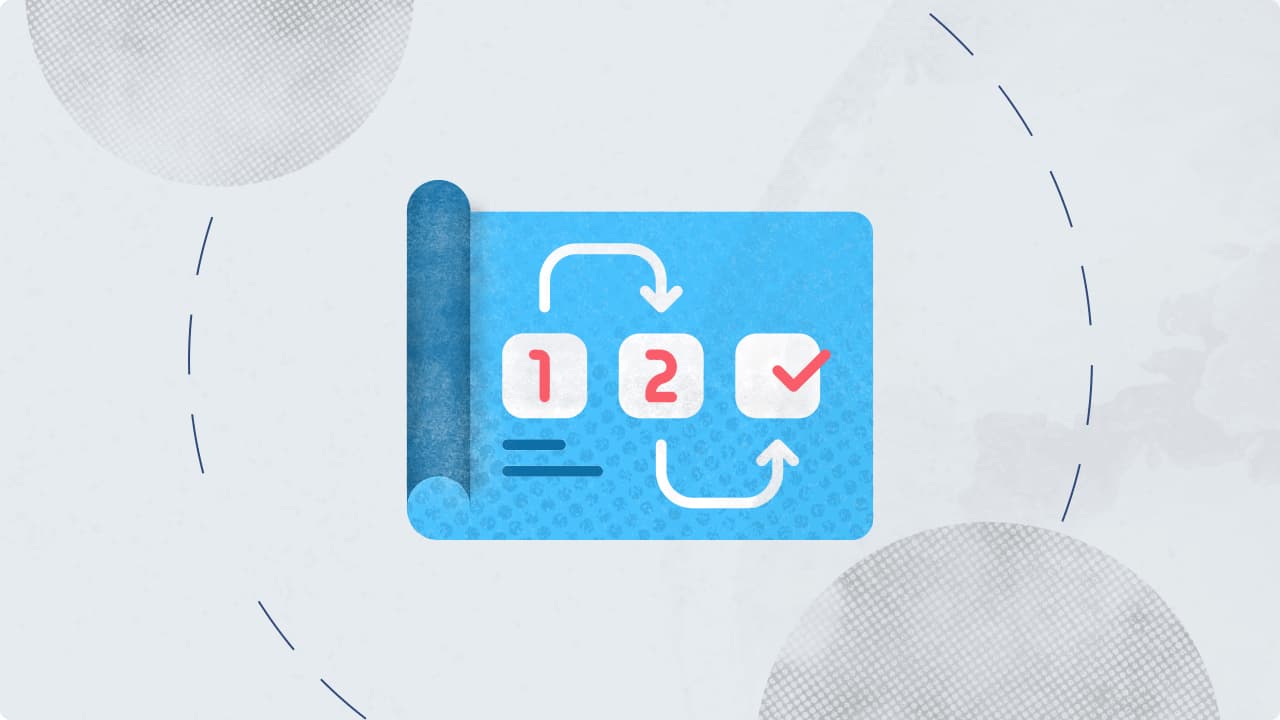
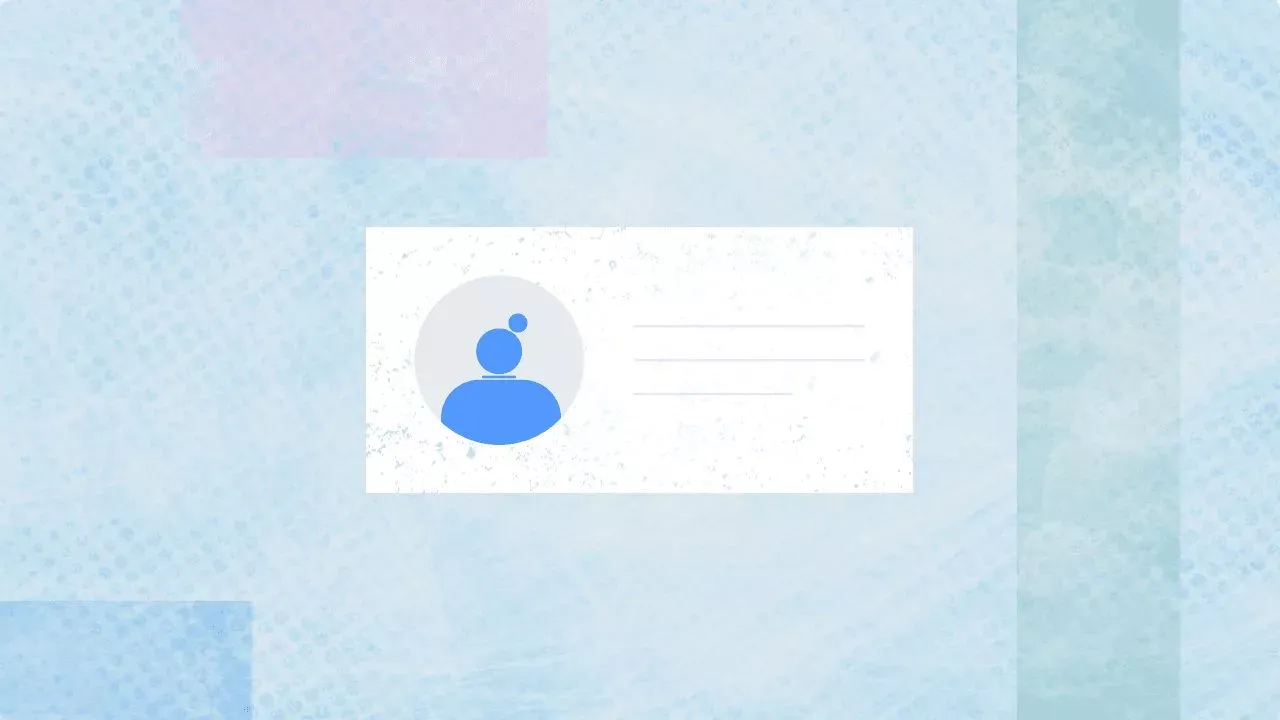

Explore the Statusbrew range of social media tools
Cancel anytime!