Keyword Reports
Using Keyword Reports, you can analyze the volume and sentiment behind keywords of importance for your brand’s or competitor’s campaigns.
Keyword Reports are available in Premium plan and above. See full feature comparison of Statusbrew plans here.
Admin, Primary Owner, Owner, and users with View Reporting permission for a particular profile/profile group can access reports. To generate keyword reports, you’ll need to first add the keywords that you wish to monitor in Engage's Manage Twitter Keywords.
Click here to learn more on - How to manage Brand Keywords
After you’ve added keywords in Engage inbox, follow these steps to access Keyword Reports:
Click on the Home button in the top left of your screen to open Statusbrew Home and click on Reports
Under the Reports section, click on Keyword Reports

You can filter these reports for a particular keyword by clicking on Add Filter
You'll see the following widgets under the Keyword Reports in Statusbrew - Volume and Sentiment Analysis.
Volume
Keyword Reports give you a detailed analysis of the total number of conversations received for your target keyword in a given time period. You even get the Change Metric and % Change for the total volume received to give you a better idea about the current traction around your keywords. This graph can be customized as per choice to Bar, Line, Area, or Tabular form.
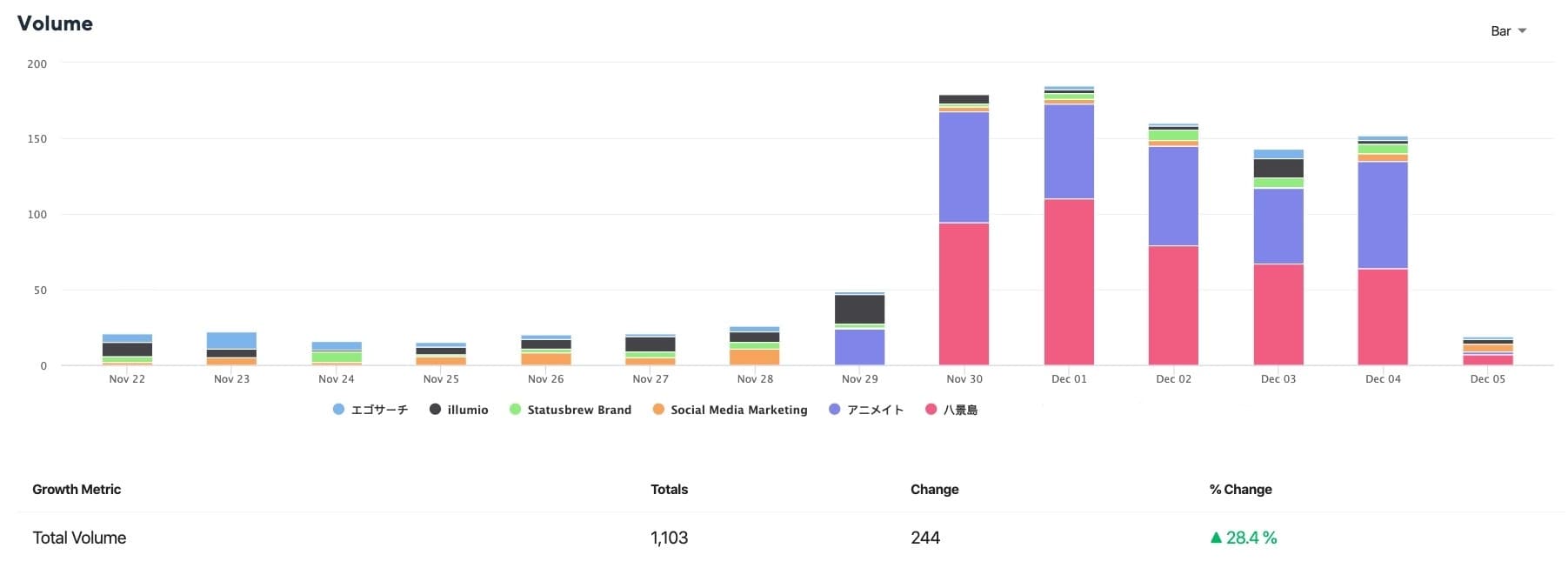
Sentiment Analysis
Track the sentiment on incoming conversations grouped by positive, neutral or negative emotions for your target keywords and analyze the audience's reaction about the same.
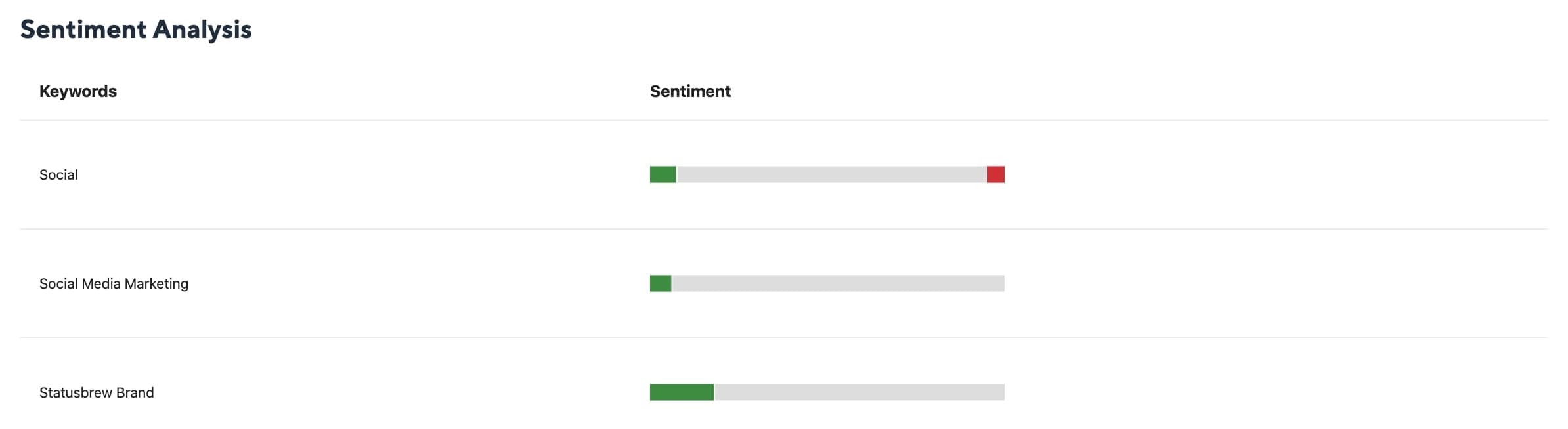
Keyword Reports can be exported in the form of a PDF.