For social media users with privacy concerns, protecting online privacy is an important concern. This is true as social media platforms like Facebook have a dark side besides their varied utility. Given the online information you put in for better identification, your profile can divulge more about you than you might think, especially if you haven't adjusted your privacy settings. This includes your Facebook Friends list, in particular, which can be a gateway to personal information that should remain protected.
So, whether you're concerned about privacy security or simply prefer to keep your connections discreet, learning how to hide friends on Facebook is a vital step, as it can put you at risk for everything from harassment to identity theft. In this blog, we'll beef up your online security by letting you know how to hide your friends list on Facebook and take control of who sees what of you.
Why Hide Your Friends List On Facebook?
Hiding your Facebook friends list is good for so many reasons that you can think of, especially when people are vulnerable around the platform, putting out each movement on social media. Sometimes, when you forget to distinguish between your social and personal life and let people know “too much” about yourselves, that's when you give cybercriminals a way to commit a cybercrime.
It is, as Vebere says, “Bad actors don’t need much more than your full name [and] an exposing profile photo or post to do some damage.”
This essentially means that any information you put out, including keeping your friends list public, can be used against you. How? Well, one of the most common and dangerous cybercrime is identity theft. If your Facebook Friends list is public, these cybercriminals could open a fake account with your name and profile, impersonate you, and send messages to your connections, asking them for money, sensitive information, or any such kind of favors, citing an emergency. Most people actually fall into this trap, thinking that it is you that they are actually speaking.
On the other hand, putting out personal information like phone numbers, taking Facebook quizzes, posts with location tags, and visual images could also put your online reputation at risk. But other than these reasons, you might also want to keep your friends list private if you:
-
Wish to keep your friends' identities and associations private, especially if you have a large network of friends on the platform.
-
Want to maintain a degree of separation between personal connections, work colleagues, and casual acquaintances.
-
Maintain a professional image If you use Facebook for both personal and professional purposes.
Thus, to prevent your information from falling into the wrong hands and protect your loved ones from becoming the next victims of Facebook scams, it is essential to know how to make friends private on Facebook.
How To Hide Friends List On Facebook?
While Facebook is a great platform for finding and connecting with old friends, relatives, family, colleagues, and acquaintances we had lost touch with, it has a dark side that most of us are always concerned about. With 44% of all internet users in the U.S. being victims of online harassment, many people are thinking twice about incorporating or mentioning details in their Facebook profile settings that can reveal a lot of information about them. And in that essence, one of the most popular pieces of information people want to conceal is their Facebook Friends list.
Most people are not comfortable sharing their complete list of friends with the world and want to customize its visibility as per their preference. To address this concern, Facebook offers an option to hide your friends list on for desktop and its app version. Here's how to do it on both devices with ease.
On Desktop/Laptop
Step 1: Log in to your Facebook account using your preferred web browser and click on your name or profile picture in the top right-hand corner of your screen.

Step 2: Select “Settings & privacy,” then click on “Settings.”

Step 3: Scroll down to the “ Audience and Visibility” section to find the “How people find and contact you” section.

Step 4: Navigate to the “ Who can see your friends list?” section and click on the tab beside it

Step 5: Once you click on the tab, you have 7 options to select from, which can be “Friends, Specific Friends, Friends Except, Only Me, Custom, Close Friends, and Public,” and then click on “Done.”

Quick Tip: If you click Custom, you will be able to select specific friends that you want to share your Friends list with. For example, if you want to hide your friends list from everyone except “ Tom Smith,” you can do that by adding his name as the specific person and clicking on “Save Changes.”
On iPhone/ Android
Step 1: Open the Facebook App on your mobile device tap on the three horizontal lines in the upper right for Android or in the lower right for iPhone to open the menu.
Step 2: Scroll down and select "Settings & Privacy” and tap "Settings."

Step 3: Scroll down to the “Audience and visibility” option and tap “How people find and contact you.”

Step 4: Tap on the tab beside the "Who can see your friends list?" option and select your preferred privacy setting from the 7 options: “ Friends, Specific Friends, Friends Except, Only Me, Custom, Close Friends, and Public.”


Quick Tip: Keep in mind that these steps may vary slightly if you haven't updated the Facebook app for a long time or are using an older-model phone.
How To Hide Certain Friends From Facebook Friends List?
Despite Facebook’s varied utility, it's not immune from crimes like cyberbullying, hacking, or breach of personal space, which makes most users want to hide the personal information they put out on the platform for various purposes. This especially includes hiding specific friends from seeing the friends list to maintain privacy or managing online images. While Facebook still doesn't allow you to hide certain friends from your friends list, you can, however, set up your Facebook privacy settings to either “Friends expect” or “ Specific friends,” which means that certain people won't be seeing your friends list and vice versa. These options are equally effective if you want to protect your profile privacy from unwanted invasion.

The process is pretty much the same as described above. For the extra bit, you just have to click on either of the 2 options as per your preference in the “Select Audience” section and select the people you want to block from seeing your Facebook friends list or add to viewing them.
This feature allows you to categorize your friends based on your preferences, enabling you to have a more personalized experience on Facebook. You can create different lists for various purposes, such as personal friends, professional contacts, and acquaintances, giving you greater control over who can see which parts of your friend's list. By managing your friends list this way, you can ensure a more tailored and private Facebook experience.
Quick Tip: If you have a public account, all these options or changes are not applicable, and your friends list becomes visible to all users.
What Happens When I Hide Friend List On Facebook?
If you decide to hide your friends list visibility on Facebook, you have to select the option “Only me” from the list “Select Audience” tab. After enabling this option, strangers can no longer view your Facebook friends list, but your friends will be able to view the mutual friends you have under the Friends section on your profile. The rest of the information in your profile will be hidden.

However, remember that doing so doesn’t unfriend or block someone on Facebook or notify your friends that they have been hidden, but limits their visibility to your Friends list. In essence, hiding your friend list on Facebook is a privacy feature that offers you more control over your online presence, safeguarding your personal information and social connections from prying eyes and potential security risks.
How To Verify That My Facebook Friends List Is Hidden?
Now that you have successfully hidden your Facebook friend list from people you want to, you might want to see how it looks after changing the settings and making it private. There are basically two ways for you to do it.
First, is really basic where you just need to log out of your Facebook account and open a different web browser or use the private or incognito browsing mode to prevent any potential cached data from influencing what you see. In the browser's search bar, enter your Facebook profile URL or simply search for your name on Facebook. If you've successfully hidden your friends list, you'll notice that the "Friends" tab is no longer visible to the public. It will appear as though you don't have a friends list on Facebook.
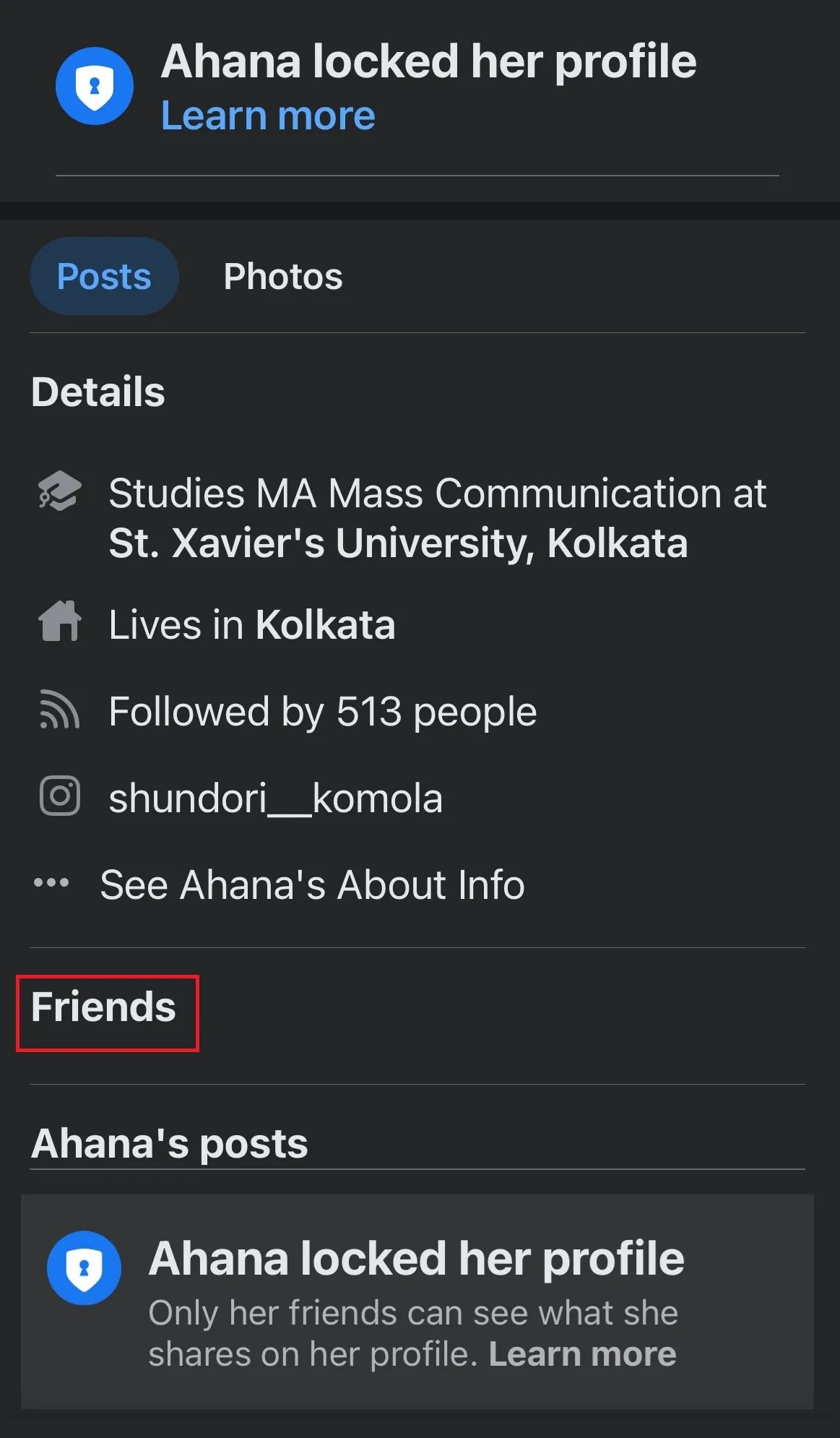
For the second way, you just need to visit your profile and click on the three dots beside “Edit Profile.”

You will see an option “View as” from the list of Profile settings. Click on the same and check whether nothing appears in the Friends section. If it doesn't, then it means you have successfully hidden your Friends list, and you will be able to see what your profile looks like to someone who doesn’t meet your privacy settings.

Quick Tip: Keep in mind that this setting does not guarantee full privacy. This means that if you have been tagged or have tagged someone else on your post, and the setting option is different in their profile, anybody can make connections between you and other people by searching for you on Facebook and browsing other people’s timelines.
Hide It Away
In an era of phishing, online scams, and identity thefts, we recommend you hide it all away! That doesn't specifically mean that you need to conceal everything, but those parts of your profile that can cause you harm if used for cybercrime. Security and control must be the two most important factors you need to control to monitor and manage your Facebook privacy settings.
With this guide, we further hope that you are able to improve your online privacy by hiding your Friends list from prying eyes and adjusting your account settings to prevent strangers from getting full access to your account. Remember, privacy is very important to enjoy a safer and more secure social networking experience on Facebook. Hope this helps!
FAQs (Frequently Asked Questions)
Why can’t I see someone’s friends on Facebook?
The visibility of someone's friends on Facebook is determined by their privacy settings. If you can't see their friends, it's likely because they have customized their profile to remove your access to their Friends list and set it to private. Users can choose to hide their friends list for various reasons, such as privacy, security, or personal preference. But this doesn't mean they have blocked or unfollowed you. They have just changed their Facebook privacy settings to prevent users from viewing their Friends list. Besides, there's no way to override these privacy settings to view their friend's list if they've chosen to keep it hidden.
Can I see who is looking at my Facebook profile?
No, Facebook does not provide a feature that allows users to see who is viewing their profile. The platform prioritizes user privacy, and as a result, profile views are not visible to others. Various third-party apps and websites claim to offer this feature, but they are generally scams or privacy violations. It's essential to be cautious and avoid such services, as they can compromise your online security and privacy.
Who can see my friends on Messenger?
Your friends on Messenger can be seen by anyone who is already your Facebook friend. If you're connected with someone on Facebook, they'll be able to see your Messenger friends. However, the visibility of your Messenger friends is tied to your Facebook friend list. If you hide your Facebook friends list, the same individuals won't see your Messenger friends either. Keep in mind that Messenger is closely integrated with Facebook, and your privacy settings on Facebook, including who can see your friends, will impact who can view your Messenger connections as well.




Explore the Statusbrew range of social media tools
Cancel anytime!